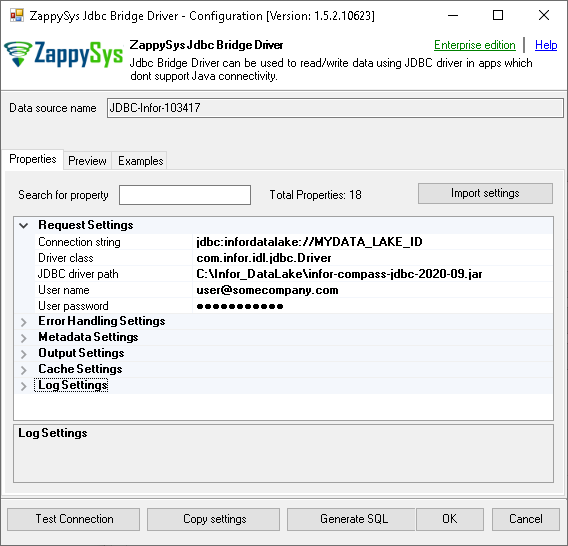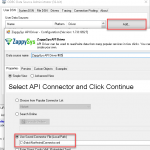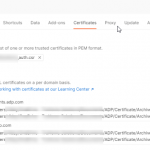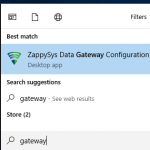Introduction
 In this blog post you will learn how to use Infor Compass JDBC driver in ODBC Apps (i.e. non-JAVA apps) such as Power BI, Excel, Informatica and many more listed here using JDBC-ODBC Bridge Driver. In other words, if you like to use Infor Compass data in your App / Programming language and App doesnt support using JDBC Driver Infor Provides then this article is for you. ZappySys has created a Bridge Driver which can translate ODBC calls to JDBC making it possible to call any JDBC driver in non Java Apps (i.e. ODBC Apps) written in languages like C++ / C# / Python etc.
In this blog post you will learn how to use Infor Compass JDBC driver in ODBC Apps (i.e. non-JAVA apps) such as Power BI, Excel, Informatica and many more listed here using JDBC-ODBC Bridge Driver. In other words, if you like to use Infor Compass data in your App / Programming language and App doesnt support using JDBC Driver Infor Provides then this article is for you. ZappySys has created a Bridge Driver which can translate ODBC calls to JDBC making it possible to call any JDBC driver in non Java Apps (i.e. ODBC Apps) written in languages like C++ / C# / Python etc.
So lets get started.
Requirements
In order to access API data inside your App using ODBC Driver you will need to make sure following requirements are met.- Download and Install ZappySys ODBC PowerPack (This includes XML / JSON / REST API and few other drivers for SQL Server and ODBC connectivity in tools like Excel, Power BI, SSRS)
Download Infor Compass JDBC Driver and ionapi file
Check below links to download and configure Infor Compass JDBC.
- Download Infor Compass JDBC Driver (*.jar file)
- Extract Driver files to local folder
- Download and Configure *.ionapi file – Infor Compass JDBC Driver.ionapi file (Placed in same directory where JDBC driver is saved)
Setup JDK (Java Runtime)
Before you start using ZappySys JDBC Bridge Driver, we need to install JAVA Runtime (JRE) or Java Development Kit (JDK).
We recommend installing JDK21 or higher (other JRE / JDK version(s) might work too).
There are several ways to get Java Runtime Installer, but we recommend from following link. Skip below steps if you have JAVA Runtime already installed.
- Download JDK 21 (i.e. Amazon Corrento OpenJDK distribution). Listed here
Direct Download Link: amazon-corretto-21-x64-windows-jdk.msi - Run the downloaded msi installer file
- After it’s installed, you can confirm Java version by running the following command line. It will show
Sample Output1java.exe -version
123openjdk version "21.0.7" 2025-04-15 LTSOpenJDK Runtime Environment Temurin-21.0.7+6 (build 21.0.7+6-LTS)OpenJDK 64-Bit Server VM Temurin-21.0.7+6 (build 21.0.7+6-LTS, mixed mode, sharing)
Download Infor JDBC Driver / Generate ionapi Credentials File
To access infor Data using their official JDBC Driver you will need to do 2 things
- Download Infor JDBC Driver locally
- Create ionapi file locally
Read this link for more information
Here is the video Tutorial
Create ODBC DSN for Infor Compass JDBC Driver
In this section, you will learn how to Configure ODBC DSN. Later on, this DSN can be used to use ZappySys Driver. ODBC DSN can be stored at Machine Level (for all users) or the Current User Level. In this case, we are going to load data into Microsoft Excel from PostgreSQL Storage using ZappySys JDBC Bridge ODBC Driver.
- Type odbcad32.exe in your search box and launch the DSN Config utility.

- If you want access for yourself then stay on User DSN Tab. If you want to grant access to other users, then go to the System DSN tab. For SQL Server Integration go to the System Tab and add a new System DSN rather than User DSN. Click the New button.
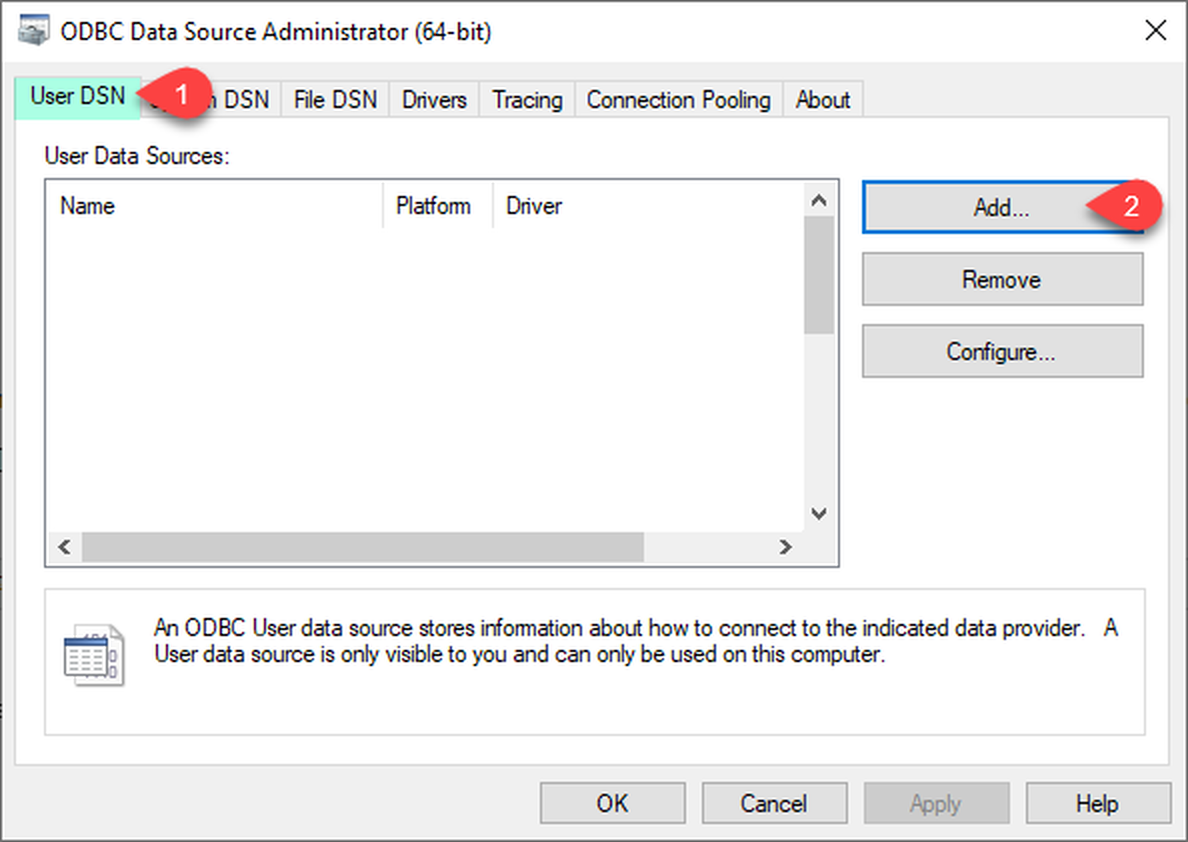
- From the Driver list Select ZappySys ODBC Driver. For this example, select [ZappySys JDBC Bridge Driver].
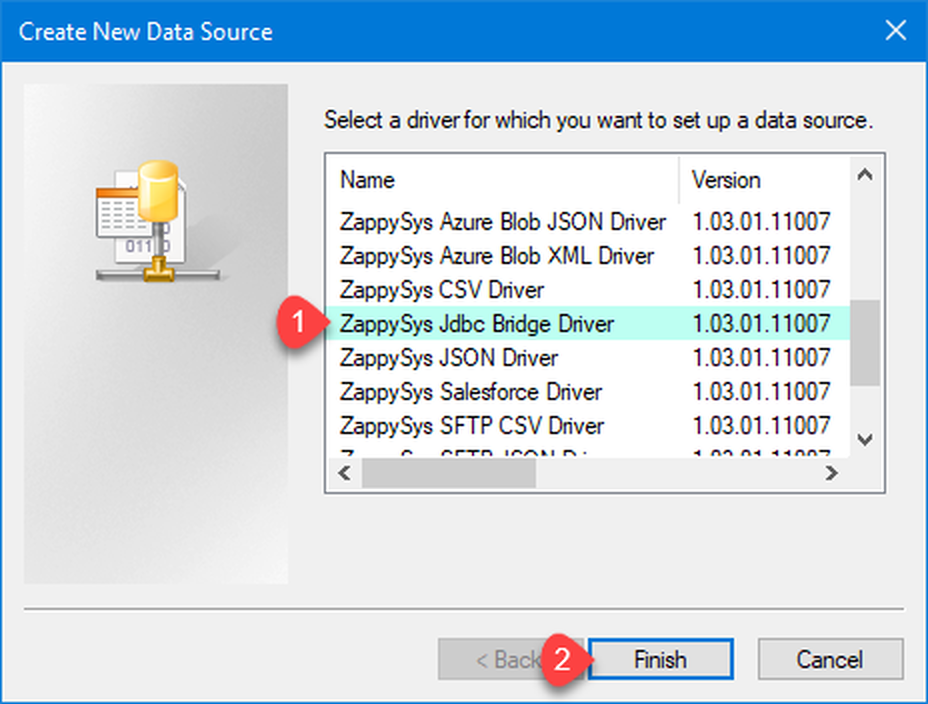
Configure ODBC DSN for Infor Compass Connectivity
Once you downloaded / extracted JDBC (*.jar) and *.ionapi files and saved them to the local disk you can configure ZappySys JDBC Bridge Driver like the below
- Create a folder e.g. C:\Infor_Datalake
- Extract jdbc driver files in that folder, keep ionapi file in the same folder too (v1.7 will look ionapi file under this folder)
- Make sure do not rename ionapi file. It must be named as “Infor Compass JDBC Driver.ionapi”
If you are getting this error (Infor Compass JDBC Driver.ionapi file is not found) then we suggest you copy ionapi file in the below locations too. If you are not planning to use Data Gateway / Linked Server then you can skip ionapi file copy to 3rd location (i.e. ZappySys.TdsServer.WindowsService folder).
123C:\Program Files (x86)\ZappySys\ZappySys ODBC PowerPack\JdbcBridgeDriverX64C:\Program Files (x86)\ZappySys\ZappySys ODBC PowerPack\JdbcBridgeDriverX86C:\Program Files (x86)\ZappySys\ZappySys ODBC PowerPack\ZappySys.TdsServer.WindowsService - Open ODBC DataSource UI by double clicking the DSN (you created in the previous section).
- Enter JDBC Connection String as per this format
1jdbc:infordatalake://TENANTNNAME - Enter Driver class (Optional).
1com.infor.idl.jdbc.Driver - Enter User ID and Password is optional so keep it blank unless required by driver. Click Test Connection
- Now you can go to Preview Tab and select Table from the dropdown and write query to preview data
Video Tutorial – ODBC-JDBC Bridge Driver
Connect Infor Compass Datalake in SQL Server (Linked Server)
So in our previous section, we saw how to connect using ODBC Driver but if you like to access Infor Datalake data in SQL Server then you have to use the Data gateway approach. Click here to learn more.
In Data Gateway Driver UI is pretty much the same as ODBC UI except few differences. You also need to configure the Linked server which requires extra steps. The above link is for a generic JDBC Driver but follow Infor Datalake JDBC-specific steps mentioned in the ODBC setup section in this article.
Troubleshooting Known Errors
Here in this section, we will discuss some known errors and its workaround.
The Infor Compass JDBC Driver.ionapi file is not found
If you get this error you can review this solution
Data Lake is not available / Unable to verify trust for server certificate chain
If you get the following error then check this link for possible workarounds
|
1 2 3 4 5 6 7 8 9 10 |
JBR error: java.sql.SQLException: <strong>Data Lake is not available</strong> at com.infor.idl.jdbc.Driver.connect(Driver.java:422) at DbConnection.Init(DbConnection.java:45) .......... .......... <strong>Unable to verify trust for server certificate chain</strong> [CN=mingle-ionapi.inforcloudsuite.com, CN=pa-trusted-ca.noble.loc, CN=noble-SUBCA-CA, DC=noble, DC=loc, CN=ROOTCA-CA, CN=ROOTCA-CA] .......... at sun.net.www.protocol.https.HttpsClient.afterConnect(HttpsClient.java:559) .......... .......... |
Test Connection Hangs
This happens if you have not installed the latest Java version (i.e. Java 21 or higher) and you are using the latest JDBC, which doesn’t support Java8 (i.e. infor-compass-jdbc-2025.06.05.jar)
To fix this issue, uninstall the older version of Java and install the new Java (e.g. v21 or higher) from here
Using Infor Compass ODBC-JDBC connection in various apps (e.g. Power BI, Excel, Informatica, SQL Server)
Once you create ODBC DSN you are ready to test that in any ODBC-compliant apps listed here
If your app is not listed in the above link, then no worries just find the Option to connect to ODBC in your App and use DSN we created in an earlier section.
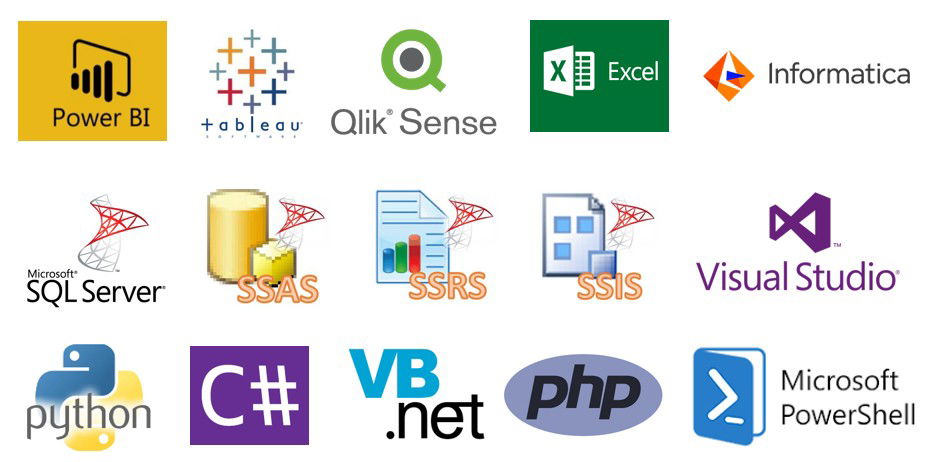
|
BI / Reporting Tools Integration |
ETL Tools Integration | Programming Languages Integration |
|
|
|
Conclusion
In this post we saw how easy it is to use the Infor Compass JDBC driver in any non-JAVA app in a few steps. Click here to download ZappySys JDBC Bridge Driver.