Azure DevOps Connector for Talend Studio
Azure DevOps Connector can be used to integrate Azure DevOps (Cloud or On-Premises) data in your App / BI Tools. You can create, read, query, modify, and delete WorkItems, Projects, Teams and more.
In this article you will learn how to quickly and efficiently integrate Azure DevOps data in Talend Studio without coding. We will use high-performance Azure DevOps Connector to easily connect to Azure DevOps and then access the data inside Talend Studio.
Let's follow the steps below to see how we can accomplish that!
Azure DevOps Connector for Talend Studio is based on ZappySys API Driver which is part of ODBC PowerPack. It is a collection of high-performance ODBC drivers that enable you to integrate data in SQL Server, SSIS, a programming language, or any other ODBC-compatible application. ODBC PowerPack supports various file formats, sources and destinations, including REST/SOAP API, SFTP/FTP, storage services, and plain files, to mention a few.
Create Data Source in Data Gateway based on ZappySys API Driver
In this section we will create a data source for Azure DevOps in Data Gateway. Let's follow these steps to accomplish that:
-
Download and install ODBC PowerPack.
-
Search for
gatewayin Windows Start Menu and open ZappySys Data Gateway Configuration:
-
Go to Users tab and follow these steps to add a Data Gateway user:
- Click Add button
-
In Login field enter username, e.g.,
john - Then enter a Password
- Check Is Administrator checkbox
- Click OK to save

-
Now we are ready to add a data source:
- Click Add button
- Give Datasource a name (have it handy for later)
- Then select Native - ZappySys API Driver
- Finally, click OK
AzureDevopsDSNZappySys API Driver
-
When the Configuration window appears give your data source a name if you haven't done that already, then select "Azure DevOps" from the list of Popular Connectors. If "Azure DevOps" is not present in the list, then click "Search Online" and download it. Then set the path to the location where you downloaded it. Finally, click Continue >> to proceed with configuring the DSN:
AzureDevopsDSNAzure DevOps
-
Now it's time to configure the Connection Manager. Select Authentication Type, e.g. Token Authentication. Then select API Base URL (in most cases, the default one is the right one). More info is available in the Authentication section.
Azure DevOps authentication
Connecting to your Azure DevOps data requires you to authenticate your REST API access. Follow the instructions below:- Go to https://app.vsaex.visualstudio.com/app/register to register your app.
-
Fill in your application and company's information as required, and then select the scopes that your application needs.
This should typically be Project and team (read and write) and Work items (read and write).
Your selected scopes when registering your app must match the scopes you enter here on the connector screen. If they don't match, the connector will not be able to work with your Azure DevOps account!If you need further information about the scopes used in Azure DevOps, or need to see what to enter into the connector screen to match up with your selected scopes, visit https://learn.microsoft.com/en-us/azure/devops/integrate/get-started/authentication/oauth?view=azure-devops.
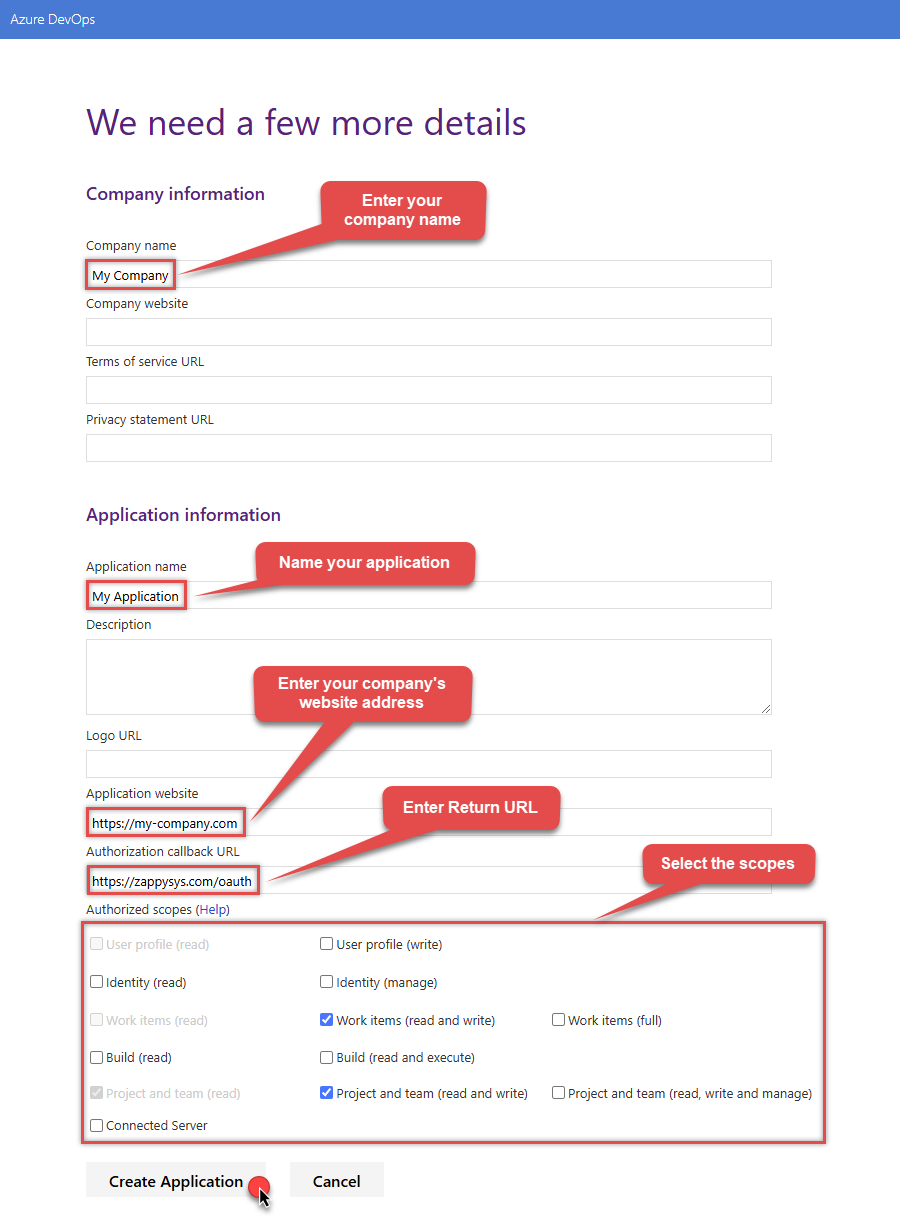
NOTE: For Authorization callback URL use your company's OAuth Redirect URL (if IT administrator provides you one) or you can use
https://zappysys.com/oauth(it's safe). - Select Create Application and then the Application Settings page will be displayed.
-
Record the App ID for us to use later:
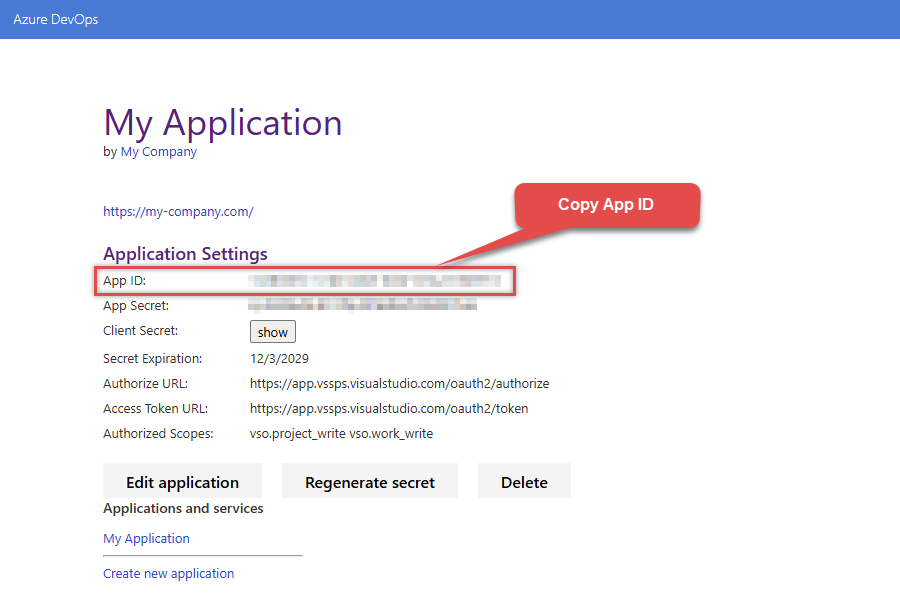
-
And do the same with Client Secret:
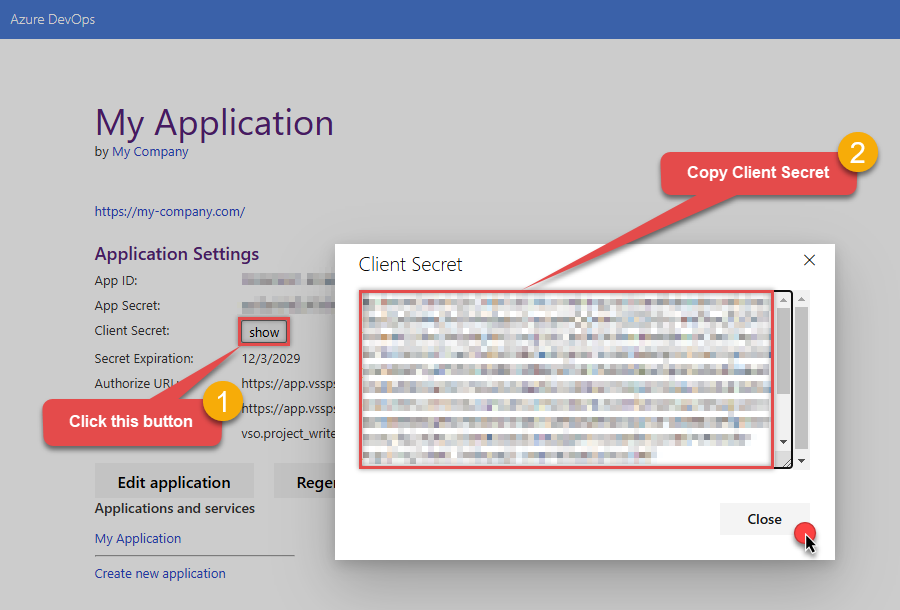
- Then go to https://aex.dev.azure.com and select relevant organization on the left.
-
Then copy Organization's host name part (e.g.
acmeinc, if full host name isacmeinc.visualstudio.com), save it to a file, and click it:
- Back at the connector screen, enter the App ID into the Client Id (App ID) field that was recorded in the previous step.
- Enter the Client Secret that was recorded in the previous step into the Client Secret field. In order to edit the text in this field, select the ellipses (...) button that appears when the textbox is clicked, and edit the Client Secret with the dialog box that appears.
- Enter the organization that was recorded in step 5 into the Organization name or Id for url field.
- Click Generate Token. If proper authentication occurs, you will see a notice saying so. You can click Yes to save a backup file of your generated tokens.
- Select the project you want to connect to by default from the Default Project (Choose after Generating Token) field.
- Select the Security tab.
-
Enter
https://auditservice.dev.azure.com,https://almsearch.dev.azure.cominto the Additional Trusted Domains field. - Select the Test Connection button at the bottom of the window to verify proper connectivity with your Azure DevOps account.
- If the connection test succeeds, select OK.
-
To edit previously created app you can visit
https://app.vsaex.visualstudio.com/meand see Applications and services section. Click on your desired app name.
API Connection Manager configuration
Just perform these simple steps to finish authentication configuration:
-
Set Authentication Type to
(Cloud) OAuth App - User Credentials [OAuth] - Optional step. Modify API Base URL if needed (in most cases default will work).
- Fill in all the required parameters and set optional parameters if needed.
- Press Generate Token button to generate the tokens.
- Finally, hit OK button:
AzureDevopsDSNAzure DevOps(Cloud) OAuth App - User Credentials [OAuth]https://dev.azure.comRequired Parameters Client Id (App ID) Fill-in the parameter... Client Secret Fill-in the parameter... Organization name or Id (e.g. mycompany) Fill-in the parameter... Return URL Fill-in the parameter... Scopes (Must match with App Registration) Fill-in the parameter... API Version Fill-in the parameter... Optional Parameters Default Project Name (Choose after Generating Token) RetryMode RetryWhenStatusCodeMatch RetryStatusCodeList 429 RetryCountMax 5 RetryMultiplyWaitTime True 
Azure DevOps authentication
To connect to Azure DevOps using a Personal Access Token (PAT), you must first create a valid PAT:- Start by going to https://aex.dev.azure.com and selecting relevant organization on the left.
-
Then copy Organization's host name part (e.g.
acmeinc, if full host name isacmeinc.visualstudio.com), save it to a file, and click it:
-
Next, click User settings icon and then click Personal access tokens:

-
Then click New Token button to create a new personal access token:

-
Continue by...
- naming your token
- selecting the right Organization
- setting token's Expiration date (it's recommended to use
Custom definedoption and make it expire after one year or later) - and setting the Scopes:

NOTE: You may be restricted from creating full-scoped PATs. If so, your Azure DevOps administrator in Azure AD has enabled a policy which limits you to a specific custom defined set of scopes.
-
Now click Copy button and save the newly created token into a file for quick access later:

- Go back to the connector screen, input the token you saved in a previous step into the Personal Access Token (PAT) field.
- Then enter the Organization host name part that you noted recorded in previous step into Organization name or Id for url field.
- Enter the name or Id of the project you want to connect to by default in the Default Project (Choose after above fields) field.
- Select the Security tab.
- Enter
https://auditservice.dev.azure.com,https://almsearch.dev.azure.com,https://analytics.dev.azure.cominto the Additional Trusted Domains field. - Select the Test Connection button at the bottom of the window to verify proper connectivity with your Azure DevOps account.
- Done!
API Connection Manager configuration
Just perform these simple steps to finish authentication configuration:
-
Set Authentication Type to
(Cloud) Personal Access Token (PAT) [Http] - Optional step. Modify API Base URL if needed (in most cases default will work).
- Fill in all the required parameters and set optional parameters if needed.
- Finally, hit OK button:
AzureDevopsDSNAzure DevOps(Cloud) Personal Access Token (PAT) [Http]https://dev.azure.comRequired Parameters Personal Access Token (PAT) Fill-in the parameter... Organization name or Id for url Fill-in the parameter... API Version Fill-in the parameter... Optional Parameters AuthScheme Bearer AuthHeader Authorization Default Project Name RetryMode RetryWhenStatusCodeMatch RetryStatusCodeList 429 RetryCountMax 5 RetryMultiplyWaitTime True 
Azure DevOps authentication
To connect to Azure DevOps On-Premises Server using a Personal Access Token (PAT), you must first create a valid PAT:-
Start by navigating to your on-premises Azure DevOps Server URL.
NOTE: The screenshots shown below are from the cloud version, so your interface may look slightly different depending on which on-premises Azure DevOps Server version you’re using — however, the overall concepts and steps are very similar between the cloud and on-premises editions. -
Now open any project and capture Collection Name from the URL. For example if your URL is
https://tfs.mycompany.local/tfs/MyCollection/MyProject/
then your collection name is MyCollection usually after /tfs/. Copy this collection name and later we will enter on Connection UI. -
Next, click User settings icon and then click Personal access tokens:

-
Then click New Token button to create a new personal access token:

-
Continue by...
- naming your token
- selecting the right Organization
- setting token's Expiration date (it's recommended to use
Custom definedoption and make it expire after one year or later) - and setting the Scopes:

NOTE: You may be restricted from creating full-scoped PATs. If so, your Azure DevOps administrator in Azure AD has enabled a policy which limits you to a specific custom defined set of scopes.
-
Now click Copy button and save the newly created token into a file for quick access later:

- Go back to the connector screen, input the token you saved in a previous step into the Personal Access Token (PAT) field.
- Then enter the Organization host name part that you noted recorded in previous step into Organization name or Id for url field.
- Enter the name or Id of the project you want to connect to by default in the Default Project (Choose after above fields) field.
- Select the Security tab.
- Enter
https://auditservice.dev.azure.com,https://almsearch.dev.azure.com,https://analytics.dev.azure.cominto the Additional Trusted Domains field. - Select the Test Connection button at the bottom of the window to verify proper connectivity with your Azure DevOps account.
- Done!
API Connection Manager configuration
Just perform these simple steps to finish authentication configuration:
-
Set Authentication Type to
(On-Premises) Personal Access Token (PAT) [Http] - Optional step. Modify API Base URL if needed (in most cases default will work).
- Fill in all the required parameters and set optional parameters if needed.
- Finally, hit OK button:
AzureDevopsDSNAzure DevOps(On-Premises) Personal Access Token (PAT) [Http]https://dev.azure.comRequired Parameters Personal Access Token (PAT) Fill-in the parameter... Collection name (e.g. MyCollection) Fill-in the parameter... API Version Fill-in the parameter... Optional Parameters AuthScheme Bearer AuthHeader Authorization Default Project Name RetryMode RetryWhenStatusCodeMatch RetryStatusCodeList 429 RetryCountMax 5 RetryMultiplyWaitTime True 
-
Once the data source connection has been configured, it's time to configure the SQL query. Select the Preview tab and then click Query Builder button to configure the SQL query:
ZappySys API Driver - Azure DevOpsAzure DevOps Connector can be used to integrate Azure DevOps (Cloud or On-Premises) data in your App / BI Tools. You can create, read, query, modify, and delete WorkItems, Projects, Teams and more.AzureDevopsDSN
-
Start by selecting the Table or Endpoint you are interested in and then configure the parameters. This will generate a query that we will use in Talend Studio to retrieve data from Azure DevOps. Hit OK button to use this query in the next step.
SELECT * FROM Projects Some parameters configured in this window will be passed to the Azure DevOps API, e.g. filtering parameters. It means that filtering will be done on the server side (instead of the client side), enabling you to get only the meaningful data
Some parameters configured in this window will be passed to the Azure DevOps API, e.g. filtering parameters. It means that filtering will be done on the server side (instead of the client side), enabling you to get only the meaningful datamuch faster . -
Now hit Preview Data button to preview the data using the generated SQL query. If you are satisfied with the result, use this query in Talend Studio:
ZappySys API Driver - Azure DevOpsAzure DevOps Connector can be used to integrate Azure DevOps (Cloud or On-Premises) data in your App / BI Tools. You can create, read, query, modify, and delete WorkItems, Projects, Teams and more.AzureDevopsDSNSELECT * FROM Projects You can also access data quickly from the tables dropdown by selecting <Select table>.A
You can also access data quickly from the tables dropdown by selecting <Select table>.AWHEREclause,LIMITkeyword will be performed on the client side, meaning that thewhole result set will be retrieved from the Azure DevOps API first, and only then the filtering will be applied to the data. If possible, it is recommended to use parameters in Query Builder to filter the data on the server side (in Azure DevOps servers). -
Click OK to finish creating the data source.
-
Very important step. Now, after creating or modifying the data source make sure you:
- Click the Save button to persist your changes.
- Hit Yes, once asked if you want to restart the Data Gateway service.
This will ensure all changes are properly applied:
 Skipping this step may result in the new settings not taking effect and, therefore you will not be able to connect to the data source.
Skipping this step may result in the new settings not taking effect and, therefore you will not be able to connect to the data source.
Read Azure DevOps data in Talend Studio
To read Azure DevOps data in Talend Studio, we'll need to complete several steps. Let's get through them all right away!
Create connection for input
- First of all, open Talend Studio
-
Create a new connection:

-
Select Microsoft SQL Server connection:

-
Name your connection:

-
Fill-in connection parameters and then click Test connection:
AzureDevopsDSN

-
If the List of modules not installed for this operation window shows up, then download and install all of them:
 Review and accept all additional module license agreements during the process
Review and accept all additional module license agreements during the process -
Finally, you should see a successful connection test result at the end:

Add input
-
Once we have a connection to ZappySys Data Gateway created, we can proceed by creating a job:

-
Simply drag and drop ZappySys Data Gateway connection onto the job:

-
Then create an input based on ZappySys Data Gateway connection:

-
Continue by configuring a SQL query and click Guess schema button:

-
Finish by configuring the schema, for example:

Add output
We are ready to add an output. From Palette drag and drop a tFileOutputDelimited output and connect it to the input:
Run the job
Finally, run the job and integrate your Azure DevOps data:
Actions supported by Azure DevOps Connector
Learn how to perform common Azure DevOps actions directly in Talend Studio with these how-to guides:
- Create Project
- Create Team
- Create Work Item
- Create Work Item Comment
- Delete Project
- Delete Team
- Delete Work Item
- Delete Work Item Comment
- Get List of Projects
- Get List of Queries
- Get List of Teams
- Get Project Details
- Get Query Fileds
- Get Team Details
- Get Team Iteration Capacities
- Get Team Iterations
- Get Team Members
- Get Work Item Column Fields
- Get Work Item Comment by Comment Id and Work Item Id
- Get Work Item Comments (by WorkItem Id)
- Get Work Item Types
- Get Work Items by Ids
- Get Work Items for Specified Query Id
- Query Work Item Comments
- Query Work Items
- Search for Work Items by Text
- Update Project
- Update Team
- Update Work Item
- Update Work Item Comment
- Make Generic API Request
- Make Generic API Request (Bulk Write)
Conclusion
In this article we showed you how to connect to Azure DevOps in Talend Studio and integrate data without any coding, saving you time and effort.
We encourage you to download Azure DevOps Connector for Talend Studio and see how easy it is to use it for yourself or your team.
If you have any questions, feel free to contact ZappySys support team. You can also open a live chat immediately by clicking on the chat icon below.
Download Azure DevOps Connector for Talend Studio Documentation












































































