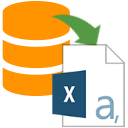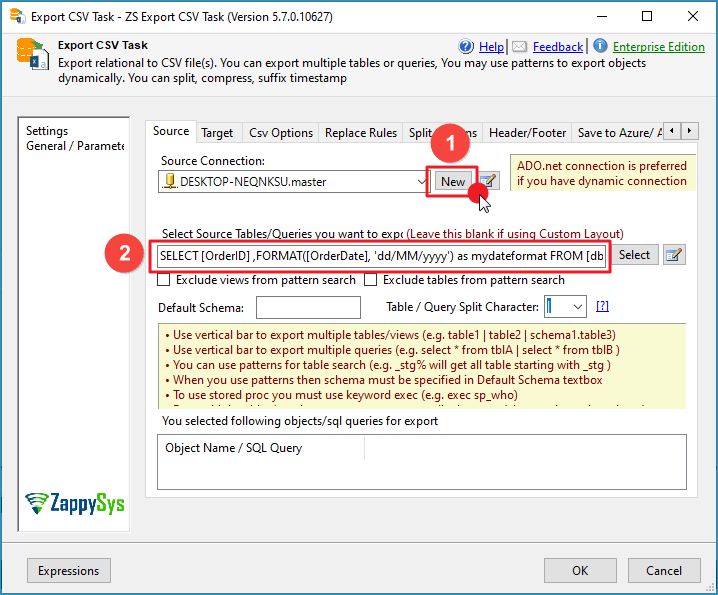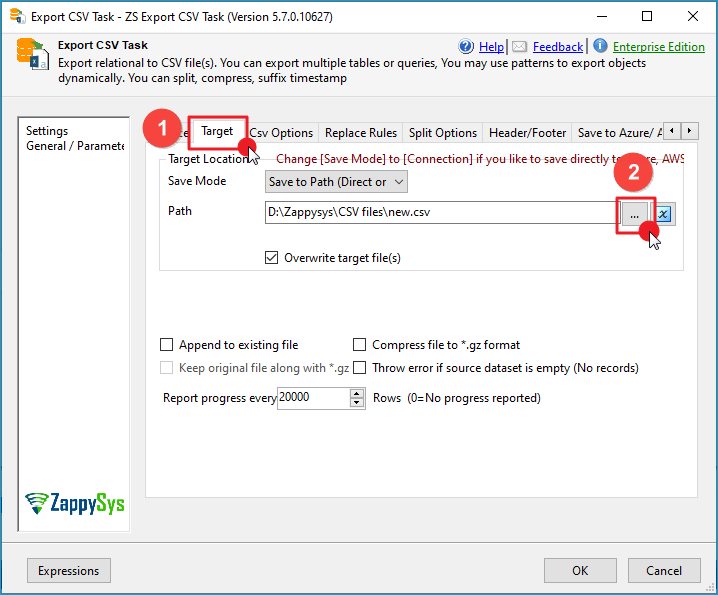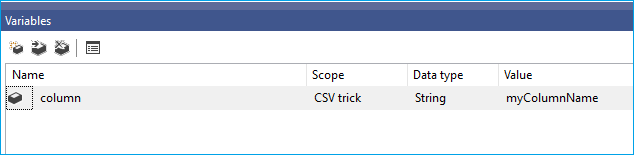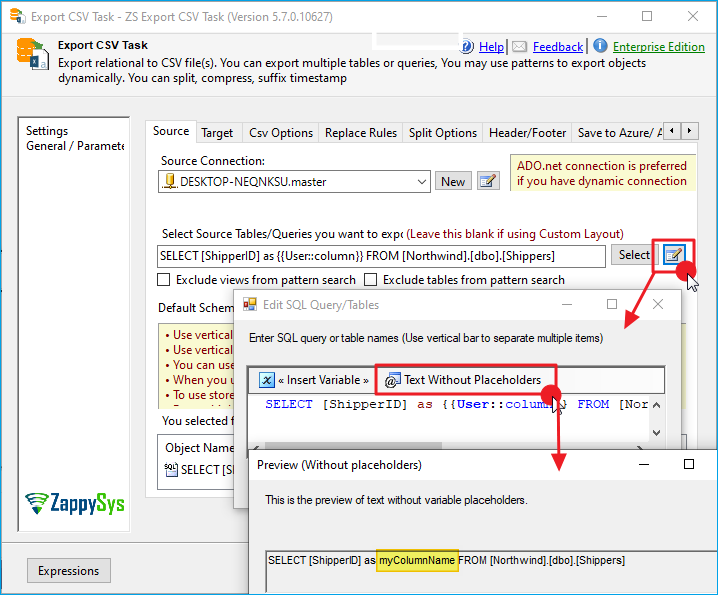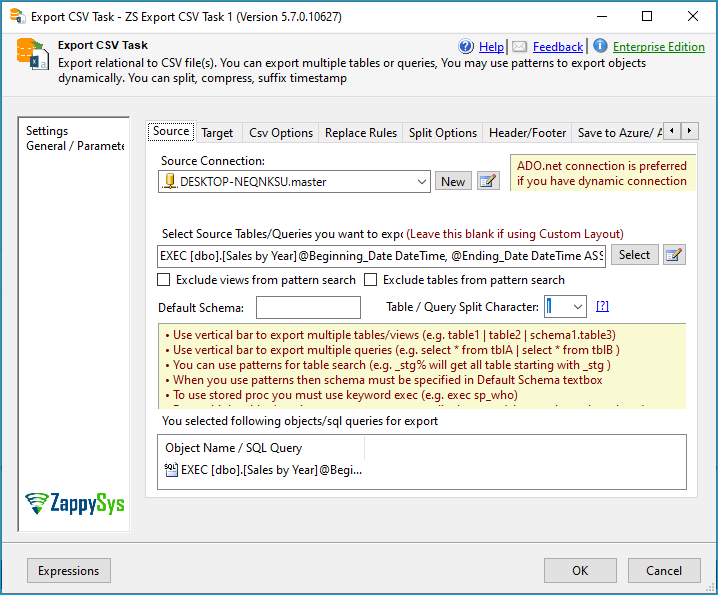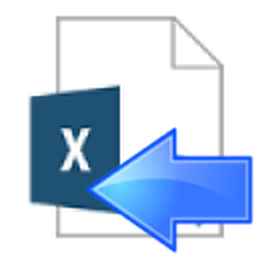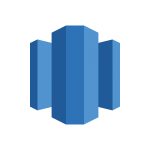Contents
hide
How to convert SQL to CSV in SSIS
There are several tricks related to converting SQL to CSV. For example, dates, working with variables, converting text, working with stored procedures. In this article, we will work with several tips to convert SQL Server data to the CSV format.
Prerequisites
Before we perform the steps listed in this article, you will need to make sure the following prerequisites are met:- SSIS designer installed. Sometimes it is referred to as BIDS or SSDT (download it from the Microsoft site).
- Basic knowledge of SSIS package development using Microsoft SQL Server Integration Services.
- Make sure ZappySys SSIS PowerPack is installed (download it, if you haven't already).
- (Optional step). Read this article, if you are planning to deploy packages to a server and schedule their execution later.
Prerequisites
Before we perform the steps listed in this article, you will need to make sure the following prerequisites are met:- SSIS designer installed. Sometimes it is referred to as BIDS or SSDT (download it from the Microsoft site).
- Basic knowledge of SSIS package development using Microsoft SQL Server Integration Services.
- Make sure ZappySys SSIS PowerPack is installed (download it, if you haven't already).
- (Optional step). Read this article, if you are planning to deploy packages to a server and schedule their execution later.
For this article, we will use the following ZappySys component:
How to convert SQL to CSV using specific dates
- First, to convert the date to a specific format, you can use the Export CSV task.
- This task allows you to convert SQL Server tables into CSV files. We will show how to set the date to a specific format:
- The query used for this purpose is the following:
1SELECT [OrderID] ,FORMAT([OrderDate], 'dd/MM/yyyy') as mydateformat FROM [dbo].[Orders] - As you can see, you can send custom queries in the Export CSV task.
In this example, we utilize the T-SQL Format function, which enables us to convert the date to a custom format. In this example, we are converting the OrderDate column into the format dd/MM/yyyy. - Also, specify the destination path:
- Finally, run the package. In this example, we converted the date to the format dd/MM/yyyy.
How to convert SQL Server to CSV using dynamic column names
- A common question is to have column names based on SSIS variables. This time, we will show how to do this.
- First of all, we will need an SSIS variable that will contain the column name:
- Secondly, we need to use the value of the variable as the column name. We will use the alias (AS in SQL) to create a custom name.
- The SQL query will look like this:
1SELECT [ShipperID] as {{User::column}} FROM [Northwind].[dbo].[Shippers] - The previous example used the SSIS variable named column to store the name of the column. If the Variable value is ‘column1’, the name of the column will be ‘column1’.
How to convert SQL Server to CSV to change the decimal point to a decimal comma
- Most of the countries in the world use the decimal point or the decimal comma. For decimals, some countries use the comma and others the period. In this new example, we will show how to convert decimal data into a comma.
- In order to convert, we will convert and work with a text data type. We will use the following script to create a table with data:
123456789create table decimalpoint(decimal nvarchar(50))insert into decimalpoint values('3,45'),('3,44'),('6,56') - Secondly, we will use the following T-SQL Sentence: select replace(decimal,’,’,’.’) as mydecimal from decimalpoint.
1select replace(decimal,',','.') from decimalpoint - In addition, we will create a path to export.
- If everything is fine, the CSV file created will convert the period decimal to a coma decimal.
How to export data from a parameterized SQL Server stored procedure into a
CSV file
- In this new example, we will use a stored procedure with parameters and store the results into a CSV file.
- First of all, we will use the following parameterized stored procedure:
12345678create procedure [dbo].[Sales by Year]@Beginning_Date DateTime, @Ending_Date DateTime ASSELECT Orders.ShippedDate, Orders.OrderID, "Order Subtotals".Subtotal,DATENAME(yy,ShippedDate) AS YearFROM Orders INNER JOIN "Order Subtotals"ON Orders.OrderID = "Order Subtotals".OrderIDWHERE Orders.ShippedDate Between @Beginning_Date And @Ending_DateGO - Secondly, we will invoke the stored procedure like this:
- Finally, if everything is fine, the data will be exported to the CSV file after running the package.
Conclusion
In this article, we demonstrate how to export data to CSV from SQL Server using various date formats. We also learned how to change the types of decimals used. For more fun, please download our components.