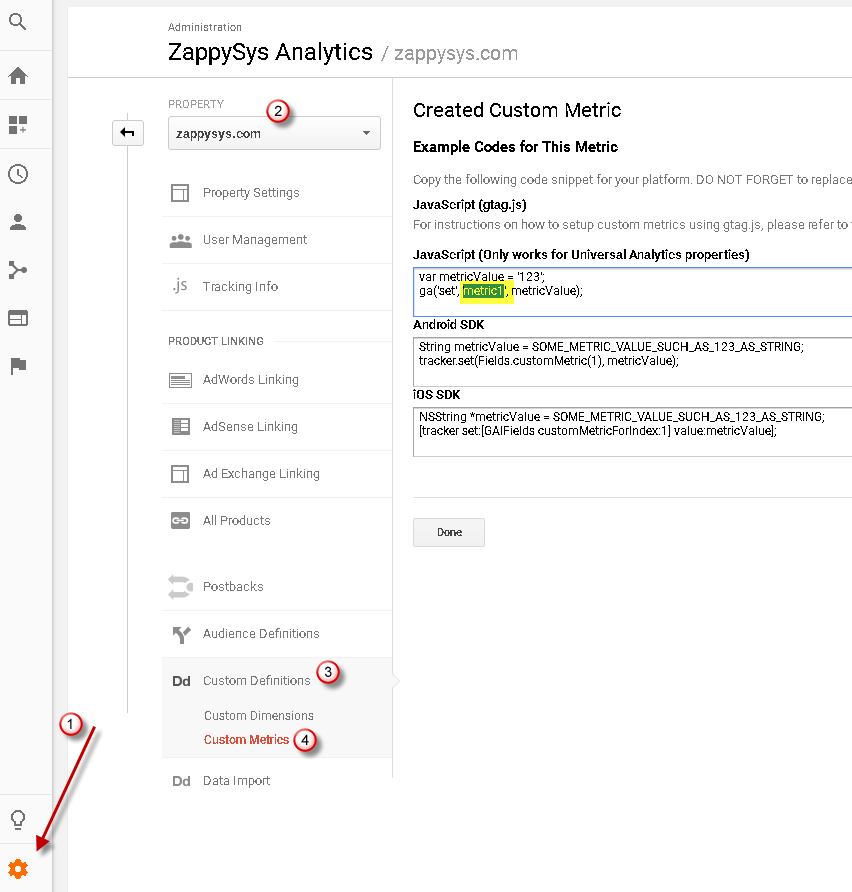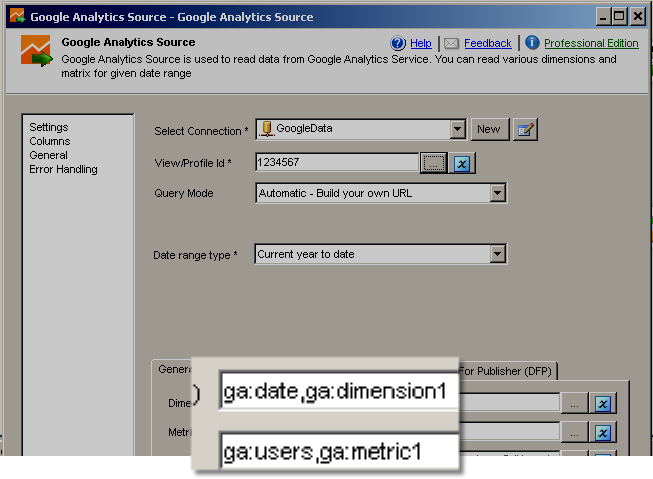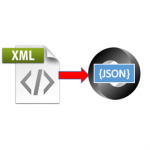Introduction
Custom Dimensions and Metrics pretty powerful feature in Google Analytics. In this post we will learn how you can use them in SSIS Google Analytics Source
Find Dimension ID or Metric ID
SSIS Google Analytics Source dimension / metric browser doesn’t list custom Dimensions or Custom Metrics so you have to do few extra steps.
First step is to find out custom Dimension / Metric ID (not the name). ID is usually in sequence e.g. dimension1, dimension2…. dimensionN or metric1, metric2… metricN just confirm which ID maps to which name. Perform following steps.
- Goto Google Analytics Admin Section.
- Click on Admin Section (gear icon) > Select Account > Select Property > Click on Definitions > Under that Click on Custom Dimension or Custom Metrics
- Select desired custom dimension or metric and click to edit
- See JavaScript code it may have ID somewhere (e.g. dimension1 or metric1).
- Copy that ID to use it in SSIS
Set Custom Dimension and Metric in SSIS Google Analytics Source UI
Browse desired Dimensions or Metrics from the UI and once that’s done then enter Custom Dimension or Metric manually. Note that you have to prefix ga::YOUR-DIMENSION
|
1 |
ga:date,ga::dimension1 |
|
1 |
ga:sessions,ga:bounces,ga::metric1 |