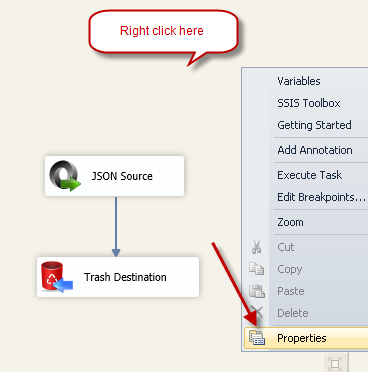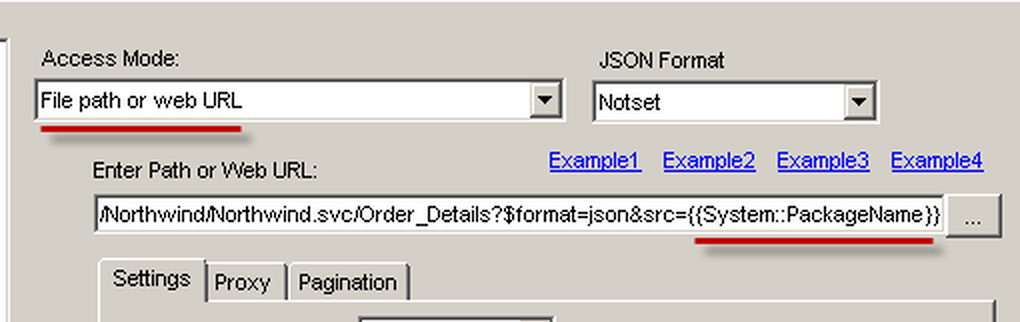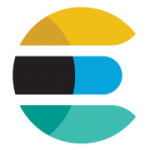Introduction
SSIS PowerPack supports different ways to make things dynamic. Sometimes you have to consume JSON Data from Dynamic URL. There are 3 different ways you can make JSON Source URL Dynamic
- Use Expression on DirectPath property of JSON Source (SSIS Data Flow Expression)
- Use variable placeholders directly inside URL (Only works when you use DirectPath mode)
- Use PathFromvariable AccessMode and define expression on SSIS variable
Use SSIS Data Flow Expression
So you change any property of SSIS Data Flow component at runtime using an expression:
Use Variable Placeholders
SSIS PowerPack supports Variable Placeholders for easy editing and making value dynamic. Variable placeholders are directly visible unlike expressions which are hidden. See below screenshot how you can type variable placeholder which gets replaced by actual value of SSIS variable at runtime.
PathFromVariable mode and Use Expression on Variable
If you choose path from variable then you can define Expression on variable to make your path dynamic at runtime.
Making Task Property Dynamic using SSIS Expression
Check this article if you want to make Task Property dynamic