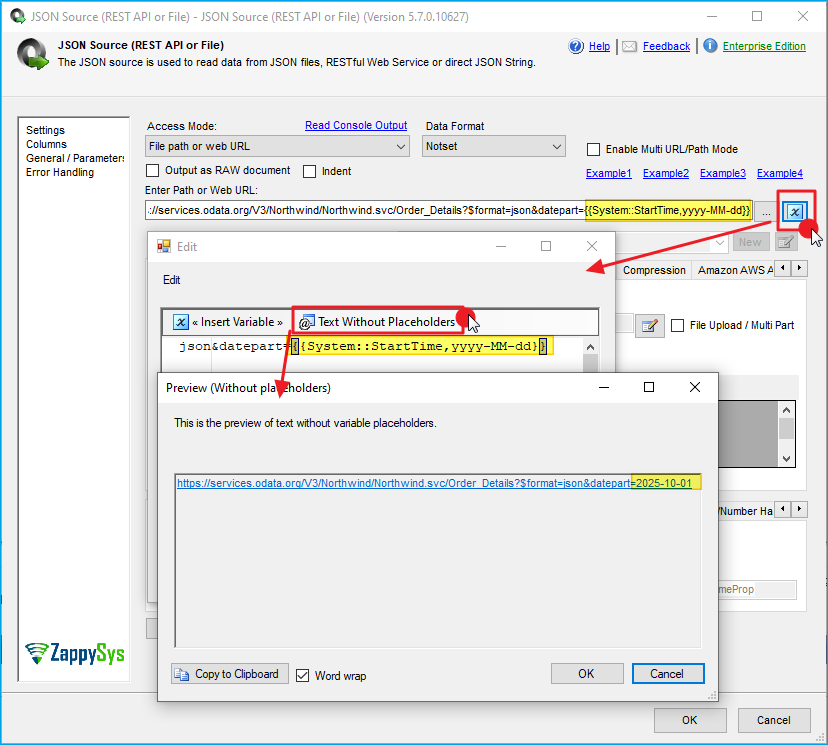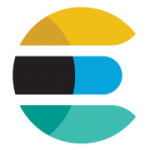Introduction
SSIS PowerPack supports various methods for making things dynamic. Sometimes you have to consume JSON Data from a Dynamic URL. There are 3 different ways you can make JSON Source URL Dynamic.
- Use Expression on the DirectPath property of the JSON Source (SSIS Data Flow Expression)
- Use variable placeholders directly inside URL (Only works when you use DirectPath mode)
- Use PathFromvariable AccessMode and define an expression on an SSIS variable
Use SSIS Data Flow Expression
So you change any property of the SSIS Data Flow component at runtime using an expression:
- To define an expression for any property of a component, first navigate to the Data Flow designer surface.
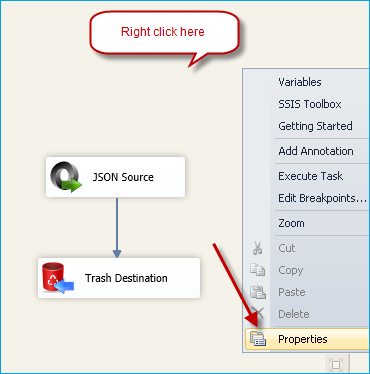
- Now, right-click anywhere in the data flow designer surface and click the "Properties" menu item.
- When the Properties window appears, select a property and press the [...] button to set an expression.
- Now enter the property and expression you need.
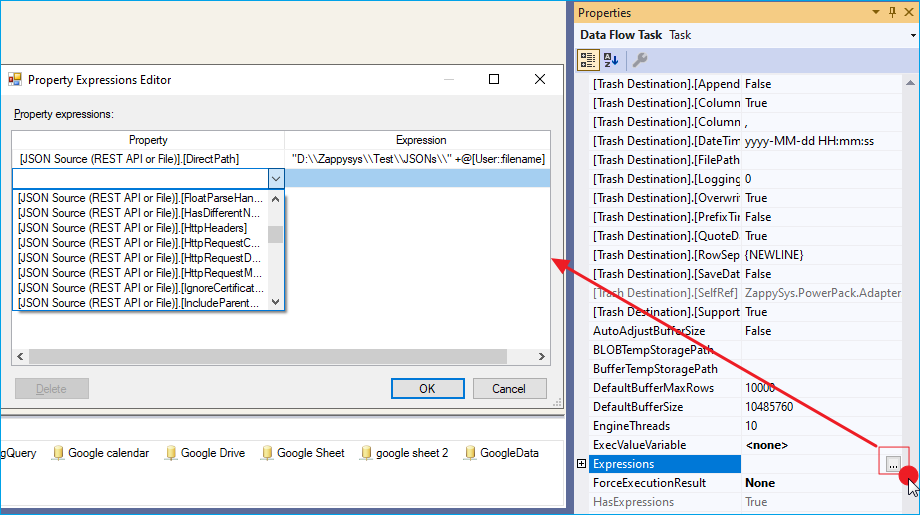
Use Variable Placeholders
SSIS PowerPack supports Variable Placeholders for easy editing and making values dynamic. Variable placeholders are directly visible, unlike expressions, which are hidden. See the screenshot below for an example of how to type a variable placeholder, which gets replaced by the actual value of the SSIS variable at runtime.
PathFromVariable mode and Use Expression on Variable
If you choose a path from a variable, then you can define an Expression on the variable to make your path dynamic at runtime.
Making Task Property Dynamic using SSIS Expression
Check this article if you want to make the Task Property dynamic