Amazon Ads Connector for Talend Studio
Amazon Ads Connector can be used to get Amazon advertisements using Amazon Advertisements API, download various advertisement-related reports.
In this article you will learn how to quickly and efficiently integrate Amazon Ads data in Talend Studio without coding. We will use high-performance Amazon Ads Connector to easily connect to Amazon Ads and then access the data inside Talend Studio.
Let's follow the steps below to see how we can accomplish that!
Amazon Ads Connector for Talend Studio is based on ZappySys API Driver which is part of ODBC PowerPack. It is a collection of high-performance ODBC drivers that enable you to integrate data in SQL Server, SSIS, a programming language, or any other ODBC-compatible application. ODBC PowerPack supports various file formats, sources and destinations, including REST/SOAP API, SFTP/FTP, storage services, and plain files, to mention a few.
Create Data Source in Data Gateway based on ZappySys API Driver
In this section we will create a data source for Amazon Ads in Data Gateway. Let's follow these steps to accomplish that:
-
Download and install ODBC PowerPack.
-
Search for
gatewayin Windows Start Menu and open ZappySys Data Gateway Configuration:
-
Go to Users tab and follow these steps to add a Data Gateway user:
- Click Add button
-
In Login field enter username, e.g.,
john - Then enter a Password
- Check Is Administrator checkbox
- Click OK to save

-
Now we are ready to add a data source:
- Click Add button
- Give Datasource a name (have it handy for later)
- Then select Native - ZappySys API Driver
- Finally, click OK
AmazonAdsDSNZappySys API Driver
-
When the Configuration window appears give your data source a name if you haven't done that already, then select "Amazon Ads" from the list of Popular Connectors. If "Amazon Ads" is not present in the list, then click "Search Online" and download it. Then set the path to the location where you downloaded it. Finally, click Continue >> to proceed with configuring the DSN:
AmazonAdsDSNAmazon Ads
-
Now it's time to configure the Connection Manager. Select Authentication Type, e.g. Token Authentication. Then select API Base URL (in most cases, the default one is the right one). More info is available in the Authentication section.
Amazon Ads authentication
Amazon OAuth Security Profile has be created in Amazon Developer portal. [API reference]
- Firstly, login into Amazon Developer portal in https://developer.amazon.com.
- Then click Sign in.
- If you don't have an account, press Create your Amazon Developer account button to create one.
- Once logged in, click on your profile icon on the right-top of the window and hit Settings:
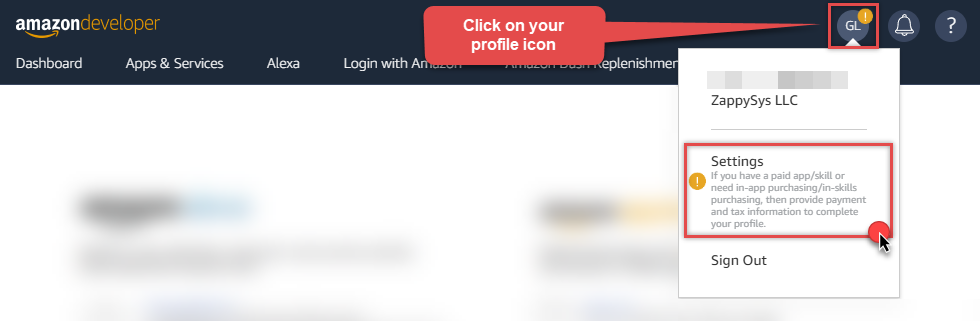
- Then click Security Profiles and proceed with creating a new Security Profile:
- After that, click Web Settings subtab, then hit Show Secret button to reveal the Client Secret (you will need it later), and click Edit to add a Redirect URL:
- Continue by setting Allowed Return URLs (you can have your own or use
https://zappysys.com/oauth):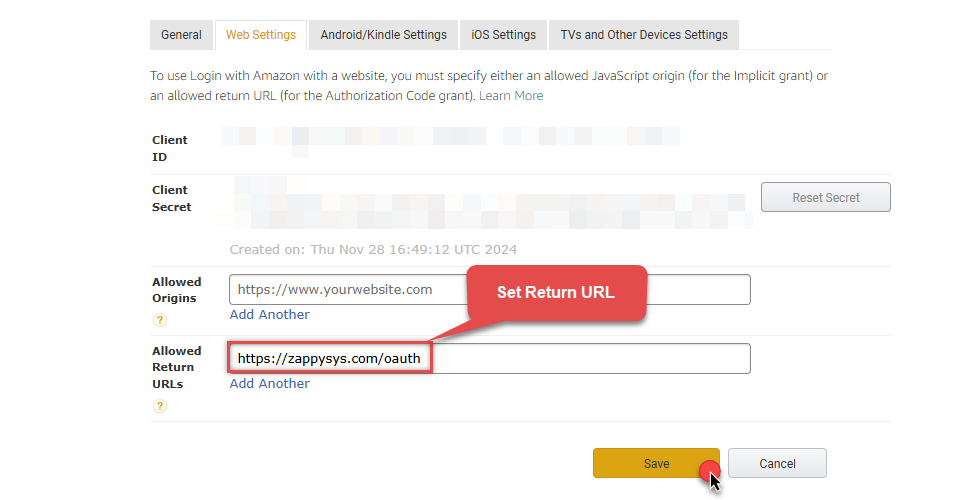
-
Done!
Now you can use Client ID, Client Secret, and Redirect URL
when configuring OAuth Authentication parameters:
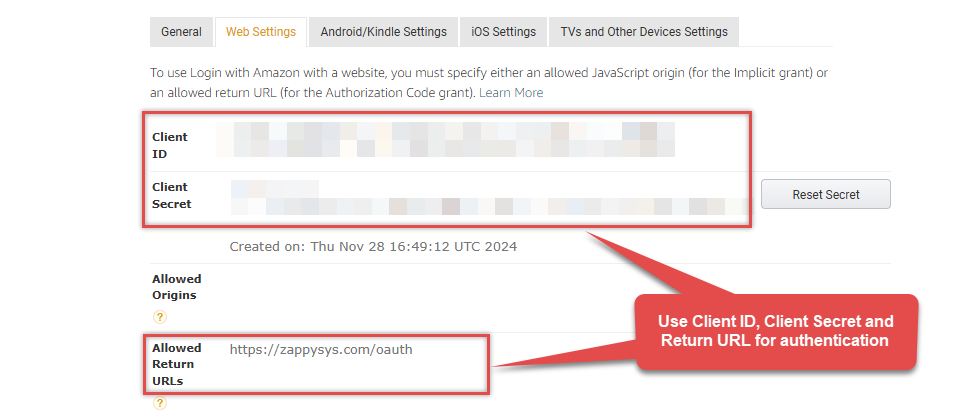
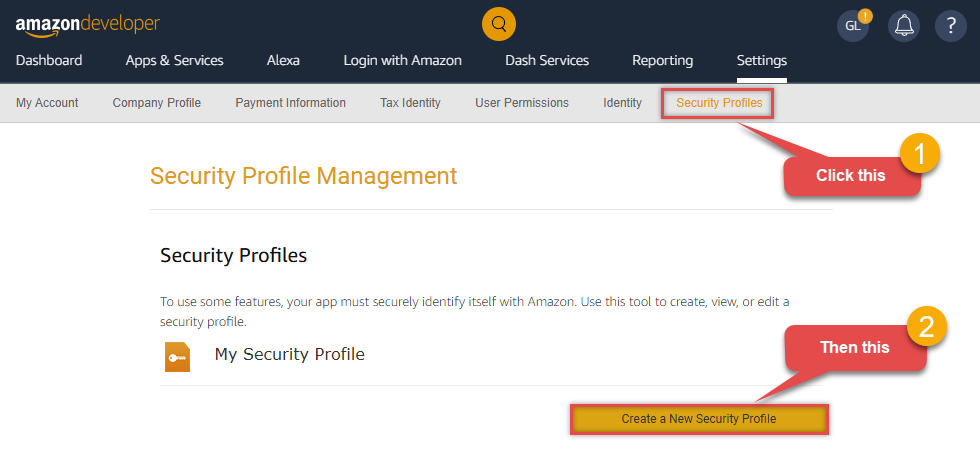
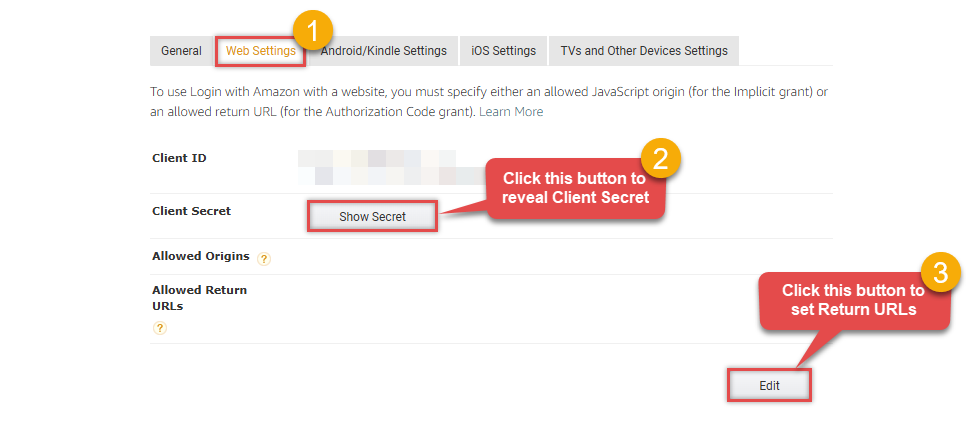
API Connection Manager configuration
Just perform these simple steps to finish authentication configuration:
-
Set Authentication Type to
OAuth Authentication [OAuth] - Optional step. Modify API Base URL if needed (in most cases default will work).
- Fill in all the required parameters and set optional parameters if needed.
- Press Generate Token button to generate the tokens.
- Finally, hit OK button:
AmazonAdsDSNAmazon AdsOAuth Authentication [OAuth]https://advertising-api.amazon.com/v2Required Parameters ClientId Fill-in the parameter... ClientSecret Fill-in the parameter... AuthorizationUrl Fill-in the parameter... ReturnUrl Fill-in the parameter... Scope Fill-in the parameter... Profile (click 'Generate Token' before this) Fill-in the parameter... Optional Parameters RetryMode RetryWhenStatusCodeMatch RetryStatusCodeList 429 RetryCountMax 5 RetryMultiplyWaitTime True 
-
Once the data source connection has been configured, it's time to configure the SQL query. Select the Preview tab and then click Query Builder button to configure the SQL query:
ZappySys API Driver - Amazon AdsAmazon Ads Connector can be used to get Amazon advertisements using Amazon Advertisements API, download various advertisement-related reports.AmazonAdsDSN
-
Start by selecting the Table or Endpoint you are interested in and then configure the parameters. This will generate a query that we will use in Talend Studio to retrieve data from Amazon Ads. Hit OK button to use this query in the next step.
SELECT * FROM Orders Some parameters configured in this window will be passed to the Amazon Ads API, e.g. filtering parameters. It means that filtering will be done on the server side (instead of the client side), enabling you to get only the meaningful data
Some parameters configured in this window will be passed to the Amazon Ads API, e.g. filtering parameters. It means that filtering will be done on the server side (instead of the client side), enabling you to get only the meaningful datamuch faster . -
Now hit Preview Data button to preview the data using the generated SQL query. If you are satisfied with the result, use this query in Talend Studio:
ZappySys API Driver - Amazon AdsAmazon Ads Connector can be used to get Amazon advertisements using Amazon Advertisements API, download various advertisement-related reports.AmazonAdsDSNSELECT * FROM Orders You can also access data quickly from the tables dropdown by selecting <Select table>.A
You can also access data quickly from the tables dropdown by selecting <Select table>.AWHEREclause,LIMITkeyword will be performed on the client side, meaning that thewhole result set will be retrieved from the Amazon Ads API first, and only then the filtering will be applied to the data. If possible, it is recommended to use parameters in Query Builder to filter the data on the server side (in Amazon Ads servers). -
Click OK to finish creating the data source.
-
Very important step. Now, after creating or modifying the data source make sure you:
- Click the Save button to persist your changes.
- Hit Yes, once asked if you want to restart the Data Gateway service.
This will ensure all changes are properly applied:
 Skipping this step may result in the new settings not taking effect and, therefore you will not be able to connect to the data source.
Skipping this step may result in the new settings not taking effect and, therefore you will not be able to connect to the data source.
Read Amazon Ads data in Talend Studio
To read Amazon Ads data in Talend Studio, we'll need to complete several steps. Let's get through them all right away!
Create connection for input
- First of all, open Talend Studio
-
Create a new connection:

-
Select Microsoft SQL Server connection:

-
Name your connection:

-
Fill-in connection parameters and then click Test connection:
AmazonAdsDSN

-
If the List of modules not installed for this operation window shows up, then download and install all of them:
 Review and accept all additional module license agreements during the process
Review and accept all additional module license agreements during the process -
Finally, you should see a successful connection test result at the end:

Add input
-
Once we have a connection to ZappySys Data Gateway created, we can proceed by creating a job:

-
Simply drag and drop ZappySys Data Gateway connection onto the job:

-
Then create an input based on ZappySys Data Gateway connection:

-
Continue by configuring a SQL query and click Guess schema button:

-
Finish by configuring the schema, for example:

Add output
We are ready to add an output. From Palette drag and drop a tFileOutputDelimited output and connect it to the input:
Run the job
Finally, run the job and integrate your Amazon Ads data:
Actions supported by Amazon Ads Connector
Learn how to perform common Amazon Ads actions directly in Talend Studio with these how-to guides:
- Get Beta Report
- Get Profiles
- Get Report
- Test Connection
- Make Generic API Request
- Make Generic API Request (Bulk Write)
Conclusion
In this article we showed you how to connect to Amazon Ads in Talend Studio and integrate data without any coding, saving you time and effort.
We encourage you to download Amazon Ads Connector for Talend Studio and see how easy it is to use it for yourself or your team.
If you have any questions, feel free to contact ZappySys support team. You can also open a live chat immediately by clicking on the chat icon below.
Download Amazon Ads Connector for Talend Studio Documentation












































































