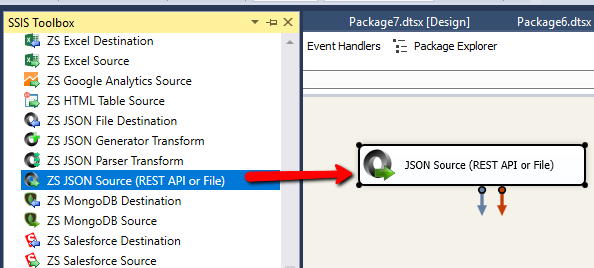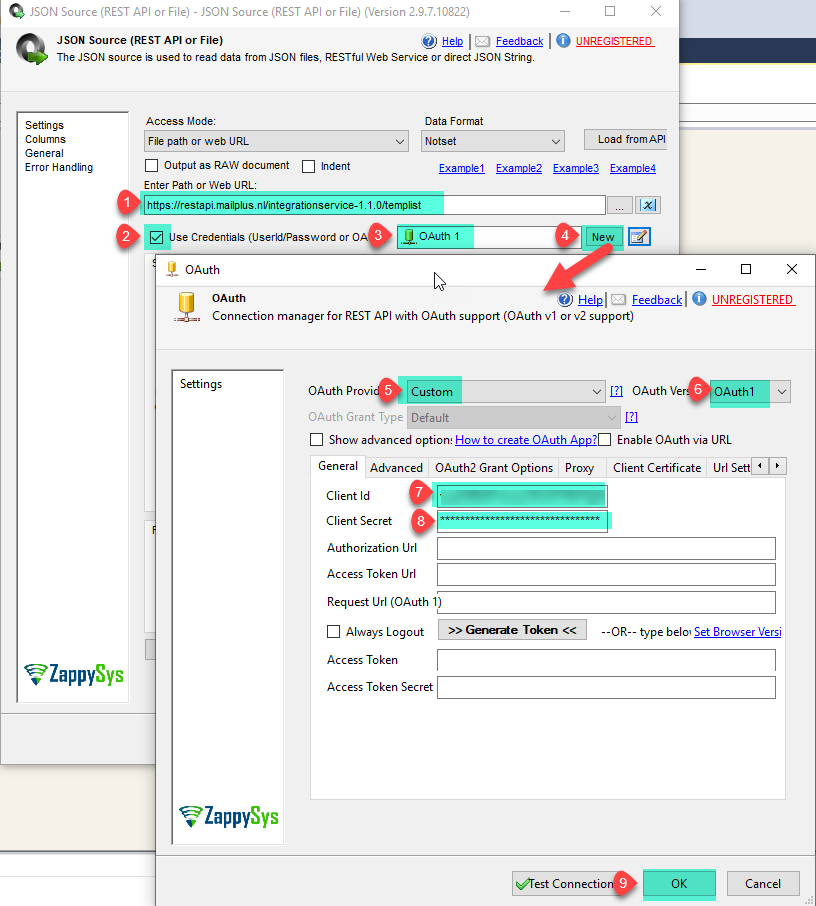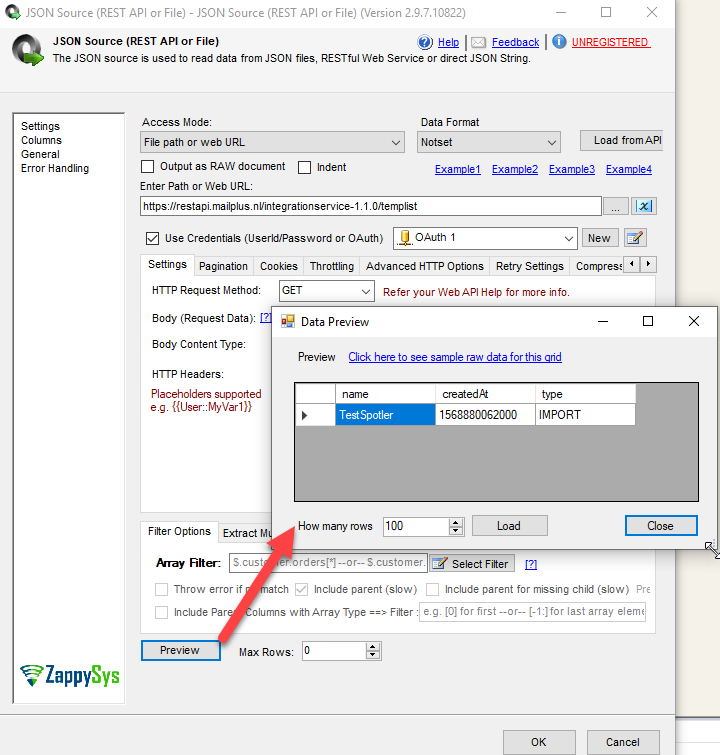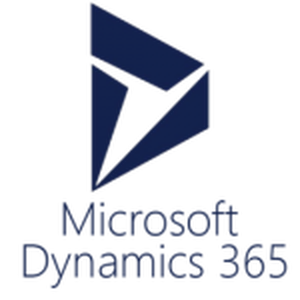Introduction
 In our previous article we see How to read call REST API data in SSIS. Now in this article, we will see How to Make MailPlus OAuth 1.0a REST API Call in SSIS and load into SQL Server. This blog mainly focuses on SSIS approach but steps mentioned to call MailPlus Oauth 1.0a REST API Call can be useful for any developer regardless of which programming language or tool set you use. We will also see how to configure OAuth1.0 connection.
In our previous article we see How to read call REST API data in SSIS. Now in this article, we will see How to Make MailPlus OAuth 1.0a REST API Call in SSIS and load into SQL Server. This blog mainly focuses on SSIS approach but steps mentioned to call MailPlus Oauth 1.0a REST API Call can be useful for any developer regardless of which programming language or tool set you use. We will also see how to configure OAuth1.0 connection.
We will go through the steps to make temporary lists API call which Returns a list of all available temporary lists and we load it into MS SQL Server.
In nutshell, this post will focus on how to Make MailPlus OAuth 1.0a REST API Call in SSIS.
Prerequisites
Before we perform the steps listed in this article, you will need to make sure the following prerequisites are met:
- SSIS designer installed. Sometimes it is referred to as BIDS or SSDT (download it from Microsoft site).
- Basic knowledge of SSIS package development using Microsoft SQL Server Integration Services.
- Make sure ZappySys SSIS PowerPack is installed (download it).
- Credentials of MailPlus API.
What is MailPlus?
MailPlus, founded in 2004, is the number one ESP (Email Service Provider) in the Netherlands. MailPlus is an award winning solution that enables companies to send out their online communication, such as newsletters, easily and professionally.
Where to get the MailPlus API Key and Secret?
After activation of the MailPlus REST API in a MailPlus account you can get unique Key and Secret from there. The MailPlus REST API uses Oauth 1.0a (one leg, see Oauth 1.0a (One Leg) ). A consumer key and secret are required to access your MailPlus account. These can be created in your MailPlus account. The Key and Secret are always available via the startpage of a MailPlus account. Click on the tab “MailPlus Settings” and then “MailPlus Rest API”. In MailPlus eCom an authentication is already available.
Call MailPlus Oauth 1.0a REST API using SSIS
Let’s start with an example. We use SSIS JSON Source component to make the call to MailPlus API, we will read list of all available temporary lists and load into SQL Server. First of All, Open Visual Studio and Create New SSIS Package Project.
- First of All, Drag and drop Data Flow Task from SSIS Toolbox and double click it to edit.
- From the SSIS toolbox drag and drop JSON Source on the data flow designer surface.
- Double click JSON Source and enter the following URL as below to get list of all available temporary lists and create the OAuth 1.0 Connection.
1https://restapi.mailplus.nl/integrationservice-1.1.0/templist - Finally click on Preview button to load the data.
- You can find more MailPlus API Lists here on MailPlus Interactive API Documentation link.
- That’s it we are ready to load all available temporary lists in SQL Server.
Load MailPlus REST API data into SQL Server
ZappySys SSIS PowerPack makes it easy to load data from various sources such as REST, SOAP, JSON, XML, CSV or from other source into SQL Server, or PostgreSQL, or Amazon Redshift, or other targets. The Upsert Destination component allows you to automatically insert new records and update existing ones based on key columns. Below are the detailed steps to configure it.
Step 1: Add Upsert Destination to Data Flow
- Drag and drop the Upsert Destination component from the SSIS Toolbox.
- Connect your source component (e.g., JSON / REST / Other Source) to the Upsert Destination.
Step 2: Configure Target Connection
- Double-click the Upsert Destination component to open the configuration window.
- Under Connection, select an existing target connection or click NEW to create a new connection.
- Example: SQL Server, or PostgreSQL, or Amazon Redshift.
Step 3: Select or Create Target Table
- In the Target Table dropdown, select the table where you want to load data.
- Optionally, click NEW to create a new table based on the source columns.

Configure SSIS Upsert Destination Connection - Loading data (REST / SOAP / JSON / XML /CSV) into SQL Server or other target using SSIS
Step 4: Map Columns
- Go to the Mappings tab.
- Click Auto Map to map source columns to target columns by name.
- Ensure you check the Primary key column(s) that will determine whether a record is inserted or updated.
- You can manually adjust the mappings if necessary.
Step 5: Save Settings
- Click OK to save the Upsert Destination configuration.
Step 6: Optional: Add Logging or Analysis
- You may add extra destination components to log the number of inserted vs. updated records for monitoring or auditing purposes.
Step 7: Execute the Package
- Run your SSIS package and verify that the data is correctly inserted and updated in the target table.
Conclusion
After all, we saw you how to extract information from REST API such as MailPlus REST API using OAuth1.0 Connection and load into SQL Server. We also learned techniques like How to create OAuth1.0 Connection. To explore many other scenarios not discussed in this article download SSIS PowerPack from here (includes 70+ Components).
References
Finally, you can use the following links for more information:
-
- Help File: JSON Source(REST API or File)
- MailPlus API