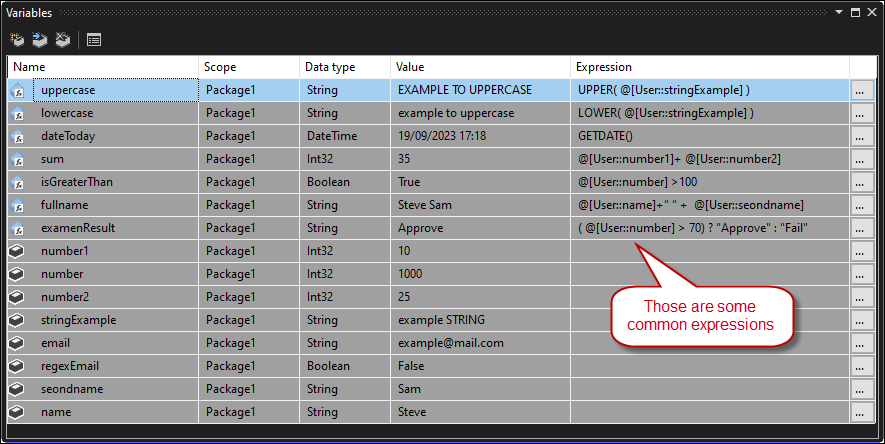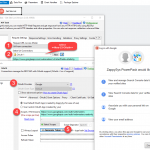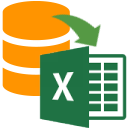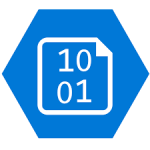Introduction
SSIS PowerPack offers versatile ways to make your data integration dynamic through the use of expressions and variables. Often, you’ll encounter scenarios where you need to consume data from dynamic sources, such as URLs, headers, or request bodies. In this article, we’ll explore different techniques for achieving dynamic data manipulation using expressions and variables.
Making some common expressions for SSIS
In SSIS PowerPack, you have access to a wide range of expressions that can be applied in various contexts. Here’s a list of some common SSIS expressions that you can leverage:
Concatenation: Combining multiple strings or variables into one. For example, to create a file path: "C:\\Folder\\" + @[User::FileName]
Date and Time Functions: Functions like GETDATE()
Conditional Expressions: The ternary operator or the IF() function can be used to implement conditional logic. For example, (@[User::number] > 70) ? "Approve" : "Fail"
String Functions: Functions like LEN(), SUBSTRING(), UPPER(), LOWER(), and TRIM() are often used to manipulate string data.
Mathematical Expressions: Like Adding two or more numeric variables@[User::number1]+ @[User::number2]
NULL Handling: Replace NULL with a default value ISNULL(@[User::NullableField]) ? "N/A" : @[User::NullableField]
Body, URL, and Header Expressions
SSIS PowerPack supports the use of expressions with variables in the body, URL, and headers. This flexibility allows for easy editing and dynamic value assignment. Variable placeholders, which are directly visible, can be used to inject dynamic values. Take a look at the screenshot below to understand how to use variable placeholders, which are replaced by the actual values of SSIS variables at runtime through expressions:
JSON Destination
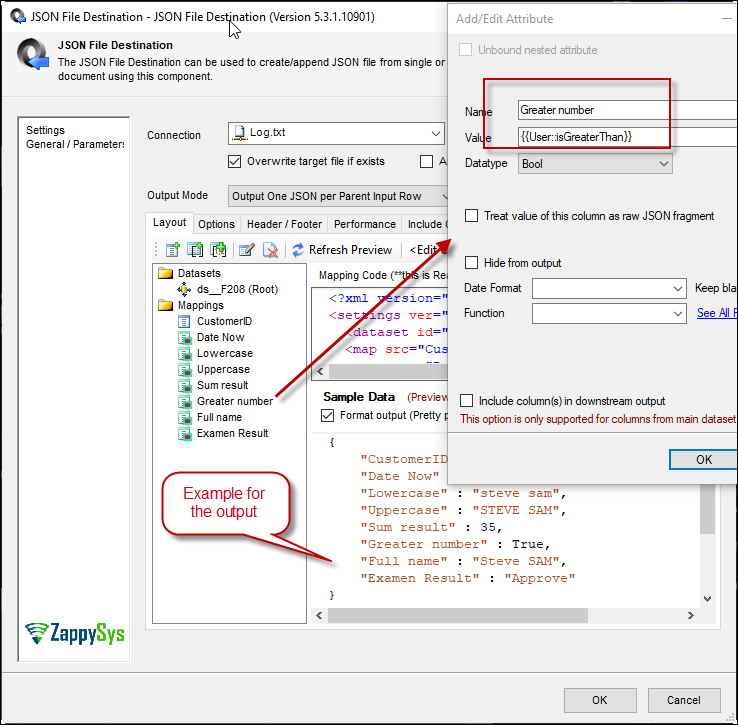
In scenarios where you need to send data to a JSON destination, expressions with variables can be highly beneficial.
Example for REST API Task
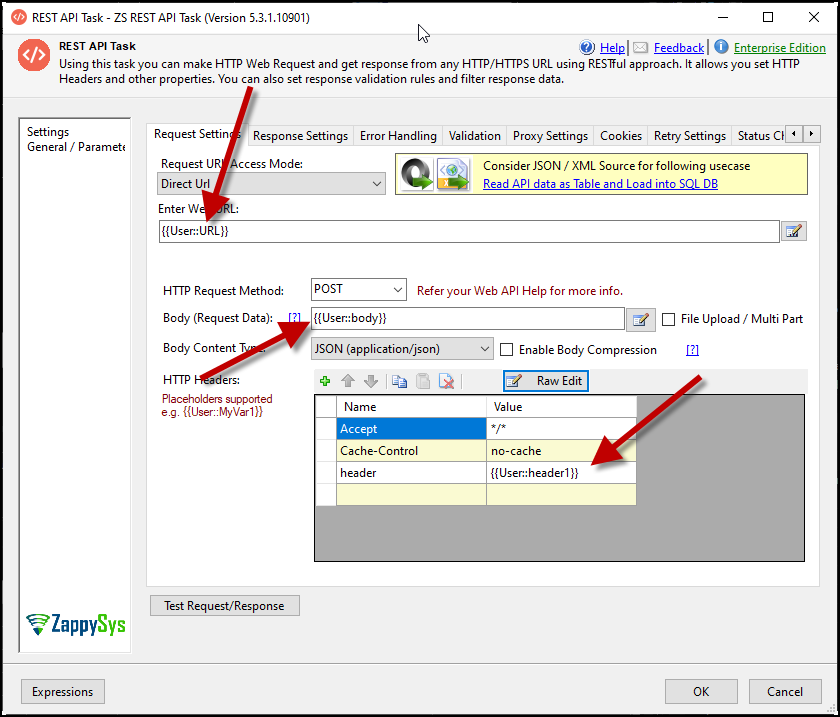
The REST API task is another area where dynamic data manipulation is crucial. Expressions and variables can be applied effectively in this context.
Example for Source Components
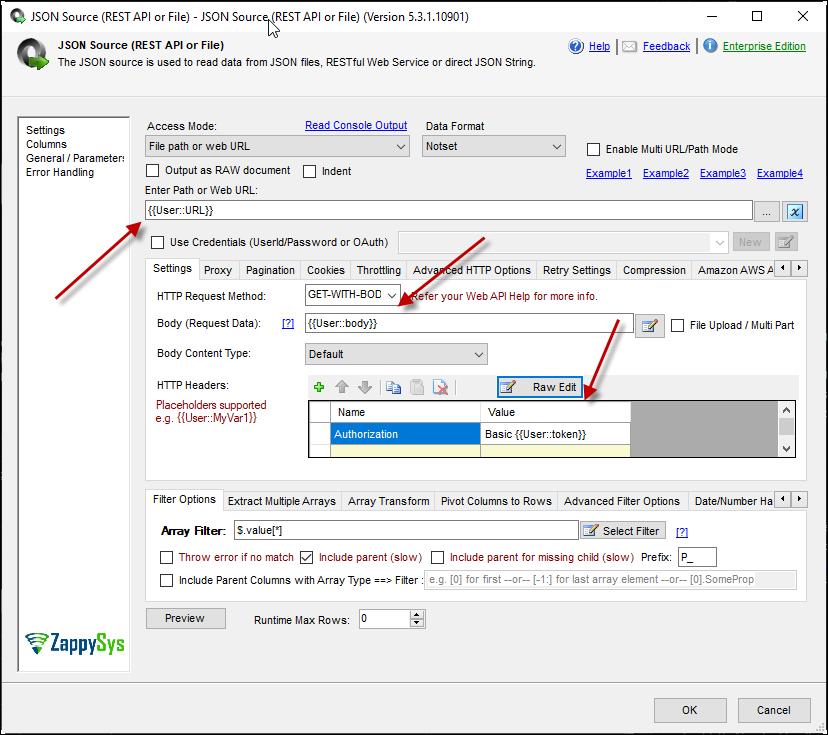
JSON source example: you can employ expressions and variables to ensure your data retrieval is dynamic and flexible.
Data Flow Expressions and Control Flow
To further enhance your dynamic data handling capabilities, you can use expressions in both the data flow and control flow of SSIS. Here are some articles that delve into the specifics of using expressions in these contexts:
How to parameterize SSIS Task Property using Expression to make it dynamic
How to set SSIS Data Flow component property using expression and variable
Conclusion
By harnessing expressions and variables in SSIS PowerPack, you can create dynamic and adaptable data integration solutions tailored to your specific needs.