Zoom Connector for SSIS How to Past Meeting
Prerequisites
Before we begin, make sure the following prerequisites are met:
- SSIS designer installed. Sometimes it is referred as BIDS or SSDT (download it from Microsoft).
- Basic knowledge of SSIS package development using Microsoft SQL Server Integration Services.
- SSIS PowerPack is installed (if you are new to SSIS PowerPack, then get started!).
Past Meeting in SSIS
-
Begin with opening Visual Studio and Create a New Project.
-
Select Integration Service Project and in new project window set the appropriate name and location for project. And click OK.
In the new SSIS project screen you will find the following:
- SSIS ToolBox on left side bar
- Solution Explorer and Property Window on right bar
- Control flow, data flow, event Handlers, Package Explorer in tab windows
- Connection Manager Window in the bottom
 Note: If you don't see ZappySys SSIS PowerPack Task or Components in SSIS Toolbox, please refer to this help link.
Note: If you don't see ZappySys SSIS PowerPack Task or Components in SSIS Toolbox, please refer to this help link. -
Now, Drag and Drop SSIS Data Flow Task from SSIS Toolbox. Double click on the Data Flow Task to see Data Flow designer.

-
From the SSIS toolbox drag and API Source (Predefined Templates) on the data flow designer surface, and double click on it to edit it:

-
Select New Connection to create a new connection:

-
Use a preinstalled Zoom Connector from Popular Connector List or press Search Online radio button to download Zoom Connector. Once downloaded simply use it in the configuration:
Zoom
-
Now it's time to configure authentication. Firstly, configure authentication settings in Zoom service and then proceed by configuring API Connection Manager. Start by expanding an authentication type:
Zoom authentication
OAuth App must be created under Admin Console > Channel > API > Settings. [API reference]
Follow the steps below to create a Zoom OAuth app and obtain the required credentials (Client ID and Client Secret):
- Go to the Zoom App Marketplace and sign in with your Zoom account.
- From the top navigation bar, open the Develop dropdown and select Build App.
- In the What kind of app are you creating window, select General App, click the Create button.
- Enter a name for your app and select the app type.
(E.g. Zoom-General App) - Click Create to continue.
- In the Redirect URL for OAuth field, enter the following URI and add it to the allow list:
https://zappysys.com/oauth/ - Copy your Client ID and Client Secret, then paste them into the ZappySys API Component/Driver UI under the required parameters.
- From the Scopes window, please add the appropriate Granular scopes. You can search for the scopes listed below and enable them as needed.
Scope Levels:- User-Level: Grants access only to the authenticated user’s data. Suitable for apps where users connect with their own Zoom account.
- Admin-Level: Grants access to data across all users in the account, provided the user has admin permissions. Best for organization-wide apps.
- Master-Level: Grants access at the highest level, typically for apps that need full account control (including sub-accounts). Requires Master Account credentials.
Recommended Scopes:
User-Level- user:read:settings
- meeting:read:list_meetings
- meeting:read:meeting
- meeting:read:list_registrants
- meeting:read:past_meeting
- meeting:read:list_registration_questions
- webinar:read:list_webinars
- webinar:read:webinar
- webinar:read:list_registrants
- report:read:user
- user:read:settings:admin
- user:write:user:admin
- meeting:read:list_meetings:admin
- meeting:read:meeting:admin
- meeting:read:list_registrants:admin
- meeting:read:past_meeting:admin
- meeting:read:list_registration_questions:admin
- user:read:list_users:admin
- webinar:read:list_webinars:admin
- webinar:read:webinar:admin
- webinar:read:list_registrants:admin
- report:read:user:admin
- user:read:settings:master
- meeting:read:list_meetings:master
- meeting:read:meeting:master
- meeting:read:list_registrants:master
- user:read:list_users:master
- webinar:read:list_webinars:master
- webinar:read:webinar:master
- webinar:read:list_registrants:master
- report:read:user:master
- That’s it! After adding the scopes, click Continue to complete the process.
- In the ZappySys API Component/Driver UI, enter your Zoom app Client ID and Client Secret, then click Generate Token to obtain the access tokens.
- You’re done!
API Connection Manager configuration
Just perform these simple steps to finish authentication configuration:
-
Set Authentication Type to
User Credentials (Access Your Data) [OAuth] - Optional step. Modify API Base URL if needed (in most cases default will work).
- Fill in all the required parameters and set optional parameters if needed.
- Press Generate Token button to generate the tokens.
- Finally, hit OK button:
ZoomUser Credentials (Access Your Data) [OAuth]https://api.zoom.us/v2Required Parameters Client Id Fill-in the parameter... Client Secret Fill-in the parameter... Redirect Url Fill-in the parameter... Token Url Fill-in the parameter... Authorization Url Fill-in the parameter... Optional Parameters Retry Mode RetryWhenStatusCodeMatch Retry Status Code 429 Retry Count Max 5 Retry Multiply Wait Time True 
Zoom authentication
Server-to-Server OAuth authentication method that lets applications access the Zoom API directly without user login or consent, using a Client ID and Secret to generate short-lived tokens. [API reference]
Follow the steps below to create a Zoom OAuth app and obtain the required credentials (Client ID and Client Secret):
- Go to the Zoom App Marketplace and sign in with your Zoom account.
- From the top navigation bar, open the Develop dropdown and select Build App.
- In the What kind of app are you creating window, select Server to Server OAuth App, click the Create button.
- Enter a name for your app and select the app type.
(E.g. Basic OAuth App) - Click Create to continue.
- Copy your Account ID, Client ID, and Client Secret, then paste them into the ZappySys API Component/Driver UI under the required parameters.
- In the Information window, enter the company name, developer name, and email address, then click Continue.
- From the Scopes window, please add the appropriate Granular scopes. You can search for the scopes listed below and enable them as needed.
Scope Levels:- Admin-Level: Grants access to data across all users in the account, provided the user has admin permissions. Best for organization-wide apps.
- Master-Level: Grants access at the highest level, typically for apps that need full account control (including sub-accounts). Requires Master Account credentials.
Recommended Scopes:
Admin-Level- user:read:settings:admin
- user:write:user:admin
- meeting:read:list_meetings:admin
- meeting:read:meeting:admin
- meeting:read:list_registrants:admin
- meeting:read:past_meeting:admin
- meeting:read:list_registration_questions:admin
- user:read:list_users:admin
- webinar:read:list_webinars:admin
- webinar:read:webinar:admin
- webinar:read:list_registrants:admin
- report:read:user:admin
- user:read:settings:master
- meeting:read:list_meetings:master
- meeting:read:meeting:master
- meeting:read:list_registrants:master
- user:read:list_users:master
- webinar:read:list_webinars:master
- webinar:read:webinar:master
- webinar:read:list_registrants:master
- report:read:user:master
- That’s it! After adding the scopes, click Continue to complete the process.
- In the ZappySys API Component/Driver UI, enter your Zoom app Account ID, Client ID, and Client Secret, then click Test Connection.
- You’re done!
API Connection Manager configuration
Just perform these simple steps to finish authentication configuration:
-
Set Authentication Type to
App Credentials (Access Account Level Data) [OAuth] - Optional step. Modify API Base URL if needed (in most cases default will work).
- Fill in all the required parameters and set optional parameters if needed.
- Finally, hit OK button:
ZoomApp Credentials (Access Account Level Data) [OAuth]https://api.zoom.us/v2Required Parameters Account Id Fill-in the parameter... Client Id Fill-in the parameter... Client Secret Fill-in the parameter... Token Url Fill-in the parameter... Optional Parameters Retry Mode RetryWhenStatusCodeMatch Retry Status Code 429 Retry Count Max 5 Retry Multiply Wait Time True 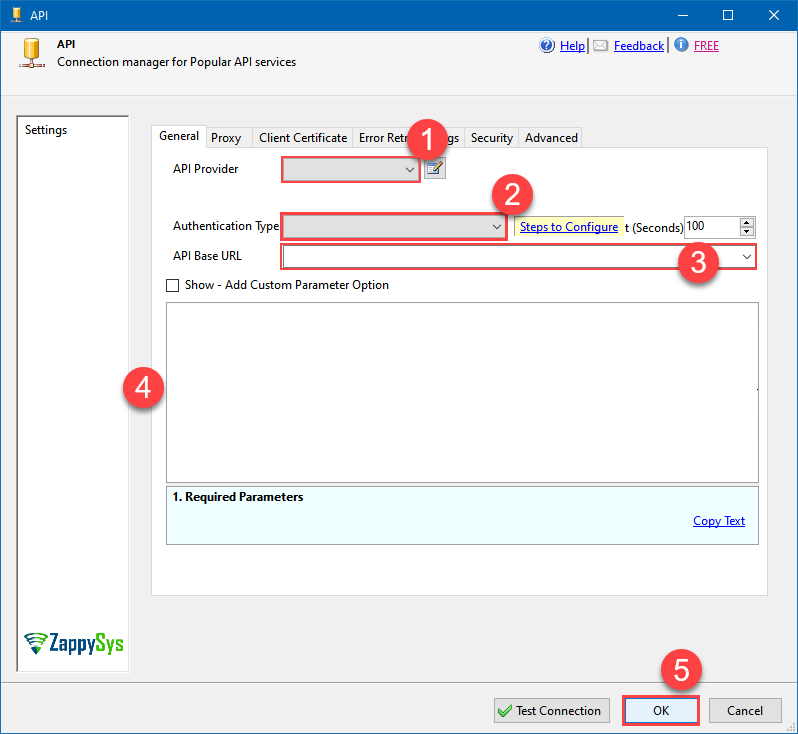
Zoom authentication
OAuth App must be created under Admin Console > Channel > API > Settings. [API reference]
Perform the following steps to get the Zoom OAuth credentials (i.e. Client ID and Client Secret)
- Go to Zoom Marketplace Portal and sign in there.
- Once you successfully login then select "Build App" option from Develop dropdown from top left on the page.
- Click on Create button of OAuth panel section of page.
- Enter the name for your application and choose app type (Recommneded "Account-Level App") option for your API
- Then proceed with clicking Create button.
- In Redirect URL for OAuth enter this https://zappysys.com/oauth/ as Redirect URI and add it to allow lists.
- Copy Client ID and Client Secret here and paste it into Connection Manager Required Paramters section in respective place holders
- Add appropiate scopes from the Scopes menu option to the right side of page for your API as below :
NOTE: If you need to read/write data for all users (not just 'me') then add
:adminsuffix in the scope (e.g.meeting:read:admin)- meeting:read
- meeting:write
- user:read
- user:write
- user_info:read
- meeting:read
- chat_channel:read
- chat_channel:write
- chat_contact:read
- chat_message:read
- chat_message:write
- contact:read
- pac:read
- pac:write
- phone:read
- phone:write
- phone_call_control:read
- phone_call_control:write
- phone_call_log:read
- phone_call_log:write
- phone_e911:read
- phone_recording:read
- phone_recording:write
- phone_sms:read
- phone_sms:write
- phone_voicemail:read
- phone_voicemail:write
- recording:read
- recording:write
- tsp:read
- tsp:write
- user:read
- user:write
- user_info:read
- user_zak:read
- webinar:read
- webinar:write
- report:read:user
- Click Generate Token button on Connection Manager UI to generate tokens.
- That's it!
API Connection Manager configuration
Just perform these simple steps to finish authentication configuration:
-
Set Authentication Type to
User Credentials (Access Your Data) - With Legacy Scopes [OAuth] - Optional step. Modify API Base URL if needed (in most cases default will work).
- Fill in all the required parameters and set optional parameters if needed.
- Press Generate Token button to generate the tokens.
- Finally, hit OK button:
ZoomUser Credentials (Access Your Data) - With Legacy Scopes [OAuth]https://api.zoom.us/v2Required Parameters ClientId Fill-in the parameter... ClientSecret Fill-in the parameter... RedirectUrl Fill-in the parameter... TokenUrl Fill-in the parameter... AuthorizationUrl Fill-in the parameter... Optional Parameters Scope RetryMode RetryWhenStatusCodeMatch RetryStatusCodeList 429 RetryCountMax 5 RetryMultiplyWaitTime True 
-
Select PastMeetingRegistrants table from the dropdown and hit Preview Data:
API Source - ZoomZoom Connector can be used to integrate Zoom REST API in your App / BI Tools. You can read/write data about Meetings, Invite, Users, Accounts and more.ZoomPastMeetingRegistrantsRequired Parameters MeetingId Fill-in the parameter... 
-
That's it! We are done! Just in a few clicks we configured the call to Zoom using Zoom Connector.
You can load the source data into your desired destination using the Upsert Destination , which supports SQL Server, PostgreSQL, and Amazon Redshift. We also offer other destinations such as CSV , Excel , Azure Table , Salesforce , and more . You can check out our SSIS PowerPack Tasks and components for more options. (*loaded in Trash Destination)

More actions supported by Zoom Connector
Learn how to perform other actions directly in SSIS with these how-to guides:
- GET Current User (Me)
- Get Meeting By Id
- GET Settings
- Get Webinar Settings
- Get Webinar Settings By Id
- List Meeting Registrants
- List Meetings
- List Meetings (All Users)
- List Past Meetings (All Users)
- List Registration Questions
- List Users
- List Webinar Registrants
- List Webinars
- Make Generic API Request
- Make Generic API Request (Bulk Write)














