XML File Connector for Talend Studio
XML File Connector can be used to extract and output XML data stored in local XML files or direct XML String (variables or DB columns). XML Connector also supports Path expression to extract data from any level. This Connector is optimized to work with very large files.
In this article you will learn how to quickly and efficiently integrate XML File data in Talend Studio without coding. We will use high-performance XML File Connector to easily connect to XML File and then access the data inside Talend Studio.
Let's follow the steps below to see how we can accomplish that!
XML File Connector for Talend Studio is based on ZappySys XML Driver which is part of ODBC PowerPack. It is a collection of high-performance ODBC drivers that enable you to integrate data in SQL Server, SSIS, a programming language, or any other ODBC-compatible application. ODBC PowerPack supports various file formats, sources and destinations, including REST/SOAP API, SFTP/FTP, storage services, and plain files, to mention a few.
Create Data Source in Data Gateway based on ZappySys XML Driver
In this section we will create a data source for XML File in Data Gateway. Let's follow these steps to accomplish that:
-
Download and install ODBC PowerPack.
-
Search for
gatewayin Windows Start Menu and open ZappySys Data Gateway Configuration:
-
Go to Users tab and follow these steps to add a Data Gateway user:
- Click Add button
-
In Login field enter username, e.g.,
john - Then enter a Password
- Check Is Administrator checkbox
- Click OK to save

-
Now we are ready to add a data source:
- Click Add button
- Give Datasource a name (have it handy for later)
- Then select Native - ZappySys XML Driver
- Finally, click OK
XmlFileDSNZappySys XML Driver
-
You can use pass single file or multiple file path using wildcard pattern in path and you can use select single file by clicking [...] path button or multiple file using wildcard pattern in path.
Note: If you want to operation with multiple files then use wild card pattern as below (when you use wild card pattern in source path then system will treat target path as folder regardless you end with slash) C:\SSIS\Test\reponse.xml (will read only single reponse.xml file) C:\SSIS\Test\j*.xml (all files starting with file name j) C:\SSIS\Test\*.xml (all files with .xml Extension and located under folder subfolder)
-
Now enter Path expression in Array Filter textbox to extract only specific part of XML file as below ($.feed.entry[*] will get content of entry attribute from XML document. Entry attribute is array of XML documents so we have to use [*] to indicate we want all records of that array)
NOTE: Here, We are using our desired filter, but you need to select your desired filter based on your requirement.
Click on Test Connection button to view whether the Test Connection is SUCCESSFUL or Not.$.feed.entry[*]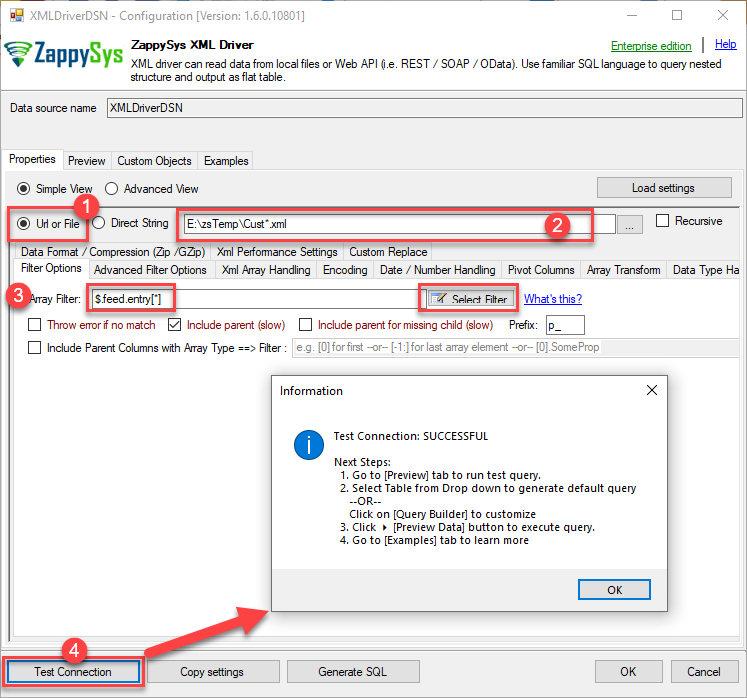
-
Once you configured a data source, you can preview data. Hit Preview tab, and use similar settings to preview data:
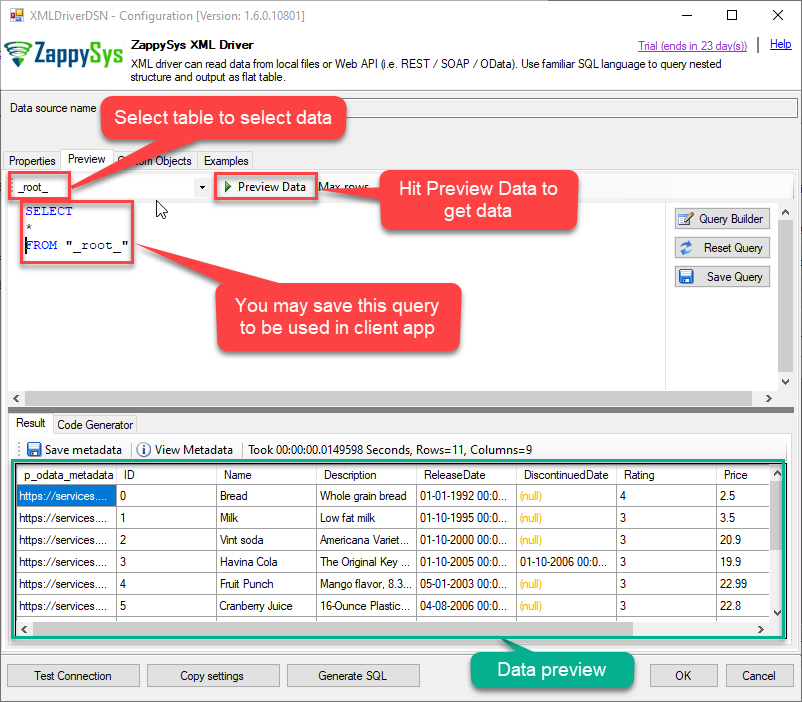
-
Click OK to finish creating the data source.
-
That's it; we are done. In a few clicks we configured the call to XML File using ZappySys XML File Connector.
-
Very important step. Now, after creating or modifying the data source make sure you:
- Click the Save button to persist your changes.
- Hit Yes, once asked if you want to restart the Data Gateway service.
This will ensure all changes are properly applied:
 Skipping this step may result in the new settings not taking effect and, therefore you will not be able to connect to the data source.
Skipping this step may result in the new settings not taking effect and, therefore you will not be able to connect to the data source.
Read XML File data in Talend Studio
To read XML File data in Talend Studio, we'll need to complete several steps. Let's get through them all right away!
Create connection for input
- First of all, open Talend Studio
-
Create a new connection:

-
Select Microsoft SQL Server connection:

-
Name your connection:

-
Fill-in connection parameters and then click Test connection:
XmlFileDSN

-
If the List of modules not installed for this operation window shows up, then download and install all of them:
 Review and accept all additional module license agreements during the process
Review and accept all additional module license agreements during the process -
Finally, you should see a successful connection test result at the end:

Add input
-
Once we have a connection to ZappySys Data Gateway created, we can proceed by creating a job:

-
Simply drag and drop ZappySys Data Gateway connection onto the job:

-
Then create an input based on ZappySys Data Gateway connection:

-
Continue by configuring a SQL query and click Guess schema button:

-
Finish by configuring the schema, for example:

Add output
We are ready to add an output. From Palette drag and drop a tFileOutputDelimited output and connect it to the input:
Run the job
Finally, run the job and integrate your XML File data:
Conclusion
In this article we showed you how to connect to XML File in Talend Studio and integrate data without any coding, saving you time and effort.
We encourage you to download XML File Connector for Talend Studio and see how easy it is to use it for yourself or your team.
If you have any questions, feel free to contact ZappySys support team. You can also open a live chat immediately by clicking on the chat icon below.
Download XML File Connector for Talend Studio Documentation












































































