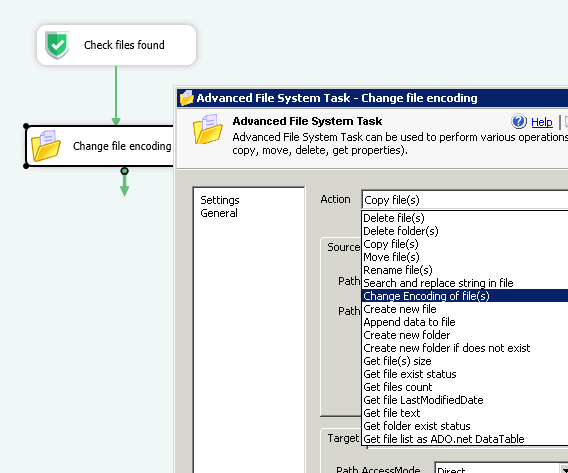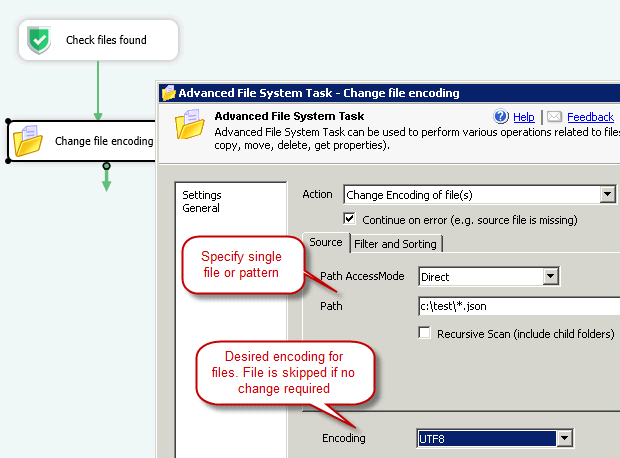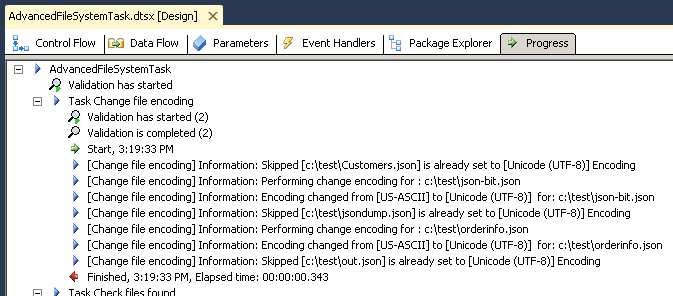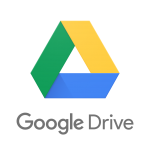Introduction
Many times during your ETL process you receive files which are in different encoding than you expect. Example all files are in UTF-16 format but your application expect them to be in UTF-8. Or Sometimes files are in ASCII format and you want to convert to UTF-8.
In this post you will see how to use Advanced File System Task to convert multiple files into desired encoding (e.g. ASCII, UTF-8, UTF-16).
Steps to Convert file encoding for Multiple Files in SSIS
- Download and Install SSIS PowerPack
- From you SSIS Toolbox drag Advanced File System Task
- Double click task to configure it
- Select “Change Encoding of files” action from dropdown as below screenshot
- Enter path or pattern for source file you want to convert to different encoding
- Select desired encoding from Encoding dropdown (e.g. if you files are in ASCII and you want to convert them to UTF-8 .. just select UTF-8)
- Execute package and observe SSIS execution log to find out which files are converted to new encoding.