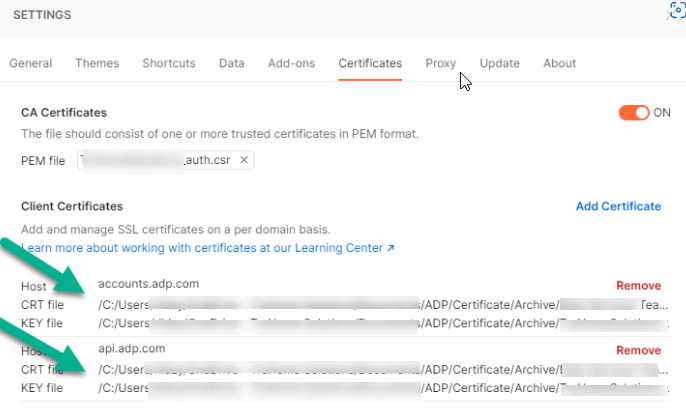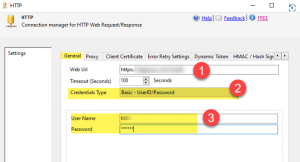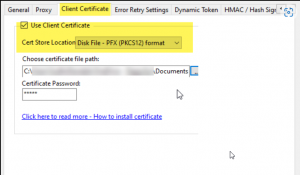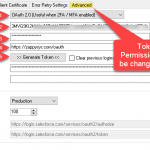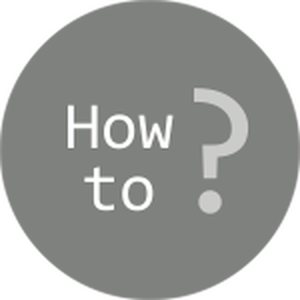Introduction
In this post, we will cover how to connect ADP API using HTTP connection manager over OAuth connection manager with JSON Source. ADP API works a bit differently with the OAuth connection manager. Let’s take a look at it…
Prerequisites
Before we perform the steps listed in this article, you will need to make sure the following prerequisites are met:
- SSIS designer installed. Sometimes it is referred as BIDS or SSDT (download it from Microsoft site).
- Basic knowledge of SSIS package development using Microsoft SQL Server Integration Services.
- Make sure ZappySys SSIS PowerPack is installed (download it).
- Optional (If you want to Deploy and Schedule ) – Deploy and Schedule SSIS Packages
- Make sure you have ADP Client Id & Secret.
What things are needed to connect ADP API
- You need to have the Client ID and Client Secret before making your ADP API call.
- If you don’t have this information, contact your client representative.
- Certificate Signing Request (CSR): For more detailed information, see the Certificate Signing Request: https://developers.adp.com/articles/general/generate-a-certificate-signing-request
- If you already have the .csr file from your API Settings as below: –
- Then you need to convert those *.cer + *.key files to *.PFX
- We do not support cert+key files but converting to PFX is fairly simple.
- You can find many blog posts on how to convert to PFX. Here are some helpful links on how to convert *.pem to *.PFX (i.e. PKCS#12 OR p12 file format)
-https://www.sslshopper.com/ssl-converter.html
-https://stackoverflow.com/questions/808669/convert-a-cert-pem-certificate-to-a-pfx-certificate - Once you have .PFX certificate, Client ID, and Client Secret ready then you can provide these details to the HTTP Connection manager as below: –
General Settings: –Client Certificate: –
- After you provide all the required details in HTTP Connection Manager for ADP API.
- You can select HTTP Connection manager as the connection provider in the JSON Source/REST API and preview the data.
- Here you can connect ADP API successfully using the HTTP connection manager.
Note: By default, when a PFX file expires, the ADFP API throws a generic SSL/TLS channel error, which can be misleading. To verify the certificate’s expiration date, we have to:
- Import the PFX file into the local certificate store (using the same blank password).
- Use the
mmccommand from the Start menu. - Go to Add/Remove Snap-ins → Certificate → User Store → View Entry to check the expiration date.
Steps to Convert .cer and .key Files into a .PFX File
If you have separate .cer and .key files, you’ll need to convert them into a single .PFX file (PKCS#12 format) to use with our tool, as it does not support separate certificate and key files.
Converting to PFX is straightforward, and you can find many detailed guides online. Here are some helpful links:
Conclusion:
This is how you can successfully connect ADP API using HTTP Connection over OAuth connection using ZappySys JSON Source/REST API.