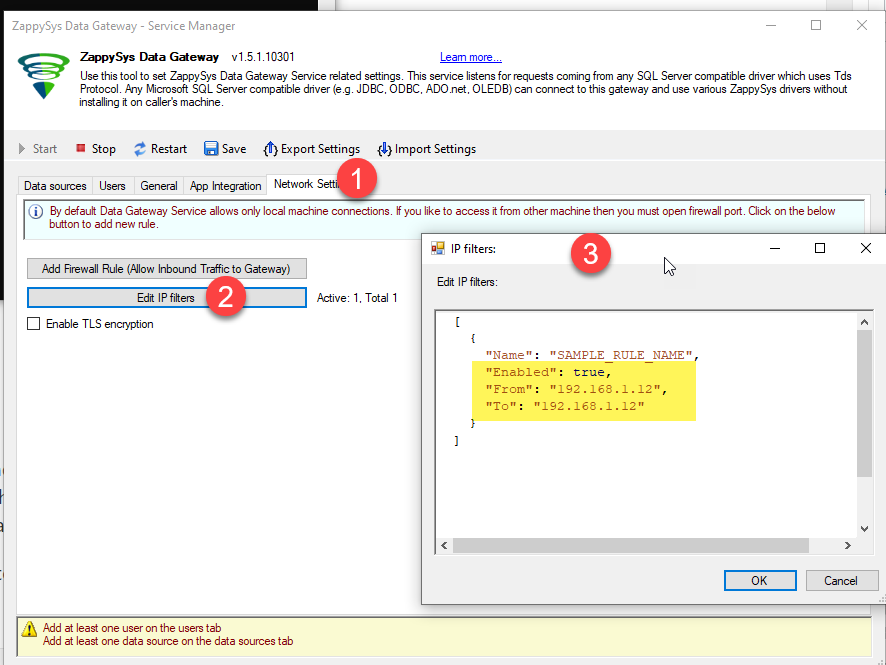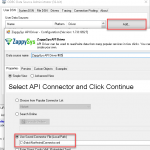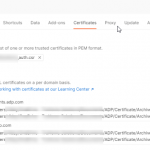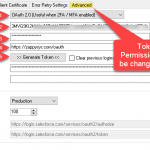Introduction
In our earlier blog post, we have seen some of the wonderful features of ZappySys Data Gateway. Now, we are exploring in this blog more about How to Secure ZappySys Data Gateway? Some of the new features have been introduced in Network Settings tab of ZappySys Data Gateway.
Requirements
In order to access API data inside your App using ODBC Driver you will need to make sure following requirements are met.- Download and Install ZappySys ODBC PowerPack (This includes XML / JSON / REST API and few other drivers for SQL Server and ODBC connectivity in tools like Excel, Power BI, SSRS)
Network Settings
On this tab we can see the networking/security related options. Here are some of the filter options.
IP Filters for IP Range
- Assuming you have installed ZappySys ODBC PowerPack using default options (Which also enables Data Gateway Service)
- Search “Gateway” in your start menu and click ZappySys Data Gateway Configuration
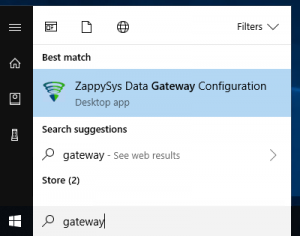
Open ZappySys Data Gateway
- Assuming that all other tabs of Data Gateway are with desired settings.
- Now click on Network Settings tab, here you can click on Edit IP Filters button as shown in below screenshot at step 2:
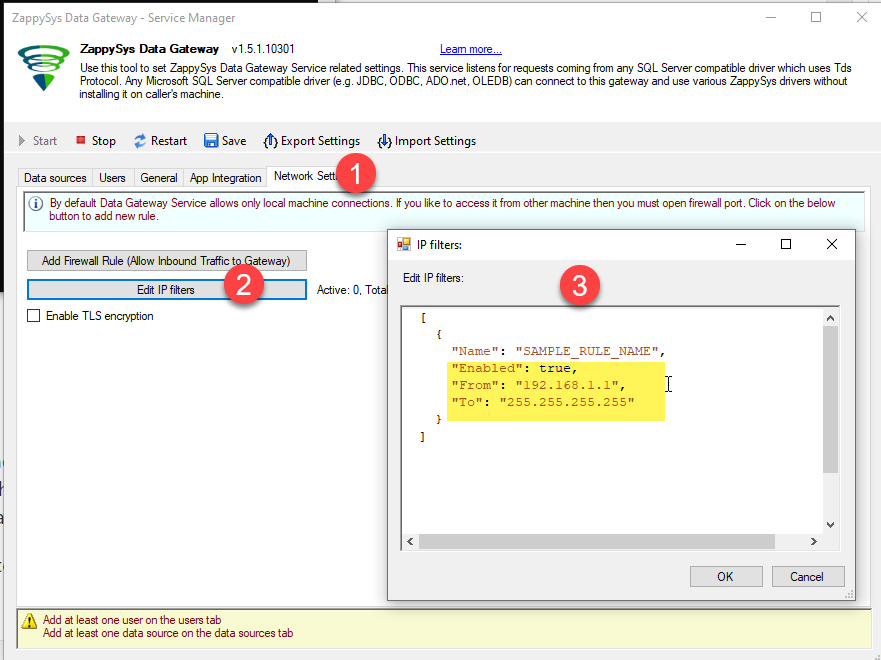
Range IP Filters Network Settings for Data Gateway
- In IP Filters window, enable the filter by setting up the Enabled=”true’ (step 3).
Example of single range:
Example of multiple ranges:12345678[{"Name": "Network_1","Enabled": true,"From": "192.168.1.1","To": "192.168.1.255"}]
1234567891011121314[{"Name": "Network_1","Enabled": true,"From": "192.168.1.1","To": "192.168.1.255"},{"Name": "Network_2","Enabled": true,"From": "192.167.1.1","To": "192.167.1.255"}] - As highlight in step 3, set up filter for From and To parameters for range of IP addresses.
- These IP Filter settings only allows the range of IP address to be used in your Data Gateway as shown in step 3 (highlighted).
- Click OK button and you are all set to use the IP Filter for your Data Gateway
IP filter for Specific IP address.
- Follow the steps 1,2 and 3 from above article.
- Now click on Network Settings tab, here you can click on Edit IP Filters button as per screenshot step 2:
- In IP Filters window, enable the filter by setting up the Enabled=”true (Step 3)’.
- As highlight in step 3 , set up filter for From and To parameters for specific IP address.
- Now, these IP Filter settings only allows a specific IP address to be used in your Data Gateway as shown in step 3 (highlighted).
- Click OK button and you are all set to use the IP Filter for your Data Gateway.
Once you enabled one or more IP Filter rule(s) all other IPs would be blocked except in the rule(s)
Conclusion
In this article, we learned how to secure ZappySys Data Gateway. User has choice to use a specific or range of IP address(es) as filter to make ZappySys Data Gateway more secure and reliable. If you have not yet downloaded ZappySys Data Gateway, please click here to get started.