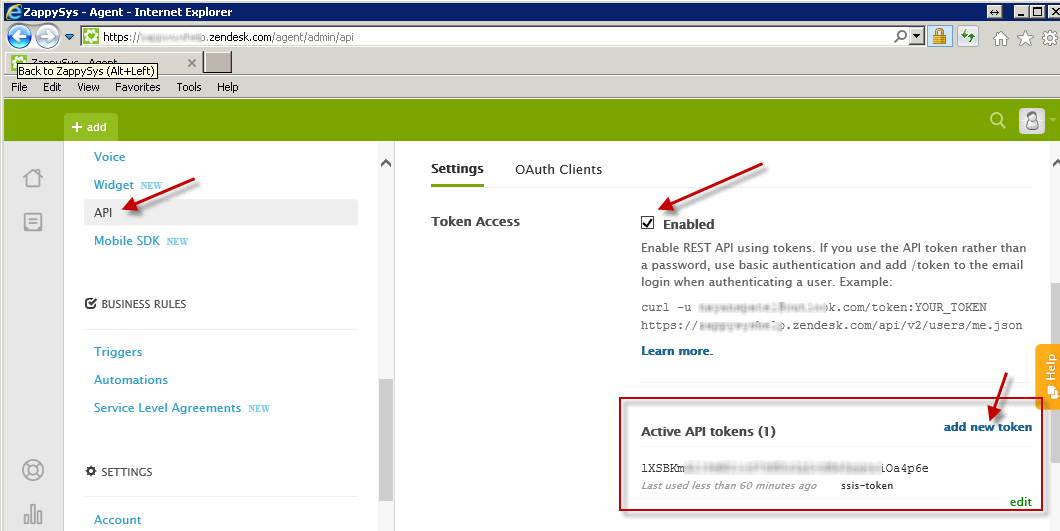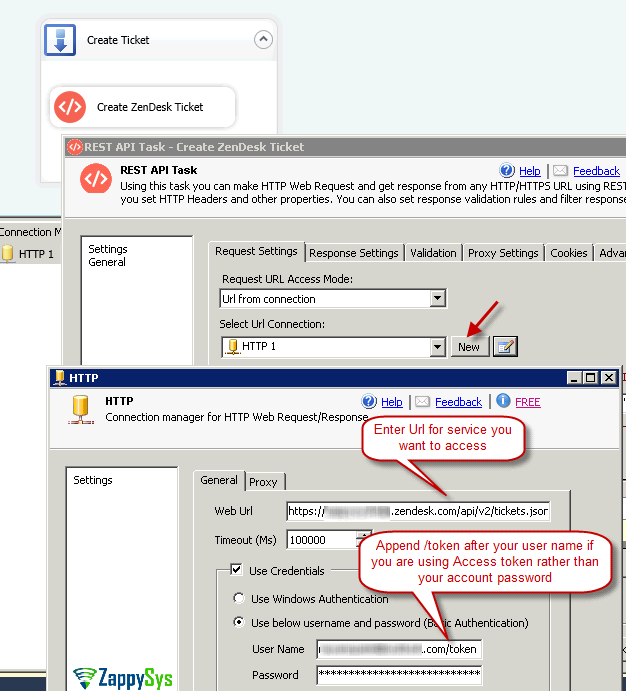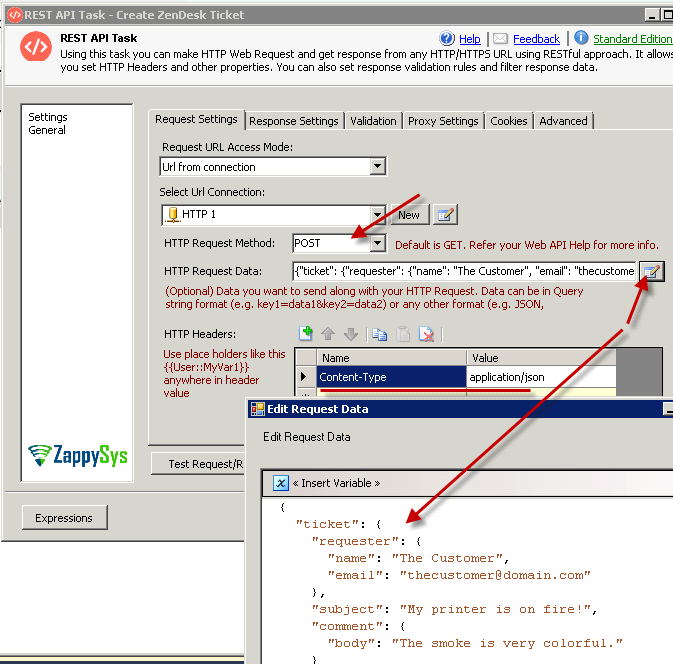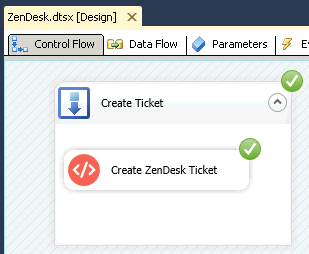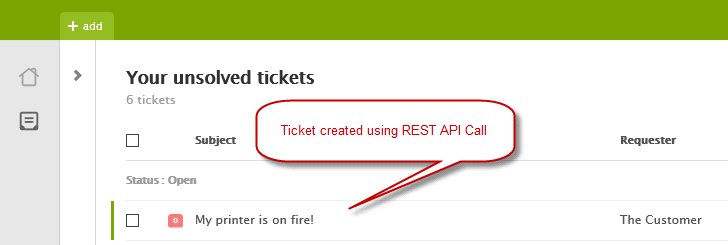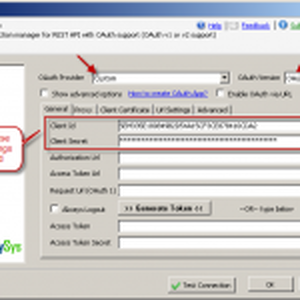Introduction
Please visit this page to see all Pre-Configured ready to use API connectors which you can use in SSIS API Source / SSIS API Destination OR API ODBC Driver (for non-SSIS Apps such as Excel, Power BI, Informatica).
Zendesk is one the most popular customer service platforms available in the market today. Zendesk offers REST API so you can interact with their cloud based service programmatically (manage or read data). The problem is not every one is programmer and not everyone has time to learn how to write C# or JAVA code to access REST API.
In this article you will learn how to use SSIS REST API Task to interact with Zendesk or similar type of services in few clicks. In this post we will show example of create new zendesk ticket(s) but you can any operation supported by Zendesk REST API.
Also check our another article on How to extract Zendesk data in SSIS using REST API
Different methods for Zendesk REST API Access
Zendesk allows you to access three different ways so you can access their data.
- REST API access using Basic Authentication (Use userid (e.g. email) and password)
- REST API access using API Token
- REST API access using OAuth Access Token
Each method has pros and cons. First method is easy to use but requires to use your account password. Second method is also easy to use but requires additional step to create access token. Third method is most secure but it has several extra steps compared to first and second methods.
In this article we will only show you second and third method (Using API Access Token).
Zendesk API Access using OAuth
To read about OAuth Method click here
Create API Access Token
- Login to your account https://{{your-subdomain}}.zendesk.com/login and then click on setting icon
- On the next page click on API link
- On API page scroll to API Access Tokens section. Make sure Token Access method is checked.
- Click on add new token hyper link. once prompted give some name to your token (this is just label)
- Once above steps done token should be created and listed under your API Access page. This token will be used as your password to access REST API (Will show in the next section)
Conclusion
In this post you saw how easy it is to call Zendesk REST API using SSIS REST API Task. Click here to Download and try it yourself.