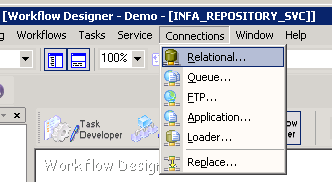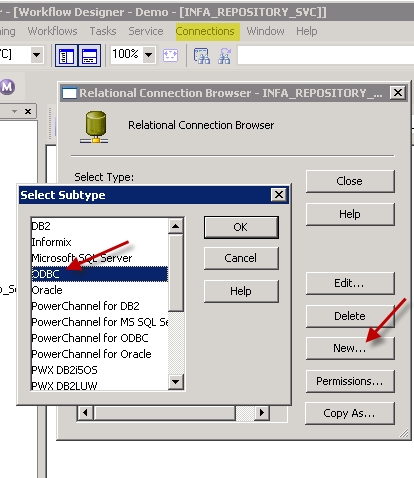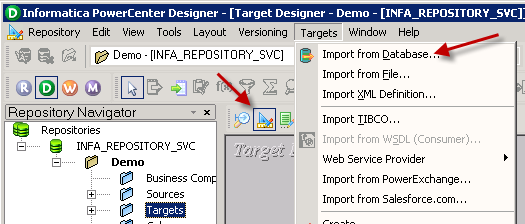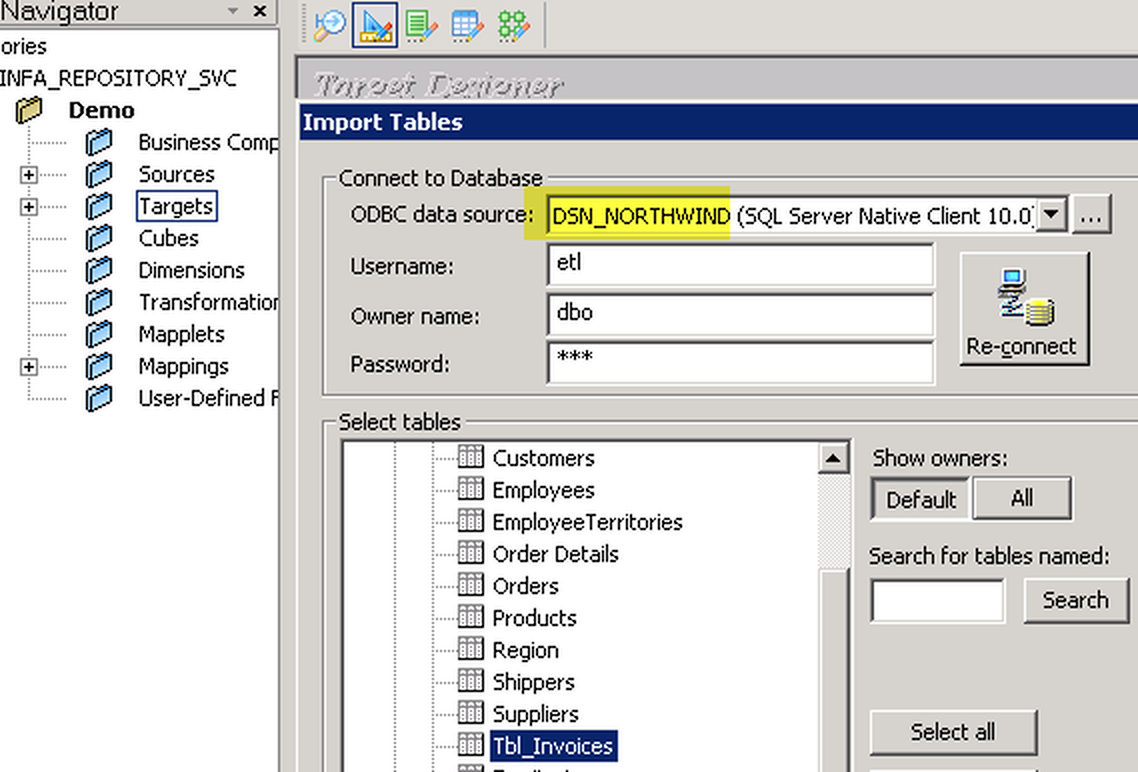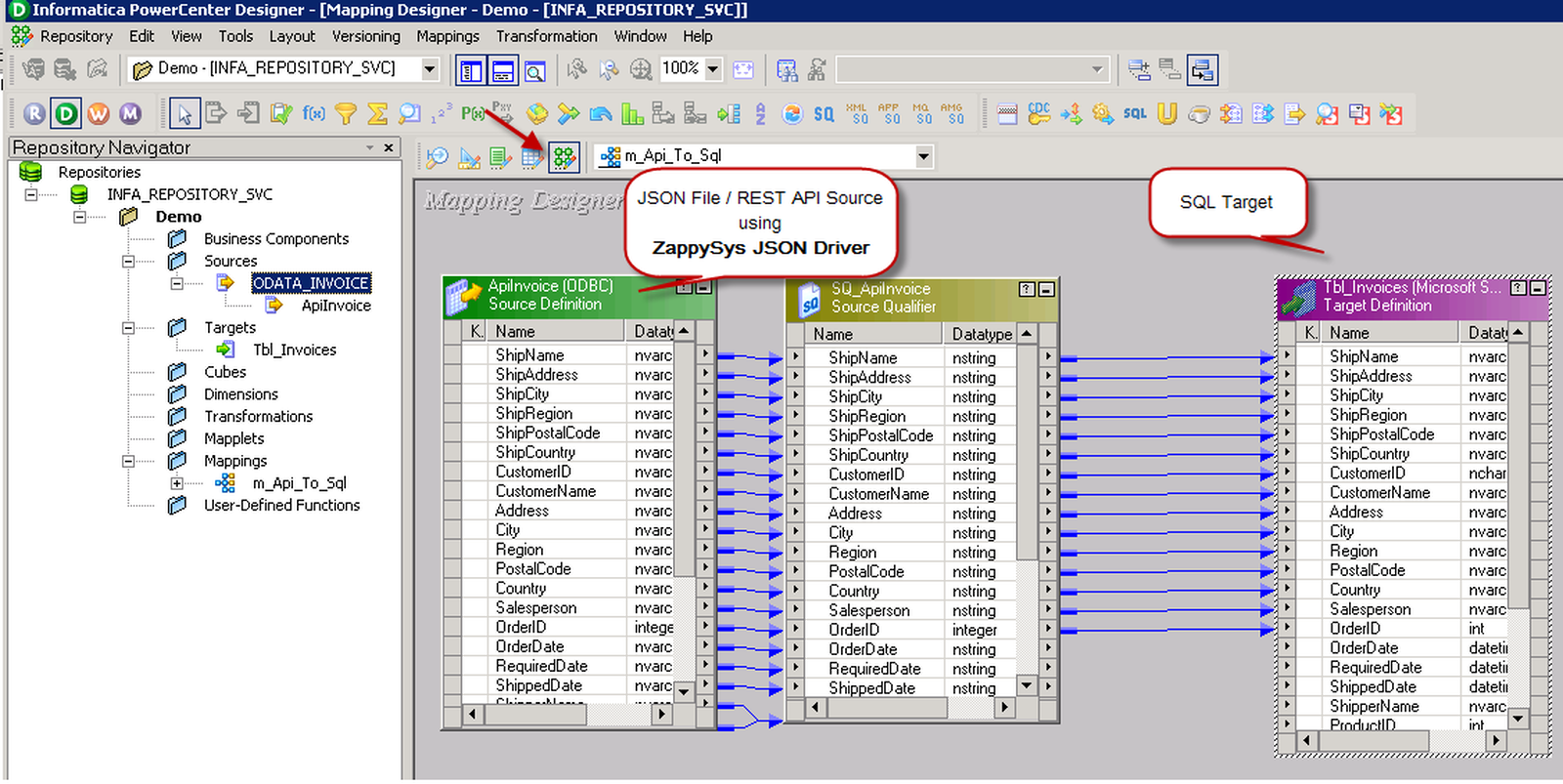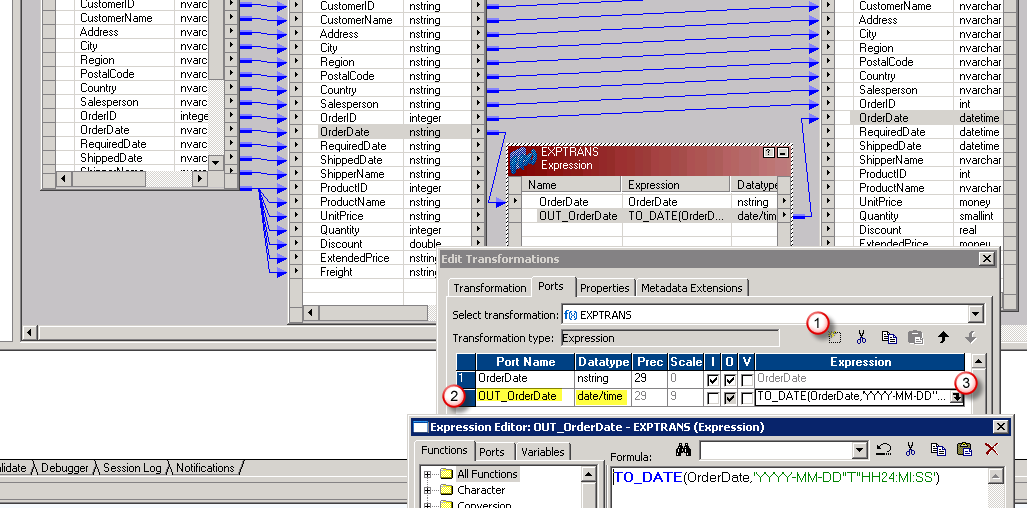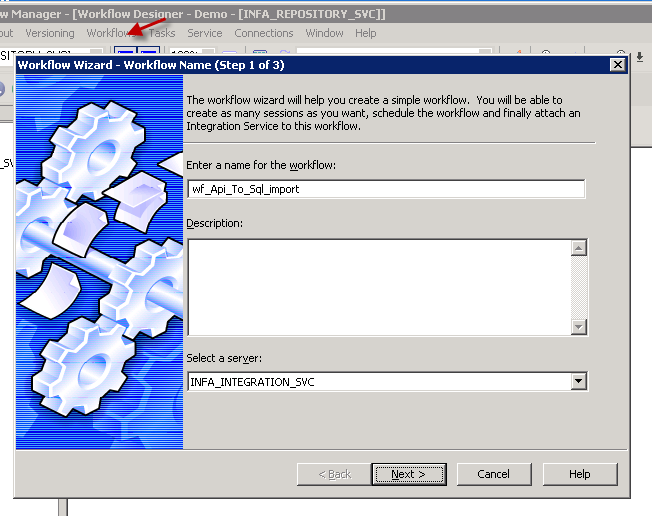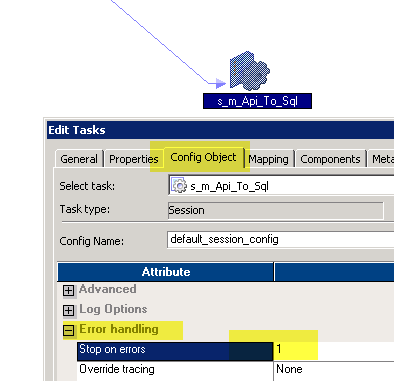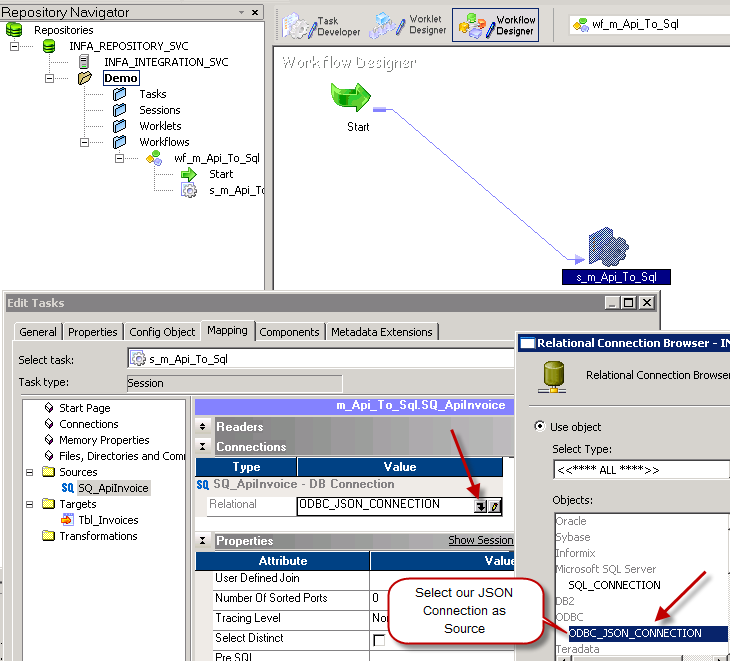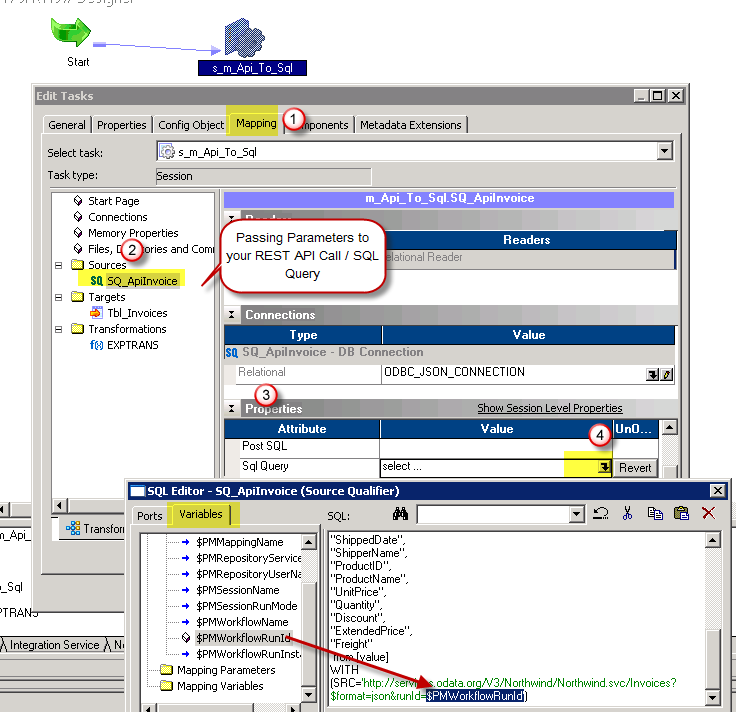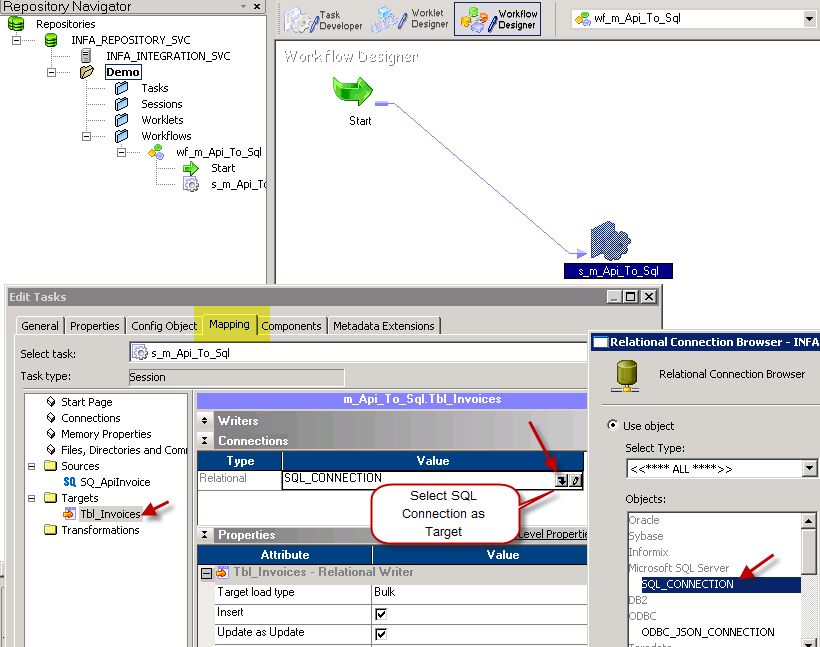ManagedEngine ServiceDesk Plus (Zoho) Connector for Informatica
ManagedEngine (Zoho) ServiceDesk Plus Connector can be used to integrate ServiceDesk Plus data in your App / BI Tools. You can read/write Requests, Tasks, Comments, Worklogs and many other items.
In this article you will learn how to quickly and efficiently integrate ManagedEngine ServiceDesk Plus (Zoho) data in Informatica without coding. We will use high-performance ManagedEngine ServiceDesk Plus (Zoho) Connector to easily connect to ManagedEngine ServiceDesk Plus (Zoho) and then access the data inside Informatica.
Let's follow the steps below to see how we can accomplish that!
ManagedEngine ServiceDesk Plus (Zoho) Connector for Informatica is based on ZappySys API Driver which is part of ODBC PowerPack. It is a collection of high-performance ODBC drivers that enable you to integrate data in SQL Server, SSIS, a programming language, or any other ODBC-compatible application. ODBC PowerPack supports various file formats, sources and destinations, including REST/SOAP API, SFTP/FTP, storage services, and plain files, to mention a few.
Introduction
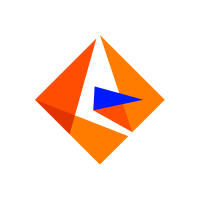 JSON / REST API is becoming more and more popular each day as everyone embrace cloud-centric services. This article is primarily focused on Informatica users who want to access ManagedEngine ServiceDesk Plus (Zoho) data or may be other API Integration in Informatica. However many tips and techniques described in this article will help you to understand how to integrate ManagedEngine ServiceDesk Plus (Zoho) / XML SOAP / JSON / REST API in other ETL / Reporting apps such as Tableau, Power BI, SSRS, Talend, Excel and many more.
JSON / REST API is becoming more and more popular each day as everyone embrace cloud-centric services. This article is primarily focused on Informatica users who want to access ManagedEngine ServiceDesk Plus (Zoho) data or may be other API Integration in Informatica. However many tips and techniques described in this article will help you to understand how to integrate ManagedEngine ServiceDesk Plus (Zoho) / XML SOAP / JSON / REST API in other ETL / Reporting apps such as Tableau, Power BI, SSRS, Talend, Excel and many more.
After going through this article you will learn how to Read ManagedEngine ServiceDesk Plus (Zoho) / JSON / REST API data in Informatica and understand the concept of JSON / REST API. We will go through many screenshots and step-by-step examples to demonstrate ManagedEngine ServiceDesk Plus (Zoho) or REST API integration in Informatica PowerCenter.
XML / JSON can come from a local file or REST API service (internal or public) so we will include both examples in this article (i.e. Read JSON files in Informatica, Import REST API in Informatica). So let’s get started. Next article will focus on how to write data to API in Informatica (POST / PUT data)
If you need to consume API which is not listed on connector library page then please refer to the below article links. It talks about how to read / write pretty much any API and not just ManagedEngine ServiceDesk Plus (Zoho) API. It explains various API tips / tricks using our other Universal Drivers not mentioned in this article (i.e. ZappySys JSON / XML and CSV Drivers).
Requirements
This article assumes that you have full filled following basic requirements.
- Download Install ZappySys ODBC PowerPack (API Driver for ManagedEngine ServiceDesk Plus (Zoho) included)
- Install Informatica PowerCenter Client Tools (e.g. Workflow and Mapping Designers)
- Access to a Relational database such as SQL Server (or use any of your choice e.g. Oracle, MySQL, DB2 ). If nothing available then you can use flat file target.
High level Steps for Import ManagedEngine ServiceDesk Plus (Zoho) data using Informatica (Read ManagedEngine ServiceDesk Plus (Zoho) API data)
Before we dive deep to learn how to load ManagedEngine ServiceDesk Plus (Zoho) data in Informatica (i.e. ManagedEngine ServiceDesk Plus (Zoho) to SQL Table), Here the summary of high-level steps you need to perform to import ManagedEngine ServiceDesk Plus (Zoho) in Informatica (same steps for Import JSON / XML / REST API).
- Download and Install ZappySys API Driver (for connecting to ManagedEngine ServiceDesk Plus (Zoho))
- Create ODBC DSN using ZappySys API driver and choose ManagedEngine ServiceDesk Plus (Zoho) Connector during Wizard
- Create Relational > ODBC Connection in Informatica Workflow designer (Point to DSN we created in the previous step)
- Import ManagedEngine ServiceDesk Plus (Zoho) Source Definition in the Informatica Mapping Designer > Sources Tab
- Import Target Table Definition in the Informatica Mapping Designer > Targets Tab
- Create source to target mapping in Mappings tab
- Save mapping (name m_API_to_SQL_Load )
- Create Session using the mapping we created in the previous step
- Save Workflow and execute to load ManagedEngine ServiceDesk Plus (Zoho) data into SQL Table. Verify your data and log.
Video Tutorial – Read any API / JSON data in Informatica (Load ManagedEngine ServiceDesk Plus (Zoho) to SQL Table)
Below video is not about ManagedEngine ServiceDesk Plus (Zoho) API but its showing API access in general (for any API). By watching following ~5 min video can learn steps listed in this article to load JSON API data into SQL Server Table using ZappySys JSON Driver. You can go though full article to learn many useful details not covered in this video.
Getting Started – Import ManagedEngine ServiceDesk Plus (Zoho) to SQL Server in Informatica
Now let’s get started. For example purpose, we will read data from ManagedEngine ServiceDesk Plus (Zoho) and load data into SQL Server Table using Informatica Workflow.
Create ODBC Data Source (DSN) based on ZappySys API Driver
Step-by-step instructions
To get data from ManagedEngine ServiceDesk Plus (Zoho) using Informatica we first need to create a DSN (Data Source) which will access data from ManagedEngine ServiceDesk Plus (Zoho). We will later be able to read data using Informatica. Perform these steps:
-
Download and install ODBC PowerPack.
-
Open ODBC Data Sources (x64):

-
Create a User data source (User DSN) based on ZappySys API Driver:
ZappySys API Driver
-
Create and use User DSN
if the client application is run under a User Account.
This is an ideal option
in design-time , when developing a solution, e.g. in Visual Studio 2019. Use it for both type of applications - 64-bit and 32-bit. -
Create and use System DSN
if the client application is launched under a System Account, e.g. as a Windows Service.
Usually, this is an ideal option to use
in a production environment . Use ODBC Data Source Administrator (32-bit), instead of 64-bit version, if Windows Service is a 32-bit application.
-
Create and use User DSN
if the client application is run under a User Account.
This is an ideal option
-
When the Configuration window appears give your data source a name if you haven't done that already, then select "ManagedEngine ServiceDesk Plus (Zoho)" from the list of Popular Connectors. If "ManagedEngine ServiceDesk Plus (Zoho)" is not present in the list, then click "Search Online" and download it. Then set the path to the location where you downloaded it. Finally, click Continue >> to proceed with configuring the DSN:
ManagedengineServicedeskPlusZohoDSNManagedEngine ServiceDesk Plus (Zoho)
-
Now it's time to configure the Connection Manager. Select Authentication Type, e.g. Token Authentication. Then select API Base URL (in most cases, the default one is the right one). More info is available in the Authentication section.
ManagedEngine ServiceDesk Plus (Zoho) authentication
OAuth Connection for ManageEngine ServiceDesk Plus API [API reference]
To register custom App, perform the following steps (Detailed steps found in the help link at the end)- Go to Zoho API Console
- Click Add Client link
- Select Server-based Applications option
- Enter desired client name (Display purpose only)
- Enter some URL for Company homepage
- For Authorized Redirect URI enter https://zappysys.com/oauth (Or enter your own but we recommend using ZappySys one if possible). This URL must match on Zoho Connector UI.
- Click CREATE.
- Copy Client ID and Secret and paste on Zoho Connector UI.
API Connection Manager configuration
Just perform these simple steps to finish authentication configuration:
-
Set Authentication Type to
OAuth [OAuth] - Optional step. Modify API Base URL if needed (in most cases default will work).
- Fill in all the required parameters and set optional parameters if needed.
- Press Generate Token button to generate the tokens.
- Finally, hit OK button:
ManagedengineServicedeskPlusZohoDSNManagedEngine ServiceDesk Plus (Zoho)OAuth [OAuth]https://sdpondemand.manageengine.com/api/v3Optional Parameters ClientId ClientSecret Permissions SDPOnDemand.requests.ALL AccountUrl https://accounts.zoho.com RedirectUrl https://zappysys.com/oauth RetryMode RetryWhenStatusCodeMatch RetryStatusCodeList 429 RetryCountMax 5 RetryMultiplyWaitTime True 
-
Once the data source connection has been configured, it's time to configure the SQL query. Select the Preview tab and then click Query Builder button to configure the SQL query:
 ZappySys API Driver - ManagedEngine ServiceDesk Plus (Zoho)ManagedEngine (Zoho) ServiceDesk Plus Connector can be used to integrate ServiceDesk Plus data in your App / BI Tools. You can read/write Requests, Tasks, Comments, Worklogs and many other items.ManagedengineServicedeskPlusZohoDSN
ZappySys API Driver - ManagedEngine ServiceDesk Plus (Zoho)ManagedEngine (Zoho) ServiceDesk Plus Connector can be used to integrate ServiceDesk Plus data in your App / BI Tools. You can read/write Requests, Tasks, Comments, Worklogs and many other items.ManagedengineServicedeskPlusZohoDSN
-
Start by selecting the Table or Endpoint you are interested in and then configure the parameters. This will generate a query that we will use in Informatica to retrieve data from ManagedEngine ServiceDesk Plus (Zoho). Hit OK button to use this query in the next step.
SELECT * FROM Requests Some parameters configured in this window will be passed to the ManagedEngine ServiceDesk Plus (Zoho) API, e.g. filtering parameters. It means that filtering will be done on the server side (instead of the client side), enabling you to get only the meaningful data
Some parameters configured in this window will be passed to the ManagedEngine ServiceDesk Plus (Zoho) API, e.g. filtering parameters. It means that filtering will be done on the server side (instead of the client side), enabling you to get only the meaningful datamuch faster . -
Now hit Preview Data button to preview the data using the generated SQL query. If you are satisfied with the result, use this query in Informatica:
 ZappySys API Driver - ManagedEngine ServiceDesk Plus (Zoho)ManagedEngine (Zoho) ServiceDesk Plus Connector can be used to integrate ServiceDesk Plus data in your App / BI Tools. You can read/write Requests, Tasks, Comments, Worklogs and many other items.ManagedengineServicedeskPlusZohoDSN
ZappySys API Driver - ManagedEngine ServiceDesk Plus (Zoho)ManagedEngine (Zoho) ServiceDesk Plus Connector can be used to integrate ServiceDesk Plus data in your App / BI Tools. You can read/write Requests, Tasks, Comments, Worklogs and many other items.ManagedengineServicedeskPlusZohoDSNSELECT * FROM Requests You can also access data quickly from the tables dropdown by selecting <Select table>.A
You can also access data quickly from the tables dropdown by selecting <Select table>.AWHEREclause,LIMITkeyword will be performed on the client side, meaning that thewhole result set will be retrieved from the ManagedEngine ServiceDesk Plus (Zoho) API first, and only then the filtering will be applied to the data. If possible, it is recommended to use parameters in Query Builder to filter the data on the server side (in ManagedEngine ServiceDesk Plus (Zoho) servers). -
Click OK to finish creating the data source.
Video Tutorial
Create Connection in Informatica Workflow Designer
Once you create DSN using API Driver our next step is to define a connection for ManagedEngine ServiceDesk Plus (Zoho) source in Informatica PowerCenter Workflow designer.
- Open Workflow designer [W] icon
- Goto Connections > Relational
- Click New and select ODBC
- Now on the ODBC connection setup enter connection name, some fake userid / password (this is a required field but its ignored by JSON Driver)
-
In the Connection String field enter the exact same name of DSN (Open ODBC Data Sources UI to confirm)
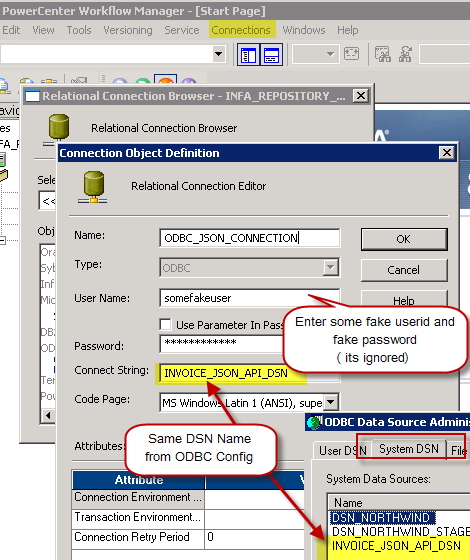
Configure ManagedEngine ServiceDesk Plus (Zoho) connection in Informatica for REST API – Using ZappySys API Driver
- Click OK to close the connection properties.
That’s it. Now we ready to move to next step (define source and target in Mapping Designer).
Import ManagedEngine ServiceDesk Plus (Zoho) Source Definition in Informatica Mapping Designer
Now let’s look at steps to import ManagedEngine ServiceDesk Plus (Zoho) table definition.
-
Open Informatica Mapping Designer (Click [D] icon)
-
Click on Source Icon to switch to Sources designer
-
From the top menu > Click on Sources > Import from Database …
-
Select ODBC data source from the dropdown (Find out DSN we created earlier to use as JSON Source)
-
Click Connect button to get a list of tables. Any array node is listed as a table. Also, you will see array node with parent columns (e.g. value_with_parent). You may get some warning like below but they are harmless so just ignore by clicking OK.
DLL name entry missing from C:\Informatica\PowerCenter8.6.1\client\bin\powrmart.ini Section = ODBCDLL Entry = ZappySys JSON Driver
—————————————————-
Using EXTODBC.DLL to support ZappySys JSON Driver. For native support of ZappySys JSON Driver make an entry in the .ini file. - Select Table you wish to get (You can filter rows by custom SQL query. We will see later in this article how to do)
- Optionally once table structure is imported you can rename it
- That’s it, we are now ready to perform similar steps to import Target table structure in the next section.
Import SQL Server Target Definition in Informatica Mapping Designer
Now let’s look at steps to import Target table definition (very similar to the previous section, the only difference is this time we will select DSN which points to SQL Server or any other Target Server).
Now lets look at steps to import target table definition in Informatica mapping designer.
- In the Mapping Designer, Click on Target Icon to switch to Target designer
- From the top menu > Click on Targets > Import from Database …
- Select DSN for your Target server (if DSN doesn’t exist then create one by opening ODBC Sources just like we created one for JSON API source (see the previous section about creating DSN).
- Enter your userid , password and Schema name and click Connect to see tables
- Select Table name to and click OK import definition.
Create Source to Target Mapping in Informatica (Import JSON to SQL Server)
Once you have imported source and target table definition, we can create mapping and transformation to load data from JSON to SQL Table.
- First open Mapping Designer (Click [D] icon)
- Drag JSON Source from sources folder
- Drag SQL Table from Targets folder
- Map desired columns from Source to target
-
For certain columns you may have to do datatype conversion. For example to convert OrderDate form nstring to DataTime you have to use Expression Transform like below and map it to target. In below example, our JSON has date format (e.g. 2018-01-31 12:00:00 AM ). To import this to DateTime field in SQL server we need to convert it using TO_DATE function. Use double quotes around T to make this format working.
TO_DATE(OrderDate,'YYYY-MM-DD H12:MI:SS AM') --For ISO use below way TO_DATE(OrderDate,'YYYY-MM-DD"T"HH24:MI:SS') - Once you done with mapping save your mapping and name it (i.e. m_Api_To_SQL)
- Now lets move to next section to create workflow.
Create Workflow and Session in Informatica
Now the final step is to create a new workflow. Perform following steps to create workflow which with a session task to import JSON data into SQL table.
- Open workflow designer by click [W] icon.
-
Launch new workflow creation wizard by click Workflow top menu > Wizard
name your workflow (e.g. wf_Api_Tp_Sql_Table_Import) - Finish the wizard and double-click the Session to edit some default properties.
- First change Error settings so we fail session on error (By default its always green)
- Select JSON connection for Source
- Change default Source query if needed. You can pass parameters to this query to make it dynamic.
- Select Target connection of SQL Target Table
- Save workflow
- That’s it. We ready to run our first workflow to load JSON data to SQL.
Execute Workflow and Validate Log in Informatica
Now once you are done with your workflow, execute it to see the log.
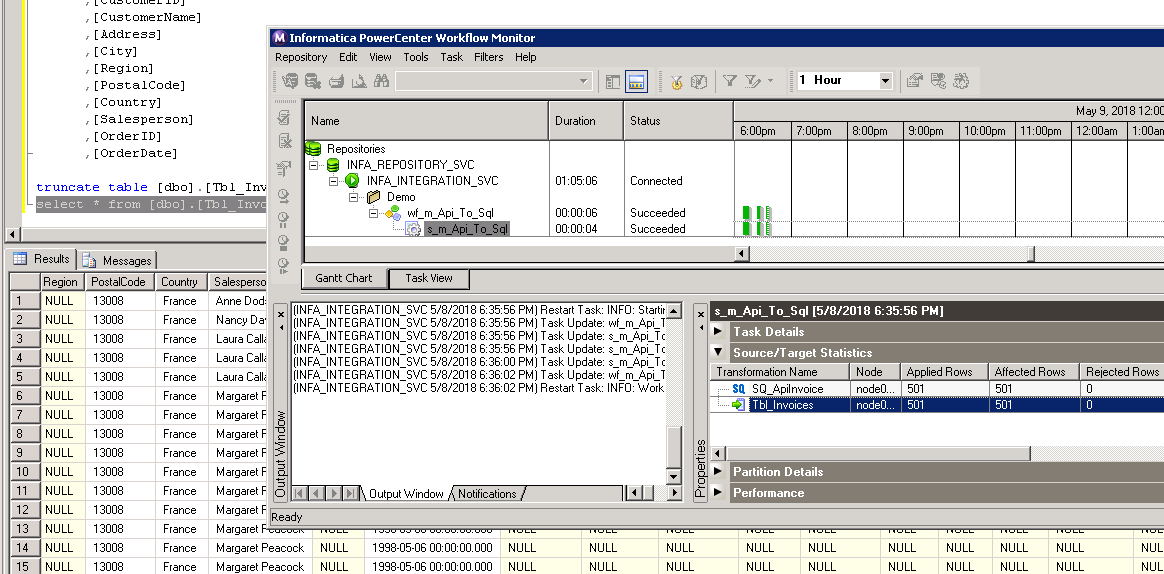
Loading ManagedEngine ServiceDesk Plus (Zoho) data to SQL Table in Informatica (Import REST API or JSON Files)
POST data to ManagedEngine ServiceDesk Plus (Zoho) in Informatica
There will be a time when you like to send Source data to REST API or SOAP Web Service. You can use below Query for example. For detailed explanation on how to POST data in Informatica check this article .
Video Tutorial – How to POST data to REST API in Informatica
Here is detailed step by step video on REST API POST in informatica PowerCenter
Keywords
how to import ManagedEngine ServiceDesk Plus (Zoho) in informatica | how to read ManagedEngine ServiceDesk Plus (Zoho) data in informatica powercenter | how to test json from informatica | how to use ManagedEngine ServiceDesk Plus (Zoho) data as source in informatica power center | how to connect ManagedEngine ServiceDesk Plus (Zoho) in informatica 10 | informatica how to import data from ManagedEngine ServiceDesk Plus (Zoho) | informatica jtx to import ManagedEngine ServiceDesk Plus (Zoho) (use of java transformation) | informatica plugin for restful api using json | informatica power center and ManagedEngine ServiceDesk Plus (Zoho) support | informatica read ManagedEngine ServiceDesk Plus (Zoho) | informatica rest api | informatica ManagedEngine ServiceDesk Plus (Zoho) connector | json parser import informatica
Centralized data access via Data Gateway
In some situations, you may need to provide ManagedEngine ServiceDesk Plus (Zoho) data access to multiple users or services. Configuring the data source on a Data Gateway creates a single, centralized connection point for this purpose.
This configuration provides two primary advantages:
-
Centralized data access
The data source is configured once on the gateway, eliminating the need to set it up individually on each user's machine or application. This significantly simplifies the management process.
-
Centralized access control
Since all connections route through the gateway, access can be governed or revoked from a single location for all users.
| Data Gateway |
Local ODBC
data source
|
|
|---|---|---|
| Simple configuration | ||
| Installation | Single machine | Per machine |
| Connectivity | Local and remote | Local only |
| Connections limit | Limited by License | Unlimited |
| Central data access | ||
| Central access control | ||
| More flexible cost |
If you need any of these requirements, you will have to create a data source in Data Gateway to connect to ManagedEngine ServiceDesk Plus (Zoho), and to create an ODBC data source to connect to Data Gateway in Informatica.
Let's not wait and get going!
Creating ManagedEngine ServiceDesk Plus (Zoho) data source in Gateway
In this section we will create a data source for ManagedEngine ServiceDesk Plus (Zoho) in Data Gateway. Let's follow these steps to accomplish that:
-
Search for
gatewayin Windows Start Menu and open ZappySys Data Gateway Configuration:
-
Go to Users tab and follow these steps to add a Data Gateway user:
- Click Add button
-
In Login field enter username, e.g.,
john - Then enter a Password
- Check Is Administrator checkbox
- Click OK to save

-
Now we are ready to add a data source:
- Click Add button
- Give Datasource a name (have it handy for later)
- Then select Native - ZappySys API Driver
- Finally, click OK
ManagedengineServicedeskPlusZohoDSNZappySys API Driver
-
When the ZappySys API Driver configuration window opens, configure the Data Source the same way you configured it in ODBC Data Sources (64-bit), in the beginning of this article.
-
Very important step. Now, after creating or modifying the data source make sure you:
- Click the Save button to persist your changes.
- Hit Yes, once asked if you want to restart the Data Gateway service.
This will ensure all changes are properly applied:
 Skipping this step may result in the new settings not taking effect and, therefore you will not be able to connect to the data source.
Skipping this step may result in the new settings not taking effect and, therefore you will not be able to connect to the data source.
Creating ODBC data source for Data Gateway
In this part we will create ODBC data source to connect to Data Gateway from Informatica. To achieve that, let's perform these steps:
-
Open ODBC Data Sources (x64):

-
Create a User data source (User DSN) based on ODBC Driver 17 for SQL Server:
ODBC Driver 17 for SQL Server If you don't see ODBC Driver 17 for SQL Server driver in the list, choose a similar version driver.
If you don't see ODBC Driver 17 for SQL Server driver in the list, choose a similar version driver. -
Then set a Name of the data source (e.g.
Gateway) and the address of the Data Gateway:GatewayDSNlocalhost,5000 Make sure you separate the hostname and port with a comma, e.g.
Make sure you separate the hostname and port with a comma, e.g.localhost,5000. -
Proceed with authentication part:
- Select SQL Server authentication
-
In Login ID field enter the user name you used in Data Gateway, e.g.,
john - Set Password to the one you configured in Data Gateway

-
Then set the default database property to
ManagedengineServicedeskPlusZohoDSN(the one we used in Data Gateway):ManagedengineServicedeskPlusZohoDSN
-
Continue by checking Trust server certificate option:

-
Once you do that, test the connection:

-
If connection is successful, everything is good:

-
Done!
We are ready to move to the final step. Let's do it!
Accessing data in Informatica via Data Gateway
Finally, we are ready to read data from ManagedEngine ServiceDesk Plus (Zoho) in Informatica via Data Gateway. Follow these final steps:
-
Go back to Informatica.
-
Open Informatica Mapping Designer (Click [D] icon)
-
Click on Source Icon to switch to Sources designer
-
From the top menu > Click on Sources > Import from Database …
-
Select ODBC data source from the dropdown (Find out DSN we created earlier to use as JSON Source)
-
Click Connect button to get a list of tables. Any array node is listed as a table. Also, you will see array node with parent columns (e.g. value_with_parent). You may get some warning like below but they are harmless so just ignore by clicking OK.
DLL name entry missing from C:\Informatica\PowerCenter8.6.1\client\bin\powrmart.ini Section = ODBCDLL Entry = ZappySys JSON Driver
—————————————————-
Using EXTODBC.DLL to support ZappySys JSON Driver. For native support of ZappySys JSON Driver make an entry in the .ini file. -
Read the data the same way we discussed at the beginning of this article.
-
That's it!
Now you can connect to ManagedEngine ServiceDesk Plus (Zoho) data in Informatica via the Data Gateway.
john and your password.
Actions supported by ManagedEngine ServiceDesk Plus (Zoho) Connector
Learn how to perform common ManagedEngine ServiceDesk Plus (Zoho) actions directly in Informatica with these how-to guides:
- Delete Request
- Get Asset Details
- Get Assets
- Get Change Details
- Get Change Note Details
- Get Change Notes
- Get Change Task Comment Details
- Get Change Task Comments
- Get Change Task Details
- Get Change Task Worklog Details
- Get Change Task Worklogs
- Get Change Tasks
- Get Change Worklog Details
- Get Change Worklogs
- Get Changes
- Get Contract Details
- Get Contracts
- Get Problem Details
- Get Problem Note Details
- Get Problem Notes
- Get Problem Task Comment Details
- Get Problem Task Comments
- Get Problem Task Details
- Get Problem Task Worklog Details
- Get Problem Task Worklogs
- Get Problem Tasks
- Get Problem Worklog Details
- Get Problem Worklogs
- Get Problems
- Get Project Details
- Get Project Members
- Get Project Milestone Tasks
- Get Project Milestones
- Get Project Note Details
- Get Project Notes
- Get Project Task Comment Details
- Get Project Task Comments
- Get Project Task Details
- Get Project Task Worklog Details
- Get Project Task Worklogs
- Get Project Tasks
- Get Project Worklog Details
- Get Project Worklogs
- Get Projects
- Get Purchase Order Details
- Get Purchase Orders
- Get Release Details
- Get Release Note Details
- Get Release Notes
- Get Release Task Comment Details
- Get Release Task Comments
- Get Release Task Details
- Get Release Task Worklog Details
- Get Release Task Worklogs
- Get Release Tasks
- Get Release Worklog Details
- Get Release Worklogs
- Get Releases
- Get Request Details
- Get Request Note Details
- Get Request Notes
- Get Request Task Comment Details
- Get Request Task Comments
- Get Request Task Details
- Get Request Task Worklog Details
- Get Request Task Worklogs
- Get Request Tasks
- Get Request Worklog Details
- Get Request Worklogs
- Get Requests
- Get Task Details
- Get Tasks
- Test Connection
- Make Generic API Request
- Make Generic API Request (Bulk Write)
Conclusion
In this article we showed you how to connect to ManagedEngine ServiceDesk Plus (Zoho) in Informatica and integrate data without any coding, saving you time and effort.
We encourage you to download ManagedEngine ServiceDesk Plus (Zoho) Connector for Informatica and see how easy it is to use it for yourself or your team.
If you have any questions, feel free to contact ZappySys support team. You can also open a live chat immediately by clicking on the chat icon below.
Download ManagedEngine ServiceDesk Plus (Zoho) Connector for Informatica Documentation