CSV Connector for SSAS
CSV Connector can be used to extract and output CSV data from Web URL/REST API web service calls (Web URL) or direct CSV String (variables or DB columns) or local CSV files data.
In this article you will learn how to quickly and efficiently integrate CSV data in SSAS without coding. We will use high-performance CSV Connector to easily connect to CSV and then access the data inside SSAS.
Let's follow the steps below to see how we can accomplish that!
CSV Connector for SSAS is based on ZappySys CSV Driver which is part of ODBC PowerPack. It is a collection of high-performance ODBC drivers that enable you to integrate data in SQL Server, SSIS, a programming language, or any other ODBC-compatible application. ODBC PowerPack supports various file formats, sources and destinations, including REST/SOAP API, SFTP/FTP, storage services, and plain files, to mention a few.
Create Data Source in Data Gateway based on ZappySys CSV Driver
In this section we will create a data source for CSV in Data Gateway. Let's follow these steps to accomplish that:
-
Download and install ODBC PowerPack.
-
Search for
gatewayin Windows Start Menu and open ZappySys Data Gateway Configuration:
-
Go to Users tab and follow these steps to add a Data Gateway user:
- Click Add button
-
In Login field enter username, e.g.,
john - Then enter a Password
- Check Is Administrator checkbox
- Click OK to save

-
Now we are ready to add a data source:
- Click Add button
- Give Datasource a name (have it handy for later)
- Then select Native - ZappySys CSV Driver
- Finally, click OK
CsvDSNZappySys CSV Driver
-
Select Url or File.
Read CSV API in SSAS
-
Paste the following Url. In this example, We are using Zip format CSV File URL, but you need to refer your CSV File/URL.
https://zappysys.com/downloads/files/test/cust-1.csv.zipClick on Test Connection button to view whether the Test Connection is SUCCESSFUL or Not.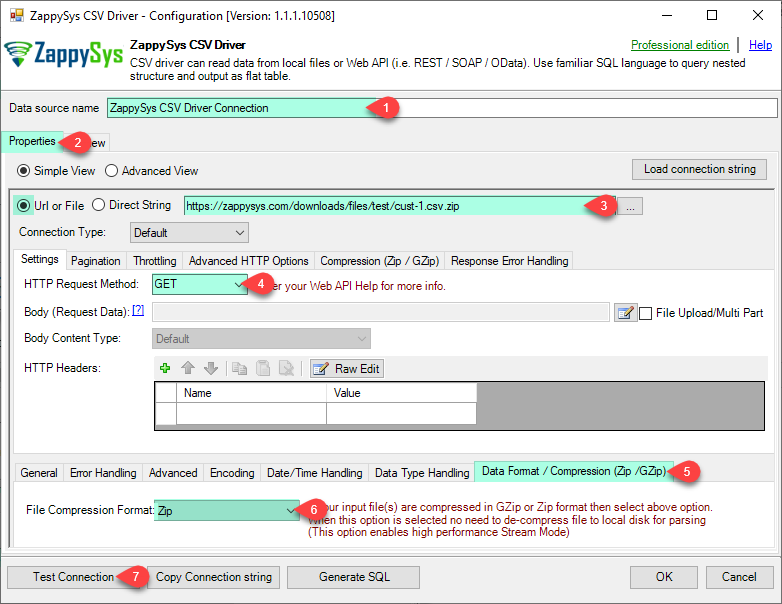
Read CSV File in SSAS
-
You can use pass single file or multiple file path using wildcard pattern in path and you can use select single file by clicking [...] path button or multiple file using wildcard pattern in path.
Note: If you want to operation with multiple files then use wild card pattern as below (when you use wild card pattern in source path then system will treat target path as folder regardless you end with slash) C:\SSIS\Test\reponse.csv (will read only single reponse.csv file) C:\SSIS\Test\j*.csv (all files starting with file name j) C:\SSIS\Test\*.csv (all files with .csv Extension and located under folder subfolder)
Click on Test Connection button to view whether the Test Connection is SUCCESSFUL or Not.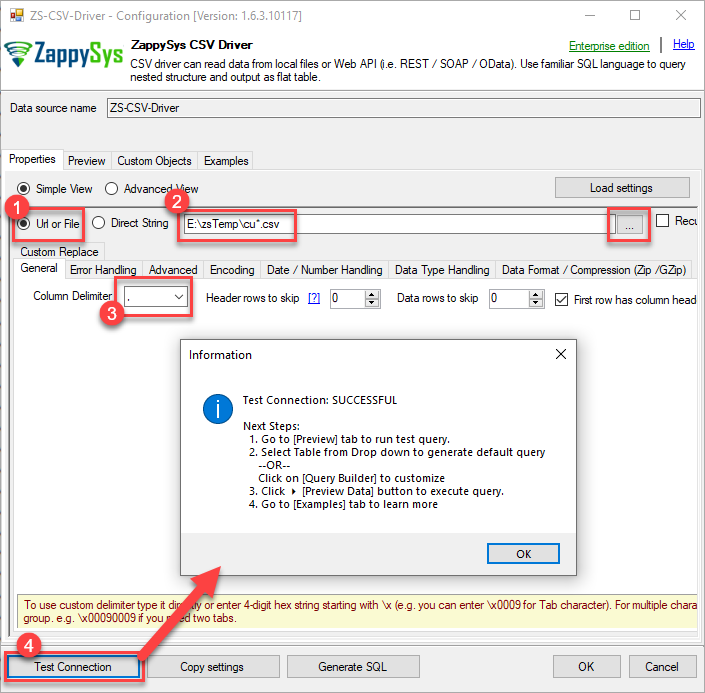
-
-
Once you configured a data source, you can preview data. Hit Preview tab, and use similar settings to preview data:

-
Click OK to finish creating the data source
-
That's it; we are done. In a few clicks we configured the read the CSV data using ZappySys CSV Connector.
-
Very important step. Now, after creating or modifying the data source make sure you:
- Click the Save button to persist your changes.
- Hit Yes, once asked if you want to restart the Data Gateway service.
This will ensure all changes are properly applied:
 Skipping this step may result in the new settings not taking effect and, therefore you will not be able to connect to the data source.
Skipping this step may result in the new settings not taking effect and, therefore you will not be able to connect to the data source.
Read CSV data in SSAS cube
With the data source created in the Data Gateway (previous step), we're now ready to read CSV data in an SSAS cube. Before we dive in, open Visual Studio and create a new Analysis Services project. Then, you're all set!
Create data source based on ZappySys Data Gateway
Let's start by creating a data source for a cube, based on the Data Gateway's data source we created earlier. So, what are we waiting for? Let's do it!
-
Create a new data source:

-
Once a window opens,
select Create a data source based on an existing or new connection option and
click New...:

-
Here things become a little complicated, but do not despair, it's only for a little while.
Just perform these little steps:
- Select Native OLE DB\SQL Server Native Client 11.0 as provider.
- Enter your Server name (or IP address) and Port, separated by a comma.
- Select SQL Server Authentication option for authentication.
- Input User name which has admin permissions in the ZappySys Data Gateway.
- In Database name field enter the same data source name you use in the ZappySys Data Gateway.
- Hopefully, our hard work is done, when we Test Connection.
CsvDSNCsvDSN If SQL Server Native Client 11.0 is not listed as Native OLE DB provider, try using these:
If SQL Server Native Client 11.0 is not listed as Native OLE DB provider, try using these:- Microsoft OLE DB Driver for SQL Server
- Microsoft OLE DB Provider for SQL Server
-
Indeed, life is easy again:

Add data source view
We have data source in place, it's now time to add a data source view. Let's not waste a single second and get on to it!
-
Start by right-clicking on Data Source Views and then choosing New Data Source View...:

-
Select the previously created data source and click Next:

-
Ignore the Name Matching window and click Next.
-
Add the tables you will use in your SSAS cube:
 For cube dimensions, consider creating a Virtual Table in the Data Gateway's data source. Use the
For cube dimensions, consider creating a Virtual Table in the Data Gateway's data source. Use theDISTINCTkeyword in theSELECTstatement to get unique values from the facts table, like this:SELECT DISTINCT Country FROM CustomersFor demonstration purposes we are using sample tables which may not be available in CSV. -
Review your data source view and click Finish:

-
Add the missing table relationships and you're done!

Create cube
We have a data source view ready to be used by our cube. Let's create one!
-
Start by right-clicking on Cubes and selecting New Cube... menu item:

-
Select tables you will use for the measures:

-
And then select the measures themselves:

-
Don't stop and select the dimensions too:

-
Move along and click Finish before the final steps:

-
Review your cube before processing it:

-
It's time for the grand finale! Hit Process... to create the cube:

-
A splendid success!

Execute MDX query
The cube is created and processed. It's time to reap what we sow! Just execute an MDX query and get CSV data in your SSAS cube:

Configuring pagination in the CSV Driver
ZappySys CSV Driver equips users with powerful tools for seamless data extraction and management from REST APIs, leveraging advanced pagination methods for enhanced efficiency. These options are designed to handle various types of pagination structures commonly used in APIs. Below are the detailed descriptions of these options:
Page-based Pagination: This method works by retrieving data in fixed-size pages from the Rest API. It allows you to specify the page size and navigate through the results by requesting different page numbers, ensuring that you can access all the data in a structured manner.
Offset-based Pagination: With this approach, you can extract data by specifying the starting point or offset from which to begin retrieving data. It allows you to define the number of records to skip and fetch subsequent data accordingly, providing precise control over the data extraction process.
Cursor-based Pagination: This technique involves using a cursor or a marker that points to a specific position in the dataset. It enables you to retrieve data starting from the position indicated by the cursor and proceed to subsequent segments, ensuring that you capture all the relevant information without missing any records.
Token-based Pagination: In this method, a token serves as a unique identifier for a specific data segment. It allows you to access the next set of data by using the token provided in the response from the previous request. This ensures that you can systematically retrieve all the data segments without duplication or omission.
Utilizing these comprehensive pagination features in the ZappySys CSV Driver facilitates efficient data management and extraction from REST APIs, optimizing the integration and analysis of extensive datasets.
For more detailed steps, please refer to this link: How to do REST API Pagination in SSIS / ODBC Drivers
Authentication
ZappySys offers various authentication methods to securely access data from various sources. These authentication methods include OAuth, Basic Authentication, Token-based Authentication, and more, allowing users to connect to a wide range of data sources securely.
ZappySys Authentication is a robust system that facilitates secure access to data from a diverse range of sources. It includes a variety of authentication methods tailored to meet the specific requirements of different data platforms and services. These authentication methods may involve:
OAuth: ZappySys supports OAuth for authentication, which allows users to grant limited access to their data without revealing their credentials. It's commonly used for applications that require access to user account information.
Basic Authentication: This method involves sending a username and password with every request. ZappySys allows users to securely access data using this traditional authentication approach.
Token-based Authentication: ZappySys enables users to utilize tokens for authentication. This method involves exchanging a unique token with each request to authenticate the user's identity without revealing sensitive information.
By implementing these authentication methods, ZappySys ensures the secure and reliable retrieval of data from various sources, providing users with the necessary tools to access and integrate data securely and efficiently. For more comprehensive details on the authentication process, please refer to the official ZappySys documentation or reach out to their support team for further assistance.
For more details, please refer to this link: ZappySys Connections
Conclusion
In this article we showed you how to connect to CSV in SSAS and integrate data without any coding, saving you time and effort.
We encourage you to download CSV Connector for SSAS and see how easy it is to use it for yourself or your team.
If you have any questions, feel free to contact ZappySys support team. You can also open a live chat immediately by clicking on the chat icon below.
Download CSV Connector for SSAS Documentation












































































