Google Drive Connector for Python
Read / write Google Drive data inside your app; perform many Google Drive operations without coding, just using easy to use high performance API Connector for Google Drive
In this article you will learn how to quickly and efficiently integrate Google Drive data in Python. We will use high-performance Google Drive Connector to easily connect to Google Drive and then access the data inside Python.
Let's follow the steps below to see how we can accomplish that!
Google Drive Connector for Python is based on ZappySys API Driver which is part of ODBC PowerPack. It is a collection of high-performance ODBC drivers that enable you to integrate data in SQL Server, SSIS, a programming language, or any other ODBC-compatible application. ODBC PowerPack supports various file formats, sources and destinations, including REST/SOAP API, SFTP/FTP, storage services, and plain files, to mention a few.
Create ODBC Data Source (DSN) based on ZappySys API Driver
Step-by-step instructions
To get data from Google Drive using Python we first need to create a DSN (Data Source) which will access data from Google Drive. We will later be able to read data using Python. Perform these steps:
-
Download and install ODBC PowerPack.
-
Open ODBC Data Sources (x64):

-
Create a User data source (User DSN) based on ZappySys API Driver:
ZappySys API Driver
-
Create and use User DSN
if the client application is run under a User Account.
This is an ideal option
in design-time , when developing a solution, e.g. in Visual Studio 2019. Use it for both type of applications - 64-bit and 32-bit. -
Create and use System DSN
if the client application is launched under a System Account, e.g. as a Windows Service.
Usually, this is an ideal option to use
in a production environment . Use ODBC Data Source Administrator (32-bit), instead of 64-bit version, if Windows Service is a 32-bit application.
-
Create and use User DSN
if the client application is run under a User Account.
This is an ideal option
-
When the Configuration window appears give your data source a name if you haven't done that already, then select "Google Drive" from the list of Popular Connectors. If "Google Drive" is not present in the list, then click "Search Online" and download it. Then set the path to the location where you downloaded it. Finally, click Continue >> to proceed with configuring the DSN:
GoogleDriveDSNGoogle Drive
-
Now it's time to configure the Connection Manager. Select Authentication Type, e.g. Token Authentication. Then select API Base URL (in most cases, the default one is the right one). More info is available in the Authentication section.
Google Drive authentication
User accounts represent a developer, administrator, or any other person who interacts with Google APIs and services. User accounts are managed as Google Accounts, either with Google Workspace or Cloud Identity. They can also be user accounts that are managed by a third-party identity provider and federated with Workforce Identity Federation. [API reference]
Follow these steps on how to create Client Credentials (User Account principle) to authenticate and access Google Drive API in SSIS package or ODBC data source:
WARNING: If you are planning to automate processes, we recommend that you use a Service Account authentication method. In case, you still need to use User Account, then make sure you use a system/generic account (e.g.automation@my-company.com). When you use a personal account which is tied to a specific employee profile and that employee leaves the company, the token may become invalid and any automated processes using that token will start to fail.Step-1: Create project
This step is optional, if you already have a project in Google Cloud and can use it. However, if you don't, proceed with these simple steps to create one:
-
First of all, go to Google API Console.
-
Then click Select a project button and then click NEW PROJECT button:

-
Name your project and click CREATE button:

-
Wait until the project is created:

- Done! Let's proceed to the next step.
Step-2: Enable Google Drive API
In this step we will enable Google Drive API:
-
Select your project on the top bar:

-
Then click the "hamburger" icon on the top left and access APIs & Services:

-
Now let's enable several APIs by clicking ENABLE APIS AND SERVICES button:

-
In the search bar search for
driveand then locate and select Google Drive API:
-
Enable Google Drive API:

- Done! Let's proceed to the next step.
Step-3: Create OAuth application
-
First of all, click the "hamburger" icon on the top left and then hit VIEW ALL PRODUCTS:

-
Then access Google Auth Platform to start creating an OAuth application:

-
Start by pressing GET STARTED button:

-
Next, continue by filling in App name and User support email fields:

-
Choose Internal option, if it's enabled, otherwise select External:

-
Optional step if you used
Internaloption in the previous step. Nevertheless, if you had to useExternaloption, then click ADD USERS to add a user:
-
Then add your contact Email address:

-
Finally, check the checkbox and click CREATE button:

- Done! Let's create Client Credentials in the next step.
Step-4: Create Client Credentials
-
In Google Auth Platform, select Clients menu item and click CREATE CLIENT button:

-
Choose
Desktop appas Application type and name your credentials:
-
Continue by opening the created credentials:

-
Finally, copy Client ID and Client secret for the later step:

- Done! We have all the data needed for authentication, let's proceed to the last step!
Step-5: Configure connection
-
Now go to SSIS package or ODBC data source and use previously copied values in User Account authentication configuration:
- In the ClientId field paste the Client ID value.
- In the ClientSecret field paste the Client secret value.
-
Press Generate Token button to generate Access and Refresh Tokens.
-
Finally, click Test Connection to confirm the connection is working.
- Done! Now you are ready to use Google Drive Connector!
API Connection Manager configuration
Just perform these simple steps to finish authentication configuration:
-
Set Authentication Type to
User Account [OAuth] - Optional step. Modify API Base URL if needed (in most cases default will work).
- Fill in all the required parameters and set optional parameters if needed.
- Press Generate Token button to generate the tokens.
- Finally, hit OK button:
GoogleDriveDSNGoogle DriveUser Account [OAuth]https://www.googleapis.com/Required Parameters UseCustomApp Fill-in the parameter... Optional Parameters ClientId ClientSecret Scope https://www.googleapis.com/auth/drive RetryMode RetryWhenStatusCodeMatch RetryStatusCodeList 403|429 RetryCountMax 5 RetryMultiplyWaitTime True Redirect URL (Only for Web App) 
Google Drive authentication
Service accounts are accounts that do not represent a human user. They provide a way to manage authentication and authorization when a human is not directly involved, such as when an application needs to access Google Cloud resources. Service accounts are managed by IAM. [API reference]
Follow these steps on how to create Service Account to authenticate and access Google Drive API in SSIS package or ODBC data source:
Step-1: Create project
This step is optional, if you already have a project in Google Cloud and can use it. However, if you don't, proceed with these simple steps to create one:
-
First of all, go to Google API Console.
-
Then click Select a project button and then click NEW PROJECT button:

-
Name your project and click CREATE button:

-
Wait until the project is created:

- Done! Let's proceed to the next step.
Step-2: Enable Google Drive API
In this step we will enable Google Drive API:
-
Select your project on the top bar:

-
Then click the "hamburger" icon on the top left and access APIs & Services:

-
Now let's enable several APIs by clicking ENABLE APIS AND SERVICES button:

-
In the search bar search for
driveand then locate and select Google Drive API:
-
Enable Google Drive API:

- Done! Let's proceed to the next step.
Step-3: Create Service Account
Use the steps below to create a Service Account in Google Cloud:
-
First of all, go to IAM & Admin in Google Cloud console:

-
Once you do that, click Service Accounts on the left side and click CREATE SERVICE ACCOUNT button:

-
Then name your service account and click CREATE AND CONTINUE button:

-
Continue by clicking Select a role dropdown and start granting service account Project Viewer roles:

-
Find Project group and select Viewer role:

-
Finish adding roles by clicking CONTINUE button:
 You can always add or modify permissions later in IAM & Admin.
You can always add or modify permissions later in IAM & Admin. -
Finally, in the last step, just click button DONE:

-
Done! We are ready to add a Key to this service account in the next step.
Step-4: Add Key to Service Account
We are ready to add a Key (JSON or P12 file) to the created Service Account:
-
In Service Accounts open newly created service account:

-
Next, copy email address of your service account for the later step:

-
Continue by selecting KEYS tab, then press ADD KEY dropdown, and click Create new key menu item:

-
Finally, select JSON (Engine v19+) or P12 option and hit CREATE button:

- Key file downloads into your machine. We have all the data needed for authentication, let's proceed to the last step!
Step-5: Share Google Drive files and folders with Service Account
Now it's time to grant Google Drive read/write permissions to the created service account:
- Login to https://drive.google.com with Google account credentials whose files/folders you want to share with the service account.
-
Select the file or folder, right-click on it, click Share menu item, and then hit Share subitem:
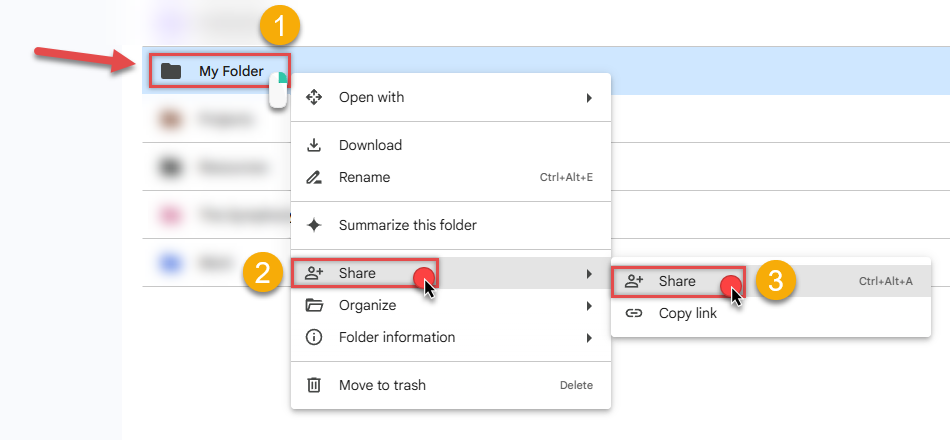
-
Share it with your service account:
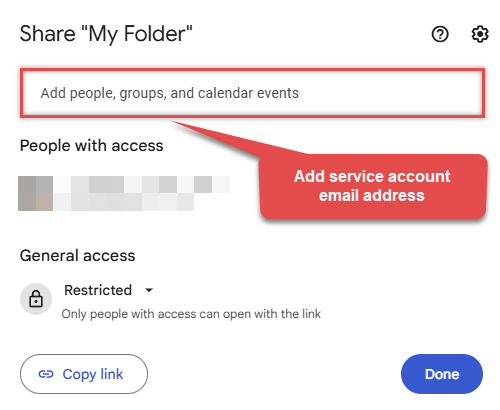
-
Grant it appropriate permissions, e.g.
ViewerorEditor(for reading or writing):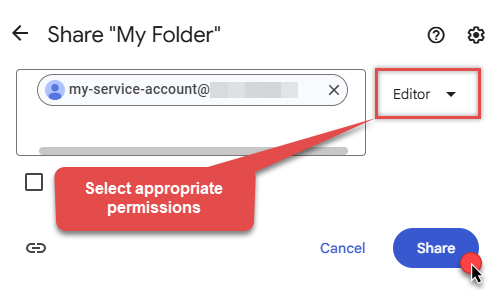
- That's it! Let's proceed to the configuration!
Step-6: Configure connection
-
Now go to SSIS package or ODBC data source and configure these fields in Service Account authentication configuration:
- In the Service Account Email field paste the service account Email address value you copied in the previous step.
- In the Service Account Private Key Path (i.e. *.json or *.p12) field use downloaded certificate's file path.
- Done! Now you are ready to use Google Drive Connector!
API Connection Manager configuration
Just perform these simple steps to finish authentication configuration:
-
Set Authentication Type to
Service Account (Using *.json OR *.p12 key file) [OAuth] - Optional step. Modify API Base URL if needed (in most cases default will work).
- Fill in all the required parameters and set optional parameters if needed.
- Finally, hit OK button:
GoogleDriveDSNGoogle DriveService Account (Using *.json OR *.p12 key file) [OAuth]https://www.googleapis.com/Required Parameters Service Account Email Fill-in the parameter... Service Account Private Key Path (i.e. *.json OR *.p12) Fill-in the parameter... Optional Parameters Scope https://www.googleapis.com/auth/drive RetryMode RetryWhenStatusCodeMatch RetryStatusCodeList 403|429 RetryCountMax 5 RetryMultiplyWaitTime True Impersonate As (Google account email address) 
-
-
Once the data source connection has been configured, it's time to configure the SQL query. Select the Preview tab and then click Query Builder button to configure the SQL query:
 ZappySys API Driver - Google DriveRead / write Google Drive data inside your app; perform many Google Drive operations without coding, just using easy to use high performance API Connector for Google DriveGoogleDriveDSN
ZappySys API Driver - Google DriveRead / write Google Drive data inside your app; perform many Google Drive operations without coding, just using easy to use high performance API Connector for Google DriveGoogleDriveDSN
-
Start by selecting the Table or Endpoint you are interested in and then configure the parameters. This will generate a query that we will use in Python to retrieve data from Google Drive. Hit OK button to use this query in the next step.
SELECT * FROM Drive Some parameters configured in this window will be passed to the Google Drive API, e.g. filtering parameters. It means that filtering will be done on the server side (instead of the client side), enabling you to get only the meaningful data
Some parameters configured in this window will be passed to the Google Drive API, e.g. filtering parameters. It means that filtering will be done on the server side (instead of the client side), enabling you to get only the meaningful datamuch faster . -
Now hit Preview Data button to preview the data using the generated SQL query. If you are satisfied with the result, use this query in Python:
 ZappySys API Driver - Google DriveRead / write Google Drive data inside your app; perform many Google Drive operations without coding, just using easy to use high performance API Connector for Google DriveGoogleDriveDSN
ZappySys API Driver - Google DriveRead / write Google Drive data inside your app; perform many Google Drive operations without coding, just using easy to use high performance API Connector for Google DriveGoogleDriveDSNSELECT * FROM Drive You can also access data quickly from the tables dropdown by selecting <Select table>.A
You can also access data quickly from the tables dropdown by selecting <Select table>.AWHEREclause,LIMITkeyword will be performed on the client side, meaning that thewhole result set will be retrieved from the Google Drive API first, and only then the filtering will be applied to the data. If possible, it is recommended to use parameters in Query Builder to filter the data on the server side (in Google Drive servers). -
Click OK to finish creating the data source.
Video Tutorial
Read data in Python
Using ODBC DSN
-
Use this code snippet to read the data using
GoogleDriveDSNdata source:GoogleDriveDSN')
-
When you run the code it will make the API call and read the data:

-
Here is Python program's code in text format:
import pyodbc conn = pyodbc.connect('DSN=GoogleDriveDSN') cursor = conn.cursor() #execute query to fetch data from API service cursor.execute("SELECT id,title FROM products") row = cursor.fetchone() while row: print(row) row = cursor.fetchone() ##For loop example #for row in cursor: # print(row)
Using a full ODBC connection string
If you want to avoid being dependent on a DSN and creating multiple DSNs for each platform (x86, x64), then you can use a fully qualified connection string. Simply go to your DSN and copy the Connection String:
-
Open ODBC data source configuration and click Copy settings:
 ZappySys API Driver - Google DriveRead / write Google Drive data inside your app; perform many Google Drive operations without coding, just using easy to use high performance API Connector for Google DriveGoogleDriveDSN
ZappySys API Driver - Google DriveRead / write Google Drive data inside your app; perform many Google Drive operations without coding, just using easy to use high performance API Connector for Google DriveGoogleDriveDSN
-
The window opens, telling us the connection string was successfully copied to the clipboard:

-
Then in your Python code use Connection String when initializing OdbcConnection object, for example:
conn = pyodbc.connect('DRIVER={ZappySys API Driver};ServiceUrl=https://yourservices.provider.com/api/xxxx....;AuthName=Http;')
How to install `pyodbc` in the Python?
You would need to install pyodbc in Python if you intend to establish connections to databases that support ODBC (Open Database Connectivity). This module facilitates communication between Python applications and various database management systems, enabling you to perform operations such as querying, retrieving data, and managing databases. Here's how you can install pyodbc in Python:
Installation Steps:
Ensure you have Python installed on your system. If not, download it from the official Python website and follow the installation instructions.
Open your terminal or command prompt.
-
Use the following command to install
pyodbcusing pip, the Python package installer:python -m pip install "pyodbc"Make sure you have a stable internet connection and the necessary permissions to install Python packages.

Reasons to Install:
- If pyodbc is not installed, your Python script will generate the following error:
"ModuleNotFoundError: No module named 'pyodbc'"
. Database Connectivity:
pyodbcallows Python to connect to various databases that support ODBC, such as Microsoft SQL Server, PostgreSQL, MySQL, and more.Data Operations: It facilitates the execution of SQL queries, retrieval of data, and other database operations from within Python scripts.
Cross-Platform Support:
pyodbcis designed to work across different operating systems, including Windows, macOS, and various Linux distributions.Simplicity and Efficiency: The module provides an intuitive interface for managing database transactions and connections, simplifying the process of working with databases in Python.
By installing pyodbc, you can seamlessly integrate your Python applications with a wide range of ODBC-supported databases, enabling efficient and effective data management and analysis.
Centralized data access via Data Gateway
In some situations, you may need to provide Google Drive data access to multiple users or services. Configuring the data source on a Data Gateway creates a single, centralized connection point for this purpose.
This configuration provides two primary advantages:
-
Centralized data access
The data source is configured once on the gateway, eliminating the need to set it up individually on each user's machine or application. This significantly simplifies the management process.
-
Centralized access control
Since all connections route through the gateway, access can be governed or revoked from a single location for all users.
| Data Gateway |
Local ODBC
data source
|
|
|---|---|---|
| Simple configuration | ||
| Installation | Single machine | Per machine |
| Connectivity | Local and remote | Local only |
| Connections limit | Limited by License | Unlimited |
| Central data access | ||
| Central access control | ||
| More flexible cost |
If you need any of these requirements, you will have to create a data source in Data Gateway to connect to Google Drive, and to create an ODBC data source to connect to Data Gateway in Python.
Let's not wait and get going!
Creating Google Drive data source in Gateway
In this section we will create a data source for Google Drive in Data Gateway. Let's follow these steps to accomplish that:
-
Search for
gatewayin Windows Start Menu and open ZappySys Data Gateway Configuration:
-
Go to Users tab and follow these steps to add a Data Gateway user:
- Click Add button
-
In Login field enter username, e.g.,
john - Then enter a Password
- Check Is Administrator checkbox
- Click OK to save

-
Now we are ready to add a data source:
- Click Add button
- Give Datasource a name (have it handy for later)
- Then select Native - ZappySys API Driver
- Finally, click OK
GoogleDriveDSNZappySys API Driver
-
When the ZappySys API Driver configuration window opens, configure the Data Source the same way you configured it in ODBC Data Sources (64-bit), in the beginning of this article.
-
Very important step. Now, after creating or modifying the data source make sure you:
- Click the Save button to persist your changes.
- Hit Yes, once asked if you want to restart the Data Gateway service.
This will ensure all changes are properly applied:
 Skipping this step may result in the new settings not taking effect and, therefore you will not be able to connect to the data source.
Skipping this step may result in the new settings not taking effect and, therefore you will not be able to connect to the data source.
Creating ODBC data source for Data Gateway
In this part we will create ODBC data source to connect to Data Gateway from Python. To achieve that, let's perform these steps:
-
Open ODBC Data Sources (x64):

-
Create a User data source (User DSN) based on ODBC Driver 17 for SQL Server:
ODBC Driver 17 for SQL Server If you don't see ODBC Driver 17 for SQL Server driver in the list, choose a similar version driver.
If you don't see ODBC Driver 17 for SQL Server driver in the list, choose a similar version driver. -
Then set a Name of the data source (e.g.
Gateway) and the address of the Data Gateway:GatewayDSNlocalhost,5000 Make sure you separate the hostname and port with a comma, e.g.
Make sure you separate the hostname and port with a comma, e.g.localhost,5000. -
Proceed with authentication part:
- Select SQL Server authentication
-
In Login ID field enter the user name you used in Data Gateway, e.g.,
john - Set Password to the one you configured in Data Gateway

-
Then set the default database property to
GoogleDriveDSN(the one we used in Data Gateway):GoogleDriveDSN
-
Continue by checking Trust server certificate option:

-
Once you do that, test the connection:

-
If connection is successful, everything is good:

-
Done!
We are ready to move to the final step. Let's do it!
Accessing data in Python via Data Gateway
Finally, we are ready to read data from Google Drive in Python via Data Gateway. Follow these final steps:
-
Go back to Python.
-
Use this code snippet to read the data using
GatewayDSNdata source:GatewayDSN')
-
Read the data the same way we discussed at the beginning of this article.
-
That's it!
Now you can connect to Google Drive data in Python via the Data Gateway.
john and your password.
Actions supported by Google Drive Connector
Learn how to perform common Google Drive actions directly in Python with these how-to guides:
- Create a folder
- Delete all items
- Delete an item
- Download a file
- Duplicate a file
- Empty trash
- Export a file
- Get file info
- Get my drive info
- List deleted files / folders
- List files (Recursive)
- List files / folders from a parent folder (Recursive)
- List folders
- Lists shared drives
- Replace file data (keep same file id)
- Search items (i.e. files / folders)
- Update metadata in a file
- Upload a file
- Upload a file (with overwrite action)
- Make Generic API Request
- Make Generic API Request (Bulk Write)
Conclusion
In this article we showed you how to connect to Google Drive in Python and integrate data without any coding, saving you time and effort.
We encourage you to download Google Drive Connector for Python and see how easy it is to use it for yourself or your team.
If you have any questions, feel free to contact ZappySys support team. You can also open a live chat immediately by clicking on the chat icon below.
Download Google Drive Connector for Python Documentation











































































