Amazon S3 JSON File Connector for Python
Amazon S3 JSON File Connector can be used to read JSON Files stored in AWS S3 Buckets. Using this you can easily integrate AWS S3 JSON File data. It's supports latest security standards, and optimized for large data files. It also supports reading compressed files (e.g. GZip /Zip).
In this article you will learn how to quickly and efficiently integrate Amazon S3 JSON File data in Python. We will use high-performance Amazon S3 JSON File Connector to easily connect to Amazon S3 JSON File and then access the data inside Python.
Let's follow the steps below to see how we can accomplish that!
Amazon S3 JSON File Connector for Python is based on ZappySys Amazon S3 JSON Driver which is part of ODBC PowerPack. It is a collection of high-performance ODBC drivers that enable you to integrate data in SQL Server, SSIS, a programming language, or any other ODBC-compatible application. ODBC PowerPack supports various file formats, sources and destinations, including REST/SOAP API, SFTP/FTP, storage services, and plain files, to mention a few.
Create ODBC Data Source (DSN) based on ZappySys Amazon S3 JSON Driver
Step-by-step instructions
To get data from Amazon S3 JSON File using Python we first need to create a DSN (Data Source) which will access data from Amazon S3 JSON File. We will later be able to read data using Python. Perform these steps:
-
Download and install ODBC PowerPack.
-
Open ODBC Data Sources (x64):

-
Create a User data source (User DSN) based on ZappySys Amazon S3 JSON Driver:
ZappySys Amazon S3 JSON Driver
-
Create and use User DSN
if the client application is run under a User Account.
This is an ideal option
in design-time , when developing a solution, e.g. in Visual Studio 2019. Use it for both type of applications - 64-bit and 32-bit. -
Create and use System DSN
if the client application is launched under a System Account, e.g. as a Windows Service.
Usually, this is an ideal option to use
in a production environment . Use ODBC Data Source Administrator (32-bit), instead of 64-bit version, if Windows Service is a 32-bit application.
-
Create and use User DSN
if the client application is run under a User Account.
This is an ideal option
-
Create and configure a connection for the Amazon S3 storage account.
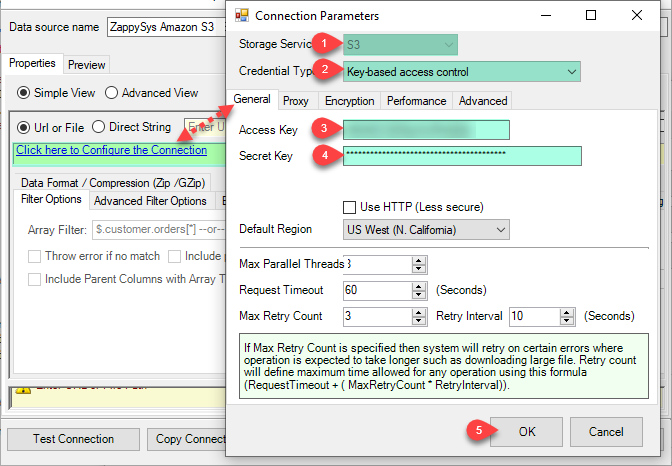
-
You can use select your desired single file by clicking [...] path button.
mybucket/dbo.tblNames.jsondbo.tblNames.json
----------OR----------You can also read the multiple files stored in Amazon S3 Storage using wildcard pattern supported e.g. dbo.tblNames*.json.
Note: If you want to operation with multiple files then use wild card pattern as below (when you use wild card pattern in source path then system will treat target path as folder regardless you end with slash) mybucket/dbo.tblNames.json (will read only single .JSON file) mybucket/dbo.tbl*.json (all files starting with file name) mybucket/*.json (all files with .json Extension and located under folder subfolder)
mybucket/dbo.tblNames*.json
----------OR----------You can also read the zip and gzip compressed files also without extracting it in using Amazon S3 JSON Source File Task.
mybucket/dbo.tblNames*.gz
-
Now select/enter Path expression in Path textbox to extract only specific part of JSON string as below ($.value[*] will get content of value attribute from JSON document. Value attribute is array of JSON documents so we have to use [*] to indicate we want all records of that array)
NOTE: Here, We are using our desired filter, but you need to select your desired filter based on your requirement.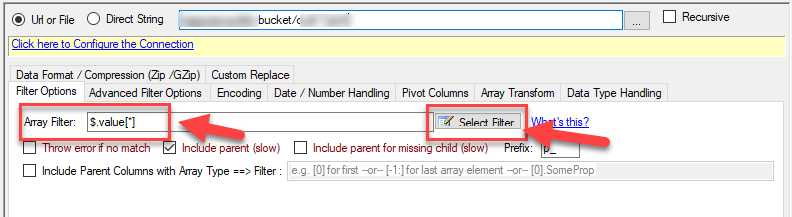
Navigate to the Preview Tab and let's explore the different modes available to access the data.
-
--- Using Direct Query ---
Click on Preview Tab, Select Table from Tables Dropdown and select [value] and click Preview.

-
--- Using Stored Procedure ---
Note : For this you have to Save ODBC Driver configuration and then again reopen to configure same driver. For more information click here.
Click on the Custom Objects Tab, Click on Add button and select Add Procedure and Enter an appropriate name and Click on OK button to create.

-
--- Without Parameters ---
Now Stored Procedure can be created with or without parameters (see example below). If you use parameters then Set default value otherwise it may fail to compilation)

-
--- With Parameters ---
Note : Here you can use Placeholder with Paramters in Stored Procedure. Example : SELECT * FROM $ WHERE OrderID = '<@OrderID, FUN_TRIM>' or CustId = '<@CustId>' and Total >= '<@Total>'

-
-
--- Using Virtual Table ---
Note : For this you have to Save ODBC Driver configuration and then again reopen to configure same driver. For more information click here.
ZappySys APi Drivers support flexible Query language so you can override Default Properties you configured on Data Source such as URL, Body. This way you don't have to create multiple Data Sources if you like to read data from multiple EndPoints. However not every application support supplying custom SQL to driver so you can only select Table from list returned from driver.
Many applications like MS Access, Informatica Designer wont give you option to specify custom SQL when you import Objects. In such case Virtual Table is very useful. You can create many Virtual Tables on the same Data Source (e.g. If you have 50 Buckets with slight variations you can create virtual tables with just URL as Parameter setting).
vt__Customers DataPath=mybucket_1/customers.json vt__Orders DataPath=mybucket_2/orders.json vt__Products DataPath=mybucket_3/products.json
-
Click on the Custom Objects Tab, Click on Add button and select Add Table and Enter an appropriate name and Click on OK button to create.

-
Once you see Query Builder Window on screen Configure it.

-
Click on Preview Tab, Select Virtual Table(prefix with vt__) from Tables Dropdown or write SQL query with Virtual Table name and click Preview.

-
Click on the Custom Objects Tab, Click on Add button and select Add Table and Enter an appropriate name and Click on OK button to create.
-
-
Click OK to finish creating the data source
-
That's it; we are done. In a few clicks we configured the to Read the Amazon S3 JSON File data using ZappySys Amazon S3 JSON File Connector
Read data in Python
Using ODBC DSN
-
Use this code snippet to read the data using
AmazonS3JsonFileDSNdata source:AmazonS3JsonFileDSN')
-
When you run the code it will make the API call and read the data:

-
Here is Python program's code in text format:
import pyodbc conn = pyodbc.connect('DSN=AmazonS3JsonFileDSN') cursor = conn.cursor() #execute query to fetch data from API service cursor.execute("SELECT id,title FROM products") row = cursor.fetchone() while row: print(row) row = cursor.fetchone() ##For loop example #for row in cursor: # print(row)
Using a full ODBC connection string
If you want to avoid being dependent on a DSN and creating multiple DSNs for each platform (x86, x64), then you can use a fully qualified connection string. Simply go to your DSN and copy the Connection String:
-
Open ODBC data source configuration and click Copy settings:
 ZappySys Amazon S3 JSON Driver - Amazon S3 JSON FileAmazon S3 JSON File Connector can be used to read JSON Files stored in AWS S3 Buckets. Using this you can easily integrate AWS S3 JSON File data. It's supports latest security standards, and optimized for large data files. It also supports reading compressed files (e.g. GZip /Zip).AmazonS3JsonFileDSN
ZappySys Amazon S3 JSON Driver - Amazon S3 JSON FileAmazon S3 JSON File Connector can be used to read JSON Files stored in AWS S3 Buckets. Using this you can easily integrate AWS S3 JSON File data. It's supports latest security standards, and optimized for large data files. It also supports reading compressed files (e.g. GZip /Zip).AmazonS3JsonFileDSN
-
The window opens, telling us the connection string was successfully copied to the clipboard:

-
Then in your Python code use Connection String when initializing OdbcConnection object, for example:
conn = pyodbc.connect('DRIVER={ZappySys Amazon S3 JSON Driver};ServiceUrl=https://yourservices.provider.com/api/xxxx....;AuthName=Http;')
How to install `pyodbc` in the Python?
You would need to install pyodbc in Python if you intend to establish connections to databases that support ODBC (Open Database Connectivity). This module facilitates communication between Python applications and various database management systems, enabling you to perform operations such as querying, retrieving data, and managing databases. Here's how you can install pyodbc in Python:
Installation Steps:
Ensure you have Python installed on your system. If not, download it from the official Python website and follow the installation instructions.
Open your terminal or command prompt.
-
Use the following command to install
pyodbcusing pip, the Python package installer:python -m pip install "pyodbc"Make sure you have a stable internet connection and the necessary permissions to install Python packages.

Reasons to Install:
- If pyodbc is not installed, your Python script will generate the following error:
"ModuleNotFoundError: No module named 'pyodbc'"
. Database Connectivity:
pyodbcallows Python to connect to various databases that support ODBC, such as Microsoft SQL Server, PostgreSQL, MySQL, and more.Data Operations: It facilitates the execution of SQL queries, retrieval of data, and other database operations from within Python scripts.
Cross-Platform Support:
pyodbcis designed to work across different operating systems, including Windows, macOS, and various Linux distributions.Simplicity and Efficiency: The module provides an intuitive interface for managing database transactions and connections, simplifying the process of working with databases in Python.
By installing pyodbc, you can seamlessly integrate your Python applications with a wide range of ODBC-supported databases, enabling efficient and effective data management and analysis.
Centralized data access via Data Gateway
In some situations, you may need to provide Amazon S3 JSON File data access to multiple users or services. Configuring the data source on a Data Gateway creates a single, centralized connection point for this purpose.
This configuration provides two primary advantages:
-
Centralized data access
The data source is configured once on the gateway, eliminating the need to set it up individually on each user's machine or application. This significantly simplifies the management process.
-
Centralized access control
Since all connections route through the gateway, access can be governed or revoked from a single location for all users.
| Data Gateway |
Local ODBC
data source
|
|
|---|---|---|
| Simple configuration | ||
| Installation | Single machine | Per machine |
| Connectivity | Local and remote | Local only |
| Connections limit | Limited by License | Unlimited |
| Central data access | ||
| Central access control | ||
| More flexible cost |
If you need any of these requirements, you will have to create a data source in Data Gateway to connect to Amazon S3 JSON File, and to create an ODBC data source to connect to Data Gateway in Python.
Let's not wait and get going!
Creating Amazon S3 JSON File data source in Gateway
In this section we will create a data source for Amazon S3 JSON File in Data Gateway. Let's follow these steps to accomplish that:
-
Search for
gatewayin Windows Start Menu and open ZappySys Data Gateway Configuration:
-
Go to Users tab and follow these steps to add a Data Gateway user:
- Click Add button
-
In Login field enter username, e.g.,
john - Then enter a Password
- Check Is Administrator checkbox
- Click OK to save

-
Now we are ready to add a data source:
- Click Add button
- Give Datasource a name (have it handy for later)
- Then select Native - ZappySys Amazon S3 JSON Driver
- Finally, click OK
AmazonS3JsonFileDSNZappySys Amazon S3 JSON Driver
-
When the ZappySys Amazon S3 JSON Driver configuration window opens, configure the Data Source the same way you configured it in ODBC Data Sources (64-bit), in the beginning of this article.
-
Very important step. Now, after creating or modifying the data source make sure you:
- Click the Save button to persist your changes.
- Hit Yes, once asked if you want to restart the Data Gateway service.
This will ensure all changes are properly applied:
 Skipping this step may result in the new settings not taking effect and, therefore you will not be able to connect to the data source.
Skipping this step may result in the new settings not taking effect and, therefore you will not be able to connect to the data source.
Creating ODBC data source for Data Gateway
In this part we will create ODBC data source to connect to Data Gateway from Python. To achieve that, let's perform these steps:
-
Open ODBC Data Sources (x64):

-
Create a User data source (User DSN) based on ODBC Driver 17 for SQL Server:
ODBC Driver 17 for SQL Server If you don't see ODBC Driver 17 for SQL Server driver in the list, choose a similar version driver.
If you don't see ODBC Driver 17 for SQL Server driver in the list, choose a similar version driver. -
Then set a Name of the data source (e.g.
Gateway) and the address of the Data Gateway:GatewayDSNlocalhost,5000 Make sure you separate the hostname and port with a comma, e.g.
Make sure you separate the hostname and port with a comma, e.g.localhost,5000. -
Proceed with authentication part:
- Select SQL Server authentication
-
In Login ID field enter the user name you used in Data Gateway, e.g.,
john - Set Password to the one you configured in Data Gateway

-
Then set the default database property to
AmazonS3JsonFileDSN(the one we used in Data Gateway):AmazonS3JsonFileDSN
-
Continue by checking Trust server certificate option:

-
Once you do that, test the connection:

-
If connection is successful, everything is good:

-
Done!
We are ready to move to the final step. Let's do it!
Accessing data in Python via Data Gateway
Finally, we are ready to read data from Amazon S3 JSON File in Python via Data Gateway. Follow these final steps:
-
Go back to Python.
-
Use this code snippet to read the data using
GatewayDSNdata source:GatewayDSN')
-
Read the data the same way we discussed at the beginning of this article.
-
That's it!
Now you can connect to Amazon S3 JSON File data in Python via the Data Gateway.
john and your password.
Conclusion
In this article we showed you how to connect to Amazon S3 JSON File in Python and integrate data without any coding, saving you time and effort.
We encourage you to download Amazon S3 JSON File Connector for Python and see how easy it is to use it for yourself or your team.
If you have any questions, feel free to contact ZappySys support team. You can also open a live chat immediately by clicking on the chat icon below.
Download Amazon S3 JSON File Connector for Python Documentation











































































