OneDrive Connector for SSISOneDrive Connector can be used to integrate OneDrive and your defined data source, e.g. Microsoft SQL, Oracle, Excel, Power BI, etc. Get, write, delete OneDrive data in a few clicks! In this article you will learn how to quickly and efficiently integrate OneDrive data in SSIS without coding. We will use high-performance OneDrive Connector to easily connect to OneDrive and then access the data inside SSIS. Let's follow the steps below to see how we can accomplish that! OneDrive Connector for SSIS is based on ZappySys API Connector Framework which is a part of SSIS PowerPack. It is a collection of high-performance SSIS connectors that enable you to integrate data with virtually any data provider supported by SSIS, including SQL Server. SSIS PowerPack supports various file formats, sources and destinations, including REST/SOAP API, SFTP/FTP, storage services, and plain files, to mention a few (if you are new to SSIS and SSIS PowerPack, find out more on how to use them). |
Connect to OneDrive in other apps
|
Video Tutorial - Integrate OneDrive data in SSIS
This video covers the following topics and more, so please watch carefully. After watching the video, follow the steps outlined in this article:
- How to download and install the required PowerPack for
OneDrive integration in SSIS - How to configure the connection for
OneDrive - Features of the
ZappySys API Source (Authentication / Query Language / Examples / Driver UI) - How to use the
OneDrive in SSIS
Prerequisites
Before we begin, make sure the following prerequisites are met:
- SSIS designer installed. Sometimes it is referred as BIDS or SSDT (download it from Microsoft).
- Basic knowledge of SSIS package development using Microsoft SQL Server Integration Services.
- SSIS PowerPack is installed (if you are new to SSIS PowerPack, then get started!).
Read data from OneDrive in SSIS (Export data)
In this section we will learn how to configure and use OneDrive Connector in API Source to extract data from OneDrive.
-
Begin with opening Visual Studio and Create a New Project.
Select Integration Service Project and in new project window set the appropriate name and location for project. And click OK.
-
In the new SSIS project screen you will find the following:
- SSIS ToolBox on left side bar
- Solution Explorer and Property Window on right bar
- Control flow, data flow, event Handlers, Package Explorer in tab windows
- Connection Manager Window in the bottom
 Note: If you don't see ZappySys SSIS PowerPack Task or Components in SSIS Toolbox, please refer to this help link.
Note: If you don't see ZappySys SSIS PowerPack Task or Components in SSIS Toolbox, please refer to this help link. -
Now, Drag and Drop SSIS Data Flow Task from SSIS Toolbox. Double click on the Data Flow Task to see Data Flow designer.

-
From the SSIS toolbox drag and API Source (Predefined Templates) on the data flow designer surface, and double click on it to edit it:

-
Select New Connection to create a new connection:

-
Use a preinstalled OneDrive Connector from Popular Connector List or press Search Online radio button to download OneDrive Connector. Once downloaded simply use it in the configuration:
OneDrive
-
Proceed with selecting the desired Authentication Type. Then select API Base URL (in most cases default one is the right one). Finally, fill in all the required parameters and set optional parameters if needed. You may press a link Steps to Configure which will help set certain parameters. More info is available in Authentication section.
Use delegated access (User Credentials) whenever you want to let a signed-in user work with their own resources or resources they can access. Whether it's an admin setting up policies for their entire organization or a user deleting an email in their inbox, all scenarios involving user actions should use delegated access. [API reference]
Steps how to get and use OneDrive credentials
Follow these simple steps below to create Microsoft Entra ID application with delegated access:
WARNING: To automate your company's processes, make sure you use a system/generic account (e.g.automation@my-company.com). When you use a personal account which is tied to a specific employee profile and that employee leaves the company, the token may become invalid and any automated processes using that token will start to fail.- Navigate to the Azure Portal and log in using your credentials.
- Access Microsoft Entra ID.
-
Register a new application by going to
App registrations
and clicking on New registration button:
 INFO: Find more information on how to register an application in Graph API reference.
INFO: Find more information on how to register an application in Graph API reference. -
When configuration window opens, configure these fields:
-
Supported account type
- Use
Accounts in this organizational directory only, if you need access to data in your organization only.
- Use
-
Supported account type
-
Redirect URI:
- Set the type to
Public client/native (mobile & desktop). - Use
https://zappysys.com/oauthas the URL.
- Set the type to
-
After registering the app, copy the Application (client) ID for later:

-
Then copy OAuth authorization endpoint (v2) & OAuth token endpoint (v2) URLs to use later in the configuration:

-
Now go to SSIS package or ODBC data source and use the copied values in User Credentials authentication configuration:
- In the Authorization URL field paste the OAuth authorization endpoint (v2) URL value you copied in the previous step.
- In the Token URL field paste the OAuth token endpoint (v2) URL value you copied in the previous step.
- In the Client ID field paste the Application (client) ID value you copied in the previous step.
-
In the Scope field use the default value or select individual scopes, e.g.:
-
email -
offline_access -
openid -
profile -
User.Read -
Files.Read.All -
Files.ReadWrite.All
-
- Press Generate Token button to generate Access and Refresh Tokens.
- Optional step. Choose Default Site Id from the drop down menu.
- Click Test Connection to confirm the connection is working.
- Done! Now you are ready to use the API Connector!

Configuring authentication parameters
OneDriveUser Credentials [OAuth]https://graph.microsoft.com/v1.0Required Parameters Authorization URL Fill-in the parameter... Token URL Fill-in the parameter... Client ID Fill-in the parameter... Scope Fill-in the parameter... Optional Parameters Client Secret Refresh Token File Path Return URL https://zappysys.com/oauth Default Group or User Id (additional Scopes needed to list - If fails enter manually) Default Drive Id (Select after clicking **Generate Token**) me RetryMode RetryWhenStatusCodeMatch RetryStatusCodeList 429|503|423 RetryCountMax 5 RetryMultiplyWaitTime True Login Prompt Option Search Option For Non-Indexed Fields (Default=Blank - Search Only Indexed) Extra Headers (e.g. Header1:AAA||Header2:BBB) IsAppCred 0 
Application-only access is broader and more powerful than delegated access (User Credentials), so you should only use app-only access where needed. Use it when: 1. The application needs to run in an automated way, without user input (for example, a daily script that checks emails from certain contacts and sends automated responses). 2. The application needs to access resources belonging to multiple different users (for example, a backup or data loss prevention app might need to retrieve messages from many different chat channels, each with different participants). 3. You find yourself tempted to store credentials locally and allow the app to sign in 'as' the user or admin. [API reference]
Steps how to get and use OneDrive credentials
Follow these simple steps below to create Microsoft Entra ID application with application access permissions. Using following steps, you can grant very granular app permissions to access Full site(s), List(s), List Item(s) and File(s). Choose permission based on your need.
Create OAuth app
- Navigate to the Azure Portal and log in using your credentials.
- Access Microsoft Entra ID.
-
Register a new application by going to
App registrations
and clicking on New registration button:
 INFO: Find more information on how to register an application in Graph API reference.
INFO: Find more information on how to register an application in Graph API reference. -
When configuration window opens, configure these fields:
-
Supported account type
- e.g. select
Accounts in this organizational directory onlyif you need access to data in your organization only.
- e.g. select
-
Supported account type
-
Redirect URI:
- Set the type to
Public client/native (mobile & desktop). - Leave the URL field empty.
- Set the type to
-
After registering the app, copy the Application (client) ID for later:

-
Then copy OAuth authorization endpoint (v2) & OAuth token endpoint (v2) URLs:

-
Continue and create Client secret:

-
Then copy the Client secret for later steps:

-
Continue by adding permissions for the app by going to the API permissions section, and clicking on Add a permission:

-
Select Microsoft Graph:

-
Then choose Application permissions option:

-
Continue by adding these Files (OneDrive) permissions (Just search for "Site" and then select desired permissions):

-
Move on by addding these Sites (SharePoint) permissions (You can search for "Site" and then select desired permissions):
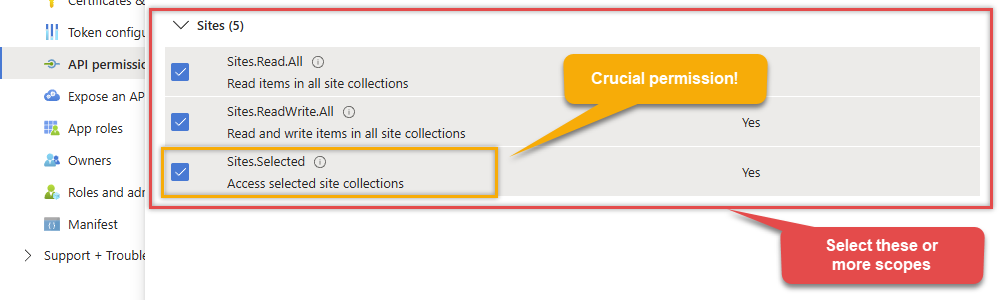
-
Finish by clicking Add permissions button:

-
Now it's time to Grant admin consent for your application:

-
Confirm all the permissions are granted:

-
Now go to SSIS package or ODBC data source and use the copied values in Application Credentials authentication configuration:
- In the Token URL field paste the OAuth token endpoint (v2) URL value you copied in the previous step.
- In the Client ID field paste the Application (client) ID value you copied in the previous step.
- In the Client Secret field paste the Client secret value you copied in the previous step.
- Optional step. Choose Default Site Id from the drop down menu.
- Click Test Connection to confirm the connection is working.
- Done! Let's move on to the next step.

Step-2 (Method#1 - New Approach): Grant permission to app using permission API (UI is not available yet)
In year 2024 microsoft launched
*.Selected
permission scopes and new APIs to grant granular permissions to the resource for app access scenario. Unfortunatly, there is no User interface available yet to control this access so you have to call Admin API or use PowerShell script to control this. [Click here to learn more]. Follow these simple steps to configure permissions for app we created earlier (steps assume you are the owner of the resource and like to grant some permissions e.g. read, write, full, owner):- Open PowerShell (Run as Admin user)
- Install Graph API module by running this command
Import-Module Microsoft.Graph.Sites - Now you can call following PowerShell code to set "read" and "write" permission for the app we created earlier (assuming app id is 89ea5c94-7736-4e25-95ad-3fa95f62b66e).
#More info https://learn.microsoft.com/en-us/graph/permissions-selected-overview?tabs=powershell #Step-1: Install module if not found #Install-Module Microsoft.Graph.Sites #Step-2: set permission for app 89xxx6e and site zappysys.xx.efcdd21xxxxe2 Import-Module Microsoft.Graph.Sites #Step-3: Login Connect-MgGraph #Step-4: Set Parameters for API Call (set Permissions, SiteId and AppId - Replace under #TODO) You can find SiteId by visiting this URL in browser (assuming you visted SharePoint site and already logged in) https://{your-company}.sharepoint.com/_api/site --OR-- for sub-site use https://{your-company}.sharepoint.com/sites/{your-site}/_api/site. Find Id from the response (e.g. <Id m:type="Edm.Guid">) $siteId="yourcompany.sharepoint.com,efcddxxxxxxx104d8b5e3,8c9c6xxxxxxxx84e2" #--OR-- simple id #$siteId="efcddxxxxxxx104d8b5e3" $params = @{ roles = @( #possible options are read, write, fullcontrol, owner (write includes read too) #TODO: Change here "write" ) grantedTo = @{ application = @{ #find this Client Id (Application Id) from the Azure Portal - Application page (https://portal.azure.com/#view/Microsoft_AAD_RegisteredApps/ApplicationsListBlade) #TODO: Change here id = "c3e9xxxxxx-xxxxx-xxxxx-xxxx-xxxxxb30c1" } } } #Step-5: Grant Permission New-MgSitePermission -SiteId $siteId -BodyParameter $params
Configuring authentication parameters
OneDriveApplication Credentials [OAuth]https://graph.microsoft.com/v1.0Required Parameters Token URL Fill-in the parameter... Client ID Fill-in the parameter... Client Secret Fill-in the parameter... Default Group or User Id (additional Scopes needed to list - If fails enter manually) Fill-in the parameter... Default Drive Id Fill-in the parameter... Optional Parameters Scope https://graph.microsoft.com/.default RetryMode RetryWhenStatusCodeMatch RetryStatusCodeList 429|503|423 RetryCountMax 5 RetryMultiplyWaitTime True Search Option For Non-Indexed Fields (Default=Blank - Search Only Indexed) Extra Headers (e.g. Header1:AAA||Header2:BBB) IsAppCred 1  Steps how to get and use OneDrive credentials
Steps how to get and use OneDrive credentials
To use Certificate-Based Authentication Setup please follow the steps listed in [Application Credentials] authentication and once done come back here to finish next stsps.This guide walks you through setting up a certificate-based authentication flow for Microsoft Graph or other Azure AD protected APIs using client credentials and a JWT.
Step 1: Generate a Self-Signed Certificate
You can use OpenSSL or any other way to generate Certificate file but make it simple below example uses PowerShell. Open PowerShell and execute code listed in below steps.# Run this in PowerShell #Change .AddYears(1) to desired number. By default it expires certificate in one year as per below code. $cert = New-SelfSignedCertificate ` -Subject "CN=MyClientAppCert" ` -KeySpec Signature ` -KeyExportPolicy Exportable ` -KeyLength 2048 ` -CertStoreLocation "Cert:\CurrentUser\My" ` -KeyAlgorithm RSA ` -HashAlgorithm SHA256 ` -NotAfter (Get-Date).AddYears(1) ` -Provider "Microsoft Enhanced RSA and AES Cryptographic Provider" # Export private key (.pfx) - Keep this with you to make API calls (SECRET KEY - DONOT SHARE) $pfxPath = "$env:USERPROFILE\Desktop\private_key.pfx" $pwd = ConvertTo-SecureString -String "yourStrongPassword123" -Force -AsPlainText Export-PfxCertificate -Cert $cert -FilePath $pfxPath -Password $pwd # Export public certificate (.cer) - UPLOAD this to Azure Portal $cerPath = "$env:USERPROFILE\Desktop\public_key.cer" Export-Certificate -Cert $cert -FilePath $cerPathStep 2: Register or Configure an App in Azure AD
- Go to https://portal.azure.com
- Navigate to Azure Active Directory > App registrations
- Click + New registration or open an existing app
- Copy the Application (client) ID and Directory (tenant) ID
Step 3: Upload the Certificate
- In your App Registration, go to Certificates & secrets
- Under Certificates, click Upload certificate
- Select the
.cerfile (public certificate) - Click Add
Step 4: Grant API Permissions
- Go to the API permissions tab
- Click Add a permission
- Select Microsoft Graph (or another API)
- Choose Application permissions
- Add scopes such as:
-
Sites.Read.All -
Sites.ReadWrite.All -
Files.Read.All -
Files.ReadWrite.All -
email -
offline_access -
openid -
profile -
User.Read
-
- Click Grant admin consent (requires admin)
Step 5: Use PFX file
Once both files generated perform the following steps to use PFX file., , Use the Certificate file (*.pfx) Now its time to use pfx file generated in the previous step. PFX file contains private key and public key both.- On ZappySys Connection UI Go to
Certificate Tab - Change Storage Mode to Local PFX File (or you can Import PFX file in Certificate Storage - User Store / Machine Store and use that way)
- Supply the pfx file path or select certificate from Local Certificate Store if you imported that way in earlier step
- Supply the certificate password (same password used in earlier PowerShell script)
- Test connection see everything is good
Configuring authentication parameters
OneDriveApplication Credentials with Certificate (Sign JWT with Private Key) [OAuth]https://graph.microsoft.com/v1.0Required Parameters Token URL Fill-in the parameter... Client ID Fill-in the parameter... Certificate: *** Configure [Client Certificate] Tab *** Fill-in the parameter... Default Site Id Fill-in the parameter... Optional Parameters Default Drive Id RetryMode RetryWhenStatusCodeMatch RetryStatusCodeList 429|503|423 RetryCountMax 5 RetryMultiplyWaitTime True Search Option For Non-Indexed Fields (Default=Blank - Search Only Indexed) Extra Headers (e.g. Header1:AAA||Header2:BBB) IsAppCred 1 
-
Select the desired endpoint, change/pass the properties values, and click on Preview Data button to make the API call.
API Source - OneDriveOneDrive Connector can be used to integrate OneDrive and your defined data source, e.g. Microsoft SQL, Oracle, Excel, Power BI, etc. Get, write, delete OneDrive data in a few clicks!

-
That's it! We are done! Just in a few clicks we configured the call to OneDrive using OneDrive Connector.
You can load the source data into your desired destination using the Upsert Destination, which supports SQL Server, PostgreSQL, and Amazon Redshift. We also offer other destinations such as CSV, Excel, Azure Table, Salesforce, and more. You can check out our SSIS PowerPack Tasks and components for more options. (*loaded in Trash Destination)

Write data to OneDrive using SSIS (Import data)
In this section we will learn how to configure and use OneDrive Connector in the API Destination to write data to OneDrive.
Video tutorial
This video covers following and more so watch carefully. After watching this video follow the steps described in this article.
- How to download SSIS PowerPack for
OneDrive integration in SSIS - How to configure connection for
OneDrive - How to write or lookup data to
OneDrive - Features about SSIS API Destination
- Using
OneDrive Connector in SSIS
Step-by-step instructions
In upper section we learned how to read data, now in this section we will learn how to configure OneDrive in the API Source to POST data to the OneDrive.
-
Read the data from the source, being any desired source component. In example we will use ZappySys Dummy Data Source component.
-
From the SSIS Toolbox drag and drop API Destination (Predefined Templates) on the Data Flow Designer surface and connect source component with it, and double click to edit it.

-
Select New Connection to create a new connection:
API Destination - OneDriveOneDrive Connector can be used to integrate OneDrive and your defined data source, e.g. Microsoft SQL, Oracle, Excel, Power BI, etc. Get, write, delete OneDrive data in a few clicks!

-
Use a preinstalled OneDrive Connector from Popular Connector List or press Search Online radio button to download OneDrive Connector. Once downloaded simply use it in the configuration:
OneDrive
-
Proceed with selecting the desired Authentication Type. Then select API Base URL (in most cases default one is the right one). Finally, fill in all the required parameters and set optional parameters if needed. You may press a link Steps to Configure which will help set certain parameters. More info is available in Authentication section.
Use delegated access (User Credentials) whenever you want to let a signed-in user work with their own resources or resources they can access. Whether it's an admin setting up policies for their entire organization or a user deleting an email in their inbox, all scenarios involving user actions should use delegated access. [API reference]
Steps how to get and use OneDrive credentials
Follow these simple steps below to create Microsoft Entra ID application with delegated access:
WARNING: To automate your company's processes, make sure you use a system/generic account (e.g.automation@my-company.com). When you use a personal account which is tied to a specific employee profile and that employee leaves the company, the token may become invalid and any automated processes using that token will start to fail.- Navigate to the Azure Portal and log in using your credentials.
- Access Microsoft Entra ID.
-
Register a new application by going to
App registrations
and clicking on New registration button:
 INFO: Find more information on how to register an application in Graph API reference.
INFO: Find more information on how to register an application in Graph API reference. -
When configuration window opens, configure these fields:
-
Supported account type
- Use
Accounts in this organizational directory only, if you need access to data in your organization only.
- Use
-
Supported account type
-
Redirect URI:
- Set the type to
Public client/native (mobile & desktop). - Use
https://zappysys.com/oauthas the URL.
- Set the type to
-
After registering the app, copy the Application (client) ID for later:

-
Then copy OAuth authorization endpoint (v2) & OAuth token endpoint (v2) URLs to use later in the configuration:

-
Now go to SSIS package or ODBC data source and use the copied values in User Credentials authentication configuration:
- In the Authorization URL field paste the OAuth authorization endpoint (v2) URL value you copied in the previous step.
- In the Token URL field paste the OAuth token endpoint (v2) URL value you copied in the previous step.
- In the Client ID field paste the Application (client) ID value you copied in the previous step.
-
In the Scope field use the default value or select individual scopes, e.g.:
-
email -
offline_access -
openid -
profile -
User.Read -
Files.Read.All -
Files.ReadWrite.All
-
- Press Generate Token button to generate Access and Refresh Tokens.
- Optional step. Choose Default Site Id from the drop down menu.
- Click Test Connection to confirm the connection is working.
- Done! Now you are ready to use the API Connector!

Configuring authentication parameters
OneDriveUser Credentials [OAuth]https://graph.microsoft.com/v1.0Required Parameters Authorization URL Fill-in the parameter... Token URL Fill-in the parameter... Client ID Fill-in the parameter... Scope Fill-in the parameter... Optional Parameters Client Secret Refresh Token File Path Return URL https://zappysys.com/oauth Default Group or User Id (additional Scopes needed to list - If fails enter manually) Default Drive Id (Select after clicking **Generate Token**) me RetryMode RetryWhenStatusCodeMatch RetryStatusCodeList 429|503|423 RetryCountMax 5 RetryMultiplyWaitTime True Login Prompt Option Search Option For Non-Indexed Fields (Default=Blank - Search Only Indexed) Extra Headers (e.g. Header1:AAA||Header2:BBB) IsAppCred 0 
Application-only access is broader and more powerful than delegated access (User Credentials), so you should only use app-only access where needed. Use it when: 1. The application needs to run in an automated way, without user input (for example, a daily script that checks emails from certain contacts and sends automated responses). 2. The application needs to access resources belonging to multiple different users (for example, a backup or data loss prevention app might need to retrieve messages from many different chat channels, each with different participants). 3. You find yourself tempted to store credentials locally and allow the app to sign in 'as' the user or admin. [API reference]
Steps how to get and use OneDrive credentials
Follow these simple steps below to create Microsoft Entra ID application with application access permissions. Using following steps, you can grant very granular app permissions to access Full site(s), List(s), List Item(s) and File(s). Choose permission based on your need.
Create OAuth app
- Navigate to the Azure Portal and log in using your credentials.
- Access Microsoft Entra ID.
-
Register a new application by going to
App registrations
and clicking on New registration button:
 INFO: Find more information on how to register an application in Graph API reference.
INFO: Find more information on how to register an application in Graph API reference. -
When configuration window opens, configure these fields:
-
Supported account type
- e.g. select
Accounts in this organizational directory onlyif you need access to data in your organization only.
- e.g. select
-
Supported account type
-
Redirect URI:
- Set the type to
Public client/native (mobile & desktop). - Leave the URL field empty.
- Set the type to
-
After registering the app, copy the Application (client) ID for later:

-
Then copy OAuth authorization endpoint (v2) & OAuth token endpoint (v2) URLs:

-
Continue and create Client secret:

-
Then copy the Client secret for later steps:

-
Continue by adding permissions for the app by going to the API permissions section, and clicking on Add a permission:

-
Select Microsoft Graph:

-
Then choose Application permissions option:

-
Continue by adding these Files (OneDrive) permissions (Just search for "Site" and then select desired permissions):

-
Move on by addding these Sites (SharePoint) permissions (You can search for "Site" and then select desired permissions):
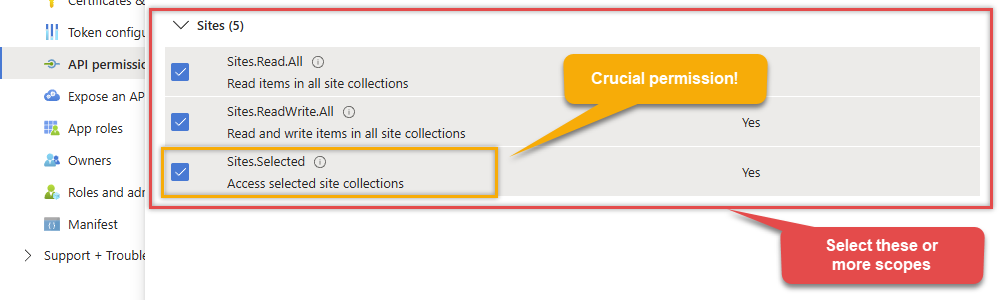
-
Finish by clicking Add permissions button:

-
Now it's time to Grant admin consent for your application:

-
Confirm all the permissions are granted:

-
Now go to SSIS package or ODBC data source and use the copied values in Application Credentials authentication configuration:
- In the Token URL field paste the OAuth token endpoint (v2) URL value you copied in the previous step.
- In the Client ID field paste the Application (client) ID value you copied in the previous step.
- In the Client Secret field paste the Client secret value you copied in the previous step.
- Optional step. Choose Default Site Id from the drop down menu.
- Click Test Connection to confirm the connection is working.
- Done! Let's move on to the next step.

Step-2 (Method#1 - New Approach): Grant permission to app using permission API (UI is not available yet)
In year 2024 microsoft launched
*.Selected
permission scopes and new APIs to grant granular permissions to the resource for app access scenario. Unfortunatly, there is no User interface available yet to control this access so you have to call Admin API or use PowerShell script to control this. [Click here to learn more]. Follow these simple steps to configure permissions for app we created earlier (steps assume you are the owner of the resource and like to grant some permissions e.g. read, write, full, owner):- Open PowerShell (Run as Admin user)
- Install Graph API module by running this command
Import-Module Microsoft.Graph.Sites - Now you can call following PowerShell code to set "read" and "write" permission for the app we created earlier (assuming app id is 89ea5c94-7736-4e25-95ad-3fa95f62b66e).
#More info https://learn.microsoft.com/en-us/graph/permissions-selected-overview?tabs=powershell #Step-1: Install module if not found #Install-Module Microsoft.Graph.Sites #Step-2: set permission for app 89xxx6e and site zappysys.xx.efcdd21xxxxe2 Import-Module Microsoft.Graph.Sites #Step-3: Login Connect-MgGraph #Step-4: Set Parameters for API Call (set Permissions, SiteId and AppId - Replace under #TODO) You can find SiteId by visiting this URL in browser (assuming you visted SharePoint site and already logged in) https://{your-company}.sharepoint.com/_api/site --OR-- for sub-site use https://{your-company}.sharepoint.com/sites/{your-site}/_api/site. Find Id from the response (e.g. <Id m:type="Edm.Guid">) $siteId="yourcompany.sharepoint.com,efcddxxxxxxx104d8b5e3,8c9c6xxxxxxxx84e2" #--OR-- simple id #$siteId="efcddxxxxxxx104d8b5e3" $params = @{ roles = @( #possible options are read, write, fullcontrol, owner (write includes read too) #TODO: Change here "write" ) grantedTo = @{ application = @{ #find this Client Id (Application Id) from the Azure Portal - Application page (https://portal.azure.com/#view/Microsoft_AAD_RegisteredApps/ApplicationsListBlade) #TODO: Change here id = "c3e9xxxxxx-xxxxx-xxxxx-xxxx-xxxxxb30c1" } } } #Step-5: Grant Permission New-MgSitePermission -SiteId $siteId -BodyParameter $params
Configuring authentication parameters
OneDriveApplication Credentials [OAuth]https://graph.microsoft.com/v1.0Required Parameters Token URL Fill-in the parameter... Client ID Fill-in the parameter... Client Secret Fill-in the parameter... Default Group or User Id (additional Scopes needed to list - If fails enter manually) Fill-in the parameter... Default Drive Id Fill-in the parameter... Optional Parameters Scope https://graph.microsoft.com/.default RetryMode RetryWhenStatusCodeMatch RetryStatusCodeList 429|503|423 RetryCountMax 5 RetryMultiplyWaitTime True Search Option For Non-Indexed Fields (Default=Blank - Search Only Indexed) Extra Headers (e.g. Header1:AAA||Header2:BBB) IsAppCred 1  Steps how to get and use OneDrive credentials
Steps how to get and use OneDrive credentials
To use Certificate-Based Authentication Setup please follow the steps listed in [Application Credentials] authentication and once done come back here to finish next stsps.This guide walks you through setting up a certificate-based authentication flow for Microsoft Graph or other Azure AD protected APIs using client credentials and a JWT.
Step 1: Generate a Self-Signed Certificate
You can use OpenSSL or any other way to generate Certificate file but make it simple below example uses PowerShell. Open PowerShell and execute code listed in below steps.# Run this in PowerShell #Change .AddYears(1) to desired number. By default it expires certificate in one year as per below code. $cert = New-SelfSignedCertificate ` -Subject "CN=MyClientAppCert" ` -KeySpec Signature ` -KeyExportPolicy Exportable ` -KeyLength 2048 ` -CertStoreLocation "Cert:\CurrentUser\My" ` -KeyAlgorithm RSA ` -HashAlgorithm SHA256 ` -NotAfter (Get-Date).AddYears(1) ` -Provider "Microsoft Enhanced RSA and AES Cryptographic Provider" # Export private key (.pfx) - Keep this with you to make API calls (SECRET KEY - DONOT SHARE) $pfxPath = "$env:USERPROFILE\Desktop\private_key.pfx" $pwd = ConvertTo-SecureString -String "yourStrongPassword123" -Force -AsPlainText Export-PfxCertificate -Cert $cert -FilePath $pfxPath -Password $pwd # Export public certificate (.cer) - UPLOAD this to Azure Portal $cerPath = "$env:USERPROFILE\Desktop\public_key.cer" Export-Certificate -Cert $cert -FilePath $cerPathStep 2: Register or Configure an App in Azure AD
- Go to https://portal.azure.com
- Navigate to Azure Active Directory > App registrations
- Click + New registration or open an existing app
- Copy the Application (client) ID and Directory (tenant) ID
Step 3: Upload the Certificate
- In your App Registration, go to Certificates & secrets
- Under Certificates, click Upload certificate
- Select the
.cerfile (public certificate) - Click Add
Step 4: Grant API Permissions
- Go to the API permissions tab
- Click Add a permission
- Select Microsoft Graph (or another API)
- Choose Application permissions
- Add scopes such as:
-
Sites.Read.All -
Sites.ReadWrite.All -
Files.Read.All -
Files.ReadWrite.All -
email -
offline_access -
openid -
profile -
User.Read
-
- Click Grant admin consent (requires admin)
Step 5: Use PFX file
Once both files generated perform the following steps to use PFX file., , Use the Certificate file (*.pfx) Now its time to use pfx file generated in the previous step. PFX file contains private key and public key both.- On ZappySys Connection UI Go to
Certificate Tab - Change Storage Mode to Local PFX File (or you can Import PFX file in Certificate Storage - User Store / Machine Store and use that way)
- Supply the pfx file path or select certificate from Local Certificate Store if you imported that way in earlier step
- Supply the certificate password (same password used in earlier PowerShell script)
- Test connection see everything is good
Configuring authentication parameters
OneDriveApplication Credentials with Certificate (Sign JWT with Private Key) [OAuth]https://graph.microsoft.com/v1.0Required Parameters Token URL Fill-in the parameter... Client ID Fill-in the parameter... Certificate: *** Configure [Client Certificate] Tab *** Fill-in the parameter... Default Site Id Fill-in the parameter... Optional Parameters Default Drive Id RetryMode RetryWhenStatusCodeMatch RetryStatusCodeList 429|503|423 RetryCountMax 5 RetryMultiplyWaitTime True Search Option For Non-Indexed Fields (Default=Blank - Search Only Indexed) Extra Headers (e.g. Header1:AAA||Header2:BBB) IsAppCred 1 
-
Select the desired endpoint, change/pass the properties values, and go to the Mappings tab to map the columns.
API Destination - OneDriveOneDrive Connector can be used to integrate OneDrive and your defined data source, e.g. Microsoft SQL, Oracle, Excel, Power BI, etc. Get, write, delete OneDrive data in a few clicks!

-
Finally, map the desired columns:
API Destination - OneDriveOneDrive Connector can be used to integrate OneDrive and your defined data source, e.g. Microsoft SQL, Oracle, Excel, Power BI, etc. Get, write, delete OneDrive data in a few clicks!

-
That's it; we successfully configured the POST API Call. In a few clicks we configured the OneDrive API call using ZappySys OneDrive Connector

Load OneDrive data into SQL Server using Upsert Destination (Insert or Update)
Once you configured the data source, you can load OneDrive data into SQL Server using Upsert Destination.
Upsert Destination can merge or synchronize source data with the target table.
It supports Microsoft SQL Server, PostgreSQL, and Redshift databases as targets.
Upsert Destination also supports very fast bulk upsert operation along with bulk delete.
Upsert operation
- a database operation which performs INSERT or UPDATE SQL commands
based on record's existence condition in the target table.
It
Upsert Destination supports INSERT, UPDATE, and DELETE operations,
so it is similar to SQL Server's MERGE command, except it can be used directly in SSIS package.
-
From the SSIS Toolbox drag-and-drop Upsert Destination component onto the Data Flow designer background.
-
Connect your SSIS source component to Upsert Destination.
-
Double-click on Upsert Destination component to open configuration window.
-
Start by selecting the Action from the list.
-
Next, select the desired target connection or create one by clicking <New [provider] Connection> menu item from the Target Connection dropdown.
-
Then select a table from the Target Table list or click New button to create a new table based on the source columns.
-
Continue by checking Insert and Update options according to your scenario (e.g. if Update option is unchecked, no updates will be made).
-
Finally, click Map All button to map all columns and then select the Key columns to match the columns on:

-
Click OK to save the configuration.
-
Run the package and OneDrive data will be merged with the target table in SQL Server, PostgreSQL, or Redshift:

-
Done!
Deploy and schedule SSIS package
After you are done creating SSIS package, most likely, you want to deploy it to SQL Server Catalog and run it periodically. Just follow the instructions in this article:
Running SSIS package in Azure Data Factory (ADF)
To use SSIS PowerPack in ADF, you must first prepare Azure-SSIS Integration Runtime. Follow this link for detailed instructions:
Actions supported by OneDrive Connector
OneDrive Connector supports following actions for REST API integration:
Copy item (File or Folder)
Description
Copy an item (File or Folder) to a different location in the same drive or another drive (e.g. different User's drive).
Parameters
You can provide the following parameters to this action:
-
Source Drive Id -
Source File or Folder Id you like to copy -
Target Folder Id (e.g. 01R65QTTRxxxxx -OR- root) -
Default Group or User Id (additional Scopes needed to list - If fails enter manually) -
Target DriveId (Optional - Select if different than source DriveId) -
Target Item Name (Optional) -
Source Search Type (For UI Only - Default=Recursive - i.e. Blank) -
Source Search Folder (For UI Only - Helps to narrow down File Selection DropDown) - Max 200 Listed -
Target Search Type (For UI Only - Default=Recursive - i.e. Blank) -
Target Search Folder (For UI Only - Helps to narrow down File Selection DropDown) - Max 200 Listed -
Prefer Async Operation (Enable if you get error) -
Conflict Behavior (What to do if file exists at target location)
Input Fields
You can provide the following fields to this action:
-
N/A
Output Fields
The following fields are returned after calling this action:
-
Status
Visit documentation for more information.
Create / Update CSV File (Generic)
Description
Not available.
Parameters
You can provide the following parameters to this action:
-
Drive Id / Shared Folder -
File Id or Path (e.g. root:/somefolder/myfile.xyz: ) - Max 1000 Listed -
Default Group or User Id (additional Scopes needed to list - If fails enter manually) -
Search Type (For UI Only - Default=Recursive - i.e. Blank) -
Search Folder (For UI Only - Helps to narrow down File Selection DropDown) - Max 200 Listed
Input Fields
You can provide the following fields to this action:
-
N/A
Output Fields
The following fields are returned after calling this action:
-
id -
name -
size -
createdDateTime -
lastModifiedDateTime -
webUrl -
webUrlPath -
createdBy_user_id -
createdBy_user_email -
createdBy_user_displayName -
createdBy_application_id -
createdBy_application_displayName -
lastModifiedBy_user_id -
lastModifiedBy_user_email -
lastModifiedBy_user_displayName -
lastModifiedBy_application_id -
lastModifiedBy_application_displayName -
parentReference_id -
parentReference_driveId -
parentReference_driveType -
parentReference_name -
parentReference_siteId -
parentReference_path -
fileSystemInfo_createdDateTime -
fileSystemInfo_lastModifiedDateTime -
folder_childCount -
file_mimeType -
file_quickXorHash -
file_sha1Hash -
file_sha256Hash -
shared_scope -
remoteItem_parentReference_id -
remoteItem_parentReference_driveId -
remoteItem_parentReference_driveType -
remoteItem_parentReference_name -
remoteItem_parentReference_siteId -
remoteItem_parentReference_path -
remoteItem_shared_scope -
remoteItem_shared_sharedDateTime -
remoteItem_sharedBy_user_id -
remoteItem_sharedBy_user_email -
remoteItem_sharedBy_user_displayName -
remoteItem_sharepointIds_listId -
remoteItem_sharepointIds_listItemId -
remoteItem_sharepointIds_listItemUniqueId -
remoteItem_sharepointIds_siteId -
remoteItem_sharepointIds_siteUrl -
remoteItem_sharepointIds_tenantId -
remoteItem_sharepointIds_webId -
id_path
Visit documentation for more information.
Create / Update JSON File (Generic)
Description
Not available.
Parameters
You can provide the following parameters to this action:
-
Drive Id / Shared Folder -
File Id or Path (e.g. root:/somefolder/myfile.xyz: ) - Max 1000 Listed -
Default Group or User Id (additional Scopes needed to list - If fails enter manually) -
Search Type (For UI Only - Default=Recursive - i.e. Blank) -
Search Folder (For UI Only - Helps to narrow down File Selection DropDown) - Max 200 Listed
Input Fields
You can provide the following fields to this action:
-
N/A
Output Fields
The following fields are returned after calling this action:
-
id -
name -
size -
createdDateTime -
lastModifiedDateTime -
webUrl -
webUrlPath -
createdBy_user_id -
createdBy_user_email -
createdBy_user_displayName -
createdBy_application_id -
createdBy_application_displayName -
lastModifiedBy_user_id -
lastModifiedBy_user_email -
lastModifiedBy_user_displayName -
lastModifiedBy_application_id -
lastModifiedBy_application_displayName -
parentReference_id -
parentReference_driveId -
parentReference_driveType -
parentReference_name -
parentReference_siteId -
parentReference_path -
fileSystemInfo_createdDateTime -
fileSystemInfo_lastModifiedDateTime -
folder_childCount -
file_mimeType -
file_quickXorHash -
file_sha1Hash -
file_sha256Hash -
shared_scope -
remoteItem_parentReference_id -
remoteItem_parentReference_driveId -
remoteItem_parentReference_driveType -
remoteItem_parentReference_name -
remoteItem_parentReference_siteId -
remoteItem_parentReference_path -
remoteItem_shared_scope -
remoteItem_shared_sharedDateTime -
remoteItem_sharedBy_user_id -
remoteItem_sharedBy_user_email -
remoteItem_sharedBy_user_displayName -
remoteItem_sharepointIds_listId -
remoteItem_sharepointIds_listItemId -
remoteItem_sharepointIds_listItemUniqueId -
remoteItem_sharepointIds_siteId -
remoteItem_sharepointIds_siteUrl -
remoteItem_sharepointIds_tenantId -
remoteItem_sharepointIds_webId -
id_path
Visit documentation for more information.
Delete Item (File or Folder)
Description
Not available.
Parameters
You can provide the following parameters to this action:
-
Drive Id / Shared Folder -
File/Folder Id or Path (e.g. root:/myfolder: -OR- root:/myfolder/file.xyz: ) - Max 1000 Listed -
Default Group or User Id (additional Scopes needed to list - If fails enter manually) -
Search Type (For UI Only - Default=Recursive - i.e. Blank) -
Search Folder (For UI Only - Helps to narrow down File Selection DropDown) - Max 200 Listed
Input Fields
You can provide the following fields to this action:
-
Id
Output Fields
The following fields are returned after calling this action:
-
Status
Visit documentation for more information.
Download File
Description
Not available.
Parameters
You can provide the following parameters to this action:
-
Drive Id / Shared Folder -
File Id or Path (e.g. root:/somefolder/myfile.xyz: ) - Max 1000 Listed -
Default Group or User Id (additional Scopes needed to list - If fails enter manually) -
Search Type (For UI Only - Default=Recursive - i.e. Blank) -
Search Folder (For UI Only - Helps to narrow down File Selection DropDown) - Max 200 Listed -
Convert to new format (e.g. pdf or html)
Input Fields
You can provide the following fields to this action:
-
N/A
Output Fields
The following fields are returned after calling this action:
-
Status
Visit documentation for more information.
Get Groups
Description
Get the list of groups.
Parameters
You can provide the following parameters to this action:
-
Order By -
Search Criteria -
Page Size
Input Fields
You can provide the following fields to this action:
-
N/A
Output Fields
The following fields are returned after calling this action:
-
Id -
DisplayName -
Description -
Mail -
IdPath -
CreatedDateTime -
DeletedDateTime
Visit documentation for more information.
Get Item (File or Folder)
Description
Not available.
Parameters
You can provide the following parameters to this action:
-
Drive Id / Shared Folder -
File/Folder Id or Path (e.g. root:/myfolder: -OR- root:/myfolder/file.xyz: ) - Max 1000 Listed -
Default Group or User Id (additional Scopes needed to list - If fails enter manually) -
Search Type (For UI Only - Default=Recursive - i.e. Blank) -
Search Folder (For UI Only - Helps to narrow down File Selection DropDown) - Max 200 Listed
Input Fields
You can provide the following fields to this action:
-
Id
Output Fields
The following fields are returned after calling this action:
-
id -
name -
size -
createdDateTime -
lastModifiedDateTime -
webUrl -
webUrlPath -
createdBy_user_id -
createdBy_user_email -
createdBy_user_displayName -
createdBy_application_id -
createdBy_application_displayName -
lastModifiedBy_user_id -
lastModifiedBy_user_email -
lastModifiedBy_user_displayName -
lastModifiedBy_application_id -
lastModifiedBy_application_displayName -
parentReference_id -
parentReference_driveId -
parentReference_driveType -
parentReference_name -
parentReference_siteId -
parentReference_path -
fileSystemInfo_createdDateTime -
fileSystemInfo_lastModifiedDateTime -
folder_childCount -
file_mimeType -
file_quickXorHash -
file_sha1Hash -
file_sha256Hash -
shared_scope -
remoteItem_parentReference_id -
remoteItem_parentReference_driveId -
remoteItem_parentReference_driveType -
remoteItem_parentReference_name -
remoteItem_parentReference_siteId -
remoteItem_parentReference_path -
remoteItem_shared_scope -
remoteItem_shared_sharedDateTime -
remoteItem_sharedBy_user_id -
remoteItem_sharedBy_user_email -
remoteItem_sharedBy_user_displayName -
remoteItem_sharepointIds_listId -
remoteItem_sharepointIds_listItemId -
remoteItem_sharepointIds_listItemUniqueId -
remoteItem_sharepointIds_siteId -
remoteItem_sharepointIds_siteUrl -
remoteItem_sharepointIds_tenantId -
remoteItem_sharepointIds_webId -
id_path
Visit documentation for more information.
Get User Drives
Description
List all drives which are either shared with you (i.e. via shared files or folders) or you have full access to that drive.
Parameters
You can provide the following parameters to this action:
-
Order By -
Search Criteria -
Page Size
Input Fields
You can provide the following fields to this action:
-
N/A
Output Fields
The following fields are returned after calling this action:
-
DriveId -
DriveName -
DriveType -
Description -
WebUrl -
CreatedDateTime -
LastModifiedDateTime -
CreatedByByDisplayName -
LastModifiedByDisplayName -
LastModifiedByEmail -
LastModifiedById -
QuotaDeleted -
QuotaRemaining -
QuotaTotal -
QuotaUsed -
QuotaState -
UserId -
UserDisplayName -
UserDescription -
UserBusinessPhones -
UserGivenName -
UserJobTitle -
UserMail -
UserMobilePhone -
UserOfficeLocation -
UserPreferredLanguage -
UserSurName -
UserPrincipalName -
UserCreatedDateTime -
UserDeletedDateTime
Visit documentation for more information.
Get Users
Description
Get the list of users.
Parameters
You can provide the following parameters to this action:
-
Order By -
Search Criteria -
Page Size
Input Fields
You can provide the following fields to this action:
-
N/A
Output Fields
The following fields are returned after calling this action:
-
Id -
DisplayName -
Description -
BusinessPhones -
GivenName -
JobTitle -
Mail -
MobilePhone -
OfficeLocation -
PreferredLanguage -
SurName -
UserPrincipalName -
CreatedDateTime -
DeletedDateTime -
IdPath
Visit documentation for more information.
List Drives
Description
Not available.
Parameters
You can provide the following parameters to this action:
-
Default Group or User Id (additional Scopes needed to list - If fails enter manually)
Input Fields
You can provide the following fields to this action:
-
N/A
Output Fields
The following fields are returned after calling this action:
-
Id -
Name -
Description -
DriveType -
CreatedAt -
CreatedByUser -
LastModifiedAt -
LastModifiedByUser -
LastModifiedByUserEmail -
LastModifiedByUserId -
QuotaDeleted -
QuotaRemaining -
QuotaTotal -
QuotaUsed -
QuotaState -
WebUrl -
OwnerDisplayName -
OwnerEmail -
OwnerId -
OdataContext
Visit documentation for more information.
List Excel Files
Description
Not available.
Parameters
You can provide the following parameters to this action:
-
Drive Id / Shared Folder -
Default Group or User Id (additional Scopes needed to list - If fails enter manually) -
Search Type (Default=Recursive) -
Search Path (Default=Root Folder) -
Order By Field(s) - Only for Recursive SearchType
Input Fields
You can provide the following fields to this action:
-
N/A
Output Fields
The following fields are returned after calling this action:
-
id -
name -
size -
createdDateTime -
lastModifiedDateTime -
webUrl -
webUrlPath -
createdBy_user_id -
createdBy_user_email -
createdBy_user_displayName -
createdBy_application_id -
createdBy_application_displayName -
lastModifiedBy_user_id -
lastModifiedBy_user_email -
lastModifiedBy_user_displayName -
lastModifiedBy_application_id -
lastModifiedBy_application_displayName -
parentReference_id -
parentReference_driveId -
parentReference_driveType -
parentReference_name -
parentReference_siteId -
parentReference_path -
fileSystemInfo_createdDateTime -
fileSystemInfo_lastModifiedDateTime -
folder_childCount -
file_mimeType -
file_quickXorHash -
file_sha1Hash -
file_sha256Hash -
shared_scope -
remoteItem_parentReference_id -
remoteItem_parentReference_driveId -
remoteItem_parentReference_driveType -
remoteItem_parentReference_name -
remoteItem_parentReference_siteId -
remoteItem_parentReference_path -
remoteItem_shared_scope -
remoteItem_shared_sharedDateTime -
remoteItem_sharedBy_user_id -
remoteItem_sharedBy_user_email -
remoteItem_sharedBy_user_displayName -
remoteItem_sharepointIds_listId -
remoteItem_sharepointIds_listItemId -
remoteItem_sharepointIds_listItemUniqueId -
remoteItem_sharepointIds_siteId -
remoteItem_sharepointIds_siteUrl -
remoteItem_sharepointIds_tenantId -
remoteItem_sharepointIds_webId -
id_path
Visit documentation for more information.
List Excel Worksheets of a File (i.e. List Tabs)
Description
Not available.
Parameters
You can provide the following parameters to this action:
-
Drive Id / Shared Folder -
FileId -OR- Path -
Default Group or User Id (additional Scopes needed to list - If fails enter manually) -
Search Type (For UI Only - Default=Recursive - i.e. Blank) -
Search Folder (For UI Only - Helps to narrow down File Selection DropDown) - Max 200 Listed
Input Fields
You can provide the following fields to this action:
-
N/A
Output Fields
The following fields are returned after calling this action:
-
Id -
Name -
Position -
visibility -
OdataId
Visit documentation for more information.
List Files
Description
Not available.
Parameters
You can provide the following parameters to this action:
-
Drive Id / Shared Folder -
Default Group or User Id (additional Scopes needed to list - If fails enter manually) -
Search Type (Default=Recursive) -
Search Path (Default=Root Folder) - Max 200 listed -
Order By Field(s) - Only for Recursive SearchType
Input Fields
You can provide the following fields to this action:
-
N/A
Output Fields
The following fields are returned after calling this action:
-
id -
name -
size -
createdDateTime -
lastModifiedDateTime -
webUrl -
webUrlPath -
createdBy_user_id -
createdBy_user_email -
createdBy_user_displayName -
createdBy_application_id -
createdBy_application_displayName -
lastModifiedBy_user_id -
lastModifiedBy_user_email -
lastModifiedBy_user_displayName -
lastModifiedBy_application_id -
lastModifiedBy_application_displayName -
parentReference_id -
parentReference_driveId -
parentReference_driveType -
parentReference_name -
parentReference_siteId -
parentReference_path -
fileSystemInfo_createdDateTime -
fileSystemInfo_lastModifiedDateTime -
folder_childCount -
file_mimeType -
file_quickXorHash -
file_sha1Hash -
file_sha256Hash -
shared_scope -
remoteItem_parentReference_id -
remoteItem_parentReference_driveId -
remoteItem_parentReference_driveType -
remoteItem_parentReference_name -
remoteItem_parentReference_siteId -
remoteItem_parentReference_path -
remoteItem_shared_scope -
remoteItem_shared_sharedDateTime -
remoteItem_sharedBy_user_id -
remoteItem_sharedBy_user_email -
remoteItem_sharedBy_user_displayName -
remoteItem_sharepointIds_listId -
remoteItem_sharepointIds_listItemId -
remoteItem_sharepointIds_listItemUniqueId -
remoteItem_sharepointIds_siteId -
remoteItem_sharepointIds_siteUrl -
remoteItem_sharepointIds_tenantId -
remoteItem_sharepointIds_webId -
id_path
Visit documentation for more information.
List Root (Non Recursive)
Description
Not available.
Parameters
You can provide the following parameters to this action:
-
Drive Id / Shared Folder -
Default Group or User Id (additional Scopes needed to list - If fails enter manually)
Input Fields
You can provide the following fields to this action:
-
N/A
Output Fields
The following fields are returned after calling this action:
-
id -
name -
size -
createdDateTime -
lastModifiedDateTime -
webUrl -
webUrlPath -
createdBy_user_id -
createdBy_user_email -
createdBy_user_displayName -
createdBy_application_id -
createdBy_application_displayName -
lastModifiedBy_user_id -
lastModifiedBy_user_email -
lastModifiedBy_user_displayName -
lastModifiedBy_application_id -
lastModifiedBy_application_displayName -
parentReference_id -
parentReference_driveId -
parentReference_driveType -
parentReference_name -
parentReference_siteId -
parentReference_path -
fileSystemInfo_createdDateTime -
fileSystemInfo_lastModifiedDateTime -
folder_childCount -
file_mimeType -
file_quickXorHash -
file_sha1Hash -
file_sha256Hash -
shared_scope -
remoteItem_parentReference_id -
remoteItem_parentReference_driveId -
remoteItem_parentReference_driveType -
remoteItem_parentReference_name -
remoteItem_parentReference_siteId -
remoteItem_parentReference_path -
remoteItem_shared_scope -
remoteItem_shared_sharedDateTime -
remoteItem_sharedBy_user_id -
remoteItem_sharedBy_user_email -
remoteItem_sharedBy_user_displayName -
remoteItem_sharepointIds_listId -
remoteItem_sharepointIds_listItemId -
remoteItem_sharepointIds_listItemUniqueId -
remoteItem_sharepointIds_siteId -
remoteItem_sharepointIds_siteUrl -
remoteItem_sharepointIds_tenantId -
remoteItem_sharepointIds_webId -
id_path
Visit documentation for more information.
Lists Folder Items (Non-Recursive Children)
Description
Not available.
Parameters
You can provide the following parameters to this action:
-
Drive Id / Shared Folder -
Folder Id or Path (e.g. root: -OR- root:/myfolder: ) - Max 200 items listed -
Default Group or User Id (additional Scopes needed to list - If fails enter manually) -
Search Type (For UI Only - Default=Recursive - i.e. Blank) -
Search Folder (For UI Only - Helps to narrow down File Selection DropDown) - Max 200 Listed
Input Fields
You can provide the following fields to this action:
-
N/A
Output Fields
The following fields are returned after calling this action:
-
id -
name -
size -
createdDateTime -
lastModifiedDateTime -
webUrl -
webUrlPath -
createdBy_user_id -
createdBy_user_email -
createdBy_user_displayName -
createdBy_application_id -
createdBy_application_displayName -
lastModifiedBy_user_id -
lastModifiedBy_user_email -
lastModifiedBy_user_displayName -
lastModifiedBy_application_id -
lastModifiedBy_application_displayName -
parentReference_id -
parentReference_driveId -
parentReference_driveType -
parentReference_name -
parentReference_siteId -
parentReference_path -
fileSystemInfo_createdDateTime -
fileSystemInfo_lastModifiedDateTime -
folder_childCount -
file_mimeType -
file_quickXorHash -
file_sha1Hash -
file_sha256Hash -
shared_scope -
remoteItem_parentReference_id -
remoteItem_parentReference_driveId -
remoteItem_parentReference_driveType -
remoteItem_parentReference_name -
remoteItem_parentReference_siteId -
remoteItem_parentReference_path -
remoteItem_shared_scope -
remoteItem_shared_sharedDateTime -
remoteItem_sharedBy_user_id -
remoteItem_sharedBy_user_email -
remoteItem_sharedBy_user_displayName -
remoteItem_sharepointIds_listId -
remoteItem_sharepointIds_listItemId -
remoteItem_sharepointIds_listItemUniqueId -
remoteItem_sharepointIds_siteId -
remoteItem_sharepointIds_siteUrl -
remoteItem_sharepointIds_tenantId -
remoteItem_sharepointIds_webId -
id_path
Visit documentation for more information.
Move or rename item (File or Folder)
Description
Move or rename an item (File or Folder) to a different location in the same drive or another drive.
Parameters
You can provide the following parameters to this action:
-
Operation -
Source Drive Id -
Source File or Folder Id you like to move or rename -
Default Group or User Id (additional Scopes needed to list - If fails enter manually) -
Target Drive Id (Select if different than source DriveId) -
Target Folder Id (e.g. 01R65Qxxxxxxx123 -OR- root) - Max 200 items listed -
Target Item Name (Optional for Move - e.g. Myfile.pdf or MyFolder) -
Source Search Type (For UI Only - Default=Recursive - i.e. Blank) -
Source Search Folder (For UI Only - Helps to narrow down File Selection DropDown) - Max 200 Listed -
Target Search Type (For UI Only - Default=Recursive - i.e. Blank) -
Target Search Folder (For UI Only - Helps to narrow down File Selection DropDown) - Max 200 Listed -
Prefer Async Operation (Enable if you get error)
Input Fields
You can provide the following fields to this action:
-
N/A
Output Fields
The following fields are returned after calling this action:
-
id -
name -
size -
createdDateTime -
lastModifiedDateTime -
webUrl -
webUrlPath -
createdBy_user_id -
createdBy_user_email -
createdBy_user_displayName -
createdBy_application_id -
createdBy_application_displayName -
lastModifiedBy_user_id -
lastModifiedBy_user_email -
lastModifiedBy_user_displayName -
lastModifiedBy_application_id -
lastModifiedBy_application_displayName -
parentReference_id -
parentReference_driveId -
parentReference_driveType -
parentReference_name -
parentReference_siteId -
parentReference_path -
fileSystemInfo_createdDateTime -
fileSystemInfo_lastModifiedDateTime -
folder_childCount -
file_mimeType -
file_quickXorHash -
file_sha1Hash -
file_sha256Hash -
shared_scope -
remoteItem_parentReference_id -
remoteItem_parentReference_driveId -
remoteItem_parentReference_driveType -
remoteItem_parentReference_name -
remoteItem_parentReference_siteId -
remoteItem_parentReference_path -
remoteItem_shared_scope -
remoteItem_shared_sharedDateTime -
remoteItem_sharedBy_user_id -
remoteItem_sharedBy_user_email -
remoteItem_sharedBy_user_displayName -
remoteItem_sharepointIds_listId -
remoteItem_sharepointIds_listItemId -
remoteItem_sharepointIds_listItemUniqueId -
remoteItem_sharepointIds_siteId -
remoteItem_sharepointIds_siteUrl -
remoteItem_sharepointIds_tenantId -
remoteItem_sharepointIds_webId -
id_path
Visit documentation for more information.
Read CSV File (Generic)
Description
Not available.
Parameters
You can provide the following parameters to this action:
-
Drive Id / Shared Folder -
File Id or Path (e.g. root:/somefolder/myfile.xyz: ) - Max 1000 Listed -
Default Group or User Id (additional Scopes needed to list - If fails enter manually) -
Search Type (For UI Only - Default=Recursive - i.e. Blank) -
Search Folder (For UI Only - Helps to narrow down File Selection DropDown) - Max 200 Listed
Input Fields
You can provide the following fields to this action:
-
N/A
Output Fields
The following fields are returned after calling this action:
-
N/A
Visit documentation for more information.
Read Drive
Description
Not available.
Parameters
You can provide the following parameters to this action:
-
Drive Id / Shared Folder -
Default Group or User Id (additional Scopes needed to list - If fails enter manually)
Input Fields
You can provide the following fields to this action:
-
N/A
Output Fields
The following fields are returned after calling this action:
-
Id -
Name -
Description -
DriveType -
CreatedAt -
CreatedByUser -
LastModifiedAt -
LastModifiedByUser -
LastModifiedByUserEmail -
LastModifiedByUserId -
QuotaDeleted -
QuotaRemaining -
QuotaTotal -
QuotaUsed -
QuotaState -
WebUrl -
OdataContext
Visit documentation for more information.
Read Excel Worksheet (Auto Detect Range)
Description
Use this endpoint to read data from a Sheet without supplying address range (e.g. A1:D100). This endpoint auto detects address range based on used cells in a sheet.
Parameters
You can provide the following parameters to this action:
-
Drive Id / Shared Folder -
Excel File Id or Path (e.g. root:/somefolder/myfile.xlsx: ) - Max 200 Listed -
Sheet Id or Name (e.g. {00xx-xxx-xx123} -OR- Sheet1 ) -
Default Group or User Id (additional Scopes needed to list - If fails enter manually) -
Search Type (For UI Only - Default=Recursive - i.e. Blank) -
Search Folder (For UI Only - Helps to narrow down File Selection DropDown) - Max 200 Listed -
AutoDetectByValue
Input Fields
You can provide the following fields to this action:
-
N/A
Output Fields
The following fields are returned after calling this action:
-
N/A
Visit documentation for more information.
Read Excel Worksheet (From Exact Range)
Description
Not available.
Parameters
You can provide the following parameters to this action:
-
Drive Id / Shared Folder -
Excel File Id or Path (e.g. root:/somefolder/myfile.xlsx: ) - Max 200 Listed -
Sheet Id or Name (e.g. {00xx-xxx-xx123} -OR- Sheet1 ) -
Range -
Search Type (For UI Only - Default=Recursive - i.e. Blank) -
Search Folder (For UI Only - Helps to narrow down File Selection DropDown) - Max 200 Listed
Input Fields
You can provide the following fields to this action:
-
N/A
Output Fields
The following fields are returned after calling this action:
-
N/A
Visit documentation for more information.
Read JSON File (Generic)
Description
Not available.
Parameters
You can provide the following parameters to this action:
-
Drive Id / Shared Folder -
File Id or Path (e.g. root:/somefolder/myfile.xyz: ) - Max 1000 Listed -
Default Group or User Id (additional Scopes needed to list - If fails enter manually) -
Search Type (For UI Only - Default=Recursive - i.e. Blank) -
Search Folder (For UI Only - Helps to narrow down File Selection DropDown) - Max 200 Listed
Input Fields
You can provide the following fields to this action:
-
N/A
Output Fields
The following fields are returned after calling this action:
-
N/A
Visit documentation for more information.
Upload File
Description
Upload a file to the specified path.
Parameters
You can provide the following parameters to this action:
-
Drive Id / Shared Folder -
Disk File Path (e.g. c:\somefolder\file.xlsx) -
Target File Path / Id (e.g. file.xlsx -OR- myfolder/file.xlsx -OR- 0Zxxxx1234) -
Conflict Behavior (What to do if file exists) -
Default Group or User Id (additional Scopes needed to list - If fails enter manually) -
Use Source File Created/Modified DateTime rather than Uploaded Time
Input Fields
You can provide the following fields to this action:
-
N/A
Output Fields
The following fields are returned after calling this action:
-
id -
name -
size -
createdDateTime -
lastModifiedDateTime -
webUrl -
webUrlPath -
createdBy_user_id -
createdBy_user_email -
createdBy_user_displayName -
createdBy_application_id -
createdBy_application_displayName -
lastModifiedBy_user_id -
lastModifiedBy_user_email -
lastModifiedBy_user_displayName -
lastModifiedBy_application_id -
lastModifiedBy_application_displayName -
parentReference_id -
parentReference_driveId -
parentReference_driveType -
parentReference_name -
parentReference_siteId -
parentReference_path -
fileSystemInfo_createdDateTime -
fileSystemInfo_lastModifiedDateTime -
folder_childCount -
file_mimeType -
file_quickXorHash -
file_sha1Hash -
file_sha256Hash -
shared_scope -
remoteItem_parentReference_id -
remoteItem_parentReference_driveId -
remoteItem_parentReference_driveType -
remoteItem_parentReference_name -
remoteItem_parentReference_siteId -
remoteItem_parentReference_path -
remoteItem_shared_scope -
remoteItem_shared_sharedDateTime -
remoteItem_sharedBy_user_id -
remoteItem_sharedBy_user_email -
remoteItem_sharedBy_user_displayName -
remoteItem_sharepointIds_listId -
remoteItem_sharepointIds_listItemId -
remoteItem_sharepointIds_listItemUniqueId -
remoteItem_sharepointIds_siteId -
remoteItem_sharepointIds_siteUrl -
remoteItem_sharepointIds_tenantId -
remoteItem_sharepointIds_webId -
id_path
Visit documentation for more information.
Make Generic API Request
Description
This is generic endpoint. Use this endpoint when some actions are not implemented by connector. Just enter partial URL (Required), Body, Method, Header etc. Most parameters are optional except URL.
Parameters
You can provide the following parameters to this action:
-
Url -
Body -
IsMultiPart -
Filter -
Headers
Input Fields
You can provide the following fields to this action:
-
N/A
Output Fields
The following fields are returned after calling this action:
-
N/A
Visit documentation for more information.
Make Generic API Request (Bulk Write)
Description
This is a generic endpoint for bulk write purpose. Use this endpoint when some actions are not implemented by connector. Just enter partial URL (Required), Body, Method, Header etc. Most parameters are optional except URL.
Parameters
You can provide the following parameters to this action:
-
Url -
IsMultiPart -
Filter -
Headers
Input Fields
You can provide the following fields to this action:
-
N/A
Output Fields
The following fields are returned after calling this action:
-
N/A
Visit documentation for more information.
Conclusion
In this article we showed you how to connect to OneDrive in SSIS and integrate data without any coding, saving you time and effort.
We encourage you to download OneDrive Connector for SSIS and see how easy it is to use it for yourself or your team.
If you have any questions, feel free to contact ZappySys support team. You can also open a live chat immediately by clicking on the chat icon below.
Download OneDrive Connector for SSIS Documentation










































































