Azure Blob CSV File Connector for SSRS
Azure Blob CSV File Connector can be used to read CSV Files stored in Azure Blob Container. Using this you can easily integrate Azure Blob Storage CSV File data. It's supports latest security standards, and optimized for large data files. It also supports reading compressed files (e.g. GZip /Zip).
In this article you will learn how to quickly and efficiently integrate Azure Blob CSV File data in SSRS without coding. We will use high-performance Azure Blob CSV File Connector to easily connect to Azure Blob CSV File and then access the data inside SSRS.
Let's follow the steps below to see how we can accomplish that!
Azure Blob CSV File Connector for SSRS is based on ZappySys Azure Blob CSV Driver which is part of ODBC PowerPack. It is a collection of high-performance ODBC drivers that enable you to integrate data in SQL Server, SSIS, a programming language, or any other ODBC-compatible application. ODBC PowerPack supports various file formats, sources and destinations, including REST/SOAP API, SFTP/FTP, storage services, and plain files, to mention a few.
Create Data Source in Data Gateway based on ZappySys Azure Blob CSV Driver
In this section we will create a data source for Azure Blob CSV File in Data Gateway. Let's follow these steps to accomplish that:
-
Download and install ODBC PowerPack.
-
Search for
gatewayin Windows Start Menu and open ZappySys Data Gateway Configuration:
-
Go to Users tab and follow these steps to add a Data Gateway user:
- Click Add button
-
In Login field enter username, e.g.,
john - Then enter a Password
- Check Is Administrator checkbox
- Click OK to save

-
Now we are ready to add a data source:
- Click Add button
- Give Datasource a name (have it handy for later)
- Then select Native - ZappySys Azure Blob CSV Driver
- Finally, click OK
AzureBlobCsvFileDSNZappySys Azure Blob CSV Driver
-
Create and configure a connection for the Azure Blob storage account.
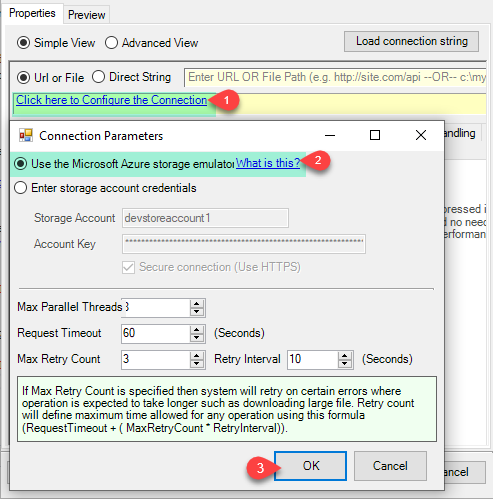
-
You can use select your desired single file by clicking [...] path button.
mybucket/dbo.tblNames.csvdbo.tblNames.csv
----------OR----------You can also read the multiple files stored in Azure Blob Storage using wildcard pattern supported e.g. dbo.tblNames*.csv.
Note: If you want to operation with multiple files then use wild card pattern as below (when you use wild card pattern in source path then system will treat target path as folder regardless you end with slash) mybucket/dbo.tblNames.csv (will read only single .CSV file) mybucket/dbo.tbl*.csv (all files starting with file name) mybucket/*.csv (all files with .csv Extension and located under folder subfolder)
mybucket/dbo.tblNames*.csv
----------OR----------You can also read the zip and gzip compressed files also without extracting it in using Azure Blob CSV Source File Task.
mybucket/dbo.tblNames*.gz
-
Navigate to the Preview Tab and let's explore the different modes available to access the data.
-
--- Using Direct Query ---
Click on Preview Tab, Select Table from Tables Dropdown and select [value] and click Preview.

-
--- Using Stored Procedure ---
Note : For this you have to Save ODBC Driver configuration and then again reopen to configure same driver. For more information click here.Click on the Custom Objects Tab, Click on Add button and select Add Procedure and Enter an appropriate name and Click on OK button to create.

-
--- Without Parameters ---
Now Stored Procedure can be created with or without parameters (see example below). If you use parameters then Set default value otherwise it may fail to compilation)

-
--- With Parameters ---
Note : Here you can use Placeholder with Paramters in Stored Procedure. Example : SELECT * FROM $ WHERE OrderID = '<@OrderID, FUN_TRIM>' or CustId = '<@CustId>' and Total >= '<@Total>'
-
-
--- Using Virtual Table ---
Note : For this you have to Save ODBC Driver configuration and then again reopen to configure same driver. For more information click here.ZappySys APi Drivers support flexible Query language so you can override Default Properties you configured on Data Source such as URL, Body. This way you don't have to create multiple Data Sources if you like to read data from multiple EndPoints. However not every application support supplying custom SQL to driver so you can only select Table from list returned from driver.
Many applications like MS Access, Informatica Designer wont give you option to specify custom SQL when you import Objects. In such case Virtual Table is very useful. You can create many Virtual Tables on the same Data Source (e.g. If you have 50 Buckets with slight variations you can create virtual tables with just URL as Parameter setting).
vt__Customers DataPath=mybucket_1/customers.csv vt__Orders DataPath=mybucket_2/orders.csv vt__Products DataPath=mybucket_3/products.csv
-
Click on the Custom Objects Tab, Click on Add button and select Add Table and Enter an appropriate name and Click on OK button to create.

-
Once you see Query Builder Window on screen Configure it.

-
Click on Preview Tab, Select Virtual Table(prefix with vt__) from Tables Dropdown or write SQL query with Virtual Table name and click Preview.

-
Click on the Custom Objects Tab, Click on Add button and select Add Table and Enter an appropriate name and Click on OK button to create.
-
-
Click OK to finish creating the data source
-
That's it; we are done. In a few clicks we configured the to Read the Azure Blob CSV File data using ZappySys Azure Blob CSV File Connector
-
Very important step. Now, after creating or modifying the data source make sure you:
- Click the Save button to persist your changes.
- Hit Yes, once asked if you want to restart the Data Gateway service.
This will ensure all changes are properly applied:
 Skipping this step may result in the new settings not taking effect and, therefore you will not be able to connect to the data source.
Skipping this step may result in the new settings not taking effect and, therefore you will not be able to connect to the data source.
Read data in SSRS from ZappySys Data Gateway
-
Open Visual Studio and create a new SSRS project.
-
Then add a new Shared Data Source (you can create a non-shared data source inside report too):

-
Continue with creating the Shared Data Source. Select Microsoft SQL Server as Type and hit Build button to proceed further:

-
Once a window opens, configure it similarly. Configure "AzureBlobCsvFileDSN" as database name. Finally, hit Test Connection and OK:
AzureBlobCsvFileDSN
-
Another window opens, and it should look similarly to this one below which ends the creation of a Data Source:
DataSource=localhost,5000;Initial Catalog=AzureBlobCsvFileDSN
-
Now it's time to create a Dataset. If you don't have a report created, in one of the wizard's steps it will look like this:
SELECT * FROM Tickets
-
Finally, once you complete the report, similar results will show up:

Passing Parameters to SSRS Report / Filter data
If you want to parameterize your report, then refer to this article
Conclusion
In this article we showed you how to connect to Azure Blob CSV File in SSRS and integrate data without any coding, saving you time and effort.
We encourage you to download Azure Blob CSV File Connector for SSRS and see how easy it is to use it for yourself or your team.
If you have any questions, feel free to contact ZappySys support team. You can also open a live chat immediately by clicking on the chat icon below.
Download Azure Blob CSV File Connector for SSRS Documentation












































































