Google Calendar Connector for SSRS
Read / write Google Calendar data inside your app; perform many Google Calendar operations without coding, just using easy to use high performance API Connector for Google Calendar
In this article you will learn how to quickly and efficiently integrate Google Calendar data in SSRS without coding. We will use high-performance Google Calendar Connector to easily connect to Google Calendar and then access the data inside SSRS.
Let's follow the steps below to see how we can accomplish that!
Google Calendar Connector for SSRS is based on ZappySys API Driver which is part of ODBC PowerPack. It is a collection of high-performance ODBC drivers that enable you to integrate data in SQL Server, SSIS, a programming language, or any other ODBC-compatible application. ODBC PowerPack supports various file formats, sources and destinations, including REST/SOAP API, SFTP/FTP, storage services, and plain files, to mention a few.
Video Tutorial - Integrate Google Calendar data in SSRS
This video covers the following topics and more, so please watch carefully. After watching the video, follow the steps outlined in this article:
- How to download and install the required PowerPack for Google Calendar integration in SSRS
- How to configure the connection for Google Calendar
- Features of the ZappySys API Driver (Authentication / Query Language / Examples / Driver UI)
- How to use the Google Calendar in SSRS
Create Data Source in Data Gateway based on ZappySys API Driver
In this section we will create a data source for Google Calendar in Data Gateway. Let's follow these steps to accomplish that:
-
Download and install ODBC PowerPack.
-
Search for
gatewayin Windows Start Menu and open ZappySys Data Gateway Configuration:
-
Go to Users tab and follow these steps to add a Data Gateway user:
- Click Add button
-
In Login field enter username, e.g.,
john - Then enter a Password
- Check Is Administrator checkbox
- Click OK to save

-
Now we are ready to add a data source:
- Click Add button
- Give Datasource a name (have it handy for later)
- Then select Native - ZappySys API Driver
- Finally, click OK
GoogleCalendarDSNZappySys API Driver
-
When the Configuration window appears give your data source a name if you haven't done that already, then select "Google Calendar" from the list of Popular Connectors. If "Google Calendar" is not present in the list, then click "Search Online" and download it. Then set the path to the location where you downloaded it. Finally, click Continue >> to proceed with configuring the DSN:
GoogleCalendarDSNGoogle Calendar
-
Now it's time to configure the Connection Manager. Select Authentication Type, e.g. Token Authentication. Then select API Base URL (in most cases, the default one is the right one). More info is available in the Authentication section.
Google Calendar authentication
User accounts represent a developer, administrator, or any other person who interacts with Google APIs and services. User accounts are managed as Google Accounts, either with Google Workspace or Cloud Identity. They can also be user accounts that are managed by a third-party identity provider and federated with Workforce Identity Federation. [API reference]
Follow these steps on how to create Client Credentials (User Account principle) to authenticate and access Google Calendar API in SSIS package or ODBC data source:
WARNING: If you are planning to automate processes, we recommend that you use a Service Account authentication method. In case, you still need to use User Account, then make sure you use a system/generic account (e.g.automation@my-company.com). When you use a personal account which is tied to a specific employee profile and that employee leaves the company, the token may become invalid and any automated processes using that token will start to fail.Step-1: Create project
This step is optional, if you already have a project in Google Cloud and can use it. However, if you don't, proceed with these simple steps to create one:
-
First of all, go to Google API Console.
-
Then click Select a project button and then click NEW PROJECT button:

-
Name your project and click CREATE button:

-
Wait until the project is created:

- Done! Let's proceed to the next step.
Step-2: Enable Google Calendar API
In this step we will enable Google Calendar API:
-
Select your project on the top bar:

-
Then click the "hamburger" icon on the top left and access APIs & Services:

-
Now let's enable several APIs by clicking ENABLE APIS AND SERVICES button:

-
In the search bar search for
calendarand then locate and select Google Calendar API:
-
Enable Google Calendar API:
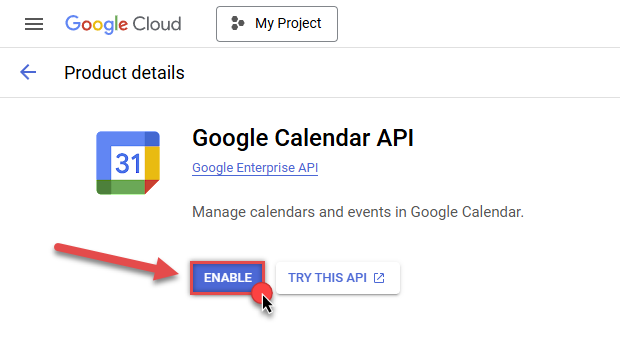
- Done! Let's proceed to the next step.
Step-3: Create OAuth application
-
First of all, click the "hamburger" icon on the top left and then hit VIEW ALL PRODUCTS:

-
Then access Google Auth Platform to start creating an OAuth application:

-
Start by pressing GET STARTED button:

-
Next, continue by filling in App name and User support email fields:

-
Choose Internal option, if it's enabled, otherwise select External:

-
Optional step if you used
Internaloption in the previous step. Nevertheless, if you had to useExternaloption, then click ADD USERS to add a user:
-
Then add your contact Email address:

-
Finally, check the checkbox and click CREATE button:

- Done! Let's create Client Credentials in the next step.
Step-4: Create Client Credentials
-
In Google Auth Platform, select Clients menu item and click CREATE CLIENT button:

-
Choose
Desktop appas Application type and name your credentials:
-
Continue by opening the created credentials:

-
Finally, copy Client ID and Client secret for the later step:

- Done! We have all the data needed for authentication, let's proceed to the last step!
Step-5: Configure connection
-
Now go to SSIS package or ODBC data source and use previously copied values in User Account authentication configuration:
- In the ClientId field paste the Client ID value.
- In the ClientSecret field paste the Client secret value.
-
Press Generate Token button to generate Access and Refresh Tokens.
-
Finally, click Test Connection to confirm the connection is working.
- Done! Now you are ready to use Google Calendar Connector!
API Connection Manager configuration
Just perform these simple steps to finish authentication configuration:
-
Set Authentication Type to
User Account [OAuth] - Optional step. Modify API Base URL if needed (in most cases default will work).
- Fill in all the required parameters and set optional parameters if needed.
- Press Generate Token button to generate the tokens.
- Finally, hit OK button:
GoogleCalendarDSNGoogle CalendarUser Account [OAuth]https://www.googleapis.com/calendar/v3/Required Parameters UseCustomApp Fill-in the parameter... Optional Parameters ClientId ClientSecret Scope https://www.googleapis.com/auth/calendar RetryMode RetryWhenStatusCodeMatch RetryStatusCodeList 403|429 RetryCountMax 5 RetryMultiplyWaitTime True Redirect URL (Only for Web App) 
Google Calendar authentication
Service accounts are accounts that do not represent a human user. They provide a way to manage authentication and authorization when a human is not directly involved, such as when an application needs to access Google Cloud resources. Service accounts are managed by IAM. [API reference]
Follow these steps on how to create Service Account to authenticate and access Google Calendar API in SSIS package or ODBC data source:
Step-1: Create project
This step is optional, if you already have a project in Google Cloud and can use it. However, if you don't, proceed with these simple steps to create one:
-
First of all, go to Google API Console.
-
Then click Select a project button and then click NEW PROJECT button:

-
Name your project and click CREATE button:

-
Wait until the project is created:

- Done! Let's proceed to the next step.
Step-2: Enable Google Calendar API
In this step we will enable Google Calendar API:
-
Select your project on the top bar:

-
Then click the "hamburger" icon on the top left and access APIs & Services:

-
Now let's enable several APIs by clicking ENABLE APIS AND SERVICES button:

-
In the search bar search for
calendarand then locate and select Google Calendar API:
-
Enable Google Calendar API:
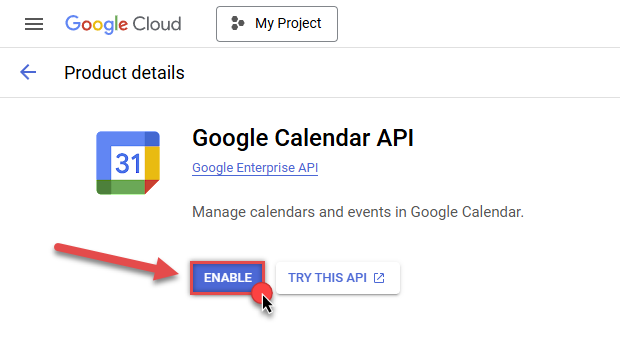
- Done! Let's proceed to the next step.
Step-3: Create Service Account
Use the steps below to create a Service Account in Google Cloud:
-
First of all, go to IAM & Admin in Google Cloud console:

-
Once you do that, click Service Accounts on the left side and click CREATE SERVICE ACCOUNT button:

-
Then name your service account and click CREATE AND CONTINUE button:

-
Continue by clicking Select a role dropdown and start granting service account Project Viewer roles:

-
Find Project group and select Viewer role:

-
Finish adding roles by clicking CONTINUE button:
 You can always add or modify permissions later in IAM & Admin.
You can always add or modify permissions later in IAM & Admin. -
Finally, in the last step, just click button DONE:

-
Done! We are ready to add a Key to this service account in the next step.
Step-4: Add Key to Service Account
We are ready to add a Key (P12 certificate) to the created Service Account:
-
In Service Accounts open newly created service account:

-
Next, copy email address of your service account for the later step:

-
Continue by selecting KEYS tab, then press ADD KEY dropdown, and click Create new key menu item:

-
Finally, select P12 option and hit CREATE button:

- P12 certificate downloads into your machine. We have all the data needed for authentication, let's proceed to the last step!
Step-5: Share Google Calendar with Service Account
Now it's time to grant Google Calendar read/write permissions to the created service account:
- Login to https://calendar.google.com with Google account credentials whose calendar you want to share with the service account.
- On the top right click gear icon and click Settings item to open configuration.
- Then on the left, click Settings of my calendars section.
- Locate the calendar you want to share and select it.
- In the dropdown hit Share with specific people or groups and click Add people and groups button.
- Enter the service account email address we obtained in the previous section.
- Finally, choose the permissions, e.g.
Make changes to events: -
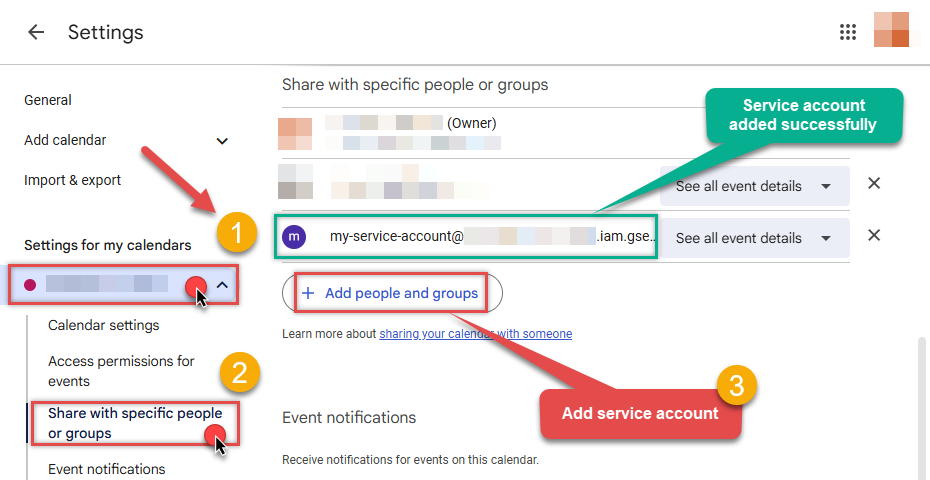
- Click Send button to share the calendar.
- That's it! Let's proceed to the configuration!
Step-6: Configure connection
-
Now go to SSIS package or ODBC data source and configure these fields in Service Account authentication configuration:
- In the Service Account Email field paste the service account Email address value you copied in the previous step.
- In the Service Account Private Key Path (i.e. *.p12) field use downloaded certificate's file path.
- Done! Now you are ready to use Google Calendar Connector!
API Connection Manager configuration
Just perform these simple steps to finish authentication configuration:
-
Set Authentication Type to
Service Account (Using *.json OR *.p12 key file) [OAuth] - Optional step. Modify API Base URL if needed (in most cases default will work).
- Fill in all the required parameters and set optional parameters if needed.
- Finally, hit OK button:
GoogleCalendarDSNGoogle CalendarService Account (Using *.json OR *.p12 key file) [OAuth]https://www.googleapis.com/calendar/v3/Required Parameters Service Account Email Fill-in the parameter... Service Account Private Key Path (i.e. *.p12) Fill-in the parameter... Optional Parameters Scope https://www.googleapis.com/auth/calendar RetryMode RetryWhenStatusCodeMatch RetryStatusCodeList 403|429 RetryCountMax 5 RetryMultiplyWaitTime True Impersonate As (Enter Email Id) 
-
-
Once the data source connection has been configured, it's time to configure the SQL query. Select the Preview tab and then click Query Builder button to configure the SQL query:
ZappySys API Driver - Google CalendarRead / write Google Calendar data inside your app; perform many Google Calendar operations without coding, just using easy to use high performance API Connector for Google CalendarGoogleCalendarDSN
-
Start by selecting the Table or Endpoint you are interested in and then configure the parameters. This will generate a query that we will use in SSRS to retrieve data from Google Calendar. Hit OK button to use this query in the next step.
SELECT * FROM Calendars Some parameters configured in this window will be passed to the Google Calendar API, e.g. filtering parameters. It means that filtering will be done on the server side (instead of the client side), enabling you to get only the meaningful data
Some parameters configured in this window will be passed to the Google Calendar API, e.g. filtering parameters. It means that filtering will be done on the server side (instead of the client side), enabling you to get only the meaningful datamuch faster . -
Now hit Preview Data button to preview the data using the generated SQL query. If you are satisfied with the result, use this query in SSRS:
ZappySys API Driver - Google CalendarRead / write Google Calendar data inside your app; perform many Google Calendar operations without coding, just using easy to use high performance API Connector for Google CalendarGoogleCalendarDSNSELECT * FROM Calendars You can also access data quickly from the tables dropdown by selecting <Select table>.A
You can also access data quickly from the tables dropdown by selecting <Select table>.AWHEREclause,LIMITkeyword will be performed on the client side, meaning that thewhole result set will be retrieved from the Google Calendar API first, and only then the filtering will be applied to the data. If possible, it is recommended to use parameters in Query Builder to filter the data on the server side (in Google Calendar servers). -
Click OK to finish creating the data source.
-
Very important step. Now, after creating or modifying the data source make sure you:
- Click the Save button to persist your changes.
- Hit Yes, once asked if you want to restart the Data Gateway service.
This will ensure all changes are properly applied:
 Skipping this step may result in the new settings not taking effect and, therefore you will not be able to connect to the data source.
Skipping this step may result in the new settings not taking effect and, therefore you will not be able to connect to the data source.
Read data in SSRS from ZappySys Data Gateway
-
Open Visual Studio and create a new SSRS project.
-
Then add a new Shared Data Source (you can create a non-shared data source inside report too):

-
Continue with creating the Shared Data Source. Select Microsoft SQL Server as Type and hit Build button to proceed further:

-
Once a window opens, configure it similarly. Configure "GoogleCalendarDSN" as database name. Finally, hit Test Connection and OK:
GoogleCalendarDSN
-
Another window opens, and it should look similarly to this one below which ends the creation of a Data Source:
DataSource=localhost,5000;Initial Catalog=GoogleCalendarDSN
-
Now it's time to create a Dataset. If you don't have a report created, in one of the wizard's steps it will look like this:
SELECT * FROM Calendars
-
Finally, once you complete the report, similar results will show up:

Passing Parameters to SSRS Report / Filter data
If you want to parameterize your report, then refer to this article
Actions supported by Google Calendar Connector
Learn how to perform common Google Calendar actions directly in SSRS with these how-to guides:
- Create event
- Delete event
- Get event
- List calendars
- List events
- Move event to another calendar
- Make Generic API Request
- Make Generic API Request (Bulk Write)
Conclusion
In this article we showed you how to connect to Google Calendar in SSRS and integrate data without any coding, saving you time and effort.
We encourage you to download Google Calendar Connector for SSRS and see how easy it is to use it for yourself or your team.
If you have any questions, feel free to contact ZappySys support team. You can also open a live chat immediately by clicking on the chat icon below.
Download Google Calendar Connector for SSRS Documentation












































































