Asana Connector for SSISRead and write data related to Tasks, Projects, Workspaces, Portfolios, TimeEntries, Memberships and more. In this article you will learn how to quickly and efficiently integrate Asana data in SSIS without coding. We will use high-performance Asana Connector to easily connect to Asana and then access the data inside SSIS. Let's follow the steps below to see how we can accomplish that! Asana Connector for SSIS is based on ZappySys API Connector Framework which is a part of SSIS PowerPack. It is a collection of high-performance SSIS connectors that enable you to integrate data with virtually any data provider supported by SSIS, including SQL Server. SSIS PowerPack supports various file formats, sources and destinations, including REST/SOAP API, SFTP/FTP, storage services, and plain files, to mention a few (if you are new to SSIS and SSIS PowerPack, find out more on how to use them). |
Connect to Asana in other apps
|
Video Tutorial - Integrate Asana data in SSIS
This video covers the following topics and more, so please watch carefully. After watching the video, follow the steps outlined in this article:
- How to download and install the required PowerPack for
Asana integration in SSIS - How to configure the connection for
Asana - Features of the
ZappySys API Source (Authentication / Query Language / Examples / Driver UI) - How to use the
Asana in SSIS
Prerequisites
Before we begin, make sure the following prerequisites are met:
- SSIS designer installed. Sometimes it is referred as BIDS or SSDT (download it from Microsoft).
- Basic knowledge of SSIS package development using Microsoft SQL Server Integration Services.
- SSIS PowerPack is installed (if you are new to SSIS PowerPack, then get started!).
Read data from Asana in SSIS (Export data)
In this section we will learn how to configure and use Asana Connector in API Source to extract data from Asana.
-
Begin with opening Visual Studio and Create a New Project.
Select Integration Service Project and in new project window set the appropriate name and location for project. And click OK.
-
In the new SSIS project screen you will find the following:
- SSIS ToolBox on left side bar
- Solution Explorer and Property Window on right bar
- Control flow, data flow, event Handlers, Package Explorer in tab windows
- Connection Manager Window in the bottom
 Note: If you don't see ZappySys SSIS PowerPack Task or Components in SSIS Toolbox, please refer to this help link.
Note: If you don't see ZappySys SSIS PowerPack Task or Components in SSIS Toolbox, please refer to this help link. -
Now, Drag and Drop SSIS Data Flow Task from SSIS Toolbox. Double click on the Data Flow Task to see Data Flow designer.

-
From the SSIS toolbox drag and API Source (Predefined Templates) on the data flow designer surface, and double click on it to edit it:

-
Select New Connection to create a new connection:

-
Use a preinstalled Asana Connector from Popular Connector List or press Search Online radio button to download Asana Connector. Once downloaded simply use it in the configuration:
Asana
-
Proceed with selecting the desired Authentication Type. Then select API Base URL (in most cases default one is the right one). Finally, fill in all the required parameters and set optional parameters if needed. You may press a link Steps to Configure which will help set certain parameters. More info is available in Authentication section.
Steps how to get and use Asana credentials
Here is how to obtain a Personal Access Token (PAT) in Asana:-
Open My apps in Asana portal
and click Create new token button:
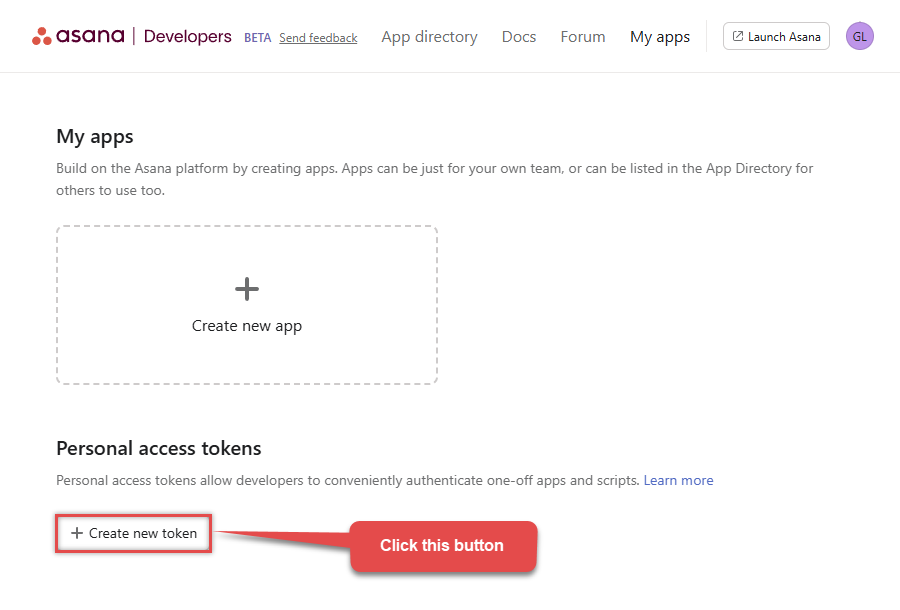
-
Once a popup opens, name your new token:
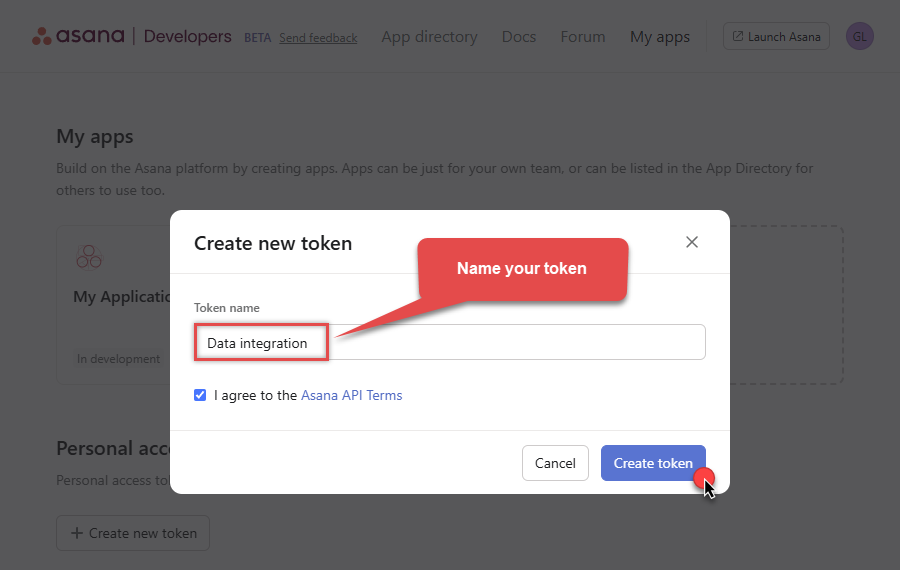
-
Then click Copy button to copy the token:
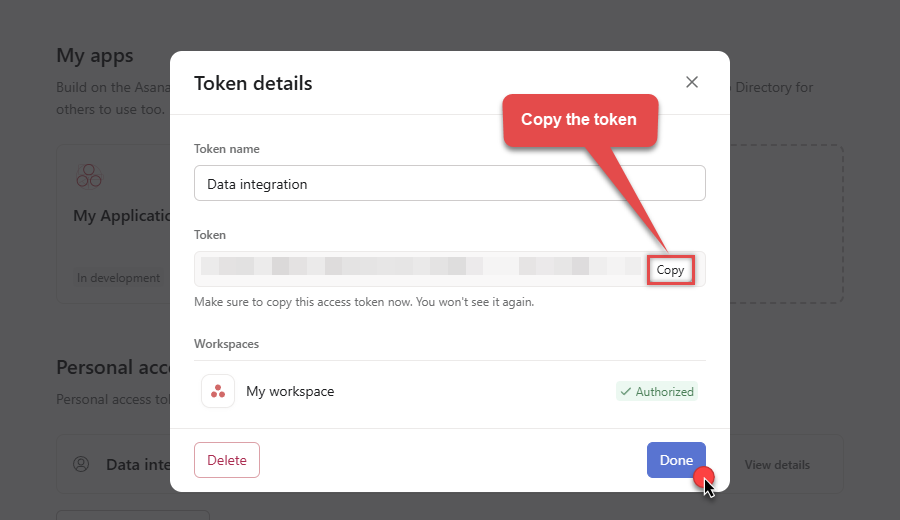
- Now go to SSIS package or ODBC data source and use this token in Personal Access Token authentication configuration.
- Choose Default Workspace and Default Project to work with.
- Click Test Connection to confirm the connection is working.
- Done! Now you are ready to use Asana Connector!
Configuring authentication parameters
AsanaPersonal Access Token [Http]https://app.asana.com/api/1.0Required Parameters Enter Token (Personal Access Token - PAT) Fill-in the parameter... Default Workspace Fill-in the parameter... Default Project Fill-in the parameter... Optional Parameters RetryMode RetryWhenStatusCodeMatch RetryStatusCodeList 429 RetryCountMax 5 RetryMultiplyWaitTime True  Steps how to get and use Asana credentials
Steps how to get and use Asana credentials
Here is how to register an OAuth app in Asana:-
Open My apps in Asana portal
and click Create new app button:
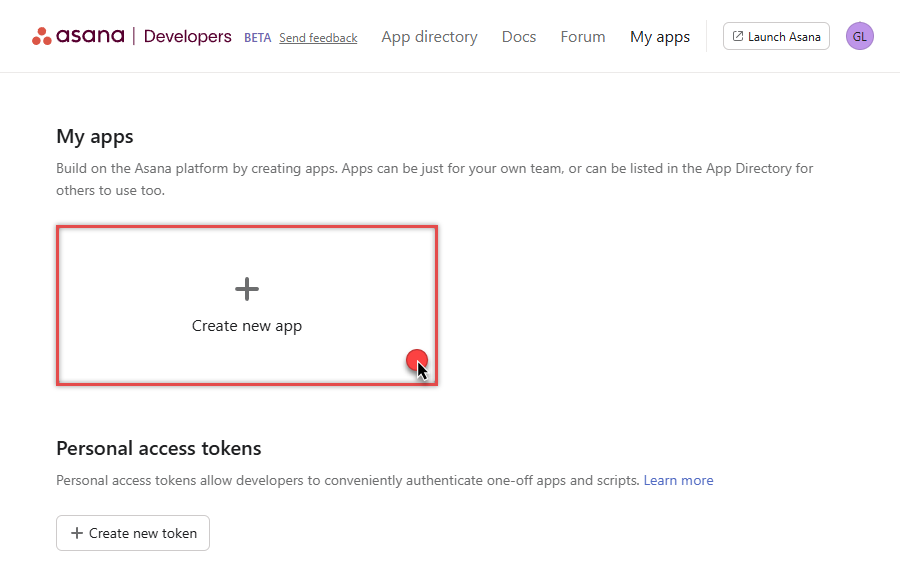
-
Once a popup opens, name your app and check two options, and click Create app button:
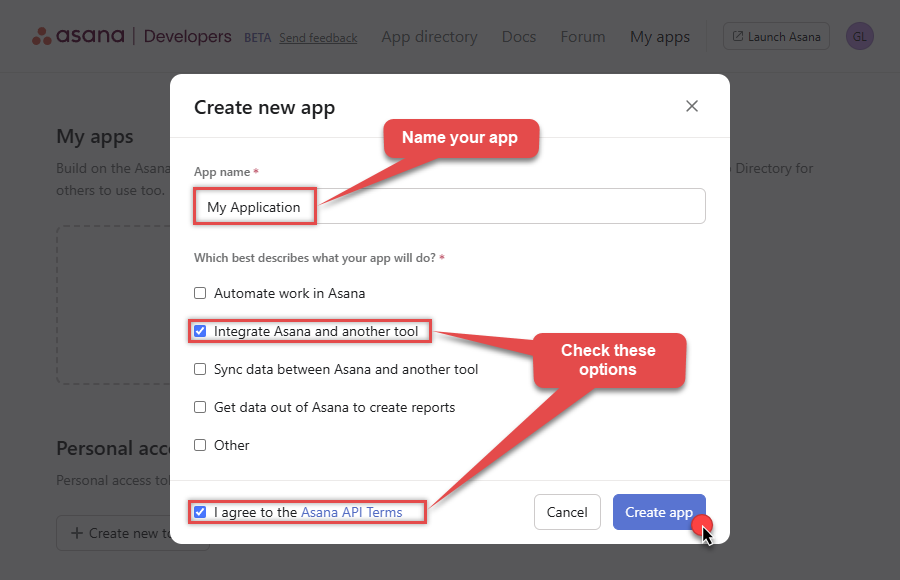
-
Then copy Client ID and Client secret and save them in a file (we will need them for authentication):
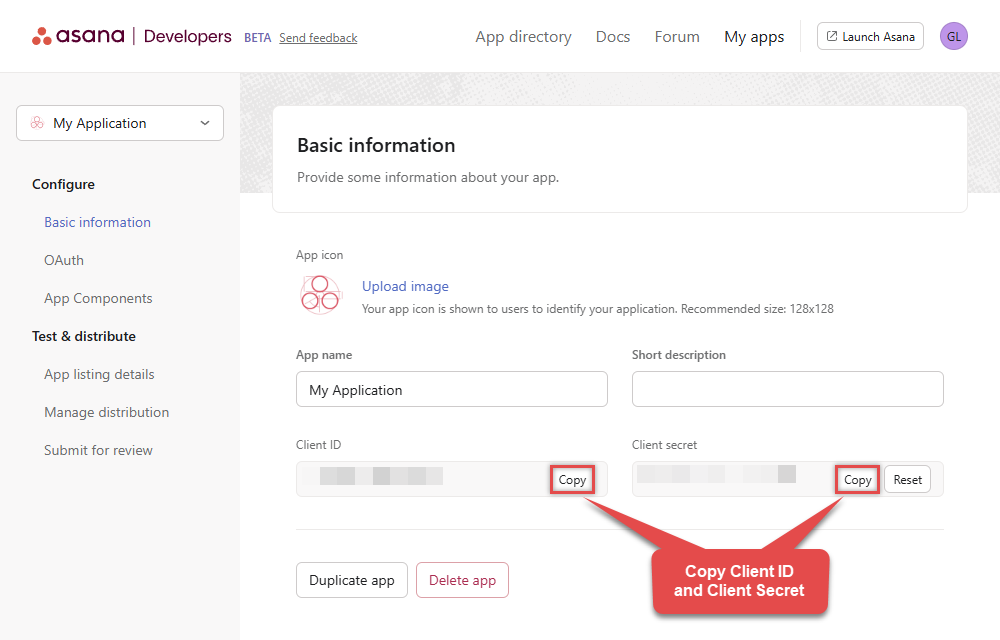
-
Continue by selecting OAuth menu item on your left and click Add redirect URL button (you can have your own or use
https://zappysys.com/oauth):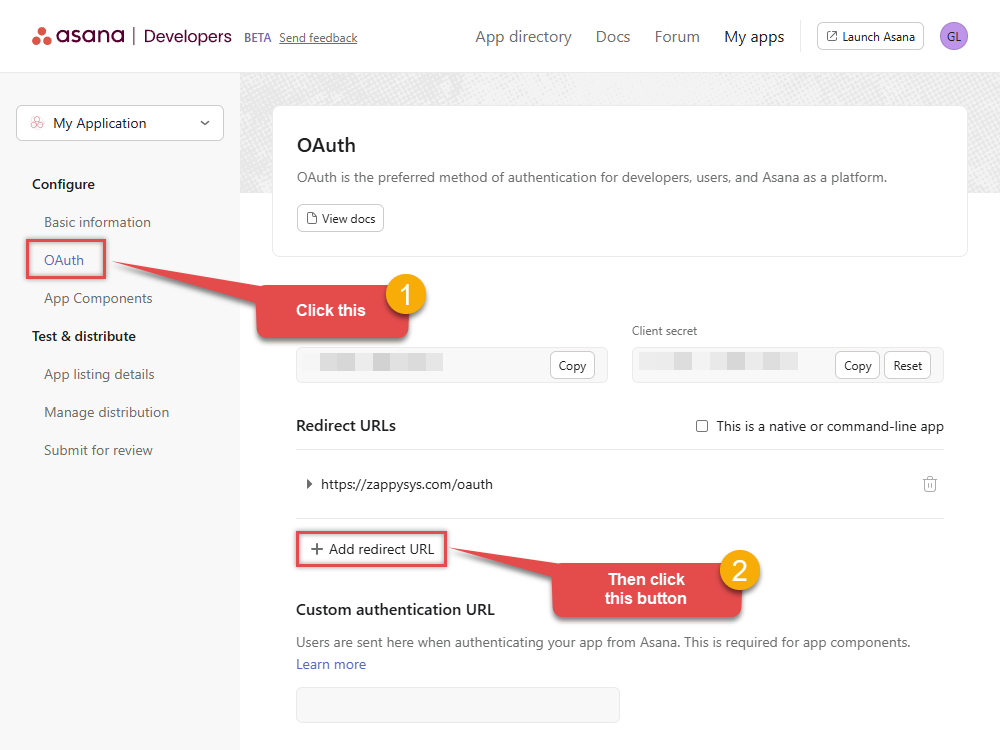
- Proceed by clicking on the Manage distribution section on your left.
-
Then specify workspaces your app needs to access (use Any workspace to access them all):
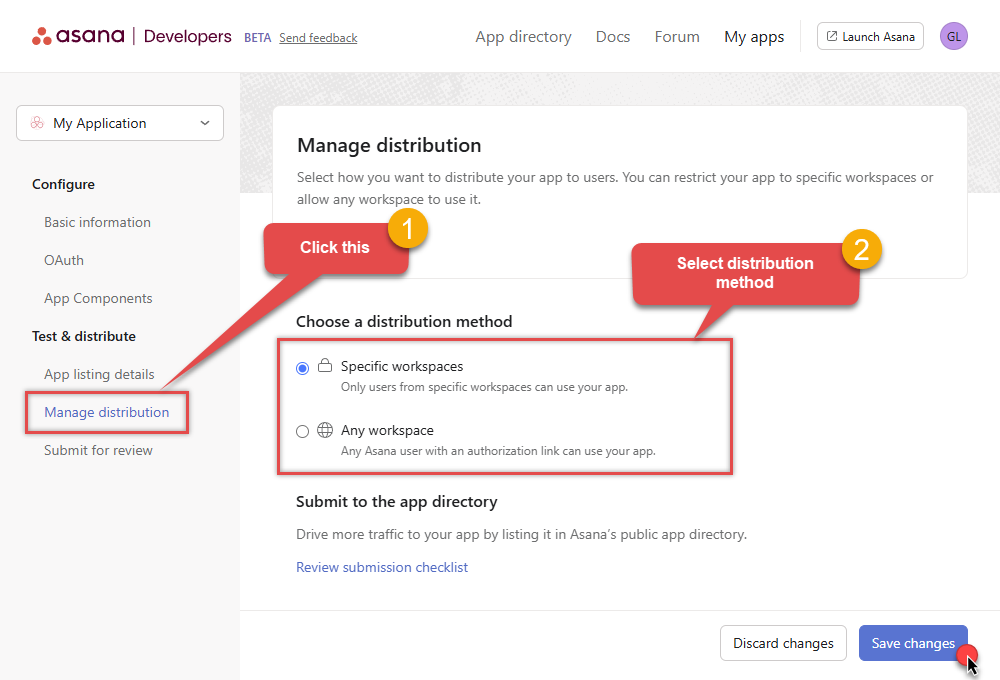
- Once you do that, click Save changes button.
- Now go to SSIS package or ODBC data source and use Client ID, Client Secret, and Redirect URL in OAuth app authentication configuration.
- When you are done with that, click Generate Token button to generate Access and Refresh Tokens.
- Choose Default Workspace and Default Project to work with.
- Click Test Connection to confirm the connection is working.
- Done! Now you are ready to use Asana Connector!
Configuring authentication parameters
AsanaOAuth app [OAuth]https://app.asana.com/api/1.0Required Parameters ClientId Fill-in the parameter... Client Secret Fill-in the parameter... Default Workspace (** Select after Token is generated **) Fill-in the parameter... Default Project (** Select after Token is generated **) Fill-in the parameter... Optional Parameters Permissions default Redirect URL https://zappysys.com/oauth RetryMode RetryWhenStatusCodeMatch RetryStatusCodeList 429 RetryCountMax 5 RetryMultiplyWaitTime True 
-
Open My apps in Asana portal
and click Create new token button:
-
Select the desired endpoint, change/pass the properties values, and click on Preview Data button to make the API call.
API Source - AsanaRead and write data related to Tasks, Projects, Workspaces, Portfolios, TimeEntries, Memberships and more.

-
That's it! We are done! Just in a few clicks we configured the call to Asana using Asana Connector.
You can load the source data into your desired destination using the Upsert Destination, which supports SQL Server, PostgreSQL, and Amazon Redshift. We also offer other destinations such as CSV, Excel, Azure Table, Salesforce, and more. You can check out our SSIS PowerPack Tasks and components for more options. (*loaded in Trash Destination)

Write data to Asana using SSIS (Import data)
In this section we will learn how to configure and use Asana Connector in the API Destination to write data to Asana.
Video tutorial
This video covers following and more so watch carefully. After watching this video follow the steps described in this article.
- How to download SSIS PowerPack for
Asana integration in SSIS - How to configure connection for
Asana - How to write or lookup data to
Asana - Features about SSIS API Destination
- Using
Asana Connector in SSIS
Step-by-step instructions
In upper section we learned how to read data, now in this section we will learn how to configure Asana in the API Source to POST data to the Asana.
-
Read the data from the source, being any desired source component. In example we will use ZappySys Dummy Data Source component.
-
From the SSIS Toolbox drag and drop API Destination (Predefined Templates) on the Data Flow Designer surface and connect source component with it, and double click to edit it.

-
Select New Connection to create a new connection:
API Destination - AsanaRead and write data related to Tasks, Projects, Workspaces, Portfolios, TimeEntries, Memberships and more.

-
Use a preinstalled Asana Connector from Popular Connector List or press Search Online radio button to download Asana Connector. Once downloaded simply use it in the configuration:
Asana
-
Proceed with selecting the desired Authentication Type. Then select API Base URL (in most cases default one is the right one). Finally, fill in all the required parameters and set optional parameters if needed. You may press a link Steps to Configure which will help set certain parameters. More info is available in Authentication section.
Steps how to get and use Asana credentials
Here is how to obtain a Personal Access Token (PAT) in Asana:-
Open My apps in Asana portal
and click Create new token button:
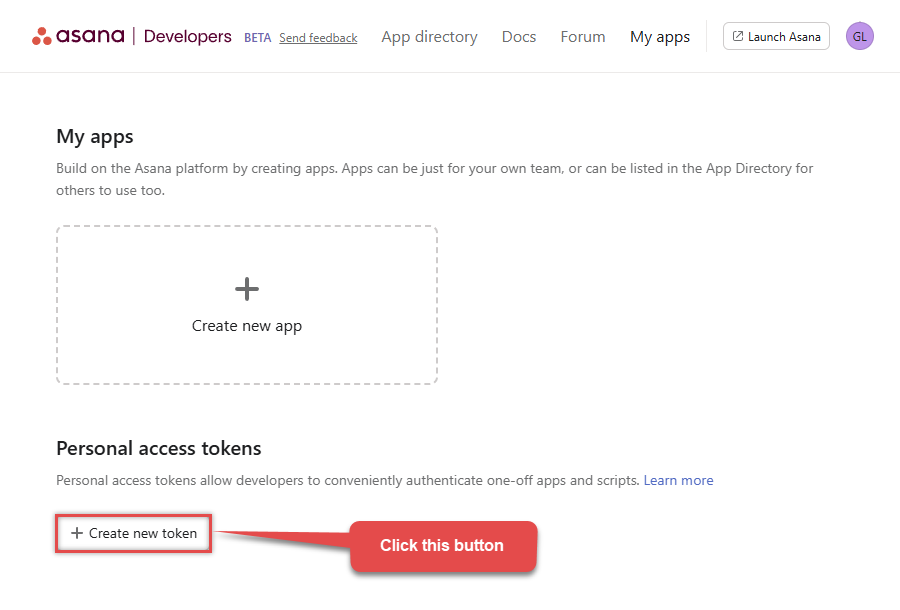
-
Once a popup opens, name your new token:
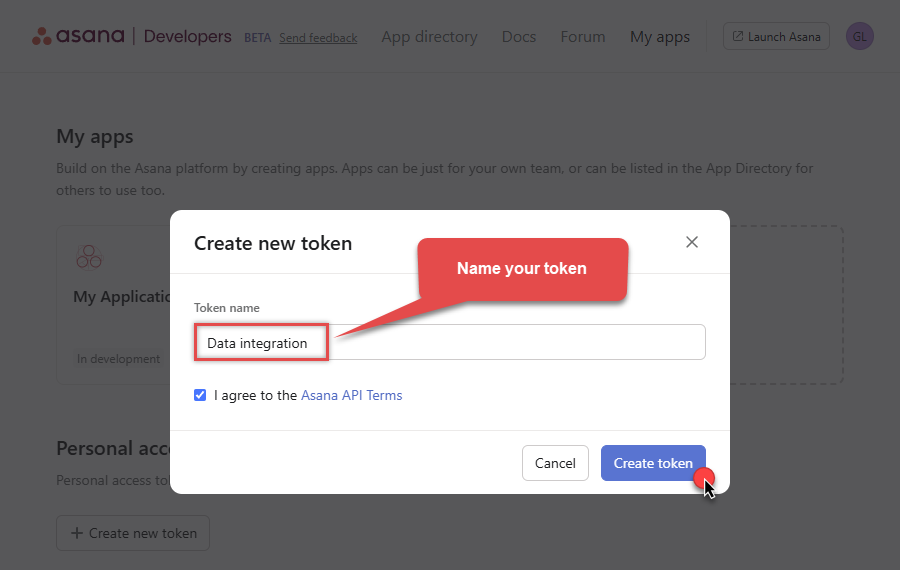
-
Then click Copy button to copy the token:
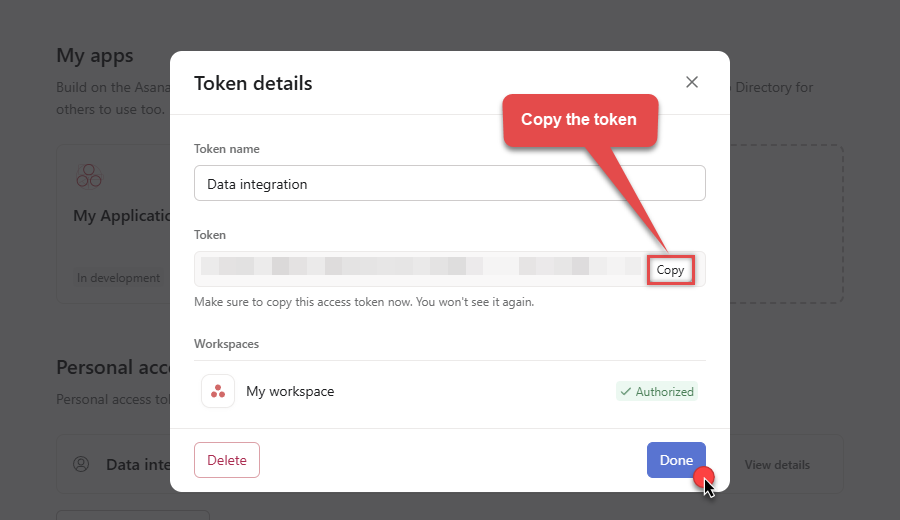
- Now go to SSIS package or ODBC data source and use this token in Personal Access Token authentication configuration.
- Choose Default Workspace and Default Project to work with.
- Click Test Connection to confirm the connection is working.
- Done! Now you are ready to use Asana Connector!
Configuring authentication parameters
AsanaPersonal Access Token [Http]https://app.asana.com/api/1.0Required Parameters Enter Token (Personal Access Token - PAT) Fill-in the parameter... Default Workspace Fill-in the parameter... Default Project Fill-in the parameter... Optional Parameters RetryMode RetryWhenStatusCodeMatch RetryStatusCodeList 429 RetryCountMax 5 RetryMultiplyWaitTime True  Steps how to get and use Asana credentials
Steps how to get and use Asana credentials
Here is how to register an OAuth app in Asana:-
Open My apps in Asana portal
and click Create new app button:
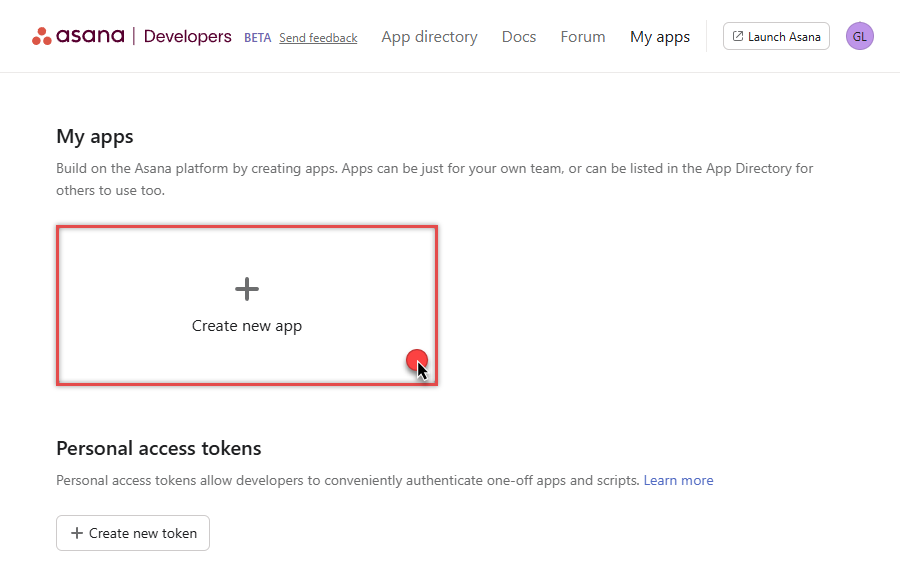
-
Once a popup opens, name your app and check two options, and click Create app button:
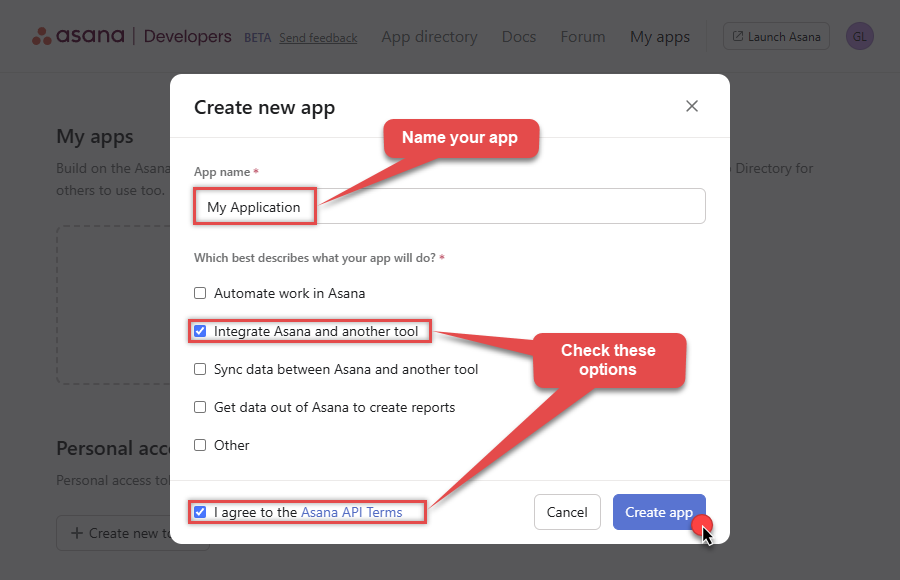
-
Then copy Client ID and Client secret and save them in a file (we will need them for authentication):
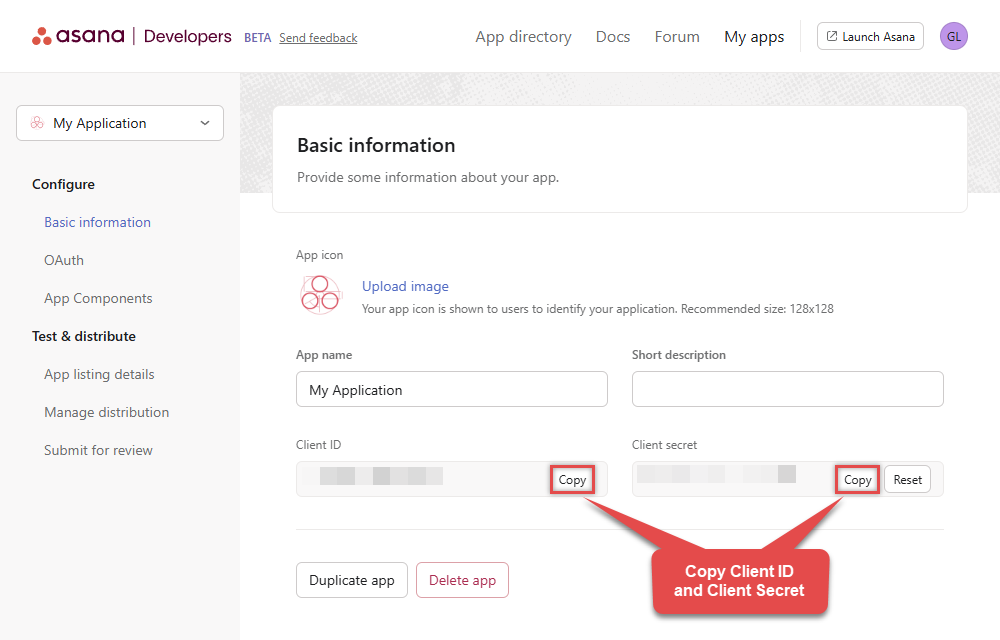
-
Continue by selecting OAuth menu item on your left and click Add redirect URL button (you can have your own or use
https://zappysys.com/oauth):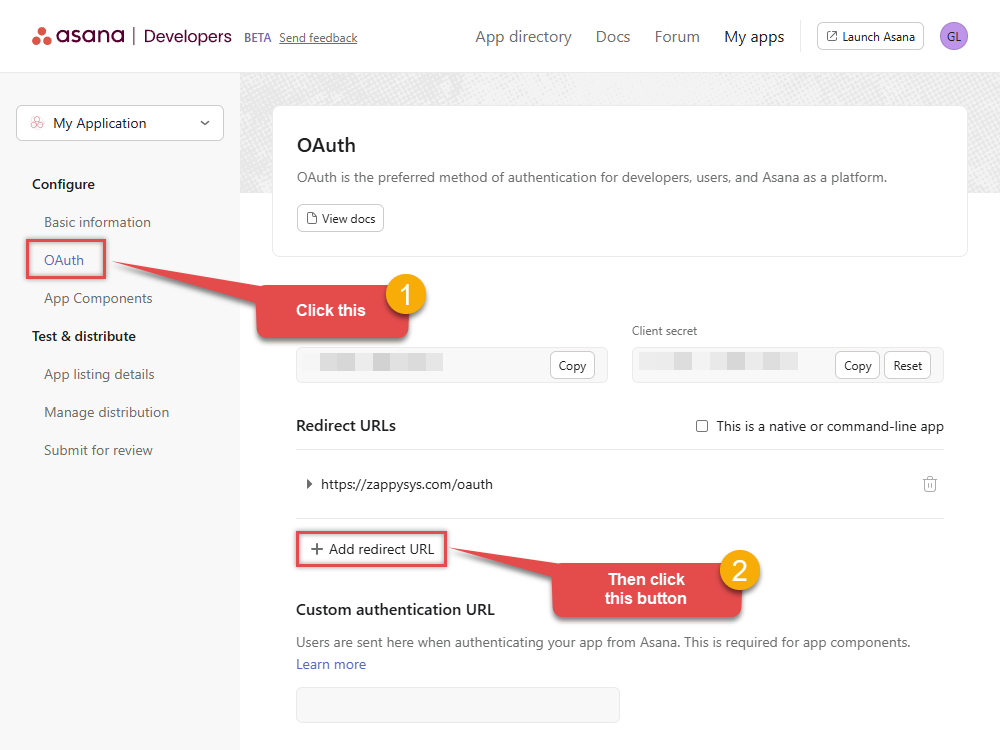
- Proceed by clicking on the Manage distribution section on your left.
-
Then specify workspaces your app needs to access (use Any workspace to access them all):
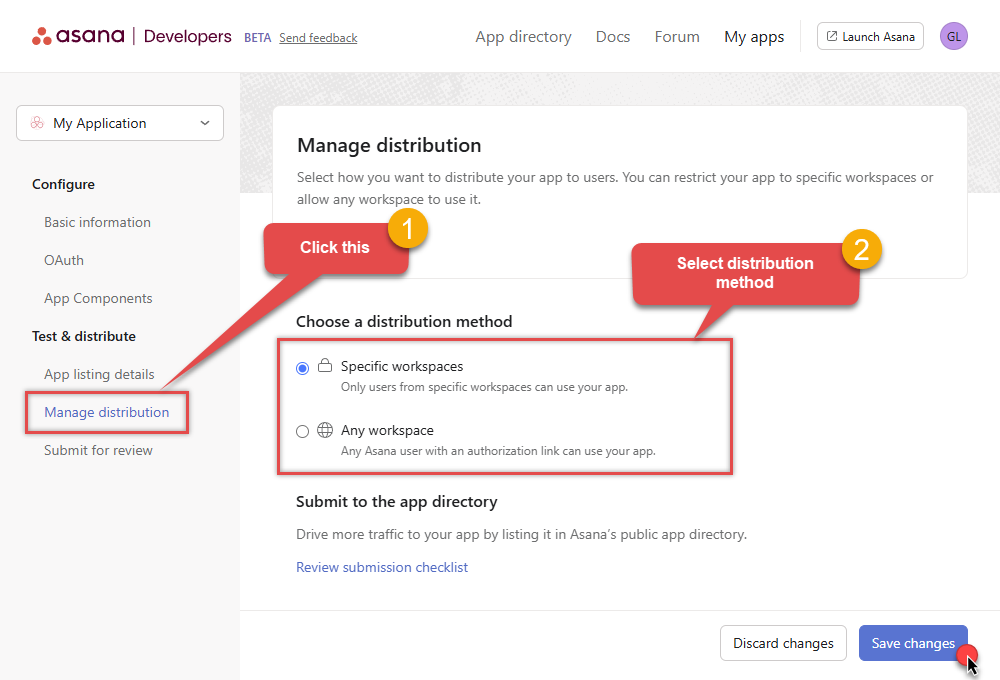
- Once you do that, click Save changes button.
- Now go to SSIS package or ODBC data source and use Client ID, Client Secret, and Redirect URL in OAuth app authentication configuration.
- When you are done with that, click Generate Token button to generate Access and Refresh Tokens.
- Choose Default Workspace and Default Project to work with.
- Click Test Connection to confirm the connection is working.
- Done! Now you are ready to use Asana Connector!
Configuring authentication parameters
AsanaOAuth app [OAuth]https://app.asana.com/api/1.0Required Parameters ClientId Fill-in the parameter... Client Secret Fill-in the parameter... Default Workspace (** Select after Token is generated **) Fill-in the parameter... Default Project (** Select after Token is generated **) Fill-in the parameter... Optional Parameters Permissions default Redirect URL https://zappysys.com/oauth RetryMode RetryWhenStatusCodeMatch RetryStatusCodeList 429 RetryCountMax 5 RetryMultiplyWaitTime True 
-
Open My apps in Asana portal
and click Create new token button:
-
Select the desired endpoint, change/pass the properties values, and go to the Mappings tab to map the columns.
API Destination - AsanaRead and write data related to Tasks, Projects, Workspaces, Portfolios, TimeEntries, Memberships and more.

-
Finally, map the desired columns:
API Destination - AsanaRead and write data related to Tasks, Projects, Workspaces, Portfolios, TimeEntries, Memberships and more.

-
That's it; we successfully configured the POST API Call. In a few clicks we configured the Asana API call using ZappySys Asana Connector

Load Asana data into SQL Server using Upsert Destination (Insert or Update)
Once you configured the data source, you can load Asana data into SQL Server using Upsert Destination.
Upsert Destination can merge or synchronize source data with the target table.
It supports Microsoft SQL Server, PostgreSQL, and Redshift databases as targets.
Upsert Destination also supports very fast bulk upsert operation along with bulk delete.
Upsert operation
- a database operation which performs INSERT or UPDATE SQL commands
based on record's existence condition in the target table.
It
Upsert Destination supports INSERT, UPDATE, and DELETE operations,
so it is similar to SQL Server's MERGE command, except it can be used directly in SSIS package.
-
From the SSIS Toolbox drag-and-drop Upsert Destination component onto the Data Flow designer background.
-
Connect your SSIS source component to Upsert Destination.
-
Double-click on Upsert Destination component to open configuration window.
-
Start by selecting the Action from the list.
-
Next, select the desired target connection or create one by clicking <New [provider] Connection> menu item from the Target Connection dropdown.
-
Then select a table from the Target Table list or click New button to create a new table based on the source columns.
-
Continue by checking Insert and Update options according to your scenario (e.g. if Update option is unchecked, no updates will be made).
-
Finally, click Map All button to map all columns and then select the Key columns to match the columns on:

-
Click OK to save the configuration.
-
Run the package and Asana data will be merged with the target table in SQL Server, PostgreSQL, or Redshift:

-
Done!
Deploy and schedule SSIS package
After you are done creating SSIS package, most likely, you want to deploy it to SQL Server Catalog and run it periodically. Just follow the instructions in this article:
Running SSIS package in Azure Data Factory (ADF)
To use SSIS PowerPack in ADF, you must first prepare Azure-SSIS Integration Runtime. Follow this link for detailed instructions:
Actions supported by Asana Connector
Asana Connector supports following actions for REST API integration:
Download Attachment
Description
Download a specific attachment by Id.
Parameters
You can provide the following parameters to this action:
-
Attachment ID -
Fields
Input Fields
You can provide the following fields to this action:
-
N/A
Output Fields
The following fields are returned after calling this action:
-
Id -
StatusCode -
Name -
Path -
ResourceSubtype -
ConnectedToApp -
CreatedAt -
DownloadUrl -
Host -
ParentId -
ParentName -
ParentResourceSubtype -
PermanentUrl -
Size -
ViewUrl
Visit documentation for more information.
Download Multiple Attachments
Description
Download Multiple Attachments for a specified parent.There are three possible parent values for this request: project, project_brief, and task. For a project, an attachment refers to a file uploaded to the [Key resources] section in the project Overview. For a project brief, an attachment refers to inline files in the project brief itself. For a task, an attachment refers to a file directly associated to that task. Note that within the Asana app, inline images in the task description do not appear in the index of image thumbnails nor as stories in the task. However, requests made to GET /attachments for a task will return all of the images in the task, including inline images.
Parameters
You can provide the following parameters to this action:
-
Parent Id (e.g. Id of Project, Task or ProjectBrief) -
OverwriteFile -
SaveFolder -
Fields -
Limit
Input Fields
You can provide the following fields to this action:
-
N/A
Output Fields
The following fields are returned after calling this action:
-
StatusCode -
SavedFilePath -
SavedBytes -
Id -
Name -
ResourceSubtype -
ConnectedToApp -
CreatedAt -
DownloadUrl -
Host -
ParentId -
ParentName -
ParentResourceSubtype -
PermanentUrl -
Size -
ViewUrl
Visit documentation for more information.
Get Allocations
Description
.
Parameters
You can provide the following parameters to this action:
-
Workspace Id -
Project Id -
User Id -
Limit
Input Fields
You can provide the following fields to this action:
-
N/A
Output Fields
The following fields are returned after calling this action:
-
Id -
ResourceSubtype -
AssigneeId -
AssigneeName -
ParentId -
ParentName -
StartDate -
EndDate -
CreatedById -
CreatedByName -
EffortType -
EffortValue
Visit documentation for more information.
Get Attachments (For Project refer to Key-Resources Upload only)
Description
There are three possible parent values for this request: project, project_brief, and task. For a project, an attachment refers to a file uploaded to the [Key resources] section in the project Overview. For a project brief, an attachment refers to inline files in the project brief itself. For a task, an attachment refers to a file directly associated to that task. Note that within the Asana app, inline images in the task description do not appear in the index of image thumbnails nor as stories in the task. However, requests made to GET /attachments for a task will return all of the images in the task, including inline images.
Parameters
You can provide the following parameters to this action:
-
Parent Id (e.g. Id of Project, Task or ProjectBrief) -
Fields -
Limit
Input Fields
You can provide the following fields to this action:
-
N/A
Output Fields
The following fields are returned after calling this action:
-
Id -
Name -
ResourceSubtype -
ConnectedToApp -
CreatedAt -
DownloadUrl -
Host -
ParentId -
ParentName -
ParentResourceSubtype -
PermanentUrl -
Size -
ViewUrl
Visit documentation for more information.
Get Goals
Description
.
Parameters
You can provide the following parameters to this action:
-
Workspace Id -
Project Id -
Portfolio Id -
Team Id -
Is Workspace Level -
Time Periods (e.g. Id1,Id2) -
Fields -
Limit
Input Fields
You can provide the following fields to this action:
-
N/A
Output Fields
The following fields are returned after calling this action:
-
Id -
Name -
DueOn -
HtmlNotes -
IsWorkspaceLevel -
Liked -
Notes -
StartOn -
Status -
CurrentStatusUpdateId -
CurrentStatusUpdateResourceSubtype -
CurrentStatusUpdateTitle -
Followers -
Likes -
MetricId -
MetricCurrencyCode -
MetricCurrentDisplayValue -
MetricCurrentNumberValue -
MetricInitialNumberValue -
MetricPrecision -
MetricProgressSource -
MetricResourceSubtype -
MetricTargetNumberValue -
MetricUnit -
MetricCanManage -
NumLikes -
OwnerId -
OwnerName -
TeamId -
TeamName -
TimePeriodId -
TimePeriodDisplayName -
TimePeriodEndOn -
TimePeriodPeriod -
TimePeriodStartOn -
WorkspaceId -
WorkspaceName
Visit documentation for more information.
Get Memberships
Description
.
Parameters
You can provide the following parameters to this action:
-
Project Id -
PortfolioId -
GoalId -
Member or Team Id (Use with Project OR Portfolio OR Goal) -
Fields -
Limit
Input Fields
You can provide the following fields to this action:
-
N/A
Output Fields
The following fields are returned after calling this action:
-
Id -
ResourceSubtype -
MemberId -
MemberName -
ParentId -
ParentName -
ParentOwnerId -
ParentOwnerName -
AccessLevel -
PortfolioId -
PortfolioName -
UserId -
UserName
Visit documentation for more information.
Get Portfolio Custom Fields
Description
.
Parameters
You can provide the following parameters to this action:
-
Portfolio Id -
Fields -
Limit
Input Fields
You can provide the following fields to this action:
-
N/A
Output Fields
The following fields are returned after calling this action:
-
Id -
Name -
Type -
Description -
AsanaCreatedField -
CreatedById -
CreatedByName -
RepresentationType -
CustomLabel -
CustomLabelPosition -
Enabled -
EnumOptions -
Format -
HasNotificationsEnabled -
IsGlobalToWorkspace -
IsFormulaField -
IsValueReadOnly -
Precision -
ResourceSubtype -
IdPrefix -
ValuePath -
Id -
ProjectId -
ProjectName -
IsImportant -
ParentId -
ParentName
Visit documentation for more information.
Get Portfolios
Description
.
Parameters
You can provide the following parameters to this action:
-
Owner Id -
Workspace Id -
Fields -
Limit
Input Fields
You can provide the following fields to this action:
-
N/A
Output Fields
The following fields are returned after calling this action:
-
Id -
Name -
Color -
CreatedAt -
CreatedById -
CreatedByName -
CustomFieldSettings -
CurrentStatusUpdateId -
CurrentStatusUpdateTitle -
CurrentStatusUpdateResourceSubtype -
DueOn -
CustomFields -
Members -
OwnerId -
OwnerName -
StartOn -
WorkspaceId -
WorkspaceName -
PermalinkUrl -
Public -
DefaultAccessLevel -
PrivacySetting -
ProjectTemplates
Visit documentation for more information.
Get Project (Single)
Description
.
Parameters
You can provide the following parameters to this action:
-
Project Id -
Fields -
Limit
Input Fields
You can provide the following fields to this action:
-
N/A
Output Fields
The following fields are returned after calling this action:
-
Id -
Name -
Archived -
Color -
CreatedAt -
CurrentStatusId -
CurrentStatusTitle -
CurrentStatusText -
CurrentStatusHtmlText -
CurrentStatusColor -
CurrentStatusAuthorId -
CurrentStatusAuthorName -
CurrentStatusCreatedAt -
CurrentStatusCreatedById -
CurrentStatusCreatedByName -
CurrentStatusModifiedAt -
CurrentStatusUpdateId -
CurrentStatusUpdateTitle -
CurrentStatusUpdateResourceSubtype -
CustomFieldSettings -
DefaultAccessLevel -
DefaultView -
DueDate -
DueOn -
HtmlNotes -
Members -
ModifiedAt -
Notes -
Public -
StartOn -
WorkspaceId -
WorkspaceName -
CustomFields -
Completed -
CompletedAt -
CompletedById -
CompletedByName -
Followers -
OwnerId -
OwnerName -
TeamId -
TeamName -
Icon -
PermalinkUrl -
ProjectBriefId -
CreatedFromTemplateId -
CreatedFromTemplateName
Visit documentation for more information.
Get Project Custom Fields
Description
.
Parameters
You can provide the following parameters to this action:
-
Project Id -
Fields -
Limit
Input Fields
You can provide the following fields to this action:
-
N/A
Output Fields
The following fields are returned after calling this action:
-
Id -
Name -
Type -
Description -
AsanaCreatedField -
CreatedById -
CreatedByName -
RepresentationType -
CustomLabel -
CustomLabelPosition -
Enabled -
EnumOptions -
Format -
HasNotificationsEnabled -
IsGlobalToWorkspace -
IsFormulaField -
IsValueReadOnly -
Precision -
ResourceSubtype -
IdPrefix -
ValuePath -
FieldId -
ProjectId -
ParentId -
ParentName -
ProjectName -
IsImportant
Visit documentation for more information.
Get Project Section
Description
.
Parameters
You can provide the following parameters to this action:
-
Project Id -
Section Id -
Fields -
Limit
Input Fields
You can provide the following fields to this action:
-
N/A
Output Fields
The following fields are returned after calling this action:
-
Id -
Name -
CreatedAt -
ProjectId -
ProjectName
Visit documentation for more information.
Get Project Sections
Description
.
Parameters
You can provide the following parameters to this action:
-
Project Id -
Fields -
Limit
Input Fields
You can provide the following fields to this action:
-
N/A
Output Fields
The following fields are returned after calling this action:
-
Id -
Name -
CreatedAt -
ProjectId -
ProjectName
Visit documentation for more information.
Get Projects
Description
.
Parameters
You can provide the following parameters to this action:
-
Workspace Id -
Team Id -
Fields -
Limit
Input Fields
You can provide the following fields to this action:
-
N/A
Output Fields
The following fields are returned after calling this action:
-
Id -
Name -
Archived -
Color -
CreatedAt -
CurrentStatusId -
CurrentStatusTitle -
CurrentStatusText -
CurrentStatusHtmlText -
CurrentStatusColor -
CurrentStatusAuthorId -
CurrentStatusAuthorName -
CurrentStatusCreatedAt -
CurrentStatusCreatedById -
CurrentStatusCreatedByName -
CurrentStatusModifiedAt -
CurrentStatusUpdateId -
CurrentStatusUpdateTitle -
CurrentStatusUpdateResourceSubtype -
CustomFieldSettings -
DefaultAccessLevel -
DefaultView -
DueDate -
DueOn -
HtmlNotes -
Members -
ModifiedAt -
Notes -
Public -
StartOn -
WorkspaceId -
WorkspaceName -
CustomFields -
Completed -
CompletedAt -
CompletedById -
CompletedByName -
Followers -
OwnerId -
OwnerName -
TeamId -
TeamName -
Icon -
PermalinkUrl -
ProjectBriefId -
CreatedFromTemplateId -
CreatedFromTemplateName
Visit documentation for more information.
Get Sub Tasks
Description
Only enter TaskId if QueryBy=task else you may get error.
Parameters
You can provide the following parameters to this action:
-
QueryBy -
Parent Task Id -
Project Id -
Workspace Id -
Assignee Id -
Section Id -
Tag Id -
UserTaskListId -
Completed Since -
Modified Since -
Fields -
Limit
Input Fields
You can provide the following fields to this action:
-
N/A
Output Fields
The following fields are returned after calling this action:
-
Id -
Name -
ActualTimeMinutes -
ApprovalStatus -
AssigneeStatus -
Completed -
CompletedAt -
CompletedById -
CompletedByName -
CreatedAt -
CreatedById -
CreatedByName -
Dependencies -
Dependents -
Subtasks -
DueAt -
DueOn -
ExternalData -
ExternalId -
Hearted -
Hearts -
HtmlNotes -
IsRenderedAsSeparator -
Liked -
Likes -
Memberships -
ModifiedAt -
Notes -
NumHearts -
NumLikes -
NumSubtasks -
ResourceSubtype -
StartAt -
StartOn -
AssigneeId -
AssigneeName -
AssigneeSectionId -
AssigneeSectionName -
CustomFields -
Followers -
ParentId -
ParentName -
ParentCreatedBy -
ParentResourceSubtype -
PermalinkUrl -
Projects -
Projects1Id -
Projects1Name -
Projects2Id -
Projects2Name -
Projects3Id -
Projects3Name -
Tags -
Tags1Id -
Tags1Name -
Tags2Id -
Tags2Name -
Tags3Id -
Tags3Name -
Tags4Id -
Tags4Name -
Tags5Id -
Tags5Name -
WorkspaceId -
WorkspaceName -
[Dynamic Column]
Visit documentation for more information.
Get Tags
Description
.
Parameters
You can provide the following parameters to this action:
-
Workspace Id -
Fields -
Limit
Input Fields
You can provide the following fields to this action:
-
N/A
Output Fields
The following fields are returned after calling this action:
-
Id -
Name -
Color -
CreatedAt -
Followers -
Notes -
PermalinkUrl -
WorkspaceId -
WorkspaceName
Visit documentation for more information.
Get Task (Single)
Description
.
Parameters
You can provide the following parameters to this action:
-
TaskId -
Fields -
Limit
Input Fields
You can provide the following fields to this action:
-
N/A
Output Fields
The following fields are returned after calling this action:
-
Id -
Name -
ActualTimeMinutes -
ApprovalStatus -
AssigneeStatus -
Completed -
CompletedAt -
CompletedById -
CompletedByName -
CreatedAt -
CreatedById -
CreatedByName -
Dependencies -
Dependents -
Subtasks -
DueAt -
DueOn -
ExternalData -
ExternalId -
Hearted -
Hearts -
HtmlNotes -
IsRenderedAsSeparator -
Liked -
Likes -
Memberships -
ModifiedAt -
Notes -
NumHearts -
NumLikes -
NumSubtasks -
ResourceSubtype -
StartAt -
StartOn -
AssigneeId -
AssigneeName -
AssigneeSectionId -
AssigneeSectionName -
CustomFields -
Followers -
ParentId -
ParentName -
ParentCreatedBy -
ParentResourceSubtype -
PermalinkUrl -
Projects -
Projects1Id -
Projects1Name -
Projects2Id -
Projects2Name -
Projects3Id -
Projects3Name -
Tags -
Tags1Id -
Tags1Name -
Tags2Id -
Tags2Name -
Tags3Id -
Tags3Name -
Tags4Id -
Tags4Name -
Tags5Id -
Tags5Name -
WorkspaceId -
WorkspaceName -
[Dynamic Column]
Visit documentation for more information.
Get Tasks
Description
.
Parameters
You can provide the following parameters to this action:
-
QueryBy -
Project Id -
Workspace Id -
Assignee Id -
Section Id -
Tag Id -
UserTaskListId -
Completed Since -
Modified Since -
Fields -
Limit
Input Fields
You can provide the following fields to this action:
-
N/A
Output Fields
The following fields are returned after calling this action:
-
Id -
Name -
ActualTimeMinutes -
ApprovalStatus -
AssigneeStatus -
Completed -
CompletedAt -
CompletedById -
CompletedByName -
CreatedAt -
CreatedById -
CreatedByName -
Dependencies -
Dependents -
Subtasks -
DueAt -
DueOn -
ExternalData -
ExternalId -
Hearted -
Hearts -
HtmlNotes -
IsRenderedAsSeparator -
Liked -
Likes -
Memberships -
ModifiedAt -
Notes -
NumHearts -
NumLikes -
NumSubtasks -
ResourceSubtype -
StartAt -
StartOn -
AssigneeId -
AssigneeName -
AssigneeSectionId -
AssigneeSectionName -
CustomFields -
Followers -
ParentId -
ParentName -
ParentCreatedBy -
ParentResourceSubtype -
PermalinkUrl -
Projects -
Projects1Id -
Projects1Name -
Projects2Id -
Projects2Name -
Projects3Id -
Projects3Name -
Tags -
Tags1Id -
Tags1Name -
Tags2Id -
Tags2Name -
Tags3Id -
Tags3Name -
Tags4Id -
Tags4Name -
Tags5Id -
Tags5Name -
WorkspaceId -
WorkspaceName -
[Dynamic Column]
Visit documentation for more information.
Get Time Tracking Entries
Description
.
Parameters
You can provide the following parameters to this action:
-
Task Id -
Fields -
Limit
Input Fields
You can provide the following fields to this action:
-
N/A
Output Fields
The following fields are returned after calling this action:
-
Id -
CreatedById -
CreatedByName -
DurationMinutes -
EnteredOn -
CreatedAt -
TaskId -
TaskName
Visit documentation for more information.
Get User (Single)
Description
.
Parameters
You can provide the following parameters to this action:
-
User Id -
Fields -
Limit
Input Fields
You can provide the following fields to this action:
-
N/A
Output Fields
The following fields are returned after calling this action:
-
Id -
Name -
Email -
PhotoImage1024X1024 -
PhotoImage128X128 -
PhotoImage21X21 -
PhotoImage27X27 -
PhotoImage36X36 -
PhotoImage60X60 -
Workspaces
Visit documentation for more information.
Get User Task Lists
Description
.
Parameters
You can provide the following parameters to this action:
-
User Id -
Workspace Id -
Fields -
Limit
Input Fields
You can provide the following fields to this action:
-
N/A
Output Fields
The following fields are returned after calling this action:
-
Id -
Name -
OwnerId -
OwnerName -
WorkspaceId -
WorkspaceName
Visit documentation for more information.
Get Users
Description
.
Parameters
You can provide the following parameters to this action:
-
Workspace Id -
Fields -
Limit
Input Fields
You can provide the following fields to this action:
-
N/A
Output Fields
The following fields are returned after calling this action:
-
Id -
Name -
Email -
PhotoImage1024X1024 -
PhotoImage128X128 -
PhotoImage21X21 -
PhotoImage27X27 -
PhotoImage36X36 -
PhotoImage60X60 -
Workspaces
Visit documentation for more information.
Get Workspace (Single)
Description
.
Parameters
You can provide the following parameters to this action:
-
Workspace Id -
Fields -
Limit
Input Fields
You can provide the following fields to this action:
-
N/A
Output Fields
The following fields are returned after calling this action:
-
Id -
Name -
EmailDomains -
IsOrganization
Visit documentation for more information.
Get Workspace Custom Fields
Description
.
Parameters
You can provide the following parameters to this action:
-
Workspace Id -
Fields -
Limit
Input Fields
You can provide the following fields to this action:
-
N/A
Output Fields
The following fields are returned after calling this action:
-
Id -
Name -
Type -
Description -
AsanaCreatedField -
CreatedById -
CreatedByName -
RepresentationType -
CustomLabel -
CustomLabelPosition -
Enabled -
EnumOptions -
Format -
HasNotificationsEnabled -
IsGlobalToWorkspace -
IsFormulaField -
IsValueReadOnly -
Precision -
ResourceSubtype -
IdPrefix -
ValuePath
Visit documentation for more information.
Get Workspace Tasks
Description
Get tasks for all projects in a specified workspace (or default workspace).
Parameters
You can provide the following parameters to this action:
-
Fields -
Workspace Id -
Completed Since -
Modified Since -
Limit
Input Fields
You can provide the following fields to this action:
-
N/A
Output Fields
The following fields are returned after calling this action:
-
Id -
Name -
ActualTimeMinutes -
ApprovalStatus -
AssigneeStatus -
Completed -
CompletedAt -
CompletedById -
CompletedByName -
CreatedAt -
CreatedById -
CreatedByName -
Dependencies -
Dependents -
Subtasks -
DueAt -
DueOn -
ExternalData -
ExternalId -
Hearted -
Hearts -
HtmlNotes -
IsRenderedAsSeparator -
Liked -
Likes -
Memberships -
ModifiedAt -
Notes -
NumHearts -
NumLikes -
NumSubtasks -
ResourceSubtype -
StartAt -
StartOn -
AssigneeId -
AssigneeName -
AssigneeSectionId -
AssigneeSectionName -
CustomFields -
Followers -
ParentId -
ParentName -
ParentCreatedBy -
ParentResourceSubtype -
PermalinkUrl -
Projects -
Projects1Id -
Projects1Name -
Projects2Id -
Projects2Name -
Projects3Id -
Projects3Name -
Tags -
Tags1Id -
Tags1Name -
Tags2Id -
Tags2Name -
Tags3Id -
Tags3Name -
Tags4Id -
Tags4Name -
Tags5Id -
Tags5Name -
WorkspaceId -
WorkspaceName -
[Dynamic Column] -
ProjectId -
ProjectName
Visit documentation for more information.
Get Workspace Teams
Description
Returns records for all teams in the workspace visible to the authorized user.
Parameters
You can provide the following parameters to this action:
-
Workspace Id -
Fields -
Limit
Input Fields
You can provide the following fields to this action:
-
N/A
Output Fields
The following fields are returned after calling this action:
-
Id -
Name -
Description -
HtmlDescription -
OrganizationId -
OrganizationName -
PermalinkUrl -
Visibility -
EditTeamNameOrDescriptionAccessLevel -
EditTeamVisibilityOrTrashTeamAccessLevel -
MemberInviteManagementAccessLevel -
GuestInviteManagementAccessLevel -
JoinRequestManagementAccessLevel -
TeamContentManagementAccessLevel -
TeamMemberRemovalAccessLevel
Visit documentation for more information.
Get Workspaces
Description
.
Parameters
You can provide the following parameters to this action:
-
Fields -
Limit
Input Fields
You can provide the following fields to this action:
-
N/A
Output Fields
The following fields are returned after calling this action:
-
Id -
Name -
EmailDomains -
IsOrganization
Visit documentation for more information.
Search Tasks (Advanced Filter)
Description
Search tasks with in a specified workspace (or default workspace) using advanced server side filters.
Parameters
You can provide the following parameters to this action:
-
Fields -
Workspace Id -
Text -
Projects (NOT) -
Projects (ALL) -
Projects (ANY) -
Sections (NOT) -
Sections (ALL) -
Sections (ANY) -
Tags (NOT) -
Tags (ALL) -
Tags (ANY) -
Assigned By (NOT) -
Assigned By (ALL) -
Assigned By (ANY) -
Portfolios (ANY) -
Teams (ANY) -
Due On -
Due On Before -
Due On After -
Due On (Null) -
Start On -
Start On Before -
Start On After -
Start On (Null) -
Created On -
Created On Before -
Created On After -
Created On (Null) -
Modified On -
Modified On Before -
Modified On After -
Modified On (Null) -
Completed On -
Completed On Before -
Completed On After -
Completed On (Null) -
Due At -
Due At Before -
Due At After -
Start At -
Start At Before -
Start At After -
Created At -
Created At Before -
Created At After -
Modified At -
Modified At Before -
Modified At After -
Completed At -
Completed At Before -
Completed At After -
Is Blocked -
Is Blocking -
Is Subtask -
Has Attachment -
Completed -
Sort By -
Sort Ascending -
Limit
Input Fields
You can provide the following fields to this action:
-
N/A
Output Fields
The following fields are returned after calling this action:
-
Id -
Name -
ActualTimeMinutes -
ApprovalStatus -
AssigneeStatus -
Completed -
CompletedAt -
CompletedById -
CompletedByName -
CreatedAt -
CreatedById -
CreatedByName -
Dependencies -
Dependents -
Subtasks -
DueAt -
DueOn -
ExternalData -
ExternalId -
Hearted -
Hearts -
HtmlNotes -
IsRenderedAsSeparator -
Liked -
Likes -
Memberships -
ModifiedAt -
Notes -
NumHearts -
NumLikes -
NumSubtasks -
ResourceSubtype -
StartAt -
StartOn -
AssigneeId -
AssigneeName -
AssigneeSectionId -
AssigneeSectionName -
CustomFields -
Followers -
ParentId -
ParentName -
ParentCreatedBy -
ParentResourceSubtype -
PermalinkUrl -
Projects -
Projects1Id -
Projects1Name -
Projects2Id -
Projects2Name -
Projects3Id -
Projects3Name -
Tags -
Tags1Id -
Tags1Name -
Tags2Id -
Tags2Name -
Tags3Id -
Tags3Name -
Tags4Id -
Tags4Name -
Tags5Id -
Tags5Name -
WorkspaceId -
WorkspaceName -
[Dynamic Column]
Visit documentation for more information.
Make Generic API Request
Description
This is generic endpoint. Use this endpoint when some actions are not implemented by connector. Just enter partial URL (Required), Body, Method, Header etc. Most parameters are optional except URL.
Parameters
You can provide the following parameters to this action:
-
Url -
Body -
IsMultiPart -
Filter -
Headers -
Limit
Input Fields
You can provide the following fields to this action:
-
N/A
Output Fields
The following fields are returned after calling this action:
-
Id
Visit documentation for more information.
Make Generic API Request (Bulk Write)
Description
This is a generic endpoint for bulk write purpose. Use this endpoint when some actions are not implemented by connector. Just enter partial URL (Required), Body, Method, Header etc. Most parameters are optional except URL.
Parameters
You can provide the following parameters to this action:
-
Url -
IsMultiPart -
Filter -
Headers -
Limit
Input Fields
You can provide the following fields to this action:
-
N/A
Output Fields
The following fields are returned after calling this action:
-
Id
Visit documentation for more information.
Conclusion
In this article we showed you how to connect to Asana in SSIS and integrate data without any coding, saving you time and effort.
We encourage you to download Asana Connector for SSIS and see how easy it is to use it for yourself or your team.
If you have any questions, feel free to contact ZappySys support team. You can also open a live chat immediately by clicking on the chat icon below.
Download Asana Connector for SSIS Documentation










































































