Writing data in SSIS
In this section we will learn how to configure and use Zendesk Connector in the API Destination to write data to Zendesk.
Video tutorial
This video covers following and more so watch carefully. After watching this video follow the steps described in this article.
- How to download SSIS PowerPack for Zendesk integration in SSIS
- How to configure connection for Zendesk
- How to write or lookup data to Zendesk
- Features about SSIS API Destination
- Using Zendesk Connector in SSIS
Step-by-step instructions
In upper section we learned how to read data, now in this section we will learn how to configure Zendesk in the API Source to POST data to the Zendesk.
-
Begin with opening Visual Studio and Create a New Project.
-
Select Integration Service Project and in new project window set the appropriate name and location for project. And click OK.
In the new SSIS project screen you will find the following:
- SSIS ToolBox on left side bar
- Solution Explorer and Property Window on right bar
- Control flow, data flow, event Handlers, Package Explorer in tab windows
- Connection Manager Window in the bottom
 Note: If you don't see ZappySys SSIS PowerPack Task or Components in SSIS Toolbox, please refer to this help link.
Note: If you don't see ZappySys SSIS PowerPack Task or Components in SSIS Toolbox, please refer to this help link. -
Now, Drag and Drop SSIS Data Flow Task from SSIS Toolbox. Double click on the Data Flow Task to see Data Flow designer.

-
Read the data from the source, using any desired source component. You can even make an API call using the ZappySys JSON/XML/API Source and read data from there. In this example, we will use an OLE DB Source component to read real-time data from a SQL Server database.
-
From the SSIS Toolbox drag and drop API Destination (Predefined Templates) on the Data Flow Designer surface and connect source component with it, and double click to edit it.
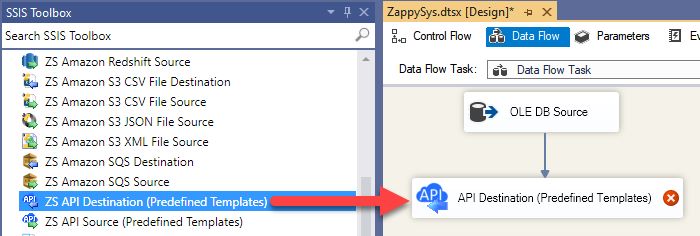
-
Select New Connection to create a new connection:
API Destination - ZendeskZendesk Connector can be used to integrate Zendesk REST API in your App / BI Tools. You can read/write data about Tickets, Activity, Users, Organizations and more.

-
To configure the Zendesk connector, choose one of the following methods:
- Choose from Popular Connector List: Select a pre-installed service directly from the dropdown menu.
- Search Online: Use this to find and download a new connector file to your computer.
- Use Saved/Downloaded File: Once the file is downloaded, browse your local drive to load it into the configuration.
After that, just click Continue >>:
Zendesk
-
Proceed with selecting the desired Authentication Type. Then select API Base URL (in most cases default one is the right one). Finally, fill in all the required parameters and set optional parameters if needed. You may press a link Steps to Configure which will help set certain parameters. More info is available in Authentication section.
Zendesk authentication
Authenticate using Static Token instead of userid / password ([Token Access] option must be enabled under Admin Console > Channel > API > Settings and then Click [ADD API Token] to generate new token. These settings typically found here https://YOUR-SUB-DOMAIN.zendesk.com/agent/admin/api/settings [API reference]
Please refer to external API reference
API Connection Manager configuration
Just perform these simple steps to finish authentication configuration:
-
Set Authentication Type to
Token Authentication [Http] - Optional step. Modify API Base URL if needed (in most cases default will work).
- Fill in all the required parameters and set optional parameters if needed.
- Finally, hit OK button:
ZendeskToken Authentication [Http]https://[$Domain$].zendesk.com/api/v2Required Parameters Sub Domain (e.g. mycompany) Fill-in the parameter... UserId Fill-in the parameter... Token Fill-in the parameter... Optional Parameters RetryMode RetryWhenStatusCodeMatch RetryStatusCodeList 429 RetryCountMax 5 RetryMultiplyWaitTime True 
Zendesk authentication
OAuth App must be created under Admin Console > Channel > API > Settings. These settings typically found here https://YOUR-SUB-DOMAIN.zendesk.com/agent/admin/api/oauth_clients [API reference]
Please refer to external API reference
API Connection Manager configuration
Just perform these simple steps to finish authentication configuration:
-
Set Authentication Type to
OAuth Authentication [OAuth] - Optional step. Modify API Base URL if needed (in most cases default will work).
- Fill in all the required parameters and set optional parameters if needed.
- Press Generate Token button to generate the tokens.
- Finally, hit OK button:
ZendeskOAuth Authentication [OAuth]https://[$Domain$].zendesk.com/api/v2Required Parameters Sub Domain (e.g. mycompany) Fill-in the parameter... ClientId Fill-in the parameter... ClientSecret Fill-in the parameter... Permissions Fill-in the parameter... RedirectUrl Fill-in the parameter... Optional Parameters RetryMode RetryWhenStatusCodeMatch RetryStatusCodeList 429 RetryCountMax 5 RetryMultiplyWaitTime True 
Zendesk authentication
Authenticate using your userid / password (2FA must be OFF and [Password Access] option must be enabled under Admin Console > Channel > API > Settings. These settings typically found here https://YOUR-SUB-DOMAIN.zendesk.com/agent/admin/api/settings [API reference]
Please refer to external API reference
API Connection Manager configuration
Just perform these simple steps to finish authentication configuration:
-
Set Authentication Type to
UserID/Password Authentication (2FA must be OFF) [Http] - Optional step. Modify API Base URL if needed (in most cases default will work).
- Fill in all the required parameters and set optional parameters if needed.
- Finally, hit OK button:
ZendeskUserID/Password Authentication (2FA must be OFF) [Http]https://[$Domain$].zendesk.com/api/v2Required Parameters Sub Domain (e.g. mycompany) Fill-in the parameter... UserName (2FA Must be OFF) Fill-in the parameter... Password Fill-in the parameter... Optional Parameters RetryMode RetryWhenStatusCodeMatch RetryStatusCodeList 429 RetryCountMax 5 RetryMultiplyWaitTime True 
-
Set Authentication Type to
-
Select the desired endpoint, change/pass the properties values, and go to the Mappings tab to map the columns.
API Destination - ZendeskZendesk Connector can be used to integrate Zendesk REST API in your App / BI Tools. You can read/write data about Tickets, Activity, Users, Organizations and more.

-
Finally, map the desired columns:
API Destination - ZendeskZendesk Connector can be used to integrate Zendesk REST API in your App / BI Tools. You can read/write data about Tickets, Activity, Users, Organizations and more.

-
That's it; we successfully configured the POST API Call. In a few clicks we configured the Zendesk API call using ZappySys Zendesk Connector
