Hubspot Connector for MS Access
Hubspot Connector can be used to integrate Hubspot and your data source, e.g. Microsoft SQL Server, Oracle, Excel, Power BI, etc. Get, write, delete Hubspot data in a few clicks!
In this article you will learn how to quickly and efficiently integrate Hubspot data in MS Access without coding. We will use high-performance Hubspot Connector to easily connect to Hubspot and then access the data inside MS Access.
Let's follow the steps below to see how we can accomplish that!
Hubspot Connector for MS Access is based on ZappySys API Driver which is part of ODBC PowerPack. It is a collection of high-performance ODBC drivers that enable you to integrate data in SQL Server, SSIS, a programming language, or any other ODBC-compatible application. ODBC PowerPack supports various file formats, sources and destinations, including REST/SOAP API, SFTP/FTP, storage services, and plain files, to mention a few.
Create ODBC Data Source (DSN) based on ZappySys API Driver
Step-by-step instructions
To get data from Hubspot using MS Access we first need to create a DSN (Data Source) which will access data from Hubspot. We will later be able to read data using MS Access. Perform these steps:
-
Download and install ODBC PowerPack.
-
Open ODBC Data Sources (x64):

-
Create a User data source (User DSN) based on ZappySys API Driver:
ZappySys API Driver
-
Create and use User DSN
if the client application is run under a User Account.
This is an ideal option
in design-time , when developing a solution, e.g. in Visual Studio 2019. Use it for both type of applications - 64-bit and 32-bit. -
Create and use System DSN
if the client application is launched under a System Account, e.g. as a Windows Service.
Usually, this is an ideal option to use
in a production environment . Use ODBC Data Source Administrator (32-bit), instead of 64-bit version, if Windows Service is a 32-bit application.
-
Create and use User DSN
if the client application is run under a User Account.
This is an ideal option
-
When the Configuration window appears give your data source a name if you haven't done that already, then select "Hubspot" from the list of Popular Connectors. If "Hubspot" is not present in the list, then click "Search Online" and download it. Then set the path to the location where you downloaded it. Finally, click Continue >> to proceed with configuring the DSN:
HubspotDSNHubspot
-
Now it's time to configure the Connection Manager. Select Authentication Type, e.g. Token Authentication. Then select API Base URL (in most cases, the default one is the right one). More info is available in the Authentication section.
Hubspot authentication
Private apps allow you to use HubSpot's APIs to access specific data from your HubSpot account. You can authorize what each private app can request or change in your account, which will generate an access token that's unique to your app. [API reference]
Follow these instructions to create a Private app in HubSpot and configure HubSpot authentication in SSIS package or ODBC data source:
- First of all, go to HubSpot portal.
-
Then click Data Management option on the left
and then hit Integrations menu item:
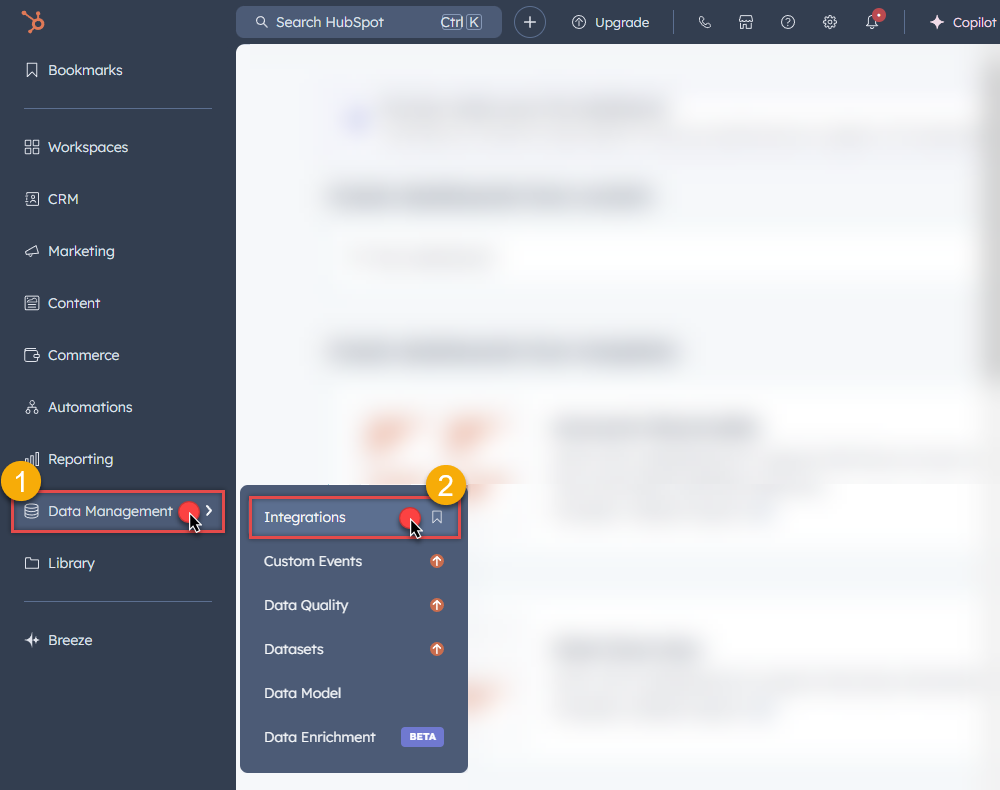
-
Move on by clicking Private Apps menu item
and then click Create a private app button to create one:
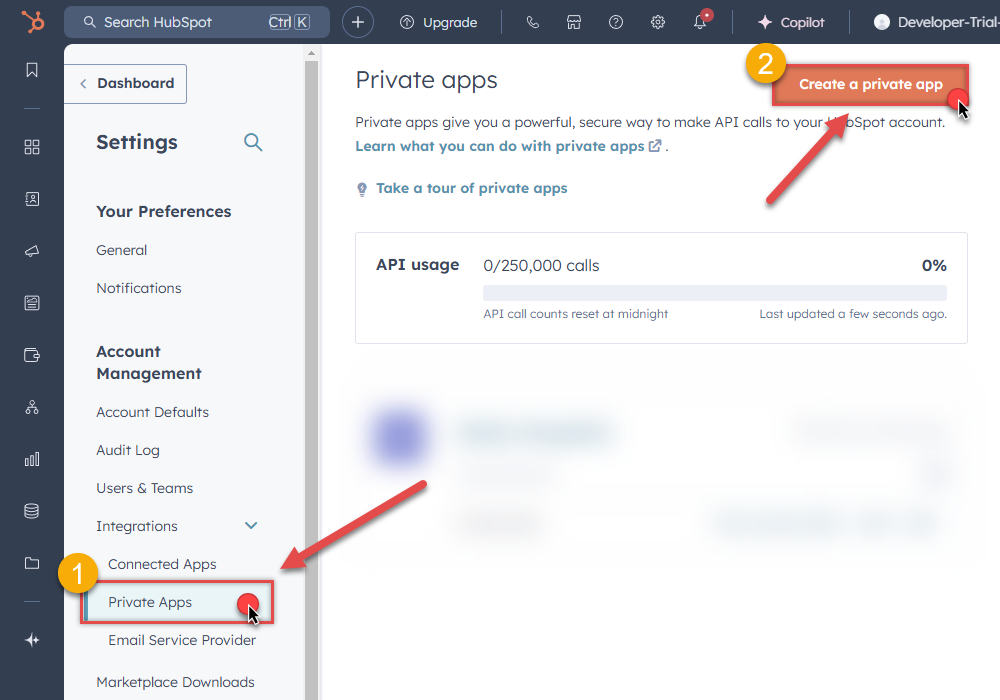
- Then continue by following the instructions on HubSpot Docs.
-
Once you create an app, go to SSIS package or ODBC data source and in Private App authentication set these parameters:
- For AccessToken field use Access token value from the Private app configuration in HubSpot.
- Done! Now you are ready to use HubSpot Connector!
API Connection Manager configuration
Just perform these simple steps to finish authentication configuration:
-
Set Authentication Type to
Private app (Static Access Token) [Http] - Optional step. Modify API Base URL if needed (in most cases default will work).
- Fill in all the required parameters and set optional parameters if needed.
- Finally, hit OK button:
HubspotDSNHubspotPrivate app (Static Access Token) [Http]https://api.hubapi.comRequired Parameters AccessToken Fill-in the parameter... Optional Parameters RetryMode RetryWhenStatusCodeMatch RetryStatusCodeList 429 RetryCountMax 5 RetryMultiplyWaitTime True 
Hubspot authentication
In HubSpot, a public app is a type of integration that can be installed on customer accounts or listed on the App Marketplace. It requires authentication via OAuth. Once a user installs your app on their HubSpot account, you’ll be able to make API calls to that account using an OAuth access token. [API reference]
Follow these instructions to create a Public app in HubSpot and configure HubSpot authentication in SSIS package or ODBC data source:
- First of all, if you don't have HubSpot Developer's account, register one.
- Go to HubSpot and select your Developer account.
-
Click Apps on the left hand side and then click Create app button to create a Public app:
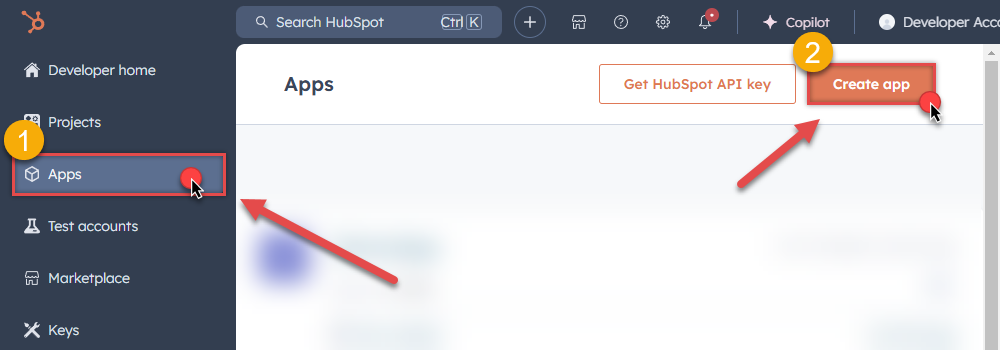
-
Then continue by following the instructions in HubSpot Docs.
NOTE: If you don't have a working Redirect URL, you can use
https://zappysys.com/oauth(it's safe).- Once you create an app, go to SSIS package or ODBC data source and in Public app authentication set these parameters (use values from your Public app configuration in HubSpot):
- For ClientId field use Client ID value.
- For ClientSecret field use Client secret value.
-
For Scope field use Scopes values, e.g.:
accounting tickets files crm.lists.read crm.lists.write crm.objects.contacts.read crm.objects.contacts.write crm.schemas.contacts.read crm.objects.custom.read crm.objects.custom.write crm.schemas.custom.read crm.objects.companies.read crm.objects.companies.write crm.schemas.companies.read crm.objects.deals.read crm.objects.deals.write crm.schemas.deals.read crm.objects.quotes.read crm.objects.quotes.write crm.schemas.quotes.read crm.objects.line_items.read crm.objects.line_items.write crm.schemas.line_items.read
NOTE: You can use other scopes too, but they must match the scopes defined in your Public app.- For ReturnUrl field use one of Redirect URLs.
- When you are done with that, click Generate Token button to generate Access and Refresh Tokens.
- Done! Now you are ready to use HubSpot Connector!
API Connection Manager configuration
Just perform these simple steps to finish authentication configuration:
-
Set Authentication Type to
Public app [OAuth] - Optional step. Modify API Base URL if needed (in most cases default will work).
- Fill in all the required parameters and set optional parameters if needed.
- Press Generate Token button to generate the tokens.
- Finally, hit OK button:
HubspotDSNHubspotPublic app [OAuth]https://api.hubapi.comRequired Parameters UseCustomApp Fill-in the parameter... Scope (Must Match with App Scopes) Fill-in the parameter... Optional Parameters Client ID Client Secret ReturnUrl RetryMode RetryWhenStatusCodeMatch RetryStatusCodeList 429 RetryCountMax 5 RetryMultiplyWaitTime True 
- Once you create an app, go to SSIS package or ODBC data source and in Public app authentication set these parameters (use values from your Public app configuration in HubSpot):
Hubspot authentication
Deprecated authentication method. Use [Private app] instead. [API reference]
Using HubSpot API key is deprecated method for authentication. Use Private app authentication instead. If you still need one, then follow these instructions to get HubSpot API key:
- First of all, if you don't have HubSpot Developer's account, register one.
- Go to HubSpot and select your Developer account.
-
Click Apps on the left hand side and then click Get HubSpot API key button to get one:
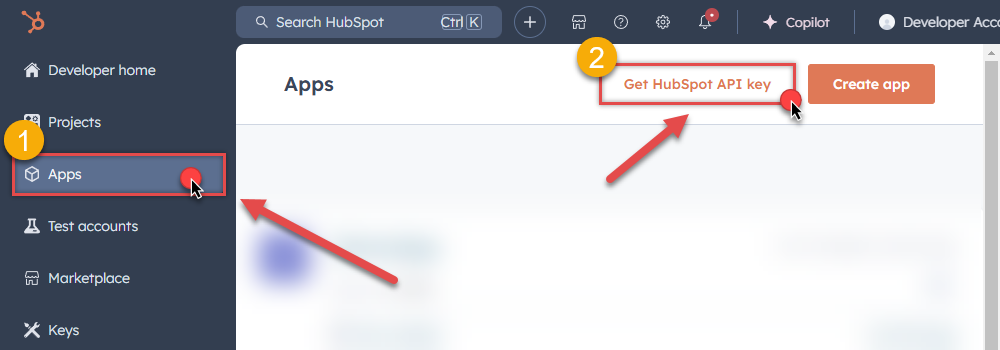
-
When a popup appears, click Show Key button and then hit Copy button to copy API key:
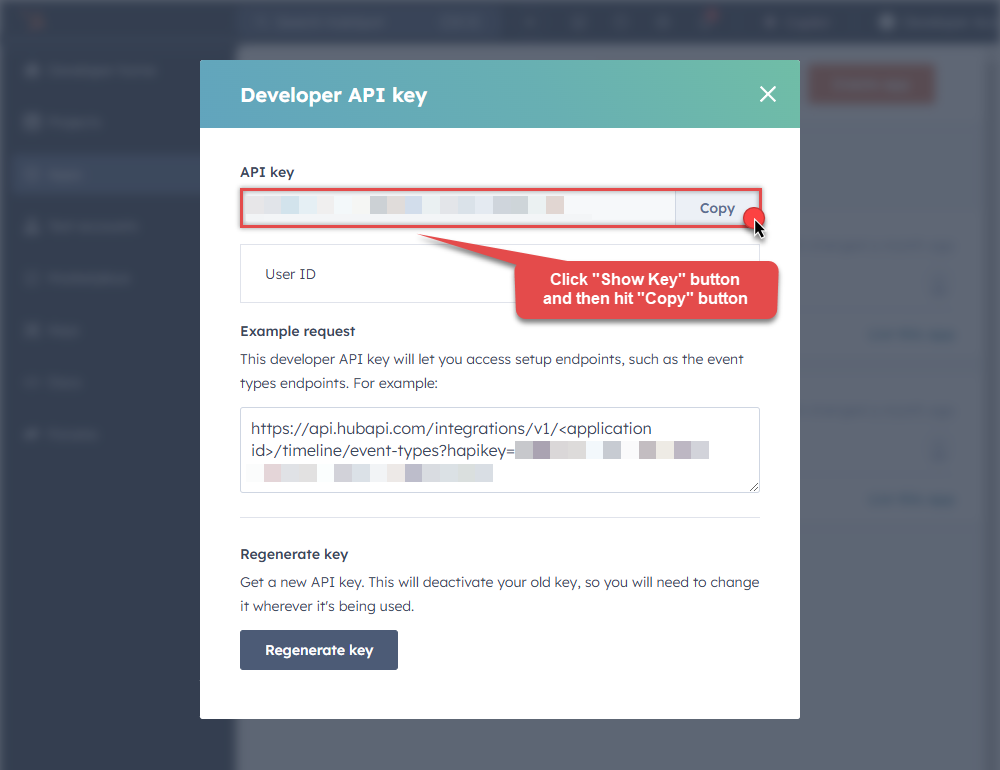
-
Once copy the API key, go to SSIS package or ODBC data source and use it in API Key authentication configuration:
- Paste it in ApiKey parameter field.
- Done! Now you are ready to use HubSpot Connector!
API Connection Manager configuration
Just perform these simple steps to finish authentication configuration:
-
Set Authentication Type to
Developer API key (Deprecated) [Http] - Optional step. Modify API Base URL if needed (in most cases default will work).
- Fill in all the required parameters and set optional parameters if needed.
- Finally, hit OK button:
HubspotDSNHubspotDeveloper API key (Deprecated) [Http]https://api.hubapi.comRequired Parameters ApiKey Fill-in the parameter... Optional Parameters RetryMode RetryWhenStatusCodeMatch RetryStatusCodeList 429 RetryCountMax 5 RetryMultiplyWaitTime True 
Once the data source connection has been configured, it's time to configure the SQL query. Select the Preview tab and then click Query Builder button to configure the SQL query:
 ZappySys API Driver - HubspotHubspot Connector can be used to integrate Hubspot and your data source, e.g. Microsoft SQL Server, Oracle, Excel, Power BI, etc. Get, write, delete Hubspot data in a few clicks!HubspotDSN
ZappySys API Driver - HubspotHubspot Connector can be used to integrate Hubspot and your data source, e.g. Microsoft SQL Server, Oracle, Excel, Power BI, etc. Get, write, delete Hubspot data in a few clicks!HubspotDSN
Start by selecting the Table or Endpoint you are interested in and then configure the parameters. This will generate a query that we will use in MS Access to retrieve data from Hubspot. Hit OK button to use this query in the next step.
SELECT * FROM Companies --Where Id=123 Some parameters configured in this window will be passed to the Hubspot API, e.g. filtering parameters. It means that filtering will be done on the server side (instead of the client side), enabling you to get only the meaningful data
Some parameters configured in this window will be passed to the Hubspot API, e.g. filtering parameters. It means that filtering will be done on the server side (instead of the client side), enabling you to get only the meaningful datamuch faster .Now hit Preview Data button to preview the data using the generated SQL query. If you are satisfied with the result, use this query in MS Access:
 ZappySys API Driver - HubspotHubspot Connector can be used to integrate Hubspot and your data source, e.g. Microsoft SQL Server, Oracle, Excel, Power BI, etc. Get, write, delete Hubspot data in a few clicks!HubspotDSN
ZappySys API Driver - HubspotHubspot Connector can be used to integrate Hubspot and your data source, e.g. Microsoft SQL Server, Oracle, Excel, Power BI, etc. Get, write, delete Hubspot data in a few clicks!HubspotDSNSELECT * FROM Companies --Where Id=123 You can also access data quickly from the tables dropdown by selecting <Select table>.A
You can also access data quickly from the tables dropdown by selecting <Select table>.AWHEREclause,LIMITkeyword will be performed on the client side, meaning that thewhole result set will be retrieved from the Hubspot API first, and only then the filtering will be applied to the data. If possible, it is recommended to use parameters in Query Builder to filter the data on the server side (in Hubspot servers).Click OK to finish creating the data source.
Video Tutorial
Read data in Microsoft Access from the ODBC data source
-
First of all, open MS Access and create a new MS Access database.
-
In the next step, start loading ODBC data source we created:

-
Then click next until data source selection window appears. Select the data source we created in one of the previous steps and hit OK:
HubspotDSN
-
Continue with tables and views selection. You can extract multiple tables or views:

-
Finally, wait while data is being loaded and once done you should see a similar view:

Using Linked Table for Live Data (Slow)
Linked tables in Microsoft Access are crucial for online databases because they enable real-time access to centralized data, support scalability, facilitate collaboration, enhance data security, ease maintenance tasks, and allow integration with external systems. They provide a flexible and efficient way to work with data stored in online databases, promoting cross-platform compatibility and reducing the need for data duplication.
-
Real-Time Data Access:
Access can interact directly with live data in online databases, ensuring that users always work with the most up-to-date information. -
Centralized Data Management:
Online databases serve as a centralized repository, enabling efficient management of data from various locations. -
Ease of Maintenance:
Updates or modifications to the online database structure are automatically reflected in Access, streamlining maintenance tasks. -
Adaptability to Changing Requirements:
Linked tables provide flexibility, allowing easy adaptation to changing data storage needs or migration to different online database systems.
Let's create the linked table.
-
Launch Microsoft Access and open the database where you want to create the linked table.
-
Go to the "External Data" tab on the Ribbon. >> "New Data Source" >> "From Other Sources" >> "ODBC Database"

-
Select the option "Link to Data Source by creating a linked table:

-
Continue by clicking 'Next' until the Data Source Selection window appears. Navigate to the Machine Data Source tab and select the desired data source established in one of the earlier steps. Click 'OK' to confirm your selection.
HubspotDSN
-
Proceed to the selection of Tables and Views. You have the option to extract multiple tables or views:

-
When prompted to select Unique Key column DO NOT select any column(s) and just click OK:

-
Finally, Simply double-click the newly created Linked Table to load the data:

Guide to Effectively Addressing Known Issues
Discover effective strategies to address known issues efficiently in this guide. Get solutions and practical tips to streamline troubleshooting and enhance system performance, ensuring a smoother user experience.
Fewer Rows Imported
The reason for this is that MS Access has a default query timeout of 60 seconds, which means it stops fetching data if the query takes longer than that. As a result, only a limited number of rows are fetched within this time frame.
To address this, we can adjust the Query Timeout by following the steps below.

The path may vary depending on the MS Access bitness, such as 32-bit versus 64-bit.
\HKEY_LOCAL_MACHINE\SOFTWARE\Microsoft\Jet\4.0\Engines\ODBC
\HKEY_LOCAL_MACHINE\SOFTWARE\WOW6432Node\Microsoft\Jet\4.0\Engines\ODBC
\HKEY_LOCAL_MACHINE\SOFTWARE\Microsoft\Office\ClickToRun\REGISTRY\MACHINE\Software\Microsoft\Office\16.0\Access Connectivity Engine\Engines\ODBC
We can identify this issue by examining the Fiddler Log, as MS Access doesn't display any error regarding partial import, which is quite unusual
Please refer to this link : How to use Fiddler to analyze HTTP web requests

#Deleted word appears for column value in MS Access for Linked Table mode
If you used Linked Table mode to get external data and it shows #deleted word rather than actual value for column after you open then most likely its following issue.
Make sure to re-create Linked Table and DO NOT select any key column when prompted (Just click OK)

How to Fix

Table Selection UI Opening Delays
The Table selection UI takes a significant amount of time to open after clicking the 'New Data Source' -> 'Other Data Sources' -> 'ODBC'
The reason for this issue is that MS Access sends a dummy query, leading to several unnecessary pagination cycles before an error is thrown. To mitigate this, we can prevent wasted cycles by configuring the 'Throw error if no match' setting on the Filter Options Tab.

Enhancing Performance through Metadata Addition (Reduces Query Time)
We can optimize query performance by creating Virtual Tables (i.e. views with custom SQL) on Datasource and incorporating META=static columns. Learn how to capture static metadata in this guide.
Performance Options - Generate Metadata ManuallyExecute the query initially, save the metadata by selecting 'Save to Meta' (choose Compact Format), and then click 'Save to Clipboard.' Utilize the resulting list by pasting it into the META attribute as follows: 'META=paste here.'

SELECT * FROM products WITH( META='id:String(20); title:String(100); description:String(500);' )Optimize Workflow with Automated Import
Employ Automated Import when Linked Tables are not feasible, and we need to depend on Imported Tables with static data.
While using Linked Tables sometime it encounter errors, and we are left with no alternative but to utilize Imported Tables, Automatic Refresh becomes crucial in such scenarios.
Here's a guide on automating refreshes. We can set up automatic refresh on different events, such as when the database opens, a form is opened, or a button is clicked.
To initiate the import process, follow these steps:
- Perform the data import using the standard manual steps.
- In the final step, we'll encounter a checkbox labeled 'Save Import Steps.' Ensure to check this option.
- After saving the steps, we can locate their name in the Save Imports UI. Identify the name associated with the saved steps.
- "Now, we can execute the code as shown below:"
Private Sub cmdYes_Click() Label0.Visible = True DoCmd.RunSavedImportExport "Import-DATA.products" Label0.Visible = False End SubCentralized data access via Data Gateway
In some situations, you may need to provide Hubspot data access to multiple users or services. Configuring the data source on a Data Gateway creates a single, centralized connection point for this purpose.
This configuration provides two primary advantages:
-
Centralized data access
The data source is configured once on the gateway, eliminating the need to set it up individually on each user's machine or application. This significantly simplifies the management process.
-
Centralized access control
Since all connections route through the gateway, access can be governed or revoked from a single location for all users.
Data Gateway Local ODBCdata sourceSimple configuration Installation Single machine Per machine Connectivity Local and remote Local only Connections limit Limited by License Unlimited Central data access Central access control More flexible cost If you need any of these requirements, you will have to create a data source in Data Gateway to connect to Hubspot, and to create an ODBC data source to connect to Data Gateway in MS Access.
Let's not wait and get going!
Creating Hubspot data source in Gateway
In this section we will create a data source for Hubspot in Data Gateway. Let's follow these steps to accomplish that:
-
Search for
gatewayin Windows Start Menu and open ZappySys Data Gateway Configuration:
-
Go to Users tab and follow these steps to add a Data Gateway user:
- Click Add button
-
In Login field enter username, e.g.,
john - Then enter a Password
- Check Is Administrator checkbox
- Click OK to save

-
Now we are ready to add a data source:
- Click Add button
- Give Datasource a name (have it handy for later)
- Then select Native - ZappySys API Driver
- Finally, click OK
HubspotDSNZappySys API Driver
-
When the ZappySys API Driver configuration window opens, configure the Data Source the same way you configured it in ODBC Data Sources (64-bit), in the beginning of this article.
-
Very important step. Now, after creating or modifying the data source make sure you:
- Click the Save button to persist your changes.
- Hit Yes, once asked if you want to restart the Data Gateway service.
This will ensure all changes are properly applied:
 Skipping this step may result in the new settings not taking effect and, therefore you will not be able to connect to the data source.
Skipping this step may result in the new settings not taking effect and, therefore you will not be able to connect to the data source.
Creating ODBC data source for Data Gateway
In this part we will create ODBC data source to connect to Data Gateway from MS Access. To achieve that, let's perform these steps:
-
Open ODBC Data Sources (x64):

-
Create a User data source (User DSN) based on ODBC Driver 17 for SQL Server:
ODBC Driver 17 for SQL Server If you don't see ODBC Driver 17 for SQL Server driver in the list, choose a similar version driver.
If you don't see ODBC Driver 17 for SQL Server driver in the list, choose a similar version driver. -
Then set a Name of the data source (e.g.
Gateway) and the address of the Data Gateway:GatewayDSNlocalhost,5000 Make sure you separate the hostname and port with a comma, e.g.
Make sure you separate the hostname and port with a comma, e.g.localhost,5000. -
Proceed with authentication part:
- Select SQL Server authentication
-
In Login ID field enter the user name you used in Data Gateway, e.g.,
john - Set Password to the one you configured in Data Gateway

-
Then set the default database property to
HubspotDSN(the one we used in Data Gateway):HubspotDSN
-
Continue by checking Trust server certificate option:

-
Once you do that, test the connection:

-
If connection is successful, everything is good:

-
Done!
We are ready to move to the final step. Let's do it!
Accessing data in MS Access via Data Gateway
Finally, we are ready to read data from Hubspot in MS Access via Data Gateway. Follow these final steps:
-
Go back to MS Access.
-
First of all, open MS Access and create a new MS Access database.
-
In the next step, start loading ODBC data source we created:

-
Then click next until data source selection window appears. Select the data source we created in one of the previous steps and hit OK:
GatewayDSN
-
Read the data the same way we discussed at the beginning of this article.
-
That's it!
Now you can connect to Hubspot data in MS Access via the Data Gateway.
If you are asked for authentication details, use Database authentication or SQL Authentication option and enter credentials you used when configuring Data Gateway, e.g.johnand your password.Actions supported by Hubspot Connector
Learn how to perform common Hubspot actions directly in MS Access with these how-to guides:
- Archive Companies
- Archive Contacts
- Archive Deals
- Archive Line Items
- Archive Products
- Archive Quotes
- Archive Tickets
- Create Companies
- Create Contacts
- Create Deals
- Create Line Items
- Create Products
- Create Quotes
- Create Tickets
- Get Companies
- Get Company By ID
- Get Company Properties
- Get Contact By ID
- Get Contact Properties
- Get Contacts
- Get Deal By ID
- Get Deal Properties
- Get Deals
- Get Line Item By ID
- Get Line Item Properties
- Get Line Items
- Get Owners
- Get Product By ID
- Get Product Properties
- Get Products
- Get Quote By ID
- Get Quotes
- Get Quotes Properties
- Get Ticket By ID
- Get Tickets
- Get Tickets Properties
- Search Companies
- Search Contacts
- Search Deals
- Search LineItems
- Search Products
- Search Quotes
- Search Tickets
- Update Companies
- Update Contacts
- Update Deals
- Update Line items
- Update Products
- Update Quotes
- Update Tickets
- Upload File from Local Disk
- Make Generic API Request
- Make Generic API Request (Bulk Write)
Conclusion
In this article we showed you how to connect to Hubspot in MS Access and integrate data without any coding, saving you time and effort.
We encourage you to download Hubspot Connector for MS Access and see how easy it is to use it for yourself or your team.
If you have any questions, feel free to contact ZappySys support team. You can also open a live chat immediately by clicking on the chat icon below.
Download Hubspot Connector for MS Access Documentation
More integrations
Other connectors for MS Access
AllBig Data & NoSQLDatabaseCRM & ERPMarketingCollaborationCloud StorageReportingCommerceAPI & FilesOther application integration scenarios for Hubspot
AllData IntegrationDatabaseBI & ReportingProductivityProgramming LanguagesAutomation & ScriptingODBC applications











































































