Hubspot Connector for Power BI
Hubspot Connector can be used to integrate Hubspot and your data source, e.g. Microsoft SQL Server, Oracle, Excel, Power BI, etc. Get, write, delete Hubspot data in a few clicks!
In this article you will learn how to quickly and efficiently integrate Hubspot data in Power BI without coding. We will use high-performance Hubspot Connector to easily connect to Hubspot and then access the data inside Power BI.
Let's follow the steps below to see how we can accomplish that!
Hubspot Connector for Power BI is based on ZappySys API Driver which is part of ODBC PowerPack. It is a collection of high-performance ODBC drivers that enable you to integrate data in SQL Server, SSIS, a programming language, or any other ODBC-compatible application. ODBC PowerPack supports various file formats, sources and destinations, including REST/SOAP API, SFTP/FTP, storage services, and plain files, to mention a few.
Video Tutorial - Integrate Hubspot data in Power BI
This video covers the following topics and more, so please watch carefully. After watching the video, follow the steps outlined in this article:
- How to download and install the required PowerPack for Hubspot integration in Power BI
- How to configure the connection for Hubspot
- Features of the ZappySys API Driver (Authentication / Query Language / Examples / Driver UI)
- How to use the Hubspot in Power BI
Create ODBC Data Source (DSN) based on ZappySys API Driver
Step-by-step instructions
To get data from Hubspot using Power BI we first need to create a DSN (Data Source) which will access data from Hubspot. We will later be able to read data using Power BI. Perform these steps:
-
Download and install ODBC PowerPack.
-
Open ODBC Data Sources (x64):

-
Create a User data source (User DSN) based on ZappySys API Driver:
ZappySys API Driver
-
Create and use User DSN
if the client application is run under a User Account.
This is an ideal option
in design-time , when developing a solution, e.g. in Visual Studio 2019. Use it for both type of applications - 64-bit and 32-bit. -
Create and use System DSN
if the client application is launched under a System Account, e.g. as a Windows Service.
Usually, this is an ideal option to use
in a production environment . Use ODBC Data Source Administrator (32-bit), instead of 64-bit version, if Windows Service is a 32-bit application.
Power BI uses a Service Account, when a solution is deployed to production environment, therefore for production environment you have to create and use a System DSN. -
Create and use User DSN
if the client application is run under a User Account.
This is an ideal option
-
When the Configuration window appears give your data source a name if you haven't done that already, then select "Hubspot" from the list of Popular Connectors. If "Hubspot" is not present in the list, then click "Search Online" and download it. Then set the path to the location where you downloaded it. Finally, click Continue >> to proceed with configuring the DSN:
HubspotDSNHubspot
-
Now it's time to configure the Connection Manager. Select Authentication Type, e.g. Token Authentication. Then select API Base URL (in most cases, the default one is the right one). More info is available in the Authentication section.
Hubspot authentication
Private apps allow you to use HubSpot's APIs to access specific data from your HubSpot account. You can authorize what each private app can request or change in your account, which will generate an access token that's unique to your app. [API reference]
Follow these instructions to create a Private app in HubSpot and configure HubSpot authentication in SSIS package or ODBC data source:
- First of all, go to HubSpot portal.
-
Then click Data Management option on the left
and then hit Integrations menu item:
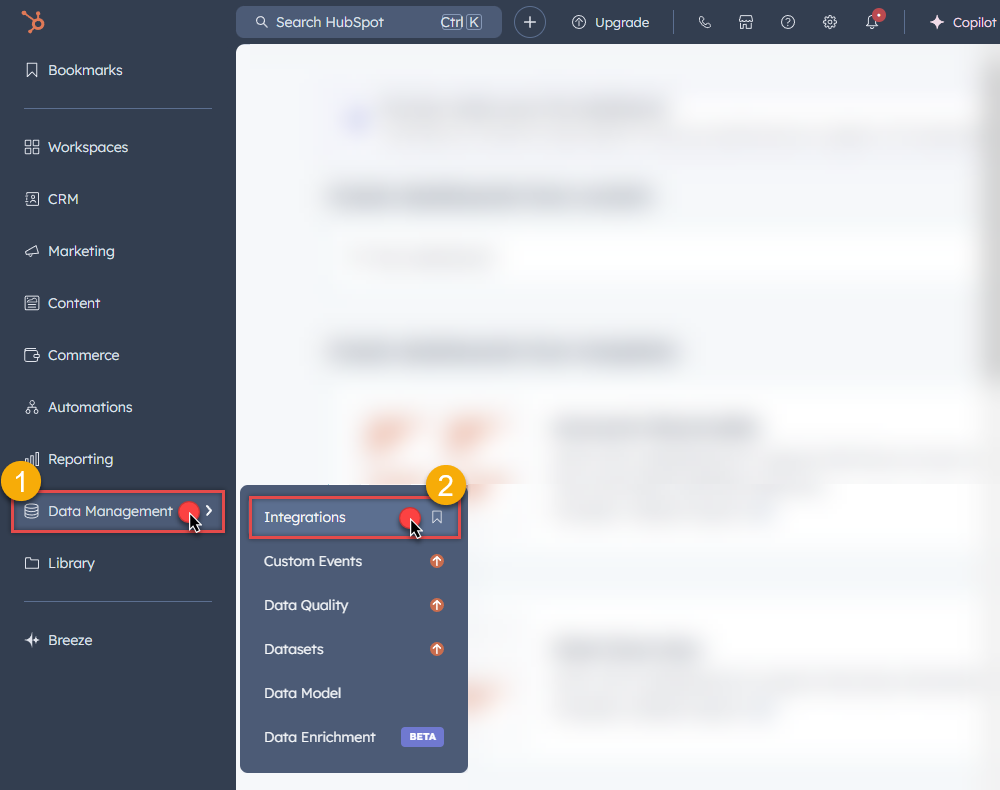
-
Move on by clicking Private Apps menu item
and then click Create a private app button to create one:
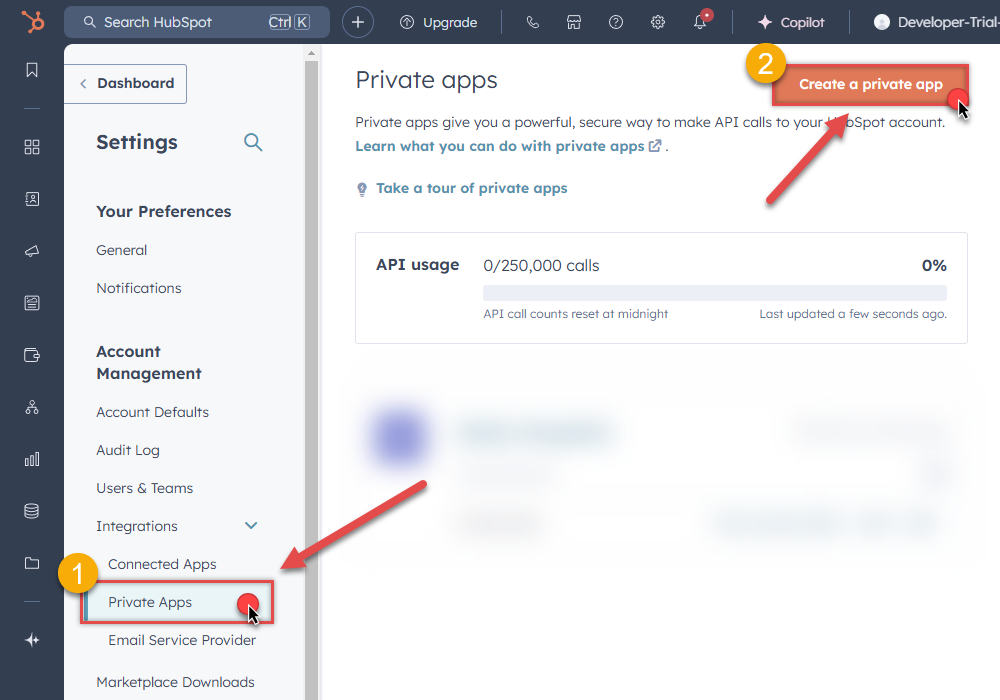
- Then continue by following the instructions on HubSpot Docs.
-
Once you create an app, go to SSIS package or ODBC data source and in Private App authentication set these parameters:
- For AccessToken field use Access token value from the Private app configuration in HubSpot.
- Done! Now you are ready to use HubSpot Connector!
API Connection Manager configuration
Just perform these simple steps to finish authentication configuration:
-
Set Authentication Type to
Private app (Static Access Token) [Http] - Optional step. Modify API Base URL if needed (in most cases default will work).
- Fill in all the required parameters and set optional parameters if needed.
- Finally, hit OK button:
HubspotDSNHubspotPrivate app (Static Access Token) [Http]https://api.hubapi.comRequired Parameters AccessToken Fill-in the parameter... Optional Parameters RetryMode RetryWhenStatusCodeMatch RetryStatusCodeList 429 RetryCountMax 5 RetryMultiplyWaitTime True 
Hubspot authentication
In HubSpot, a public app is a type of integration that can be installed on customer accounts or listed on the App Marketplace. It requires authentication via OAuth. Once a user installs your app on their HubSpot account, you’ll be able to make API calls to that account using an OAuth access token. [API reference]
Follow these instructions to create a Public app in HubSpot and configure HubSpot authentication in SSIS package or ODBC data source:
- First of all, if you don't have HubSpot Developer's account, register one.
- Go to HubSpot and select your Developer account.
-
Click Apps on the left hand side and then click Create app button to create a Public app:
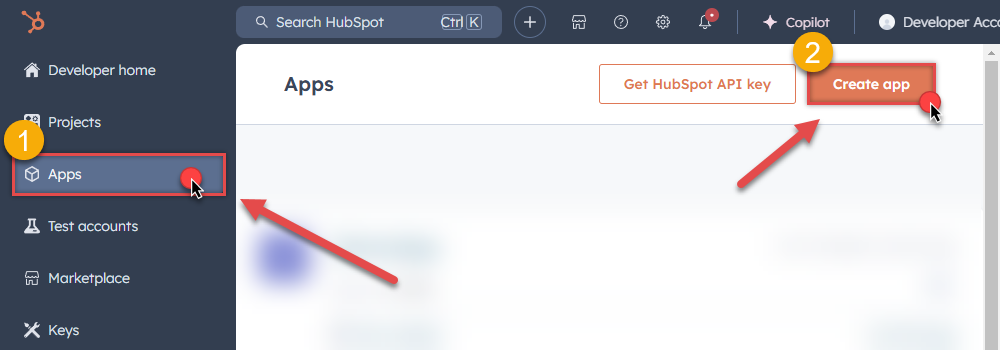
-
Then continue by following the instructions in HubSpot Docs.
NOTE: If you don't have a working Redirect URL, you can use
https://zappysys.com/oauth(it's safe).- Once you create an app, go to SSIS package or ODBC data source and in Public app authentication set these parameters (use values from your Public app configuration in HubSpot):
- For ClientId field use Client ID value.
- For ClientSecret field use Client secret value.
-
For Scope field use Scopes values, e.g.:
accounting tickets files crm.lists.read crm.lists.write crm.objects.contacts.read crm.objects.contacts.write crm.schemas.contacts.read crm.objects.custom.read crm.objects.custom.write crm.schemas.custom.read crm.objects.companies.read crm.objects.companies.write crm.schemas.companies.read crm.objects.deals.read crm.objects.deals.write crm.schemas.deals.read crm.objects.quotes.read crm.objects.quotes.write crm.schemas.quotes.read crm.objects.line_items.read crm.objects.line_items.write crm.schemas.line_items.read
NOTE: You can use other scopes too, but they must match the scopes defined in your Public app.- For ReturnUrl field use one of Redirect URLs.
- When you are done with that, click Generate Token button to generate Access and Refresh Tokens.
- Done! Now you are ready to use HubSpot Connector!
API Connection Manager configuration
Just perform these simple steps to finish authentication configuration:
-
Set Authentication Type to
Public app [OAuth] - Optional step. Modify API Base URL if needed (in most cases default will work).
- Fill in all the required parameters and set optional parameters if needed.
- Press Generate Token button to generate the tokens.
- Finally, hit OK button:
HubspotDSNHubspotPublic app [OAuth]https://api.hubapi.comRequired Parameters UseCustomApp Fill-in the parameter... Scope (Must Match with App Scopes) Fill-in the parameter... Optional Parameters Client ID Client Secret ReturnUrl RetryMode RetryWhenStatusCodeMatch RetryStatusCodeList 429 RetryCountMax 5 RetryMultiplyWaitTime True 
- Once you create an app, go to SSIS package or ODBC data source and in Public app authentication set these parameters (use values from your Public app configuration in HubSpot):
Hubspot authentication
Deprecated authentication method. Use [Private app] instead. [API reference]
Using HubSpot API key is deprecated method for authentication. Use Private app authentication instead. If you still need one, then follow these instructions to get HubSpot API key:
- First of all, if you don't have HubSpot Developer's account, register one.
- Go to HubSpot and select your Developer account.
-
Click Apps on the left hand side and then click Get HubSpot API key button to get one:
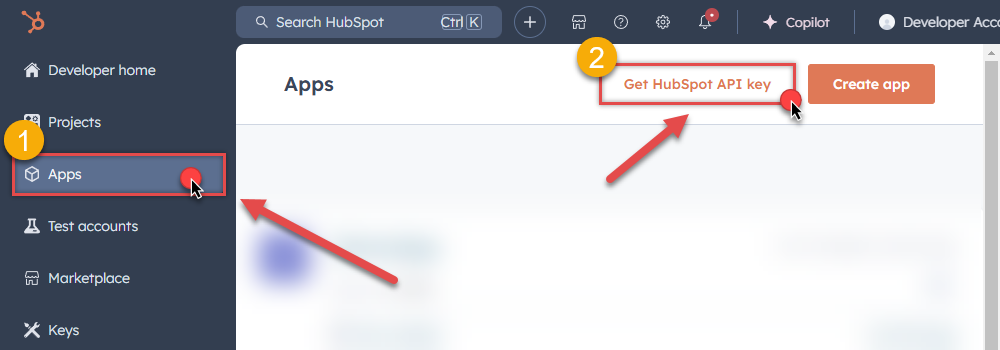
-
When a popup appears, click Show Key button and then hit Copy button to copy API key:
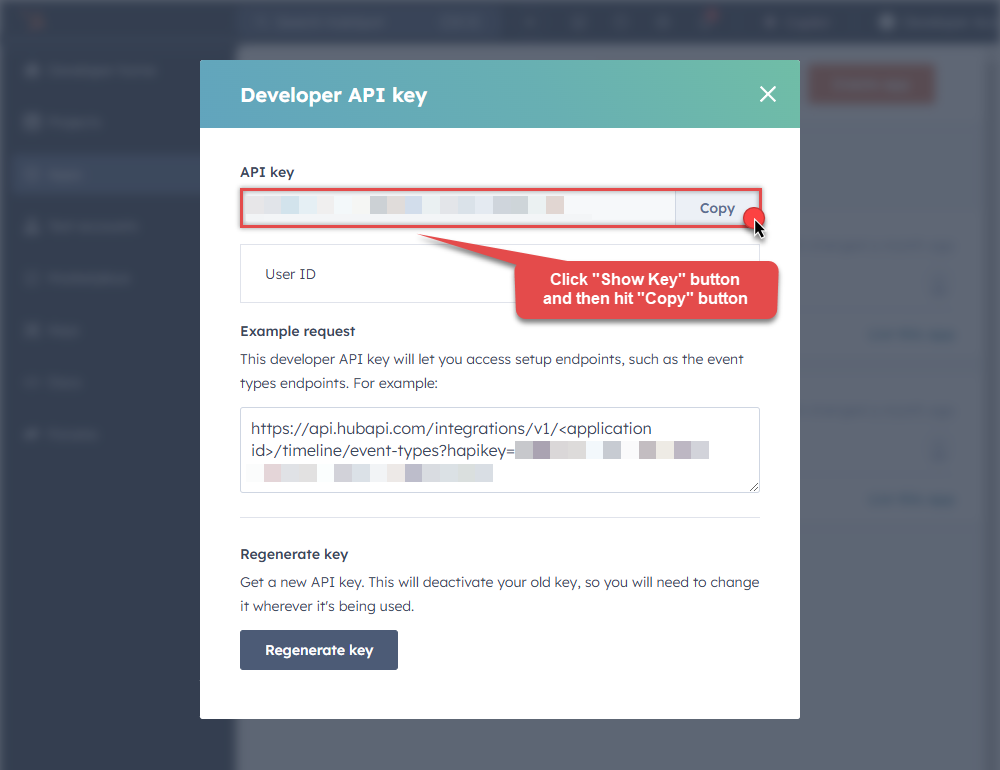
-
Once copy the API key, go to SSIS package or ODBC data source and use it in API Key authentication configuration:
- Paste it in ApiKey parameter field.
- Done! Now you are ready to use HubSpot Connector!
API Connection Manager configuration
Just perform these simple steps to finish authentication configuration:
-
Set Authentication Type to
Developer API key (Deprecated) [Http] - Optional step. Modify API Base URL if needed (in most cases default will work).
- Fill in all the required parameters and set optional parameters if needed.
- Finally, hit OK button:
HubspotDSNHubspotDeveloper API key (Deprecated) [Http]https://api.hubapi.comRequired Parameters ApiKey Fill-in the parameter... Optional Parameters RetryMode RetryWhenStatusCodeMatch RetryStatusCodeList 429 RetryCountMax 5 RetryMultiplyWaitTime True 
Once the data source connection has been configured, it's time to configure the SQL query. Select the Preview tab and then click Query Builder button to configure the SQL query:
 ZappySys API Driver - HubspotHubspot Connector can be used to integrate Hubspot and your data source, e.g. Microsoft SQL Server, Oracle, Excel, Power BI, etc. Get, write, delete Hubspot data in a few clicks!HubspotDSN
ZappySys API Driver - HubspotHubspot Connector can be used to integrate Hubspot and your data source, e.g. Microsoft SQL Server, Oracle, Excel, Power BI, etc. Get, write, delete Hubspot data in a few clicks!HubspotDSN
Start by selecting the Table or Endpoint you are interested in and then configure the parameters. This will generate a query that we will use in Power BI to retrieve data from Hubspot. Hit OK button to use this query in the next step.
SELECT * FROM Companies --Where Id=123 Some parameters configured in this window will be passed to the Hubspot API, e.g. filtering parameters. It means that filtering will be done on the server side (instead of the client side), enabling you to get only the meaningful data
Some parameters configured in this window will be passed to the Hubspot API, e.g. filtering parameters. It means that filtering will be done on the server side (instead of the client side), enabling you to get only the meaningful datamuch faster .Now hit Preview Data button to preview the data using the generated SQL query. If you are satisfied with the result, use this query in Power BI:
 ZappySys API Driver - HubspotHubspot Connector can be used to integrate Hubspot and your data source, e.g. Microsoft SQL Server, Oracle, Excel, Power BI, etc. Get, write, delete Hubspot data in a few clicks!HubspotDSN
ZappySys API Driver - HubspotHubspot Connector can be used to integrate Hubspot and your data source, e.g. Microsoft SQL Server, Oracle, Excel, Power BI, etc. Get, write, delete Hubspot data in a few clicks!HubspotDSNSELECT * FROM Companies --Where Id=123 You can also access data quickly from the tables dropdown by selecting <Select table>.A
You can also access data quickly from the tables dropdown by selecting <Select table>.AWHEREclause,LIMITkeyword will be performed on the client side, meaning that thewhole result set will be retrieved from the Hubspot API first, and only then the filtering will be applied to the data. If possible, it is recommended to use parameters in Query Builder to filter the data on the server side (in Hubspot servers).Click OK to finish creating the data source.
Video Tutorial
Read Hubspot data in Power BI using ODBC
Importing Hubspot data into Power BI from table or view
-
Once you open Power BI Desktop click Get Data to get data from ODBC:

-
A window opens, and then search for "odbc" to get data from ODBC data source:

-
Another window opens and asks to select a Data Source we already created. Choose HubspotDSN and continue:
HubspotDSN
-
Most likely, you will be asked to authenticate to a newly created DSN. Just select Windows authentication option together with Use my current credentials option:
HubspotDSN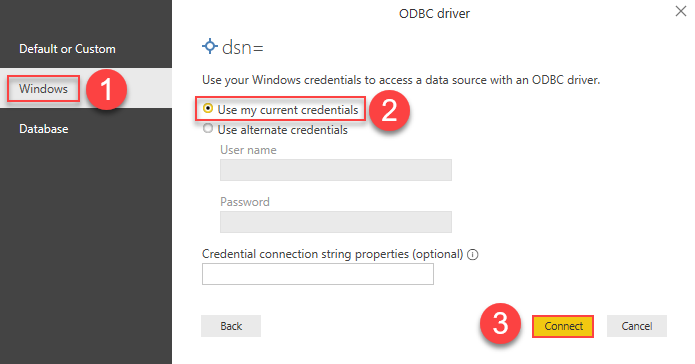
-
Finally, you will be asked to select a table or view to get data from. Select one and load the data!
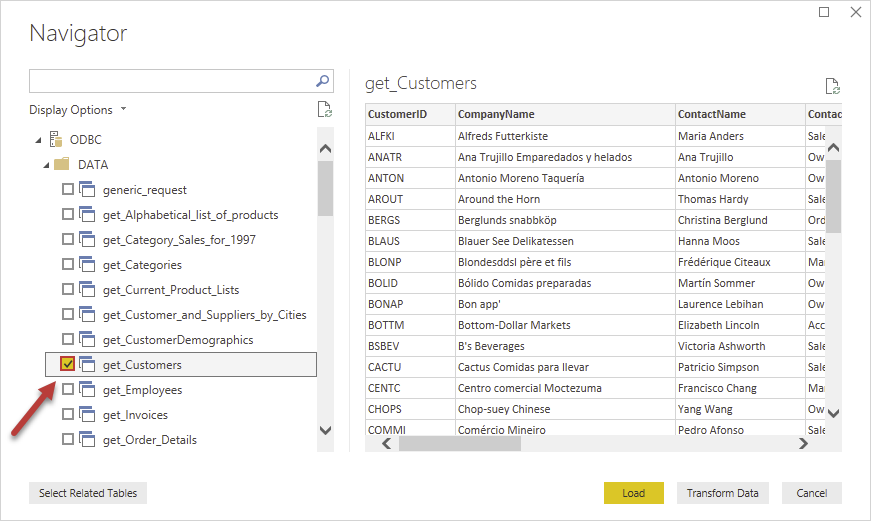
-
Finally, finally, use extracted data from Hubspot in a Power BI report:
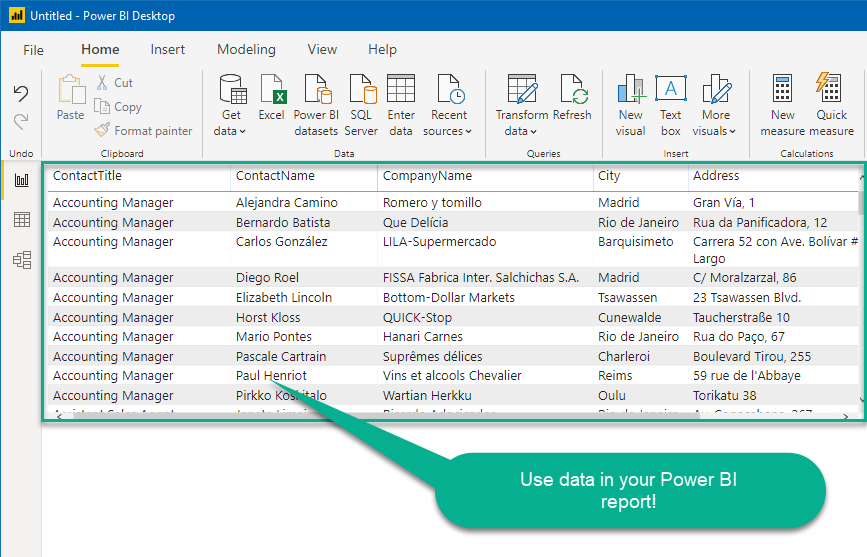
Importing Hubspot data into Power BI using SQL query
If you wish to import Hubspot data from SQL query rather than a table then you can use advanced options during import steps (as below). After selecting DSN you can click on advanced options to see SQL Query editor.
HubspotDSNSELECT * FROM Companies --Where Id=123
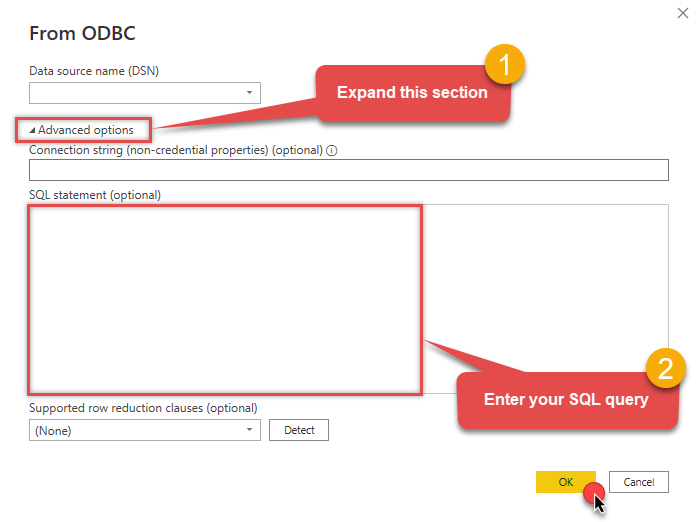 Consider using Custom Objects feature in ODBC data source to encapsulate SQL query in a Virtual Table. This way, you can see a virtual table in Power BI table list where you can import multiple objects using the same connection rather than creating a new connection for each custom SQL query.
Consider using Custom Objects feature in ODBC data source to encapsulate SQL query in a Virtual Table. This way, you can see a virtual table in Power BI table list where you can import multiple objects using the same connection rather than creating a new connection for each custom SQL query.Using a full ODBC connection string
In the previous steps we used a very short format of ODBC connection string - a DSN. Yet sometimes you don't want a dependency on an ODBC data source (and an extra step). In those times, you can define a full connection string and skip creating an ODBC data source entirely. Let's see below how to accomplish that in the below steps:
-
Open ODBC data source configuration and click Copy settings:
 ZappySys API Driver - HubspotHubspot Connector can be used to integrate Hubspot and your data source, e.g. Microsoft SQL Server, Oracle, Excel, Power BI, etc. Get, write, delete Hubspot data in a few clicks!HubspotDSN
ZappySys API Driver - HubspotHubspot Connector can be used to integrate Hubspot and your data source, e.g. Microsoft SQL Server, Oracle, Excel, Power BI, etc. Get, write, delete Hubspot data in a few clicks!HubspotDSN
-
The window opens, telling us the connection string was successfully copied to the clipboard:

-
Then just paste the connection string into your script:
HubspotDSNDRIVER={ZappySys API Driver};ServiceUrl=https://api.hubapi.com;CredentialType=Token;
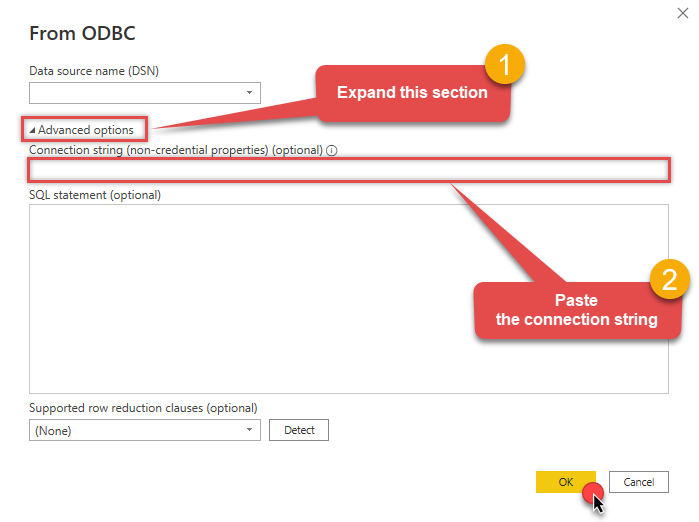
- You are good to go! The script will execute the same way as using a DSN.
The DSN defined in the Data source name (DSN) field will be ignored.Have in mind that a full connection string has length limitations.
Proceed to the next step to find out the details.
Limitations of using a full connection string
Despite using a full ODBC connection string may be very convenient it comes with a limitation: it's length is limited to 1024 symbols (or sometimes more). It usually happens when API provider generates a very long Refresh Token when OAuth is at play. If you are using such a long ODBC connection string, you may get this error:
"Connection string exceeds maximum allowed length of 1024"But there is a solution to this by storing the full connection string in a file. Follow the steps below to achieve this:
- Open your ODBC data source.
- Click Copy settings button to copy a full connection string (see the previous section on how to accomplish that).
- Then create a new file, let's say, in C:\temp\odbc-connection-string.txt.
- Continue by pasting the copied connection string into a newly created file and save it.
-
Finally, the last step! Just construct a shorter ODBC connection string using this format:
DRIVER={ZappySys API Driver};SettingsFile=C:\temp\odbc-connection-string.txt - Our troubles are over! Now you should be able to use this connection string in Power BI with no problems.
This feature requires ODBC PowerPack v1.9.0 or later.Editing query for table in Power BI
There will be a time you need to change the initial query after importing data into Power BI. Don't worry, just right-click on your table and click Edit query menu item:
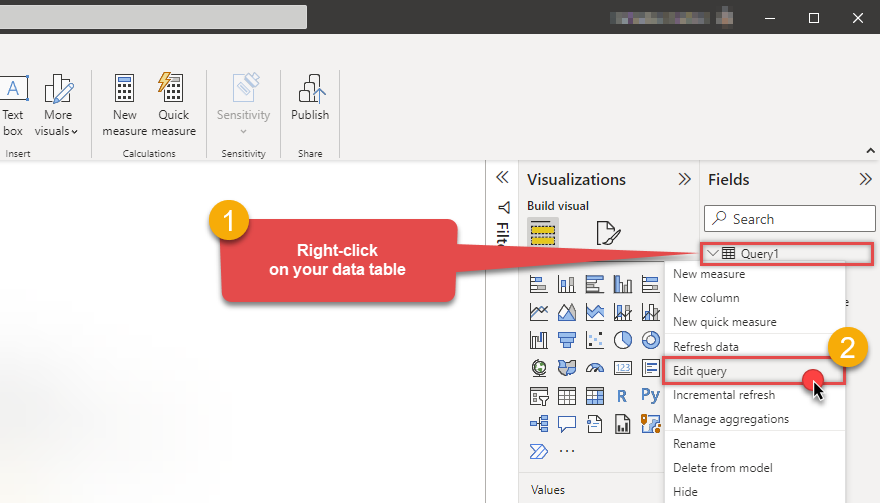 Refer to Power Query M reference for more information on how to use its advanced features in your queries.
Refer to Power Query M reference for more information on how to use its advanced features in your queries.Using parameters in Power BI (dynamic query)
In the real world, many values of your REST / SOAP API call may be coming from parameters. If that's the case for you can try to edit script manually as below. In below example its calling SQL Query with POST method and passing some parameters. Notice below where paraAPIKey is Power BI Parameter (string type). You can use parameters anywhere in your script just like the normal variable.
To use a parameter in Power BI report, follow these simple steps:
-
Firstly, you need to Edit query of your table (see previous section)
-
Then just create a new parameter by clicking Manage Parameters dropdown, click New Parameter option, and use it in the query:
= Odbc.Query("dsn=HubspotDSN", "SELECT ProductID, ProductName, UnitPrice, UnitsInStock FROM Products WHERE UnitPrice > " & Text.From(MyParameter) & " ORDER BY UnitPrice")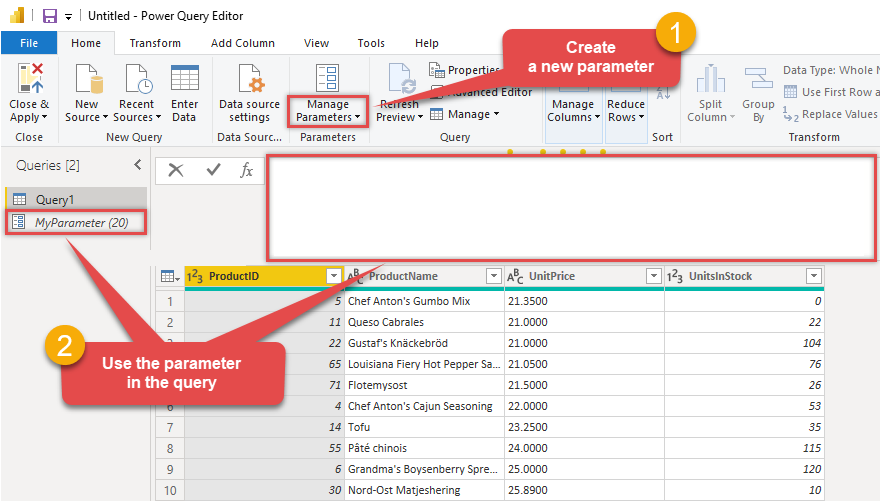 Refer to Power Query M reference for more information on how to use its advanced features in your queries.
Refer to Power Query M reference for more information on how to use its advanced features in your queries.
Using DirectQuery Option rather than Import
So far we have seen how to Import Hubspot data into Power BI, but what if you have too much data and you don't want to import but link it. Power BI Offers very useful feature for this scenario. It's called DirectQuery Option. In this section we will explore how to use DirectQuery along with ZappySys Drivers.
Out of the box ZappySys Drivers won't work in ODBC Connection Mode, so you have to use SQL Server Connection rather than ODBC if you wish to use Live data using DirectQuery option. See below step-by-step instructions to enable DirectQuery mode in Power BI for Hubspot data.
Basically we will use ZappySys Data Gateway its part of ODBC PowerPack. We will then use Linked Server in SQL Server to Link API Service, then issue
OPENROWSETqueries from Power BI to SQL Server, and it will then call Hubspot via ZappySys Data Gateway.- First, create a data source in ZappySys Data Gateway and create a Linked Server based on it.
- Once SQL Server Linked Server is configured we are ready to issue a SQL query in Power BI.
- Click Get Data in Power BI, select SQL Server Database
- Enter your server name and any database name
- Select Mode as DirectQuery
-
Click on Advanced and enter query like below
(we are assuming you have created Hubspot Data Source in Data Gateway and defined linked server - change the name below).
SELECT * FROM OPENQUERY([LS_TO_HUBSPOT_IN_GATEWAY], 'SELECT * FROM Companies --Where Id=123')SELECT * FROM OPENQUERY([LS_TO_HUBSPOT_IN_GATEWAY], 'SELECT * FROM Companies --Where Id=123')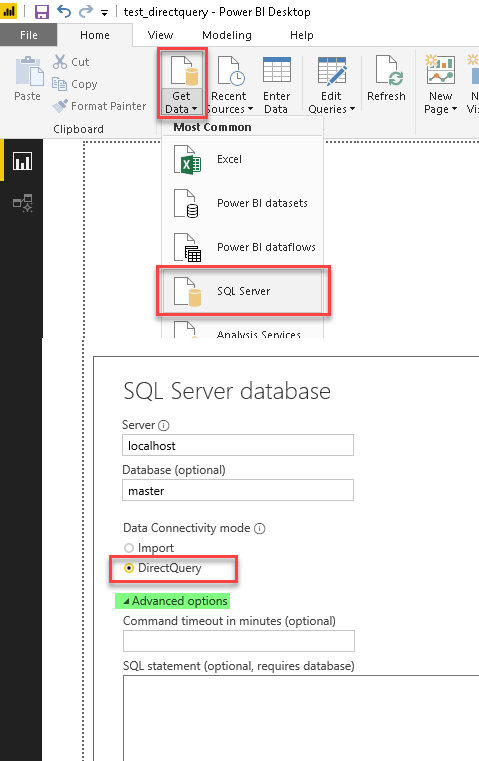
DirectQuery option for Power BI (Read Hubspot Data Example using SQL Server Linked Server and ZappySys Data Gateway) - Click OK and Load data... That's it. Now your Hubspot API data is linked rather than imported.
Publishing Power BI report to Power BI service
Here are the instructions on how to publish a Power BI report to Power BI service from Power BI Desktop application:
-
First of all, go to Power BI Desktop, open a Power BI report, and click Publish button:

-
Then select the Workspace you want to publish report to and hit Select button:
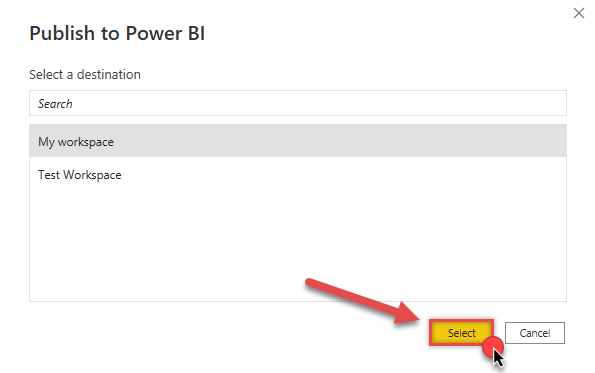
-
Finally, if everything went right, you will see a window indicating success:
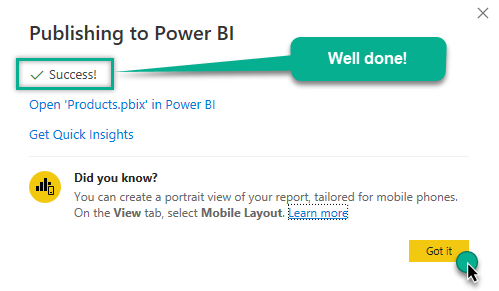
If you need to periodically refresh Power BI semantic model (dataset) to ensure data accuracy and up-to-dateness, you can accomplish that by using Microsoft On-premises data gateway. Proceed to the next section - Refreshing Power BI semantic model (dataset) using On-premises data gateway - and learn how to do that.
Refreshing Power BI semantic model (dataset) using On-premises data gateway
Power BI allows to refresh semantic models which are based on data sources that reside on-premises. This can be achieved using Microsoft On-premises data gateway. There are two types of On-premises gateways:
- Standard Mode
- Personal Mode
Standard Mode supports Power BI and other Microsoft Data Fabric services. It fits perfectly for Enterprise solutions as it installs as a Windows Service and also supports Direct Query feature.
Personal Mode, on the other hand, can be configured faster, but is designed more for home users (you cannot install it as a Windows Service and it does not support DirectQuery). You will find a detailed comparison in the link above.
We recommend to go with Personal Mode for a quick POC solution, but use Standard Mode in production environment.
Below you will find instructions on how to refresh semantic model using both types of gateways.
Refresh using On-premises data gateway (standard mode)
Here are the instructions on how to refresh a Power BI semantic model using On-premises data gateway (standard mode):
-
Go to Power BI My workspace, hover your mouse cursor on your semantic model and click Settings:
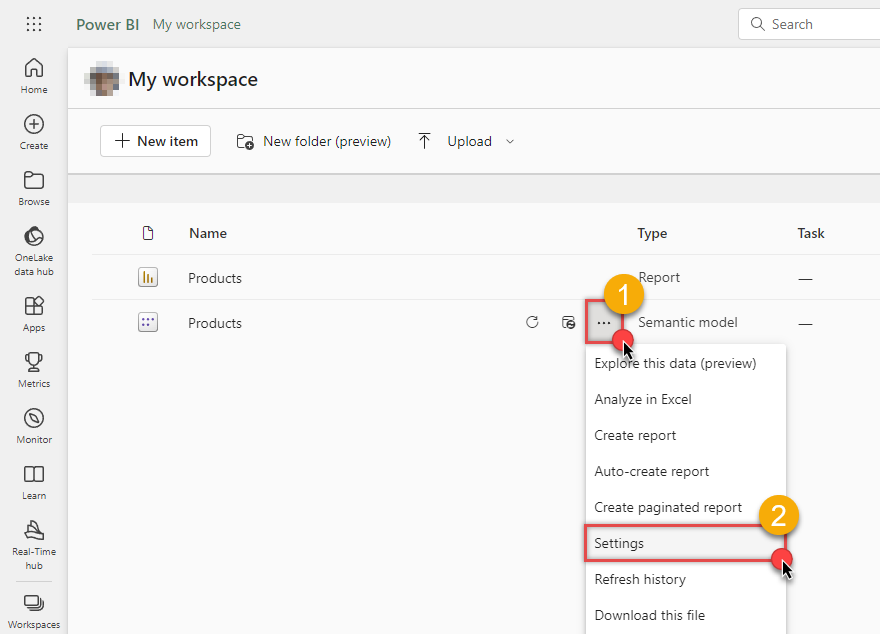
-
If you see this view, it means you have to install On-premises data gateway (standard mode):
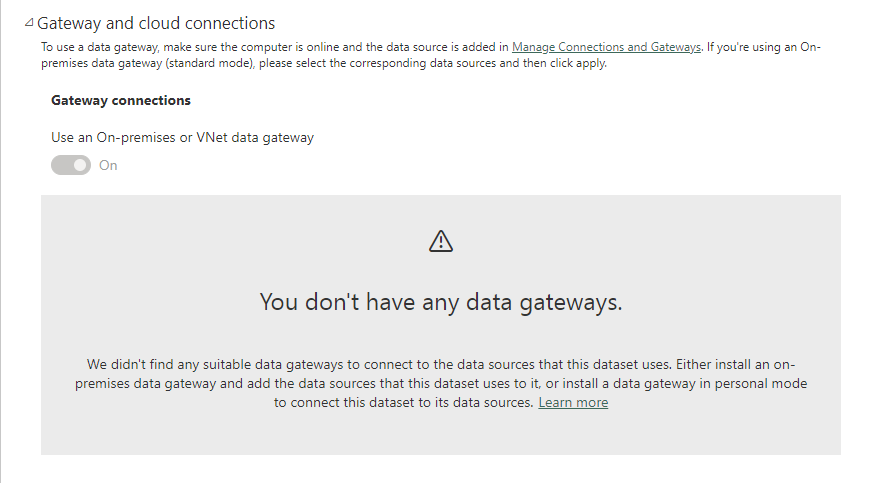
-
Install On-premises data gateway (standard mode) and sign-in:
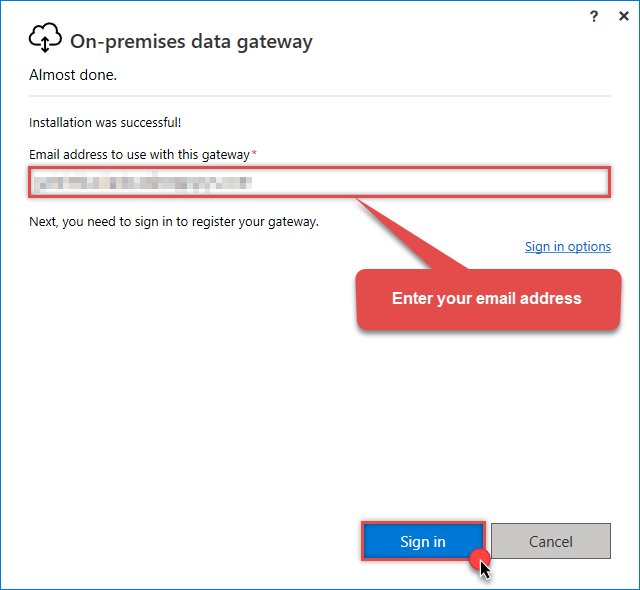 Use the same email address you use when logging in into Power BI account.
Use the same email address you use when logging in into Power BI account. -
Register a new gateway (or migrate an existing one):
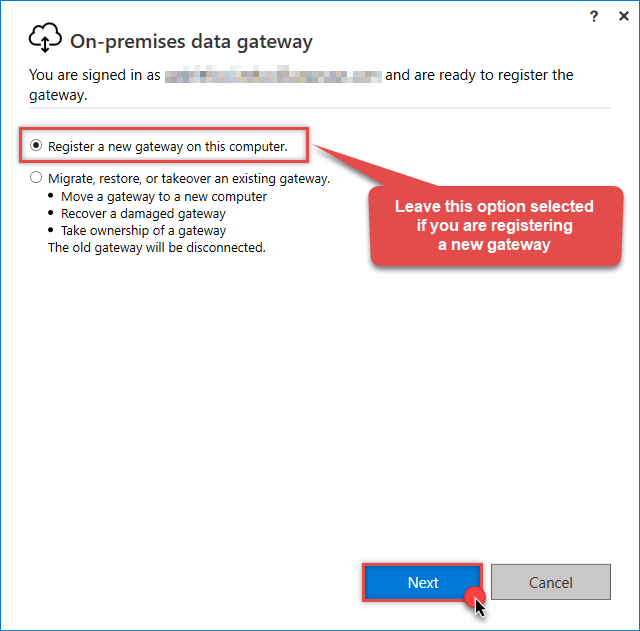
-
If you are creating a new gateway, name your gateway, enter a Recovery key, and click Configure button:
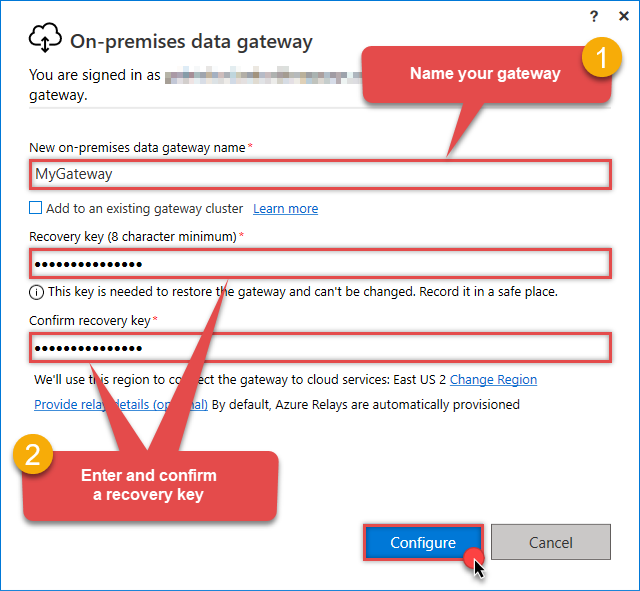
-
Now, let's get back to your semantic model settings in Power BI portal. Refresh the page and you should see your newly created gateway. Click arrow icon and then click on Add to gateway link:
ODBC{"connectionstring":"dsn=HubspotDSN"}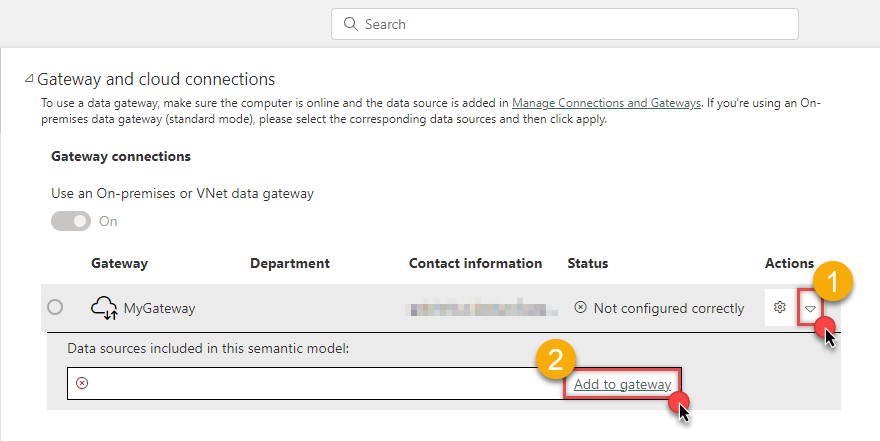
-
Once you do that, you will create a new gateway connection. Give it a name, set Authentication method, Privacy level, and click Create button:
dsn=HubspotDSN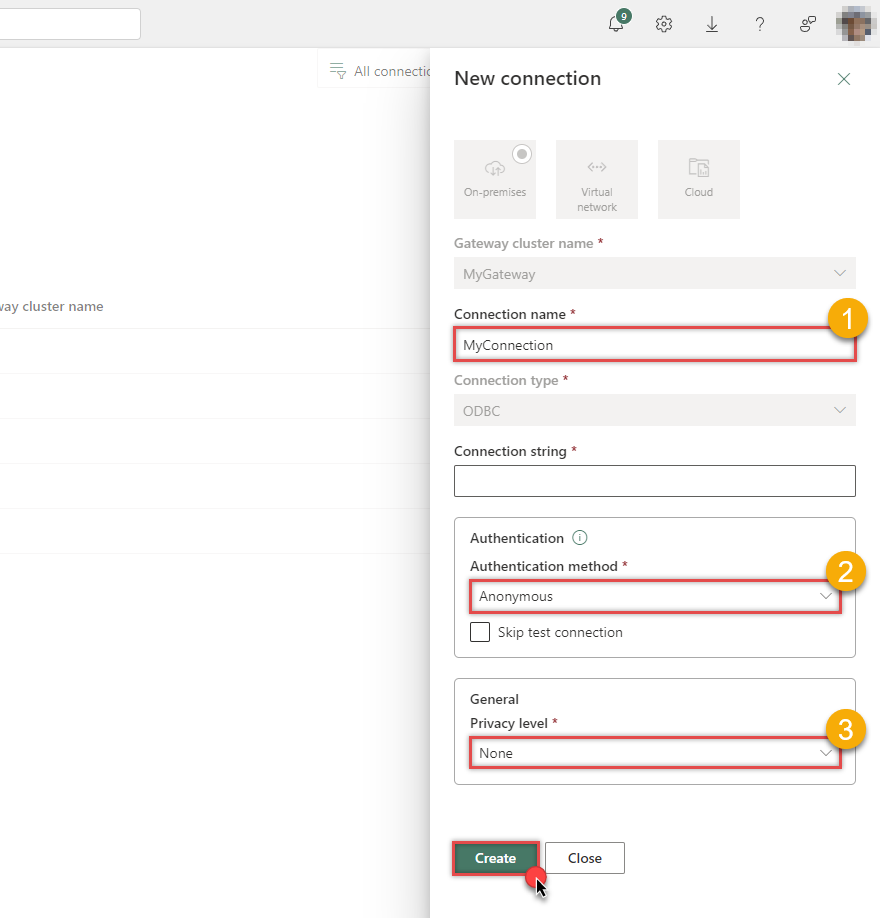 In this example, we used the least restrictive Privacy level.
In this example, we used the least restrictive Privacy level.If your connection uses a full connection string you may hit a length limitation when entering it into the field. To create the connection, you will need to shorten it manually. Check the section about the limitation of a full connection string on how to accomplish it.
On-premises data gateway (personal mode) does not have this limitation.
-
Proceed by choosing the newly created connection:
ODBC{"connectionstring":"dsn=HubspotDSN"}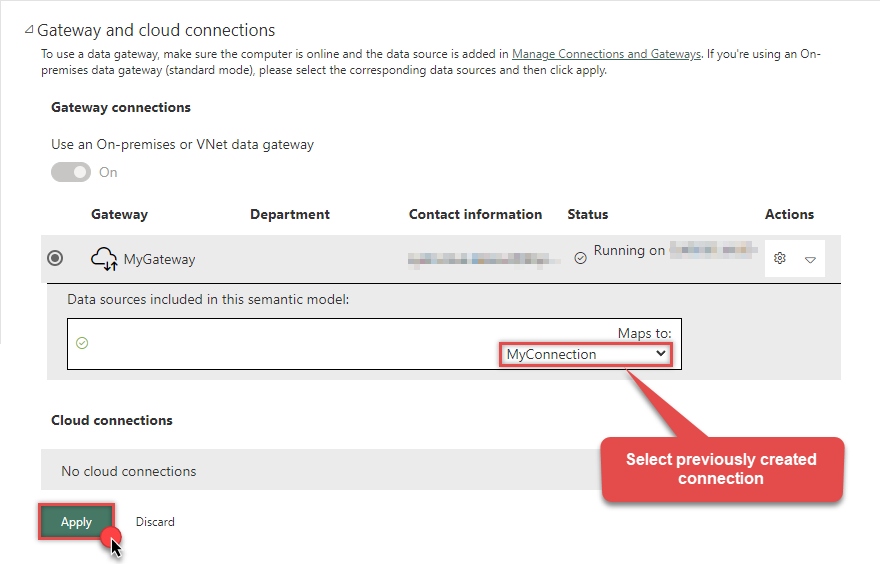
-
Finally, you are at the final step where you can refresh the semantic model:
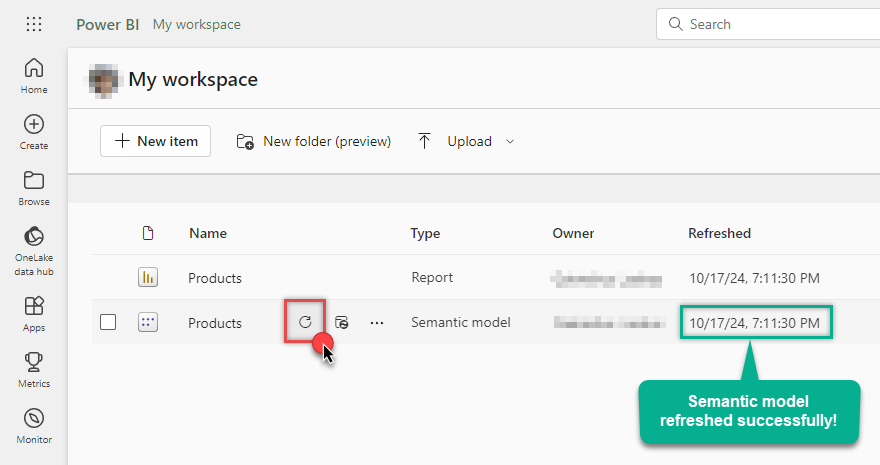
Refresh using On-premises data gateway (personal mode)
Here are the instructions on how to refresh a Power BI semantic model using On-premises data gateway (personal mode):
-
Go to Power BI My workspace, hover your mouse cursor on your semantic model and click Settings:
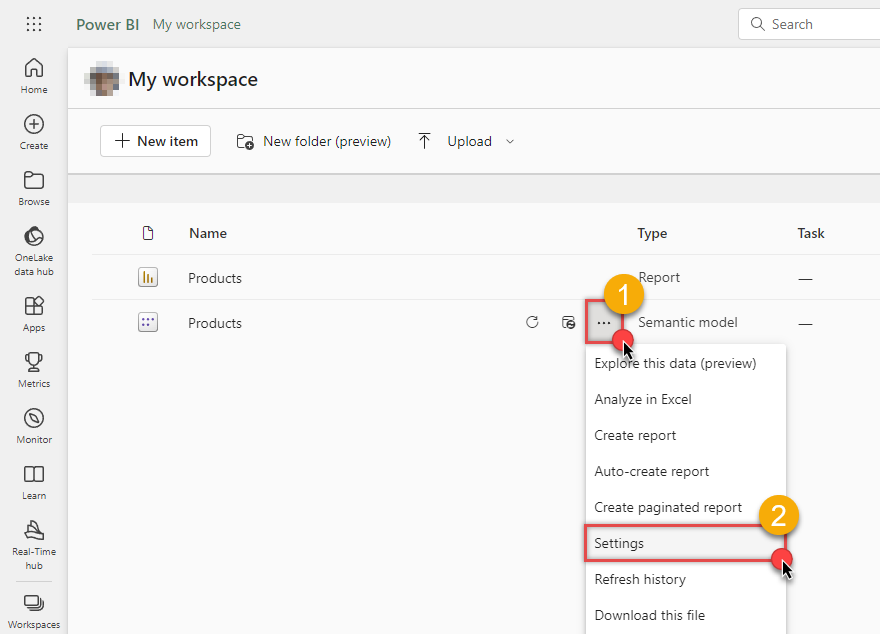
-
If you see this view, it means you have to install On-premises data gateway (personal mode):
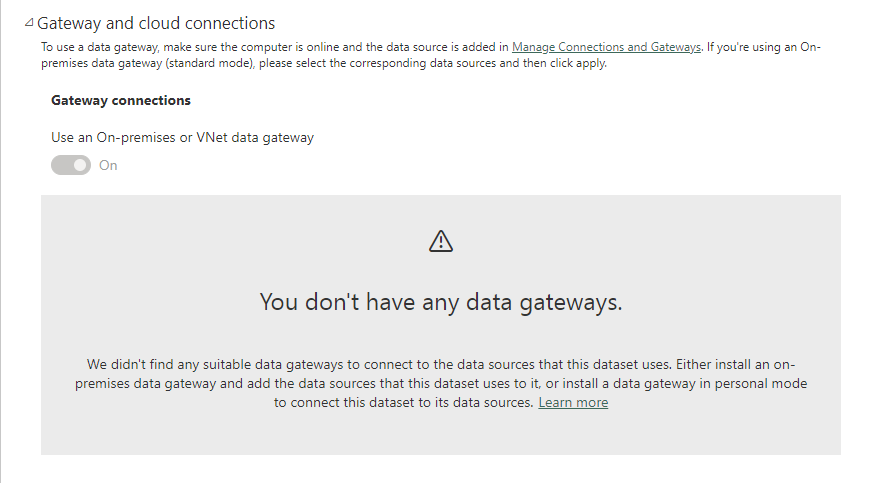
-
Install On-premises data gateway (personal mode) and sign-in:
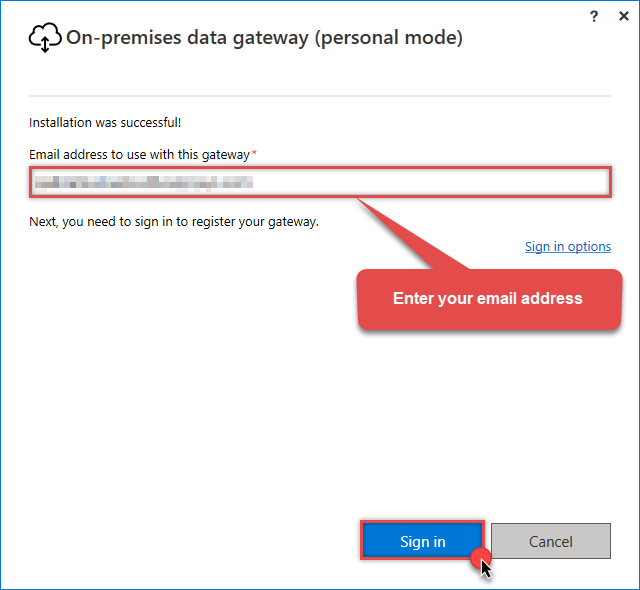 Use the same email address you use when logging in into Power BI account.
Use the same email address you use when logging in into Power BI account. -
Again, go to your semantic model Settings, expand Data source credentials, click Edit credentials, select Authentication method together with Privacy level, and then click Sign in button:
dsn=HubspotDSN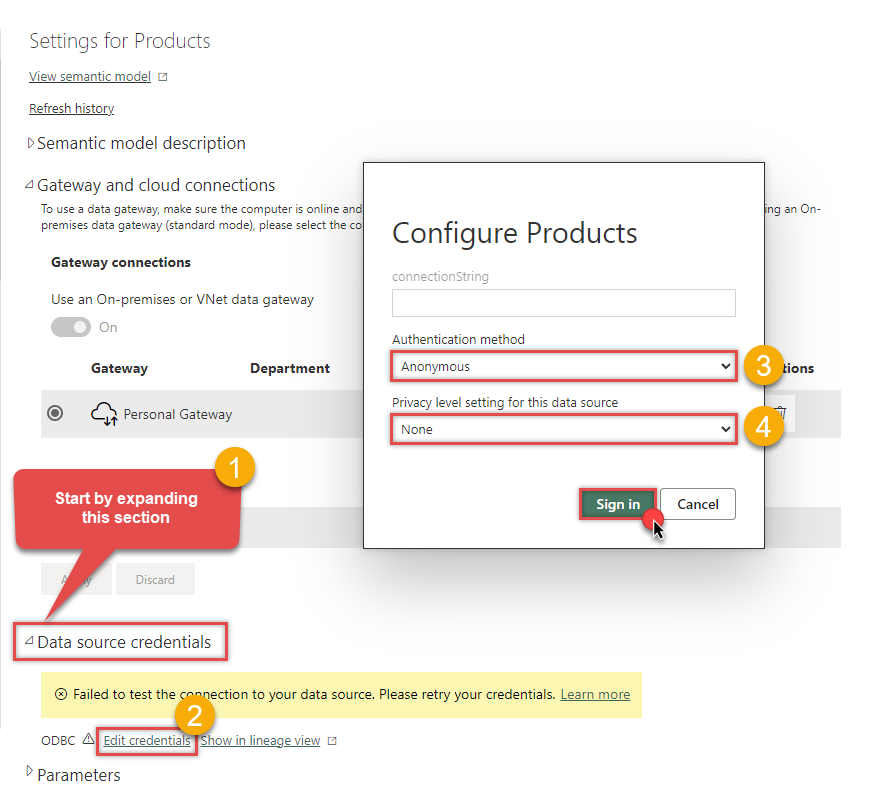
-
Finally, you are ready to refresh your semantic model:
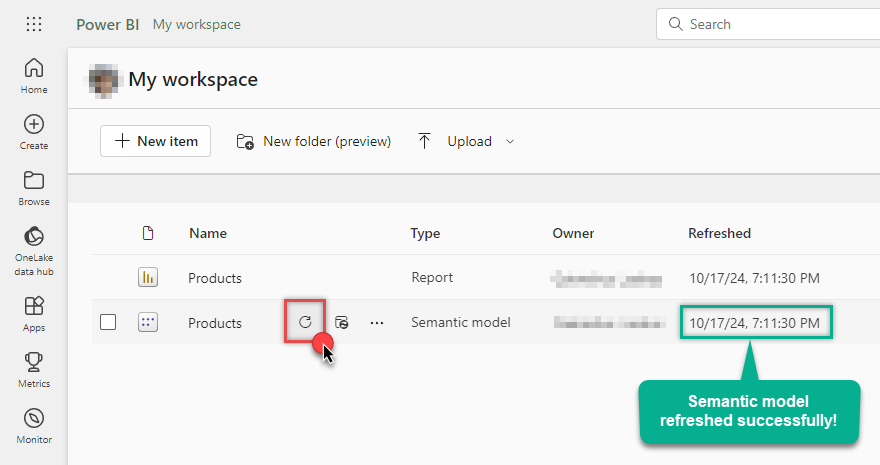
Centralized data access via Data Gateway
In some situations, you may need to provide Hubspot data access to multiple users or services. Configuring the data source on a Data Gateway creates a single, centralized connection point for this purpose.
This configuration provides two primary advantages:
-
Centralized data access
The data source is configured once on the gateway, eliminating the need to set it up individually on each user's machine or application. This significantly simplifies the management process.
-
Centralized access control
Since all connections route through the gateway, access can be governed or revoked from a single location for all users.
Data Gateway Local ODBCdata sourceSimple configuration Installation Single machine Per machine Connectivity Local and remote Local only Connections limit Limited by License Unlimited Central data access Central access control More flexible cost If you need any of these requirements, you will have to create a data source in Data Gateway to connect to Hubspot, and to create an ODBC data source to connect to Data Gateway in Power BI.
Let's not wait and get going!
Creating Hubspot data source in Gateway
In this section we will create a data source for Hubspot in Data Gateway. Let's follow these steps to accomplish that:
-
Search for
gatewayin Windows Start Menu and open ZappySys Data Gateway Configuration:
-
Go to Users tab and follow these steps to add a Data Gateway user:
- Click Add button
-
In Login field enter username, e.g.,
john - Then enter a Password
- Check Is Administrator checkbox
- Click OK to save

-
Now we are ready to add a data source:
- Click Add button
- Give Datasource a name (have it handy for later)
- Then select Native - ZappySys API Driver
- Finally, click OK
HubspotDSNZappySys API Driver
-
When the ZappySys API Driver configuration window opens, configure the Data Source the same way you configured it in ODBC Data Sources (64-bit), in the beginning of this article.
-
Very important step. Now, after creating or modifying the data source make sure you:
- Click the Save button to persist your changes.
- Hit Yes, once asked if you want to restart the Data Gateway service.
This will ensure all changes are properly applied:
 Skipping this step may result in the new settings not taking effect and, therefore you will not be able to connect to the data source.
Skipping this step may result in the new settings not taking effect and, therefore you will not be able to connect to the data source.
Creating ODBC data source for Data Gateway
In this part we will create ODBC data source to connect to Data Gateway from Power BI. To achieve that, let's perform these steps:
-
Open ODBC Data Sources (x64):

-
Create a User data source (User DSN) based on ODBC Driver 17 for SQL Server:
ODBC Driver 17 for SQL Server If you don't see ODBC Driver 17 for SQL Server driver in the list, choose a similar version driver.
If you don't see ODBC Driver 17 for SQL Server driver in the list, choose a similar version driver. -
Then set a Name of the data source (e.g.
Gateway) and the address of the Data Gateway:GatewayDSNlocalhost,5000 Make sure you separate the hostname and port with a comma, e.g.
Make sure you separate the hostname and port with a comma, e.g.localhost,5000. -
Proceed with authentication part:
- Select SQL Server authentication
-
In Login ID field enter the user name you used in Data Gateway, e.g.,
john - Set Password to the one you configured in Data Gateway

-
Then set the default database property to
HubspotDSN(the one we used in Data Gateway):HubspotDSN
-
Continue by checking Trust server certificate option:

-
Once you do that, test the connection:

-
If connection is successful, everything is good:

-
Done!
We are ready to move to the final step. Let's do it!
Accessing data in Power BI via Data Gateway
Finally, we are ready to read data from Hubspot in Power BI via Data Gateway. Follow these final steps:
-
Go back to Power BI.
-
Once you open Power BI Desktop click Get Data to get data from ODBC:

-
A window opens, and then search for "odbc" to get data from ODBC data source:

-
Another window opens and asks to select a Data Source we already created. Choose GatewayDSN and continue:
GatewayDSN
-
Read the data the same way we discussed at the beginning of this article.
-
That's it!
Now you can connect to Hubspot data in Power BI via the Data Gateway.
If you are asked for authentication details, use Database authentication or SQL Authentication option and enter credentials you used when configuring Data Gateway, e.g.johnand your password.Actions supported by Hubspot Connector
Learn how to perform common Hubspot actions directly in Power BI with these how-to guides:
- Archive Companies
- Archive Contacts
- Archive Deals
- Archive Line Items
- Archive Products
- Archive Quotes
- Archive Tickets
- Create Companies
- Create Contacts
- Create Deals
- Create Line Items
- Create Products
- Create Quotes
- Create Tickets
- Get Companies
- Get Company By ID
- Get Company Properties
- Get Contact By ID
- Get Contact Properties
- Get Contacts
- Get Deal By ID
- Get Deal Properties
- Get Deals
- Get Line Item By ID
- Get Line Item Properties
- Get Line Items
- Get Owners
- Get Product By ID
- Get Product Properties
- Get Products
- Get Quote By ID
- Get Quotes
- Get Quotes Properties
- Get Ticket By ID
- Get Tickets
- Get Tickets Properties
- Search Companies
- Search Contacts
- Search Deals
- Search LineItems
- Search Products
- Search Quotes
- Search Tickets
- Update Companies
- Update Contacts
- Update Deals
- Update Line items
- Update Products
- Update Quotes
- Update Tickets
- Upload File from Local Disk
- Make Generic API Request
- Make Generic API Request (Bulk Write)
Conclusion
In this article we showed you how to connect to Hubspot in Power BI and integrate data without any coding, saving you time and effort.
We encourage you to download Hubspot Connector for Power BI and see how easy it is to use it for yourself or your team.
If you have any questions, feel free to contact ZappySys support team. You can also open a live chat immediately by clicking on the chat icon below.
Download Hubspot Connector for Power BI Documentation
More integrations
Other connectors for Power BI
AllBig Data & NoSQLDatabaseCRM & ERPMarketingCollaborationCloud StorageReportingCommerceAPI & FilesOther application integration scenarios for Hubspot
AllData IntegrationDatabaseBI & ReportingProductivityProgramming LanguagesAutomation & ScriptingODBC applications











































































