Amazon Ads Connector for PowerShell
Amazon Ads Connector can be used to get Amazon advertisements using Amazon Advertisements API, download various advertisement-related reports.
In this article you will learn how to quickly and efficiently integrate Amazon Ads data in PowerShell without coding. We will use high-performance Amazon Ads Connector to easily connect to Amazon Ads and then access the data inside PowerShell.
Let's follow the steps below to see how we can accomplish that!
Amazon Ads Connector for PowerShell is based on ZappySys API Driver which is part of ODBC PowerPack. It is a collection of high-performance ODBC drivers that enable you to integrate data in SQL Server, SSIS, a programming language, or any other ODBC-compatible application. ODBC PowerPack supports various file formats, sources and destinations, including REST/SOAP API, SFTP/FTP, storage services, and plain files, to mention a few.
Create ODBC Data Source (DSN) based on ZappySys API Driver
Step-by-step instructions
To get data from Amazon Ads using PowerShell we first need to create a DSN (Data Source) which will access data from Amazon Ads. We will later be able to read data using PowerShell. Perform these steps:
-
Download and install ODBC PowerPack.
-
Open ODBC Data Sources (x64):

-
Create a User data source (User DSN) based on ZappySys API Driver:
ZappySys API Driver
-
Create and use User DSN
if the client application is run under a User Account.
This is an ideal option
in design-time , when developing a solution, e.g. in Visual Studio 2019. Use it for both type of applications - 64-bit and 32-bit. -
Create and use System DSN
if the client application is launched under a System Account, e.g. as a Windows Service.
Usually, this is an ideal option to use
in a production environment . Use ODBC Data Source Administrator (32-bit), instead of 64-bit version, if Windows Service is a 32-bit application.
-
Create and use User DSN
if the client application is run under a User Account.
This is an ideal option
-
When the Configuration window appears give your data source a name if you haven't done that already, then select "Amazon Ads" from the list of Popular Connectors. If "Amazon Ads" is not present in the list, then click "Search Online" and download it. Then set the path to the location where you downloaded it. Finally, click Continue >> to proceed with configuring the DSN:
AmazonAdsDSNAmazon Ads
-
Now it's time to configure the Connection Manager. Select Authentication Type, e.g. Token Authentication. Then select API Base URL (in most cases, the default one is the right one). More info is available in the Authentication section.
Amazon Ads authentication
Amazon OAuth Security Profile has be created in Amazon Developer portal. [API reference]
- Firstly, login into Amazon Developer portal in https://developer.amazon.com.
- Then click Sign in.
- If you don't have an account, press Create your Amazon Developer account button to create one.
- Once logged in, click on your profile icon on the right-top of the window and hit Settings:
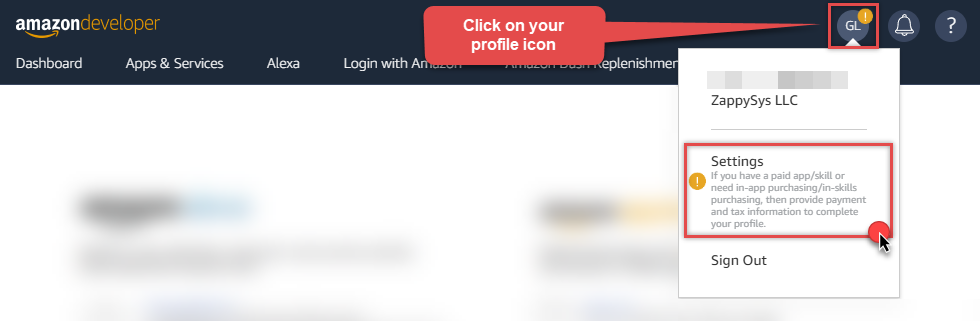
- Then click Security Profiles and proceed with creating a new Security Profile:
- After that, click Web Settings subtab, then hit Show Secret button to reveal the Client Secret (you will need it later), and click Edit to add a Redirect URL:
- Continue by setting Allowed Return URLs (you can have your own or use
https://zappysys.com/oauth):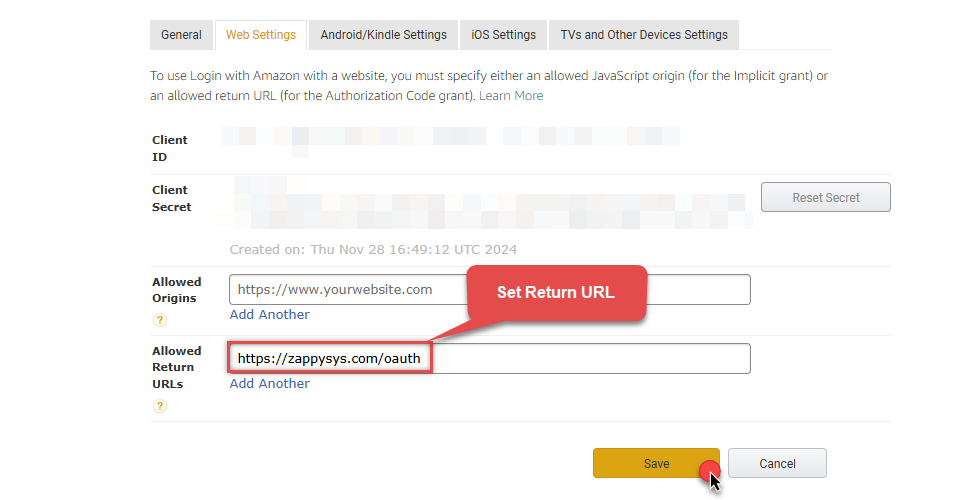
-
Done!
Now you can use Client ID, Client Secret, and Redirect URL
when configuring OAuth Authentication parameters:
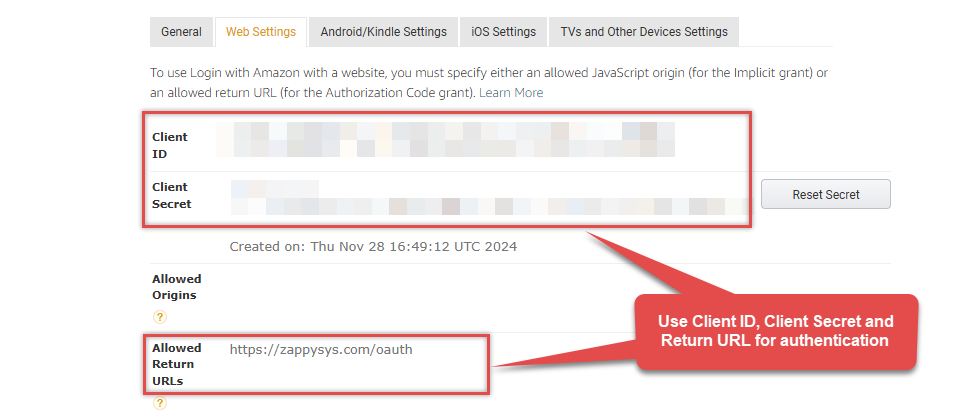
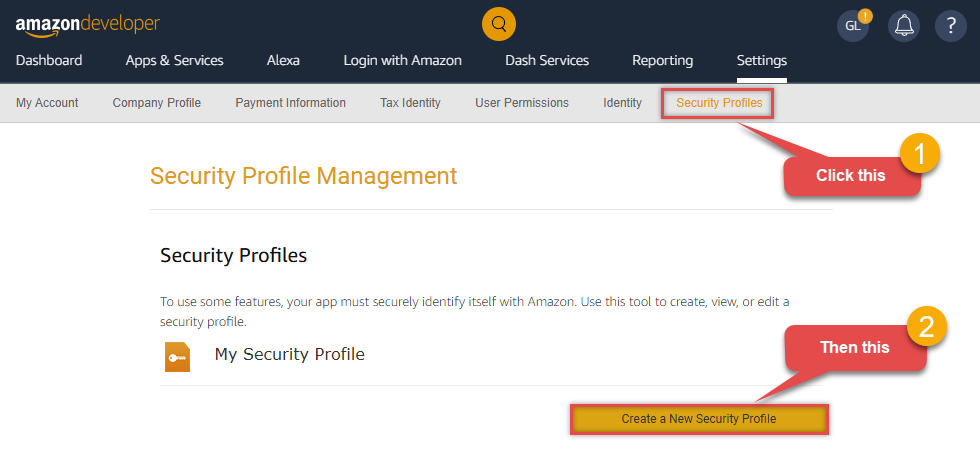
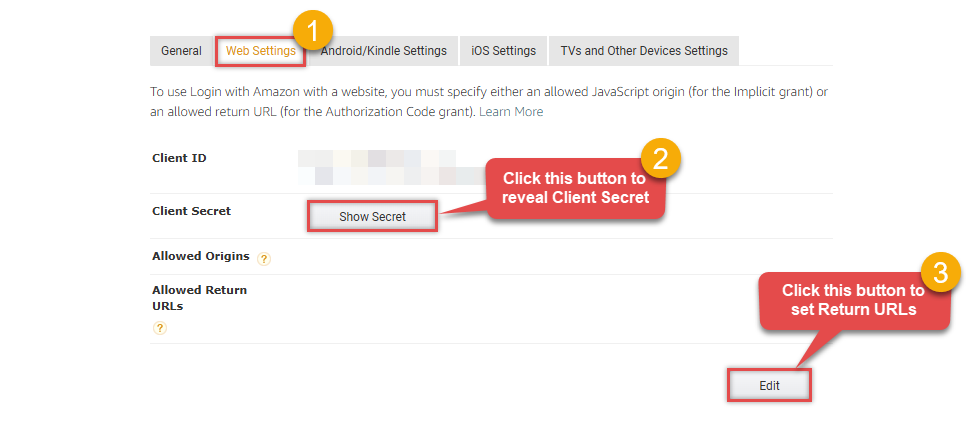
API Connection Manager configuration
Just perform these simple steps to finish authentication configuration:
-
Set Authentication Type to
OAuth Authentication [OAuth] - Optional step. Modify API Base URL if needed (in most cases default will work).
- Fill in all the required parameters and set optional parameters if needed.
- Press Generate Token button to generate the tokens.
- Finally, hit OK button:
AmazonAdsDSNAmazon AdsOAuth Authentication [OAuth]https://advertising-api.amazon.com/v2Required Parameters ClientId Fill-in the parameter... ClientSecret Fill-in the parameter... AuthorizationUrl Fill-in the parameter... ReturnUrl Fill-in the parameter... Scope Fill-in the parameter... Profile (click 'Generate Token' before this) Fill-in the parameter... Optional Parameters RetryMode RetryWhenStatusCodeMatch RetryStatusCodeList 429 RetryCountMax 5 RetryMultiplyWaitTime True 
-
Once the data source connection has been configured, it's time to configure the SQL query. Select the Preview tab and then click Query Builder button to configure the SQL query:
 ZappySys API Driver - Amazon AdsAmazon Ads Connector can be used to get Amazon advertisements using Amazon Advertisements API, download various advertisement-related reports.AmazonAdsDSN
ZappySys API Driver - Amazon AdsAmazon Ads Connector can be used to get Amazon advertisements using Amazon Advertisements API, download various advertisement-related reports.AmazonAdsDSN
-
Start by selecting the Table or Endpoint you are interested in and then configure the parameters. This will generate a query that we will use in PowerShell to retrieve data from Amazon Ads. Hit OK button to use this query in the next step.
SELECT * FROM Orders Some parameters configured in this window will be passed to the Amazon Ads API, e.g. filtering parameters. It means that filtering will be done on the server side (instead of the client side), enabling you to get only the meaningful data
Some parameters configured in this window will be passed to the Amazon Ads API, e.g. filtering parameters. It means that filtering will be done on the server side (instead of the client side), enabling you to get only the meaningful datamuch faster . -
Now hit Preview Data button to preview the data using the generated SQL query. If you are satisfied with the result, use this query in PowerShell:
 ZappySys API Driver - Amazon AdsAmazon Ads Connector can be used to get Amazon advertisements using Amazon Advertisements API, download various advertisement-related reports.AmazonAdsDSN
ZappySys API Driver - Amazon AdsAmazon Ads Connector can be used to get Amazon advertisements using Amazon Advertisements API, download various advertisement-related reports.AmazonAdsDSNSELECT * FROM Orders You can also access data quickly from the tables dropdown by selecting <Select table>.A
You can also access data quickly from the tables dropdown by selecting <Select table>.AWHEREclause,LIMITkeyword will be performed on the client side, meaning that thewhole result set will be retrieved from the Amazon Ads API first, and only then the filtering will be applied to the data. If possible, it is recommended to use parameters in Query Builder to filter the data on the server side (in Amazon Ads servers). -
Click OK to finish creating the data source.
Video Tutorial
Read Amazon Ads data in PowerShell
Sometimes, you need to quickly access and work with your Amazon Ads data in PowerShell. Whether you need a quick data overview or the complete dataset, this article will guide you through the process. Here are some common scenarios:
Viewing data in a terminal- Quickly peek at Amazon Ads data
- Monitor data constantly in your console
- Export data to a CSV file so that it can be sliced and diced in Excel
- Export data to a JSON file so that it can ingested by other processes
- Export data to an HTML file for user-friendly view and easy sharing
- Create a schedule to make it an automatic process
- Store data internally for analysis or for further ETL processes
- Create a schedule to make it an automatic process
- Integrate data with other systems via external APIs
In this article, we will delve deeper into how to quickly view the data in PowerShell terminal and how to save it to a file. But let's stop talking and get started!
Reading individual fields
-
Open your favorite PowerShell IDE (we are using Visual Studio Code).
-
Use this code snippet to read the data using
AmazonAdsDSNdata source:"DSN=AmazonAdsDSN"
For your convenience, here is the whole PowerShell script:
# Configure connection string and query $connectionString = "DSN=AmazonAdsDSN" $query = "SELECT * FROM Customers" # Instantiate OdbcDataAdapter and DataTable $adapter = New-Object System.Data.Odbc.OdbcDataAdapter($query, $connectionString) $table = New-Object System.Data.DataTable # Fill the table with data $adapter.Fill($table) # Since we know we will be reading just 4 columns, let's define format for those 4 columns, each separated by a tab $format = "{0}`t{1}`t{2}`t{3}" # Display data in the console foreach ($row in $table.Rows) { # Construct line based on the format and individual Amazon Ads fields $line = $format -f ($row["CustomerId"], $row["CompanyName"], $row["Country"], $row["Phone"]) Write-Host $line }Access specific Amazon Ads table field using this code snippet:
You will find more info on how to manipulate$field = $row["ColumnName"]DataTable.Rowsproperty in Microsoft .NET reference.For demonstration purposes we are using sample tables which may not be available in Amazon Ads. -
To read values in a console, save the script to a file and then execute this command inside PowerShell terminal:
 You can also use even a simpler command inside the terminal, e.g.:
You can also use even a simpler command inside the terminal, e.g.:. 'C:\Users\john\Documents\dsn.ps1'
Retrieving all fields
However, there might be case, when you want to retrieve all columns of a query. Here is how you do it:

Again, for your convenience, here is the whole PowerShell script:
# Configure connection string and query
$connectionString = "DSN=AmazonAdsDSN"
$query = "SELECT CustomerId, CompanyName, Country, Phone FROM Customers"
# Instantiate OdbcDataAdapter and DataTable
$adapter = New-Object System.Data.Odbc.OdbcDataAdapter($query, $connectionString)
$table = New-Object System.Data.DataTable
# Fill the table with data
$adapter.Fill($table)
# Display data in the console
foreach ($row in $table.Rows) {
$line = ""
foreach ($column in $table.Columns) {
$value = $row[$column.ColumnName]
# Let's handle NULL values
if ($value -is [DBNull])
{
$value = "(NULL)"
}
$line += $value + "`t"
}
Write-Host $line
}
LIMIT keyword in the query, e.g.:
SELECT * FROM Customers LIMIT 10Using a full ODBC connection string
In the previous steps we used a very short format of ODBC connection string - a DSN. Yet sometimes you don't want a dependency on an ODBC data source (and an extra step). In those times, you can define a full connection string and skip creating an ODBC data source entirely. Let's see below how to accomplish that in the below steps:
-
Open ODBC data source configuration and click Copy settings:
 ZappySys API Driver - Amazon AdsAmazon Ads Connector can be used to get Amazon advertisements using Amazon Advertisements API, download various advertisement-related reports.AmazonAdsDSN
ZappySys API Driver - Amazon AdsAmazon Ads Connector can be used to get Amazon advertisements using Amazon Advertisements API, download various advertisement-related reports.AmazonAdsDSN
-
The window opens, telling us the connection string was successfully copied to the clipboard:

-
Then just paste the connection string into your script:

- You are good to go! The script will execute the same way as using a DSN.
Have in mind that a full connection string has length limitations.
Proceed to the next step to find out the details.
Limitations of using a full connection string
Despite using a full ODBC connection string may be very convenient it comes with a limitation: it's length is limited to 1024 symbols (or sometimes more). It usually happens when API provider generates a very long Refresh Token when OAuth is at play. If you are using such a long ODBC connection string, you may get this error:
"Connection string exceeds maximum allowed length of 1024"But there is a solution to this by storing the full connection string in a file. Follow the steps below to achieve this:
- Open your ODBC data source.
- Click Copy settings button to copy a full connection string (see the previous section on how to accomplish that).
- Then create a new file, let's say, in C:\temp\odbc-connection-string.txt.
- Continue by pasting the copied connection string into a newly created file and save it.
-
Finally, the last step! Just construct a shorter ODBC connection string using this format:
DRIVER={ZappySys API Driver};SettingsFile=C:\temp\odbc-connection-string.txt - Our troubles are over! Now you should be able to use this connection string in PowerShell with no problems.
Write Amazon Ads data to a file in PowerShell
Save data to a CSV file
Export data to a CSV file so that it can be sliced and diced in Excel:
# Configure connection string and query
$connectionString = "DSN=AmazonAdsDSN"
$query = "SELECT * FROM Customers"
# Instantiate OdbcDataAdapter and DataTable
$adapter = New-Object System.Data.Odbc.OdbcDataAdapter($query, $connectionString)
$table = New-Object System.Data.DataTable
# Fill the table with data
$adapter.Fill($table)
# Export table data to a file
$table | ConvertTo-Csv -NoTypeInformation -Delimiter "`t" | Out-File "C:\Users\john\saved-data.csv" -ForceSave data to a JSON file
Export data to a JSON file so that it can ingested by other processes (use the above script, but change this part):
# Export table data to a file
$table | ConvertTo-Json | Out-File "C:\Users\john\saved-data.json" -ForceSave data to an HTML file
Export data to an HTML file for user-friendly view and easy sharing (use the above script, but change this part):
# Export table data to a file
$table | ConvertTo-Html | Out-File "C:\Users\john\saved-data.html" -ForceConvertTo-Csv, ConvertTo-Json, and ConvertTo-Html for other data manipulation scenarios.
Centralized data access via Data Gateway
In some situations, you may need to provide Amazon Ads data access to multiple users or services. Configuring the data source on a Data Gateway creates a single, centralized connection point for this purpose.
This configuration provides two primary advantages:
-
Centralized data access
The data source is configured once on the gateway, eliminating the need to set it up individually on each user's machine or application. This significantly simplifies the management process.
-
Centralized access control
Since all connections route through the gateway, access can be governed or revoked from a single location for all users.
| Data Gateway |
Local ODBC
data source
|
|
|---|---|---|
| Simple configuration | ||
| Installation | Single machine | Per machine |
| Connectivity | Local and remote | Local only |
| Connections limit | Limited by License | Unlimited |
| Central data access | ||
| Central access control | ||
| More flexible cost |
If you need any of these requirements, you will have to create a data source in Data Gateway to connect to Amazon Ads, and to create an ODBC data source to connect to Data Gateway in PowerShell.
Let's not wait and get going!
Creating Amazon Ads data source in Gateway
In this section we will create a data source for Amazon Ads in Data Gateway. Let's follow these steps to accomplish that:
-
Search for
gatewayin Windows Start Menu and open ZappySys Data Gateway Configuration:
-
Go to Users tab and follow these steps to add a Data Gateway user:
- Click Add button
-
In Login field enter username, e.g.,
john - Then enter a Password
- Check Is Administrator checkbox
- Click OK to save

-
Now we are ready to add a data source:
- Click Add button
- Give Datasource a name (have it handy for later)
- Then select Native - ZappySys API Driver
- Finally, click OK
AmazonAdsDSNZappySys API Driver
-
When the ZappySys API Driver configuration window opens, configure the Data Source the same way you configured it in ODBC Data Sources (64-bit), in the beginning of this article.
-
Very important step. Now, after creating or modifying the data source make sure you:
- Click the Save button to persist your changes.
- Hit Yes, once asked if you want to restart the Data Gateway service.
This will ensure all changes are properly applied:
 Skipping this step may result in the new settings not taking effect and, therefore you will not be able to connect to the data source.
Skipping this step may result in the new settings not taking effect and, therefore you will not be able to connect to the data source.
Creating ODBC data source for Data Gateway
In this part we will create ODBC data source to connect to Data Gateway from PowerShell. To achieve that, let's perform these steps:
-
Open ODBC Data Sources (x64):

-
Create a User data source (User DSN) based on ODBC Driver 17 for SQL Server:
ODBC Driver 17 for SQL Server If you don't see ODBC Driver 17 for SQL Server driver in the list, choose a similar version driver.
If you don't see ODBC Driver 17 for SQL Server driver in the list, choose a similar version driver. -
Then set a Name of the data source (e.g.
Gateway) and the address of the Data Gateway:GatewayDSNlocalhost,5000 Make sure you separate the hostname and port with a comma, e.g.
Make sure you separate the hostname and port with a comma, e.g.localhost,5000. -
Proceed with authentication part:
- Select SQL Server authentication
-
In Login ID field enter the user name you used in Data Gateway, e.g.,
john - Set Password to the one you configured in Data Gateway

-
Then set the default database property to
AmazonAdsDSN(the one we used in Data Gateway):AmazonAdsDSN
-
Continue by checking Trust server certificate option:

-
Once you do that, test the connection:

-
If connection is successful, everything is good:

-
Done!
We are ready to move to the final step. Let's do it!
Accessing data in PowerShell via Data Gateway
Finally, we are ready to read data from Amazon Ads in PowerShell via Data Gateway. Follow these final steps:
-
Go back to PowerShell.
-
Use this code snippet to read the data using
GatewayDSNdata source:"DSN=GatewayDSN"
For your convenience, here is the whole PowerShell script:
# Configure connection string and query $connectionString = "DSN=GatewayDSN" $query = "SELECT * FROM Customers" # Instantiate OdbcDataAdapter and DataTable $adapter = New-Object System.Data.Odbc.OdbcDataAdapter($query, $connectionString) $table = New-Object System.Data.DataTable # Fill the table with data $adapter.Fill($table) # Since we know we will be reading just 4 columns, let's define format for those 4 columns, each separated by a tab $format = "{0}`t{1}`t{2}`t{3}" # Display data in the console foreach ($row in $table.Rows) { # Construct line based on the format and individual Amazon Ads fields $line = $format -f ($row["CustomerId"], $row["CompanyName"], $row["Country"], $row["Phone"]) Write-Host $line }Access specific Amazon Ads table field using this code snippet:
You will find more info on how to manipulate$field = $row["ColumnName"]DataTable.Rowsproperty in Microsoft .NET reference.For demonstration purposes we are using sample tables which may not be available in Amazon Ads. -
Read the data the same way we discussed at the beginning of this article.
-
That's it!
Now you can connect to Amazon Ads data in PowerShell via the Data Gateway.
john and your password.
Actions supported by Amazon Ads Connector
Learn how to perform common Amazon Ads actions directly in PowerShell with these how-to guides:
- Get Beta Report
- Get Profiles
- Get Report
- Test Connection
- Make Generic API Request
- Make Generic API Request (Bulk Write)
Conclusion
In this article we showed you how to connect to Amazon Ads in PowerShell and integrate data without any coding, saving you time and effort.
We encourage you to download Amazon Ads Connector for PowerShell and see how easy it is to use it for yourself or your team.
If you have any questions, feel free to contact ZappySys support team. You can also open a live chat immediately by clicking on the chat icon below.
Download Amazon Ads Connector for PowerShell Documentation











































































