Endpoint Copy item (File or Folder)
Name
copy_item
Description
Copy an item (File or Folder) to a different location in the same drive or another drive (e.g. different User's drive)
Parameters
| Parameter | Required | Options | ||||||||||||||||
|---|---|---|---|---|---|---|---|---|---|---|---|---|---|---|---|---|---|---|
|
Name:
Label: Source Drive Id Specify a drive |
YES | |||||||||||||||||
|
Name:
Label: Source File or Folder Id you like to copy Specify an item Id you like to copy |
YES | |||||||||||||||||
|
Name:
Label: Target Folder Id (e.g. 01R65QTTRxxxxx -OR- root) Specify a target folder where item should be copied |
YES | |||||||||||||||||
|
Name:
Label: Source Site Id (Optional - Select if different than default site) Specify a site |
||||||||||||||||||
|
Name:
Label: Target Site Id (Optional - Select if different than source SiteId) Specify a site |
||||||||||||||||||
|
Name:
Label: Target DriveId (Optional - Select if different than source DriveId) Specify a drive |
||||||||||||||||||
|
Name:
Label: Target Item Name (Optional) Specify target item name you like to give after copy operation. Keep it blank if you like to keep same name as source. |
||||||||||||||||||
|
Name:
Label: Source Search Type - For UI Only (i.e. Recursive -OR- Non-Recursive) - Default=Recursive) NOTE: Not Supported with Application Credentials which uses Sites.Selected Scope. If you do not wish to see files from child folders then use Non-Recursive option. Recursive option has certain limitations (e.g. Only indexed files will appear so it takes time to show up in the list). If you do not see some files listed in the output then use Non-Recursive option (must specify Parent Folder Path in SearchPath property). |
|
|||||||||||||||||
|
Name:
Label: Source Search Folder (For UI Only - Helps to narrow down File Selection DropDown) - Max 200 Listed This parameter is only for UI. Select this to narrow down File List Dropdown. Select Search Folder first and then select File List dropdown to see new File list (found under this selected folder). |
||||||||||||||||||
|
Name:
Label: Target Search Type (For UI Only - Default=Recursive - i.e. Blank) If you do not wish to see files from child folders then use Non-Recursive option. Recursive option has certain limitations (e.g. Only indexed files will appear so it takes time to show up in the list). If you do not see some files listed in the output then use Non-Recursive option (must specify Parent Folder Path in SearchPath property). |
|
|||||||||||||||||
|
Name:
Label: Target Search Folder (For UI Only - Helps to narrow down File Selection DropDown) - Max 200 Listed This parameter is only for UI. Select this to narrow down File List Dropdown. Select Search Folder first and then select File List dropdown to see new File list (found under this selected folder). |
||||||||||||||||||
|
Name:
Label: Prefer Async Operation (Enable if you get error) |
|
|||||||||||||||||
|
Name:
Label: Conflict Behavior (What to do if file exists at target location) Default ConflictBehavior is fail if file exists. The conflictBehavior is not supported for OneDrive Consumer. Also it will not fail if TargetItemName same as source file name |
|
Output Columns
| Label | Data Type (SSIS) | Data Type (SQL) | Length | Description |
|---|---|---|---|---|
| Status |
DT_WSTR
|
nvarchar(4000)
|
4000 |
Input Columns
| Label | Data Type (SSIS) | Data Type (SQL) | Length | Description | |||||||||||||||||||||||||||||||||||||||||||||||||||||||||||||||||||||||||||||||||||||||||||||||
|---|---|---|---|---|---|---|---|---|---|---|---|---|---|---|---|---|---|---|---|---|---|---|---|---|---|---|---|---|---|---|---|---|---|---|---|---|---|---|---|---|---|---|---|---|---|---|---|---|---|---|---|---|---|---|---|---|---|---|---|---|---|---|---|---|---|---|---|---|---|---|---|---|---|---|---|---|---|---|---|---|---|---|---|---|---|---|---|---|---|---|---|---|---|---|---|---|---|---|---|
| There are no Static columns defined for this endpoint. This endpoint detects columns dynamically at runtime. | |||||||||||||||||||||||||||||||||||||||||||||||||||||||||||||||||||||||||||||||||||||||||||||||||||
Examples
SSIS
Use SharePoint Online Connector in API Source or in API Destination SSIS Data Flow components to read or write data.
API Source
| Required Parameters | |
|---|---|
| Source Drive Id | Fill-in the parameter... |
| Source File or Folder Id you like to copy | Fill-in the parameter... |
| Target Folder Id (e.g. 01R65QTTRxxxxx -OR- root) | Fill-in the parameter... |
| Optional Parameters | |
| Source Site Id (Optional - Select if different than default site) | |
| Target Site Id (Optional - Select if different than source SiteId) | |
| Target DriveId (Optional - Select if different than source DriveId) | |
| Target Item Name (Optional) | |
| Source Search Type - For UI Only (i.e. Recursive -OR- Non-Recursive) - Default=Recursive) | |
| Source Search Folder (For UI Only - Helps to narrow down File Selection DropDown) - Max 200 Listed | |
| Target Search Type (For UI Only - Default=Recursive - i.e. Blank) | |
| Target Search Folder (For UI Only - Helps to narrow down File Selection DropDown) - Max 200 Listed | |
| Prefer Async Operation (Enable if you get error) | |
| Conflict Behavior (What to do if file exists at target location) | |
| RawOutputDataRowTemplate | {Status:'Done'} |
| EnableRawOutputModeSingleRow | True |

API Destination
| Required Parameters | |
|---|---|
| Source Drive Id | Fill-in the parameter... |
| Source File or Folder Id you like to copy | Fill-in the parameter... |
| Target Folder Id (e.g. 01R65QTTRxxxxx -OR- root) | Fill-in the parameter... |
| Optional Parameters | |
| Source Site Id (Optional - Select if different than default site) | |
| Target Site Id (Optional - Select if different than source SiteId) | |
| Target DriveId (Optional - Select if different than source DriveId) | |
| Target Item Name (Optional) | |
| Source Search Type - For UI Only (i.e. Recursive -OR- Non-Recursive) - Default=Recursive) | |
| Source Search Folder (For UI Only - Helps to narrow down File Selection DropDown) - Max 200 Listed | |
| Target Search Type (For UI Only - Default=Recursive - i.e. Blank) | |
| Target Search Folder (For UI Only - Helps to narrow down File Selection DropDown) - Max 200 Listed | |
| Prefer Async Operation (Enable if you get error) | |
| Conflict Behavior (What to do if file exists at target location) | |
| RawOutputDataRowTemplate | {Status:'Done'} |
| EnableRawOutputModeSingleRow | True |
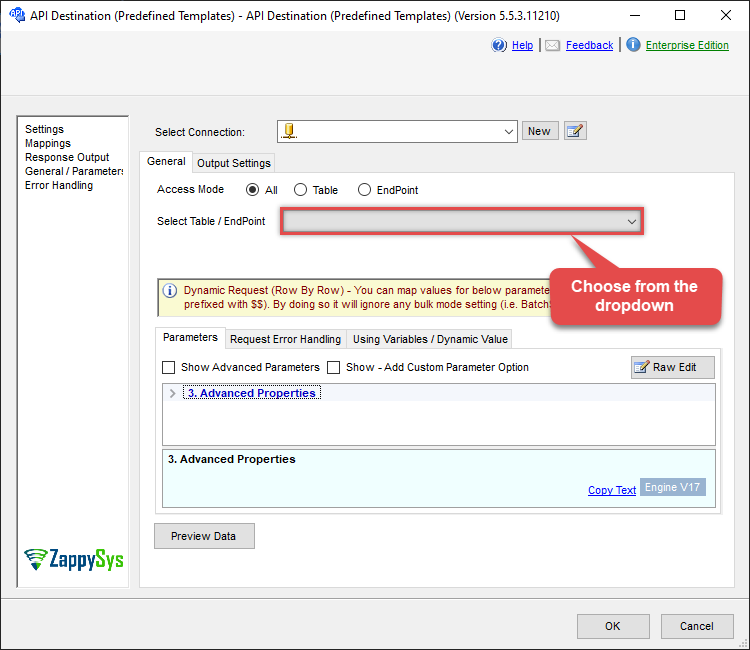
ODBC application
Use these SQL queries in your ODBC application data source:
Copy a File or Folder in SharePoint Document Library
This example shows how to copy a file or folder to a different location in SharePoint Document Library (In same Drive or different SharePoint Document Library). It also shows how to use Placeholder Functions to name file daynamically. For example to add timestamp it uses <<yyyy-MM-dd-HH-mm-ss-fff,FUN_NOW>>
SELECT * FROM copy_item
WITH(
--Source Site (Leave blank for default)
-- SiteId='xxxx'
--Source Drive
, DriveId='b!0zqxxxxxxxxxxxxxxxxxxxxxxxx'
--Source Item you like to copy
, ItemId='01R65QTTRARZ42C4BN6FF2WOH3AONX4GUW'
--Target Site (Optional)
-- SiteId='abc.sharepoint.com,5304daff-xxxxxxxxxx'
--Target Drive Id (Optional): Only needed if copying file to a different Drive (e.g. another User's drive)
--, TargetDriveId='b!0zqXLXXJh0uxxxxxxxxxxxxxxxxxxxxx'
--Target Folder where item will be copied
, TargetFolderId='01R65QTTTBPH6V2AP36VD33CYYDXJSNHLN'
--OR--
--, TargetFolderId='root'
--Target item name (Optional) - Only needed if new name needed after copy
, TargetItemName='new_file_or_folder_name_<<yyyy-MM-dd-HH-mm-ss-fff,FUN_NOW>>.pdf'
--,ConflictBehavior='replace' --fail, rename (Ignored if TargetItemName is not supplied)
--Uncomment Below if you get error. Usually needed for large file or cross site operations
--, Prefer='respond-async'
)SQL Server
Use these SQL queries in SQL Server after you create a data source in Data Gateway:
Copy a File or Folder in SharePoint Document Library
This example shows how to copy a file or folder to a different location in SharePoint Document Library (In same Drive or different SharePoint Document Library). It also shows how to use Placeholder Functions to name file daynamically. For example to add timestamp it uses <<yyyy-MM-dd-HH-mm-ss-fff,FUN_NOW>>
DECLARE @MyQuery NVARCHAR(MAX) = 'SELECT * FROM copy_item
WITH(
--Source Site (Leave blank for default)
-- SiteId=''xxxx''
--Source Drive
, DriveId=''b!0zqxxxxxxxxxxxxxxxxxxxxxxxx''
--Source Item you like to copy
, ItemId=''01R65QTTRARZ42C4BN6FF2WOH3AONX4GUW''
--Target Site (Optional)
-- SiteId=''abc.sharepoint.com,5304daff-xxxxxxxxxx''
--Target Drive Id (Optional): Only needed if copying file to a different Drive (e.g. another User''s drive)
--, TargetDriveId=''b!0zqXLXXJh0uxxxxxxxxxxxxxxxxxxxxx''
--Target Folder where item will be copied
, TargetFolderId=''01R65QTTTBPH6V2AP36VD33CYYDXJSNHLN''
--OR--
--, TargetFolderId=''root''
--Target item name (Optional) - Only needed if new name needed after copy
, TargetItemName=''new_file_or_folder_name_<<yyyy-MM-dd-HH-mm-ss-fff,FUN_NOW>>.pdf''
--,ConflictBehavior=''replace'' --fail, rename (Ignored if TargetItemName is not supplied)
--Uncomment Below if you get error. Usually needed for large file or cross site operations
--, Prefer=''respond-async''
)';
EXEC (@MyQuery) AT [LS_TO_SHAREPOINT_ONLINE_IN_GATEWAY];