Endpoint Download File
Name
download_file_to_disk
Description
Parameters
| Parameter | Required | Options | ||||||||||||||||
|---|---|---|---|---|---|---|---|---|---|---|---|---|---|---|---|---|---|---|
|
Name:
Label: Drive Id Specify a drive |
YES | |||||||||||||||||
|
Name:
Label: File Id or Path (e.g. root:/somefolder/myfile.xyz: ) - Max 1000 Listed Specify a File Id or Path. Syntax: [{file-id}] -OR- [root:/{file-path}:] (Example: root:/folder/subfolder/myfile.xyz: ) |
YES | |||||||||||||||||
|
Name:
Label: Site Id (Re-Select Drive Id after you change this) Specify a site |
||||||||||||||||||
|
Name:
Label: Search Type - For UI Only (i.e. Recursive -OR- Non-Recursive) - Default=Recursive) NOTE: Not Supported with Application Credentials which uses Sites.Selected Scope. If you do not wish to see files from child folders then use Non-Recursive option. Recursive option has certain limitations (e.g. Only indexed files will appear so it takes time to show up in the list). If you do not see some files listed in the output then use Non-Recursive option (must specify Parent Folder Path in SearchPath property). |
|
|||||||||||||||||
|
Name:
Label: Search Folder (For UI Only - Helps to narrow down File Selection DropDown) - Max 200 Listed This parameter is only for UI. Select this to narrow down File List Dropdown. Select Search Folder first and then select File List dropdown to see new File list (found under this selected folder). |
Output Columns
| Label | Data Type (SSIS) | Data Type (SQL) | Length | Description |
|---|---|---|---|---|
| Status |
DT_WSTR
|
nvarchar(4000)
|
4000 |
If the column you are looking for is missing, consider customizing SharePoint Online Connector.
Input Columns
| Label | Data Type (SSIS) | Data Type (SQL) | Length | Description | |||||||||||||||||||||||||||||||||||||||||||||||||||||||||||||||||||||||||||||||||||||||||||||||
|---|---|---|---|---|---|---|---|---|---|---|---|---|---|---|---|---|---|---|---|---|---|---|---|---|---|---|---|---|---|---|---|---|---|---|---|---|---|---|---|---|---|---|---|---|---|---|---|---|---|---|---|---|---|---|---|---|---|---|---|---|---|---|---|---|---|---|---|---|---|---|---|---|---|---|---|---|---|---|---|---|---|---|---|---|---|---|---|---|---|---|---|---|---|---|---|---|---|---|---|
| There are no Static columns defined for this endpoint. This endpoint detects columns dynamically at runtime. | |||||||||||||||||||||||||||||||||||||||||||||||||||||||||||||||||||||||||||||||||||||||||||||||||||
Examples
SSIS
Use SharePoint Online Connector in API Source or in API Destination SSIS Data Flow components to read or write data.
API Source
API Source - SharePoint Online
SharePoint Connector can be used to read, write data in SharePoint Online List / Document Library, perform file operations such as upload, download, create, move, delete, rename in a few clicks!
SharePoint Online
Download File
| Required Parameters | |
|---|---|
| Drive Id | Fill-in the parameter... |
| File Id or Path (e.g. root:/somefolder/myfile.xyz: ) - Max 1000 Listed | Fill-in the parameter... |
| SaveContentAsBinary | Fill-in the parameter... |
| FileOverwriteMode | Fill-in the parameter... |
| Target File Path (e.g. c:\somefolder\file.xlsx) | Fill-in the parameter... |
| Optional Parameters | |
| Site Id (Re-Select Drive Id after you change this) | |
| Search Type - For UI Only (i.e. Recursive -OR- Non-Recursive) - Default=Recursive) | |
| Search Folder (For UI Only - Helps to narrow down File Selection DropDown) - Max 200 Listed | |
| RequestTimeoutMs | 7200000 |
| RawOutputDataRowTemplate | {Status:'Downloaded'} |
| EnableRawOutputModeSingleRow | True |

API Destination
API Destination - SharePoint Online
SharePoint Connector can be used to read, write data in SharePoint Online List / Document Library, perform file operations such as upload, download, create, move, delete, rename in a few clicks!
SharePoint Online
Download File
| Required Parameters | |
|---|---|
| Drive Id | Fill-in the parameter... |
| File Id or Path (e.g. root:/somefolder/myfile.xyz: ) - Max 1000 Listed | Fill-in the parameter... |
| SaveContentAsBinary | Fill-in the parameter... |
| FileOverwriteMode | Fill-in the parameter... |
| Target File Path (e.g. c:\somefolder\file.xlsx) | Fill-in the parameter... |
| Optional Parameters | |
| Site Id (Re-Select Drive Id after you change this) | |
| Search Type - For UI Only (i.e. Recursive -OR- Non-Recursive) - Default=Recursive) | |
| Search Folder (For UI Only - Helps to narrow down File Selection DropDown) - Max 200 Listed | |
| RequestTimeoutMs | 7200000 |
| RawOutputDataRowTemplate | {Status:'Downloaded'} |
| EnableRawOutputModeSingleRow | True |
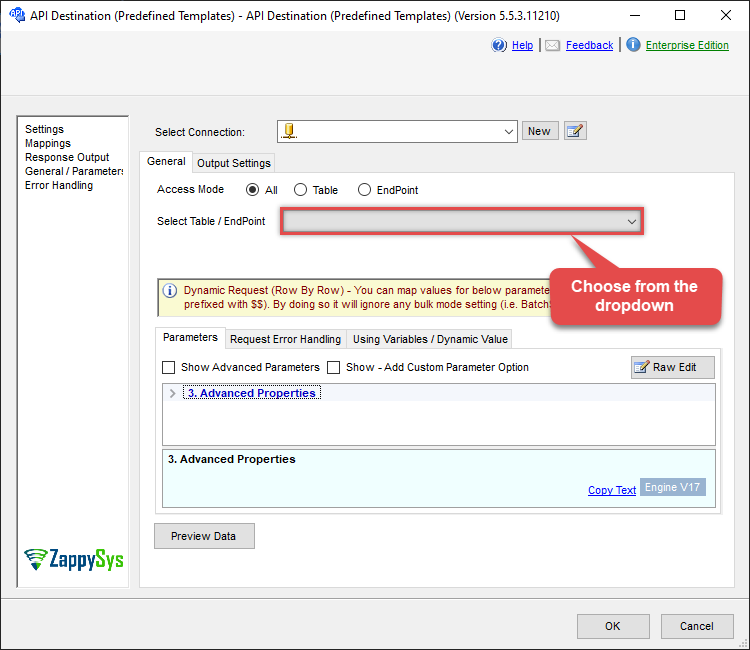
ODBC application
Use these SQL queries in your ODBC application data source:
Download a file to a local disk from a SharePoint document library
SELECT * FROM download_file_to_disk
WITH(
DriveId='b!GtLN726LE0eY5F2BBNi14wMKmwdpCDFMxxxxxxxxxxxxx'
, FileId='01SUOJPKDXTQL2XI2EIFDYZxxxxxxxxxxxxx'
, TargetFilePath='C:\temp\List.xlsx'
--, FileOverwriteMode='FailIfExists' //change default overwrite mode from AlwaysOverwrite to FailIfExists
)
--DriveId can be retrieved by selecting from 'Drives' table.
--FileId can be retrieved by selecting from 'list_files' endpoint.SQL Server
Use these SQL queries in SQL Server after you create a data source in Data Gateway:
Download a file to a local disk from a SharePoint document library
DECLARE @MyQuery NVARCHAR(MAX) = 'SELECT * FROM download_file_to_disk
WITH(
DriveId=''b!GtLN726LE0eY5F2BBNi14wMKmwdpCDFMxxxxxxxxxxxxx''
, FileId=''01SUOJPKDXTQL2XI2EIFDYZxxxxxxxxxxxxx''
, TargetFilePath=''C:\temp\List.xlsx''
--, FileOverwriteMode=''FailIfExists'' //change default overwrite mode from AlwaysOverwrite to FailIfExists
)
--DriveId can be retrieved by selecting from ''Drives'' table.
--FileId can be retrieved by selecting from ''list_files'' endpoint.';
EXEC (@MyQuery) AT [LS_TO_SHAREPOINT_ONLINE_IN_GATEWAY];