Endpoint Read File Data (As Byte Array)
Name
download_file
Description
Get file data as a column field (Binary data)
Parameters
| Parameter | Required | Options | ||||||||||||||||
|---|---|---|---|---|---|---|---|---|---|---|---|---|---|---|---|---|---|---|
|
Name:
Label: Drive Id Specify a drive |
YES | |||||||||||||||||
|
Name:
Label: File Id or Path (e.g. root:/somefolder/myfile.xyz: ) - Max 1000 Listed Specify a File Id or Path. Syntax: [{file-id}] -OR- [root:/{file-path}:] (Example: root:/folder/subfolder/myfile.xyz: ) |
YES | |||||||||||||||||
|
Name:
Label: Site Id (Re-Select Drive Id after you change this) Specify a site |
||||||||||||||||||
|
Name:
Label: Search Type - For UI Only (i.e. Recursive -OR- Non-Recursive) - Default=Recursive) NOTE: Not Supported with Application Credentials which uses Sites.Selected Scope. If you do not wish to see files from child folders then use Non-Recursive option. Recursive option has certain limitations (e.g. Only indexed files will appear so it takes time to show up in the list). If you do not see some files listed in the output then use Non-Recursive option (must specify Parent Folder Path in SearchPath property). |
|
|||||||||||||||||
|
Name:
Label: Search Folder (For UI Only - Helps to narrow down File Selection DropDown) - Max 200 Listed This parameter is only for UI. Select this to narrow down File List Dropdown. Select Search Folder first and then select File List dropdown to see new File list (found under this selected folder). |
Output Columns
| Label | Data Type (SSIS) | Data Type (SQL) | Length | Description |
|---|---|---|---|---|
| Data |
DT_IMAGE
|
varbinary(0)
|
This field returns file content as binary data (as is). You can save binary data to database or save to disk. Some app like Microsoft SSIS (ETL tool) can export byte array (binary data) to file using transformation like [Export Column]. Refer to specific ETL tool help file see if they offer such feature. |
Input Columns
| Label | Data Type (SSIS) | Data Type (SQL) | Length | Description | |||||||||||||||||||||||||||||||||||||||||||||||||||||||||||||||||||||||||||||||||||||||||||||||
|---|---|---|---|---|---|---|---|---|---|---|---|---|---|---|---|---|---|---|---|---|---|---|---|---|---|---|---|---|---|---|---|---|---|---|---|---|---|---|---|---|---|---|---|---|---|---|---|---|---|---|---|---|---|---|---|---|---|---|---|---|---|---|---|---|---|---|---|---|---|---|---|---|---|---|---|---|---|---|---|---|---|---|---|---|---|---|---|---|---|---|---|---|---|---|---|---|---|---|---|
| There are no Static columns defined for this endpoint. This endpoint detects columns dynamically at runtime. | |||||||||||||||||||||||||||||||||||||||||||||||||||||||||||||||||||||||||||||||||||||||||||||||||||
Examples
SSIS
Use SharePoint Online Connector in API Source or in API Destination SSIS Data Flow components to read or write data.
API Source
| Required Parameters | |
|---|---|
| Drive Id | Fill-in the parameter... |
| File Id or Path (e.g. root:/somefolder/myfile.xyz: ) - Max 1000 Listed | Fill-in the parameter... |
| SaveContentAsBinary | Fill-in the parameter... |
| Optional Parameters | |
| Site Id (Re-Select Drive Id after you change this) | |
| Search Type - For UI Only (i.e. Recursive -OR- Non-Recursive) - Default=Recursive) | |
| Search Folder (For UI Only - Helps to narrow down File Selection DropDown) - Max 200 Listed | |

API Destination
| Required Parameters | |
|---|---|
| Drive Id | Fill-in the parameter... |
| File Id or Path (e.g. root:/somefolder/myfile.xyz: ) - Max 1000 Listed | Fill-in the parameter... |
| SaveContentAsBinary | Fill-in the parameter... |
| Optional Parameters | |
| Site Id (Re-Select Drive Id after you change this) | |
| Search Type - For UI Only (i.e. Recursive -OR- Non-Recursive) - Default=Recursive) | |
| Search Folder (For UI Only - Helps to narrow down File Selection DropDown) - Max 200 Listed | |
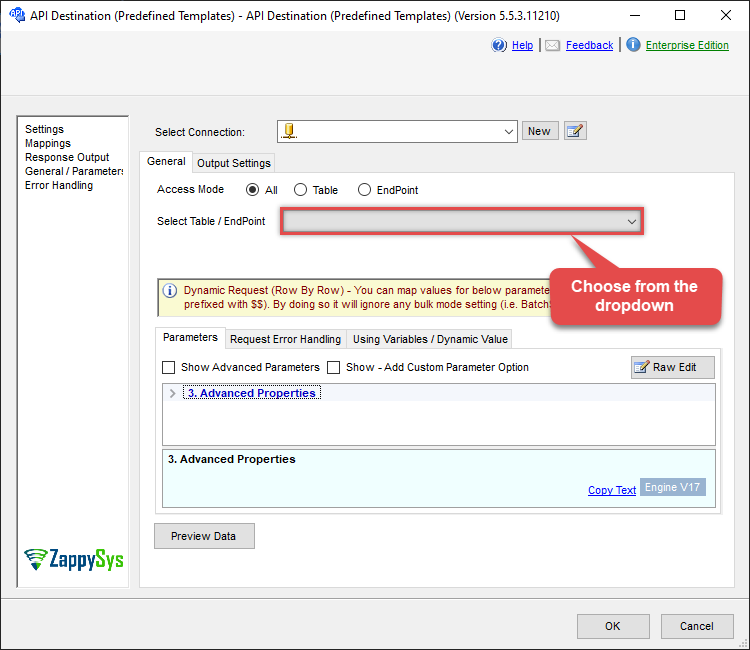
ODBC application
Use these SQL queries in your ODBC application data source:
Read a SharePoint file content as BASE64 (Binary to string)
Read file content as base64 string (Binary to Base64) and also save Base64 to disk to recreate file.
SELECT Data as BYTES_AS_BASE64_STRING, BASE64_TO_FILE('C:\My files\Employees\List.xls', Data) FILE_SAVED_TO_DISK_FROM_BASE64
FROM download_file
WITH (DriveId='b!GtLN726LE0eY5F2BBNi14wMKmwdpCDFMn1d71ra11GuQ4DORpHy-XXXXXXXXXXXXX'
,FileId='01SUOJPKHXMPKD2UXXXXXXXXXXXXXXXXXX')
--DriveId can be retrieved by selecting from 'Drives' table.
--FileId can be retrieved by selecting from 'list_files' endpoint.SQL Server
Use these SQL queries in SQL Server after you create a data source in Data Gateway:
Read a SharePoint file content as BASE64 (Binary to string)
Read file content as base64 string (Binary to Base64) and also save Base64 to disk to recreate file.
DECLARE @MyQuery NVARCHAR(MAX) = 'SELECT Data as BYTES_AS_BASE64_STRING, BASE64_TO_FILE(''C:\My files\Employees\List.xls'', Data) FILE_SAVED_TO_DISK_FROM_BASE64
FROM download_file
WITH (DriveId=''b!GtLN726LE0eY5F2BBNi14wMKmwdpCDFMn1d71ra11GuQ4DORpHy-XXXXXXXXXXXXX''
,FileId=''01SUOJPKHXMPKD2UXXXXXXXXXXXXXXXXXX'')
--DriveId can be retrieved by selecting from ''Drives'' table.
--FileId can be retrieved by selecting from ''list_files'' endpoint.';
EXEC (@MyQuery) AT [LS_TO_SHAREPOINT_ONLINE_IN_GATEWAY];