Jira Connector for Azure Data Factory (SSIS) How to Make Generic API Request
Prerequisites
Before we begin, make sure the following prerequisites are met:
- SSIS designer installed. Sometimes it is referred as BIDS or SSDT (download it from Microsoft).
- Basic knowledge of SSIS package development using Microsoft SQL Server Integration Services.
- SSIS PowerPack is installed (if you are new to SSIS PowerPack, then get started!).
Make Generic API Request in SSIS
-
Begin with opening Visual Studio and Create a New Project.
-
Select Integration Service Project and in new project window set the appropriate name and location for project. And click OK.
In the new SSIS project screen you will find the following:
- SSIS ToolBox on left side bar
- Solution Explorer and Property Window on right bar
- Control flow, data flow, event Handlers, Package Explorer in tab windows
- Connection Manager Window in the bottom
 Note: If you don't see ZappySys SSIS PowerPack Task or Components in SSIS Toolbox, please refer to this help link.
Note: If you don't see ZappySys SSIS PowerPack Task or Components in SSIS Toolbox, please refer to this help link. -
Now, Drag and Drop SSIS Data Flow Task from SSIS Toolbox. Double click on the Data Flow Task to see Data Flow designer.

-
From the SSIS toolbox drag and API Source (Predefined Templates) on the data flow designer surface, and double click on it to edit it:
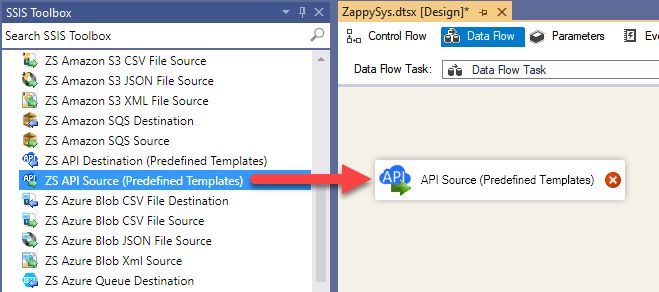
-
Select New Connection to create a new connection:

-
Use a preinstalled Jira Connector from Popular Connector List or press Search Online radio button to download Jira Connector. Once downloaded simply use it in the configuration:
Jira
-
Now it's time to configure authentication. Firstly, configure authentication settings in Jira service and then proceed by configuring API Connection Manager. Start by expanding an authentication type:
Jira authentication
Firstly, login into your Atlassian account and then go to your Jira profile:- Go to Profile > Security.
- Click Create and manage API tokens.
- Then click Create API token button and give your token a label.
- When window appears with new API token, copy and use it in this connection manager.
- That's it!
API Connection Manager configuration
Just perform these simple steps to finish authentication configuration:
-
Set Authentication Type to
API Key based Authentication [Http] - Optional step. Modify API Base URL if needed (in most cases default will work).
- Fill in all the required parameters and set optional parameters if needed.
- Finally, hit OK button:
JiraAPI Key based Authentication [Http]https://[$Subdomain$].atlassian.net/rest/api/3Required Parameters Subdomain Fill-in the parameter... Atlassian User Name (email) Fill-in the parameter... API Key Fill-in the parameter... Optional Parameters CustomColumnsRegex 
Jira authentication
Follow official Atlassian instructions on how to create a PAT (Personal Access Token) for JIRAAPI Connection Manager configuration
Just perform these simple steps to finish authentication configuration:
-
Set Authentication Type to
Personal Access Token (PAT) Authentication [Http] - Optional step. Modify API Base URL if needed (in most cases default will work).
- Fill in all the required parameters and set optional parameters if needed.
- Finally, hit OK button:
JiraPersonal Access Token (PAT) Authentication [Http]https://[$Subdomain$].atlassian.net/rest/api/3Required Parameters Subdomain Fill-in the parameter... Token (PAT Bearer Token) Fill-in the parameter... Optional Parameters CustomColumnsRegex 
Jira authentication
OAuth App must be created in Atlassian Developer Console. It is found at https://developer.atlassian.com/console/myapps/ [API reference]
Firstly, login into your Atlassian account and then create Jira application:- Go to Atlassian Developer area.
-
Click Create and select OAuth 2.0 integration item to create an OAuth app:

-
Give your app a name, accept the terms and hit Create:

-
To enable permissions/scopes for your application, click Permissions tab, then hit Add button, and click Configure button, once it appears:

-
Continue by hitting Edit Scopes button to assign scopes for the application:

-
Select these scopes or all of them:

-
Then click Authorization option on the left and click Add button:

-
Enter your own Callback URL (Redirect URL) or simply enter
https://zappysys.com/oauth, if you don't have one:
-
Then hit Settings option and copy Client ID and Secret into your favorite text editor (we will need them in the next step):

-
Now go to SSIS package or ODBC data source and in OAuth authentication set these parameters:
- For ClientId parameter use Client ID value from the previous steps.
- For ClientSecret parameter use Secret value from the previous steps.
- For Scope parameter use the Scopes you set previously (specify them all here):
- offline_access (a must)
- read:jira-user
- read:jira-work
- write:jira-work
- manage:jira-project
- manage:jira-configuration
NOTE: A full list of available scopes is available in Atlassian documentation. -
For Subdomain parameter use your Atlassian subdomain value
(e.g.
mycompany, if full host name ismycompany.atlassian.net).
- Click Generate Token to generate tokens.
- Finally, select Organization Id from the drop down.
- That's it! You can now use Jira Connector!
API Connection Manager configuration
Just perform these simple steps to finish authentication configuration:
-
Set Authentication Type to
OAuth (**Must change API Base URL to V3 OAuth**) [OAuth] - Optional step. Modify API Base URL if needed (in most cases default will work).
- Fill in all the required parameters and set optional parameters if needed.
- Press Generate Token button to generate the tokens.
- Finally, hit OK button:
JiraOAuth (**Must change API Base URL to V3 OAuth**) [OAuth]https://[$Subdomain$].atlassian.net/rest/api/3Required Parameters ClientId Fill-in the parameter... ClientSecret Fill-in the parameter... Scope Fill-in the parameter... ReturnUrl Fill-in the parameter... Organization Id (Select after clicking [Generate Token]) Fill-in the parameter... Optional Parameters Custom Columns for output (Select after clicking [Generate Token]) 
-
Select Generic Table (Bulk Read / Write) table from the dropdown and hit Preview Data:
API Source - JiraJira connector can be used to read, write, delete Issues, Users, Worklogs, Comments, Projects, Custom fileds and many other detailsJiraGeneric Table (Bulk Read / Write)Required Parameters HTTP - Url or File Path Fill-in the parameter... HTTP - Request Method Fill-in the parameter... Optional Parameters HTTP - Request Body HTTP - Is MultiPart Body (Pass File data/Mixed Key/value) HTTP - Request Format (Content-Type) ApplicationJson HTTP - Headers (e.g. hdr1:aaa || hdr2:bbb) Accept: */* || Cache-Control: no-cache Parser - Response Format (Default=Json) Default Parser - Filter (e.g. $.rows[*] ) Parser - Encoding Parser - CharacterSet Download - Enable reading binary data False Download - File overwrite mode AlwaysOverwrite Download - Save file path Download - Enable raw output mode as single row False Download - Raw output data RowTemplate {Status:'Downloaded'} Download - Request Timeout (Milliseconds) General - Enable Custom Search/Replace General - SearchFor (e.g. (\d)-(\d)--regex) General - ReplaceWith (e.g. $1-***) General - File Compression Type General - Date Format General - Enable Big Number Handling False General - Wait time (Ms) - Helps to slow down pagination (Use for throttling) 0 JSON/XML - ExcludedProperties (e.g. meta,info) JSON/XML - Flatten Small Array (Not preferred for more than 10 items) JSON/XML - Max Array Items To Flatten 10 JSON/XML - Array Transform Type JSON/XML - Array Transform Column Name Filter JSON/XML - Array Transform Row Value Filter JSON/XML - Array Transform Enable Custom Columns JSON/XML - Enable Pivot Transform JSON/XML - Array Transform Custom Columns JSON/XML - Pivot Path Replace With JSON/XML - Enable Pivot Path Search Replace False JSON/XML - Pivot Path Search For JSON/XML - Include Pivot Path False JSON/XML - Throw Error When No Match for Filter False JSON/XML - Parent Column Prefix JSON/XML - Include Parent When Child Null False Pagination - Mode Pagination - Attribute Name (e.g. page) Pagination - Increment By (e.g. 100) 1 Pagination - Expression for Next URL (e.g. $.nextUrl) Pagination - Wait time after each request (milliseconds) 0 Pagination - Max Rows Expr Pagination - Max Pages Expr Pagination - Max Rows DataPath Expr Pagination - Max Pages 0 Pagination - End Rules Pagination - Next URL Suffix Pagination - Next URL End Indicator Pagination - Stop Indicator Expr Pagination - Current Page Pagination - End Strategy Type DetectBasedOnRecordCount Pagination - Stop based on this Response StatusCode Pagination - When EndStrategy Condition Equals True Pagination - Max Response Bytes 0 Pagination - Min Response Bytes 0 Pagination - Error String Match Pagination - Enable Page Token in Body False Pagination - Placeholders (e.g. {page}) Pagination - Has Different NextPage Info False Pagination - First Page Body Part Pagination - Next Page Body Part Csv - Column Delimiter , Csv - Has Header Row True Csv - Throw error when column count mismatch False Csv - Throw error when no record found False Csv - Allow comments (i.e. line starts with # treat as comment and skip line) False Csv - Comment Character # Csv - Skip rows 0 Csv - Ignore Blank Lines True Csv - Skip Empty Records False Csv - Skip Header Comment Rows 0 Csv - Trim Headers False Csv - Trim Fields False Csv - Ignore Quotes False Csv - Treat Any Blank Value As Null False Xml - ElementsToTreatAsArray 
-
That's it! We are done! Just in a few clicks we configured the call to Jira using Jira Connector.
You can load the source data into your desired destination using the Upsert Destination , which supports SQL Server, PostgreSQL, and Amazon Redshift. We also offer other destinations such as CSV , Excel , Azure Table , Salesforce , and more . You can check out our SSIS PowerPack Tasks and components for more options. (*loaded in Trash Destination)

Deploy SSIS package to Azure Data Factory (ADF)
Once your SSIS package is complete,
deploy it to the
Azure-SSIS runtime
within Azure Data Factory.
The setup process requires you
to upload the
SSIS PowerPack
installer to Azure Blob Storage
and then customize the runtime configuration using the main.cmd file.
For a complete walkthrough of these steps,
see our detailed guide on the
Azure Data Factory (SSIS) and Jira integration.
More actions supported by Jira Connector
Learn how to perform other actions directly in Azure Data Factory (SSIS) with these how-to guides:
- Create Issue Comment
- Create Issues
- Create Project
- Create User
- Create Worklog
- Delete Issue
- Delete Issue Comment
- Delete Project
- Delete User
- Delete Worklog
- Get custom field context options
- Get custom field contexts
- Read Application Roles
- Read Changelog Details
- Read Changelogs
- Read Changelogs by IDs
- Read Comments
- Read Custom Fields
- Read Fields
- Read Groups
- Read Issue Types
- Read Issues
- Read Projects
- Read Resources
- Read Users
- Read Worklogs
- Read Worklogs modified after a specified date
- Update Issue
- Update Issue Comment
- Update Worklog
- Upsert Project
- Make Generic API Request (Bulk Write)
















