JDBC-ODBC Bridge Connector for SSIS
JDBC-ODBC Bridge driver can be used to consume data from any JDBC Driver in non JAVA apps (i.e. Excel, Power BI, C#). Many apps written in C++ or .net (e.g. Excel, Power BI, Informatica) which don’t have direct support for using JAVA based JDBC driver technology.
In this article you will learn how to quickly and efficiently integrate JDBC-ODBC Bridge data in SSIS without coding. We will use high-performance JDBC-ODBC Bridge Connector to easily connect to JDBC-ODBC Bridge and then access the data inside SSIS.
Let's follow the steps below to see how we can accomplish that!
JDBC-ODBC Bridge Connector for SSIS is based on ZappySys JDBC Bridge Driver which is part of ODBC PowerPack. It is a collection of high-performance ODBC drivers that enable you to integrate data in SQL Server, SSIS, a programming language, or any other ODBC-compatible application. ODBC PowerPack supports various file formats, sources and destinations, including REST/SOAP API, SFTP/FTP, storage services, and plain files, to mention a few.
Prerequisites
Before we begin, make sure you meet the following prerequisite: Java Runtime Environment (JRE) or Java Development Kit (JDK) must be installed on your system.
-
Minimum required version: Java 8
-
Recommended Java version: Java 21
If your JDBC Driver targets a different Java version (e.g., 11 / 17 / 21), install the corresponding or newer Java version.
Download your Java application JDBC driver
To connect to your Java application in , you will have to download JDBC driver for it, which we will use in later steps. Let's perform these little steps right away:
- Visit your Java application website or MVN Repository.
-
Download the JDBC driver, and save it locally,
e.g. to
D:\Drivers\JDBC\app-jdbc.jar. - Done! That was easy, wasn't it? Let's proceed to the next step.
Create ODBC Data Source (DSN) based on ZappySys JDBC Bridge Driver
Step-by-step instructions
To get data from JDBC-ODBC Bridge using SSIS we first need to create a DSN (Data Source) which will access data from JDBC-ODBC Bridge. We will later be able to read data using SSIS. Perform these steps:
-
Download and install ODBC PowerPack.
-
Open ODBC Data Sources (x64):

-
Create a User data source (User DSN) based on ZappySys JDBC Bridge Driver:
ZappySys JDBC Bridge Driver
-
Create and use User DSN
if the client application is run under a User Account.
This is an ideal option
in design-time , when developing a solution, e.g. in Visual Studio 2019. Use it for both type of applications - 64-bit and 32-bit. -
Create and use System DSN
if the client application is launched under a System Account, e.g. as a Windows Service.
Usually, this is an ideal option to use
in a production environment . Use ODBC Data Source Administrator (32-bit), instead of 64-bit version, if Windows Service is a 32-bit application.
SSIS uses a Service Account, when a solution is deployed to production environment, therefore for production environment you have to create and use a System DSN. -
Create and use User DSN
if the client application is run under a User Account.
This is an ideal option
-
Now, we need to configure the JDBC connection in the new ODBC data source. Simply enter the Connection string, credentials, configure other settings, and then click Test Connection button to test the connection:
JdbcOdbcBridgeDSNjdbc:exampleApp://app-service-host-name.com:1234com.provider.exampleApp.jdbc.AppDriverD:\Drivers\JDBC\app-jdbc.jaradmin*************[{"Name":"AppParameter","Value":"12345"}]
Use these values when setting parameters:
-
Connection string :jdbc:exampleApp://app-service-host-name.com:1234 -
Driver class :com.provider.exampleApp.jdbc.AppDriver -
JDBC driver file(s) :D:\Drivers\JDBC\app-jdbc.jar -
User name :admin -
User password :************* -
Connection parameters :[{"Name":"AppParameter","Value":"12345"}]
-
-
You should see a message saying that connection test is successful:

Otherwise, if you are getting an error, check out our Community for troubleshooting tips.
-
We are at the point where we can preview a SQL query. For more SQL query examples visit JDBC Bridge documentation:
JdbcOdbcBridgeDSNSELECT * FROM orders
SELECT * FROM ordersYou can also click on the <Select Table> dropdown and select a table from the list.The ZappySys JDBC Bridge Driver acts as a transparent intermediary, passing SQL queries directly to the JDBC driver, which then handles the query execution. This means the Bridge Driver simply relays the SQL query without altering it.
Some JDBC drivers don't support
INSERT/UPDATE/DELETEstatements, so you may get an error saying "action is not supported" or a similar one. Please, be aware, this is not the limitation of ZappySys JDBC Bridge Driver, but is a limitation of the specific JDBC driver you are using. -
Click OK to finish creating the data source.
How to read JDBC-ODBC Bridge data in SSIS
In this section we will learn how to configure and use JDBC-ODBC Bridge Connector in the ODBC Source to get data from JDBC-ODBC Bridge.
-
Begin with opening Visual Studio and Create a New Project.
-
Select Integration Service Project and in new project window set the appropriate name and location for project. And click OK.
-
Now, Drag and Drop SSIS Data Flow Task from SSIS Toolbox. Double click on the Data Flow Task to see Data Flow designer.

-
From the SSIS toolbox drag and drop ODBC Source on the dataflow designer surface:
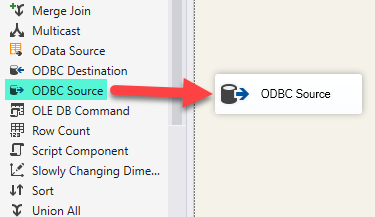
-
Double-click on ODBC Source component to configure it.
-
Click on New... button, it will open Configure ODBC Connection Manager window. Once it opens, click on New... button to create a new ODBC connection to JDBC-ODBC Bridge ODBC data source:
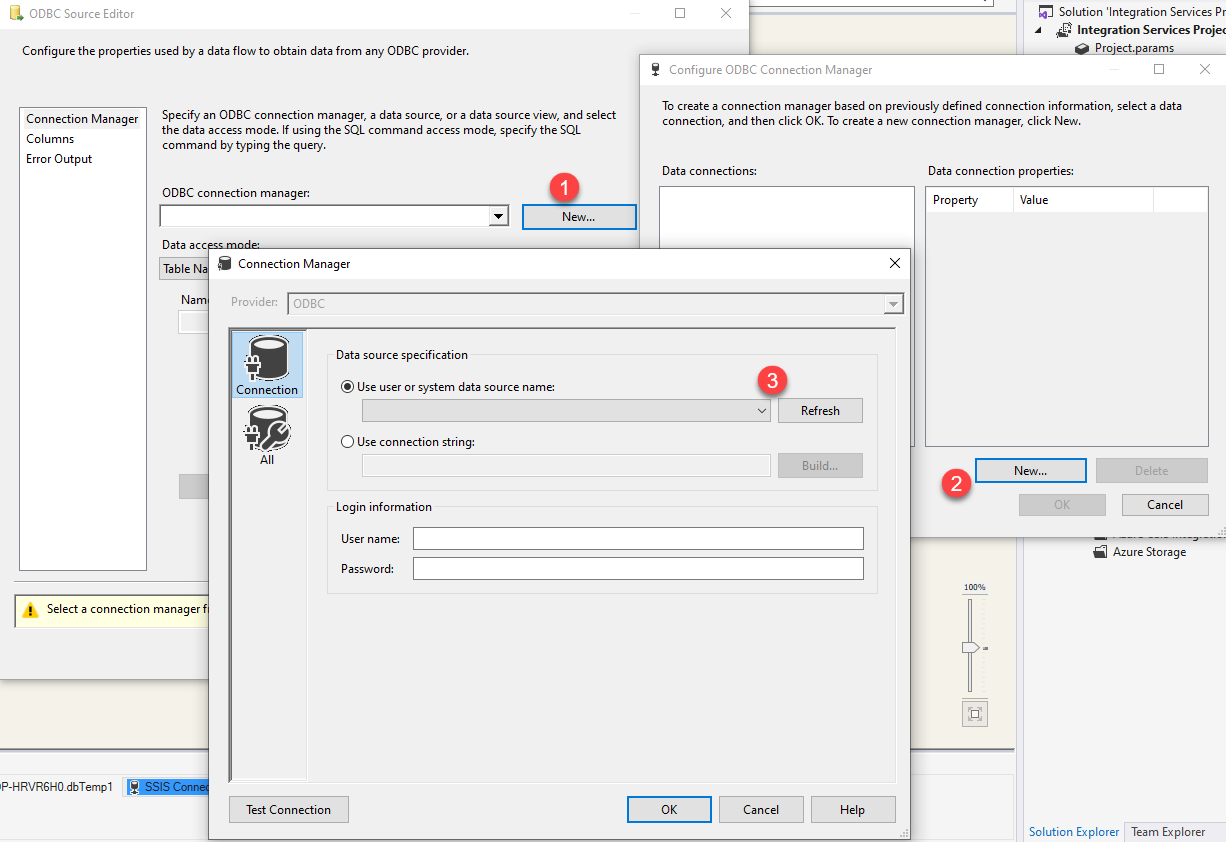
-
Then choose the data source from the list and click Test Connection button. If the connection test is successful, close the window, and then click OK button to finish the configuration:
JdbcOdbcBridgeDSN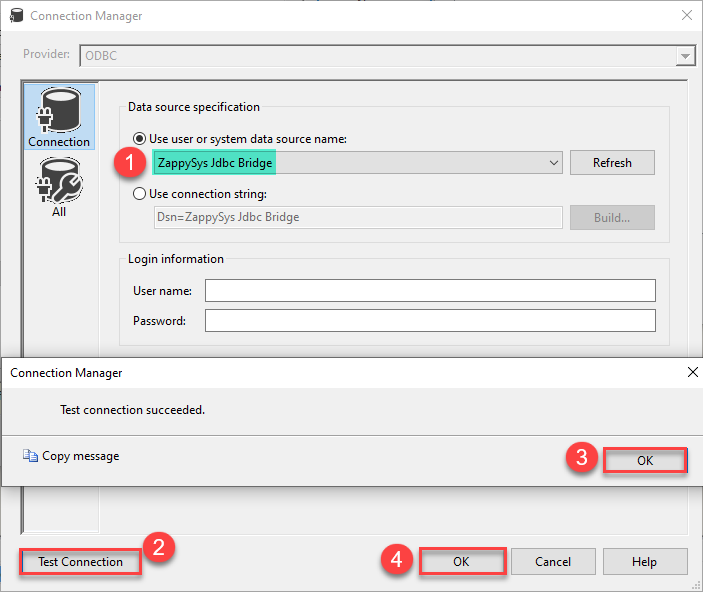
-
Once we configured the ODBC connection, we are ready to configure the data source. First, choose Data access mode:
Table NameorSQL command. Then select a table from the list or enter your SQL query, appropriately. Finally, hit Preview... button to preview the results and click OK button to close the window.JdbcOdbcBridgeDSN"schema"."orders"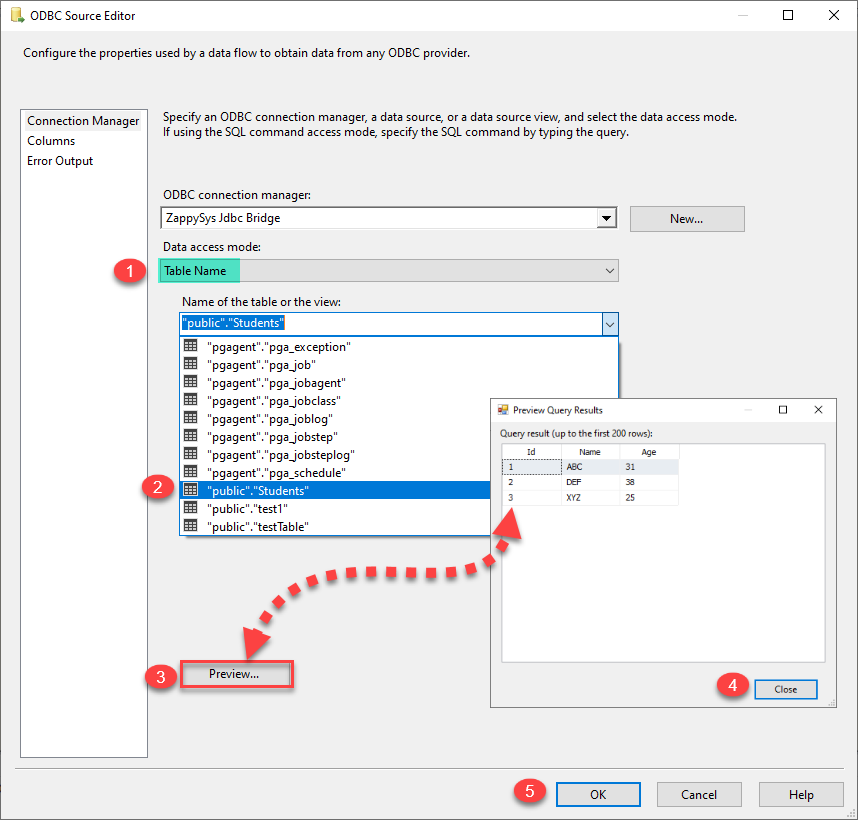
-
That's it, we are done! Now you can read JDBC-ODBC Bridge data in SSIS.
Video Tutorial
Load JDBC-ODBC Bridge data into SQL Server using Upsert Destination (Insert or Update)
Once you configured the data source, you can load JDBC-ODBC Bridge data into SQL Server using Upsert Destination.
Upsert Destination can merge or synchronize source data with the target table.
It supports Microsoft SQL Server, PostgreSQL, and Redshift databases as targets.
Upsert Destination also supports very fast bulk upsert operation along with bulk delete.
Upsert operation
- a database operation which performs INSERT or UPDATE SQL commands
based on record's existence condition in the target table.
It
Upsert Destination supports INSERT, UPDATE, and DELETE operations,
so it is similar to SQL Server's MERGE command, except it can be used directly in SSIS package.
-
Download and install SSIS PowerPack.
-
From the SSIS Toolbox drag-and-drop Upsert Destination component onto the Data Flow designer background.
-
Connect your SSIS source component to Upsert Destination.
-
Double-click on Upsert Destination component to open configuration window.
-
Start by selecting the Action from the list.
-
Next, select the desired target connection or create one by clicking <New [provider] Connection> menu item from the Target Connection dropdown.
-
Then select a table from the Target Table list or click New button to create a new table based on the source columns.
-
Continue by checking Insert and Update options according to your scenario (e.g. if Update option is unchecked, no updates will be made).
-
Finally, click Map All button to map all columns and then select the Key columns to match the columns on:

-
Click OK to save the configuration.
-
Run the package and JDBC-ODBC Bridge data will be merged with the target table in SQL Server, PostgreSQL, or Redshift:

-
Done!
Deploy and schedule SSIS package
After you are done creating SSIS package, most likely, you want to deploy it to SQL Server Catalog and run it periodically. Just follow the instructions in this article:
Centralized data access via Data Gateway
In some situations, you may need to provide JDBC-ODBC Bridge data access to multiple users or services. Configuring the data source on a Data Gateway creates a single, centralized connection point for this purpose.
This configuration provides two primary advantages:
-
Centralized data access
The data source is configured once on the gateway, eliminating the need to set it up individually on each user's machine or application. This significantly simplifies the management process.
-
Centralized access control
Since all connections route through the gateway, access can be governed or revoked from a single location for all users.
| Data Gateway |
Local ODBC
data source
|
|
|---|---|---|
| Simple configuration | ||
| Installation | Single machine | Per machine |
| Connectivity | Local and remote | Local only |
| Connections limit | Limited by License | Unlimited |
| Central data access | ||
| Central access control | ||
| More flexible cost |
If you need any of these requirements, you will have to create a data source in Data Gateway to connect to JDBC-ODBC Bridge, and to create an ODBC data source to connect to Data Gateway in SSIS.
Let's not wait and get going!
Creating JDBC-ODBC Bridge data source in Gateway
In this section we will create a data source for JDBC-ODBC Bridge in Data Gateway. Let's follow these steps to accomplish that:
-
Search for
gatewayin Windows Start Menu and open ZappySys Data Gateway Configuration:
-
Go to Users tab and follow these steps to add a Data Gateway user:
- Click Add button
-
In Login field enter username, e.g.,
john - Then enter a Password
- Check Is Administrator checkbox
- Click OK to save

-
Now we are ready to add a data source:
- Click Add button
- Give Datasource a name (have it handy for later)
- Then select Native - ZappySys JDBC Bridge Driver
- Finally, click OK
JdbcOdbcBridgeDSNZappySys JDBC Bridge Driver
-
When the ZappySys JDBC Bridge Driver configuration window opens, configure the Data Source the same way you configured it in ODBC Data Sources (64-bit), in the beginning of this article.
-
Very important step. Now, after creating or modifying the data source make sure you:
- Click the Save button to persist your changes.
- Hit Yes, once asked if you want to restart the Data Gateway service.
This will ensure all changes are properly applied:
 Skipping this step may result in the new settings not taking effect and, therefore you will not be able to connect to the data source.
Skipping this step may result in the new settings not taking effect and, therefore you will not be able to connect to the data source.
Creating ODBC data source for Data Gateway
In this part we will create ODBC data source to connect to Data Gateway from SSIS. To achieve that, let's perform these steps:
-
Open ODBC Data Sources (x64):

-
Create a User data source (User DSN) based on ODBC Driver 17 for SQL Server:
ODBC Driver 17 for SQL Server If you don't see ODBC Driver 17 for SQL Server driver in the list, choose a similar version driver.
If you don't see ODBC Driver 17 for SQL Server driver in the list, choose a similar version driver. -
Then set a Name of the data source (e.g.
Gateway) and the address of the Data Gateway:GatewayDSNlocalhost,5000 Make sure you separate the hostname and port with a comma, e.g.
Make sure you separate the hostname and port with a comma, e.g.localhost,5000. -
Proceed with authentication part:
- Select SQL Server authentication
-
In Login ID field enter the user name you used in Data Gateway, e.g.,
john - Set Password to the one you configured in Data Gateway

-
Then set the default database property to
JdbcOdbcBridgeDSN(the one we used in Data Gateway):JdbcOdbcBridgeDSN
-
Continue by checking Trust server certificate option:

-
Once you do that, test the connection:

-
If connection is successful, everything is good:

-
Done!
We are ready to move to the final step. Let's do it!
Accessing data in SSIS via Data Gateway
Finally, we are ready to read data from JDBC-ODBC Bridge in SSIS via Data Gateway. Follow these final steps:
-
Go back to SSIS.
-
From the SSIS toolbox drag and drop ODBC Source on the dataflow designer surface:
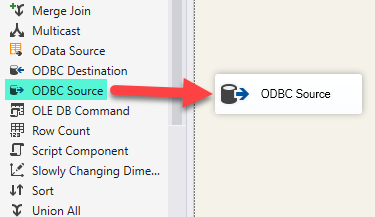
-
Double-click on ODBC Source component to configure it.
-
Click on New... button, it will open Configure ODBC Connection Manager window. Once it opens, click on New... button to create a new ODBC connection to JDBC-ODBC Bridge ODBC data source:
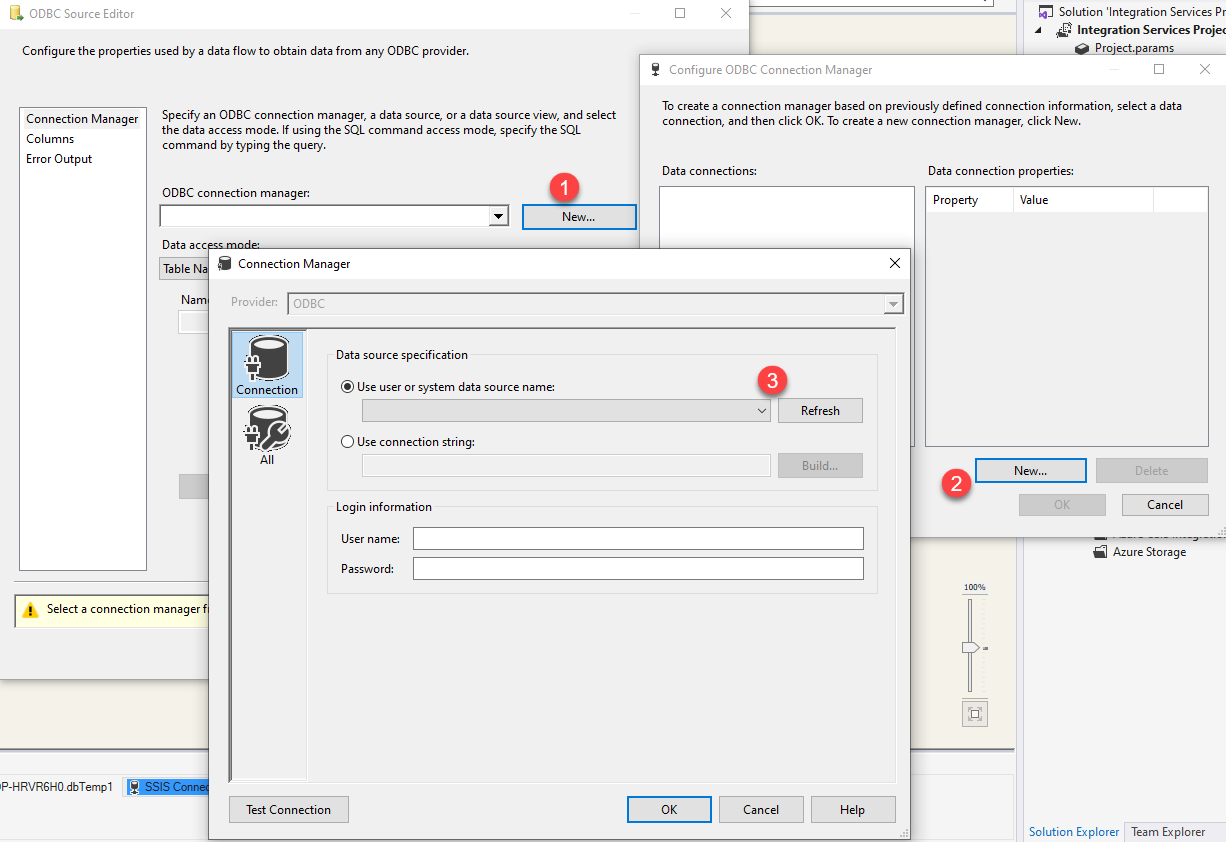
-
Then choose the data source from the list and click Test Connection button. If the connection test is successful, close the window, and then click OK button to finish the configuration:
GatewayDSN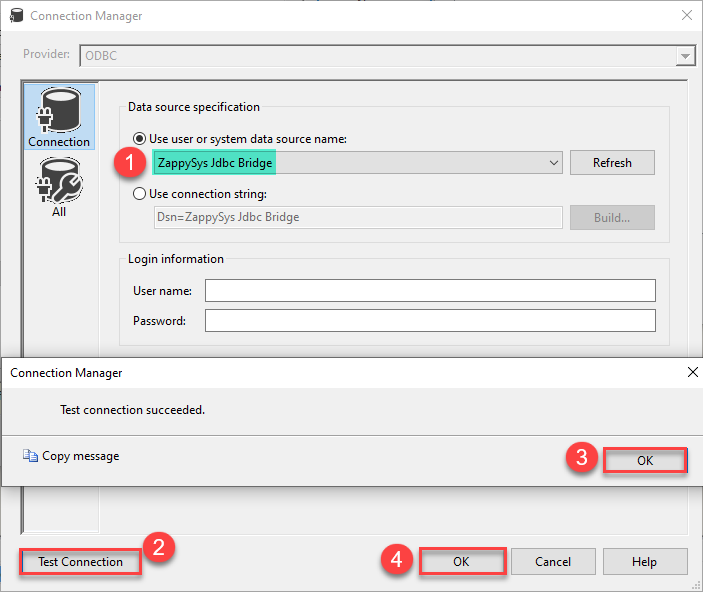
-
Read the data the same way we discussed at the beginning of this article.
-
That's it!
Now you can connect to JDBC-ODBC Bridge data in SSIS via the Data Gateway.
john and your password.
Troubleshooters & resources (JDBC Bridge Driver)
Below are some useful community articles to help you troubleshoot and configure the ZappySys JDBC Bridge Driver:
-
How to combine multiple JAR files
Learn how to merge multiple
.jardependencies when your JDBC driver requires more than one file. -
How to fix JBR error: “Data lake is not available / Unable to verify trust for server certificate chain”
Resolve SSL or certificate validation issues encountered during JDBC connections.
-
System Exception: “Java is not installed or not accessible”
Fix Java path or environment issues that prevent the JDBC Bridge from launching Java.
-
JDBC Bridge Driver disconnect from Java host error
Troubleshoot unexpected disconnection problems between SSIS and the Java process.
-
Error: Could not open jvm.cfg while using JDBC Bridge Driver
Resolve JVM configuration path errors during driver initialization.
-
How to enable JDBC Bridge Driver logging
Enable detailed driver logging for better visibility during troubleshooting.
-
How to pass JDBC connection parameters (not by URL)
Learn how to specify connection properties programmatically instead of embedding them in the JDBC URL.
-
How to fix JDBC Bridge error: “No connection could be made because the target machine actively refused it”
Troubleshoot firewall or local port binding issues preventing communication with the Java host.
-
How to use JDBC Bridge options (System Property for Java command line, e.g., classpath, proxy)
Configure custom Java options like classpath and proxy using JDBC Bridge system properties.
Conclusion
In this article we showed you how to connect to JDBC-ODBC Bridge in SSIS and integrate data without any coding, saving you time and effort. ZappySys JDBC Bridge Driver allows you to connect to any Java application that supports JDBC.
We encourage you to download JDBC-ODBC Bridge Connector for SSIS and see how easy it is to use it for yourself or your team.
If you have any questions, feel free to contact ZappySys support team. You can also open a live chat immediately by clicking on the chat icon below.
Download JDBC-ODBC Bridge Connector for SSIS Documentation














































































