ServiceNow Connector for Power BI How to Get Table Rows
Introduction
In this article we will delve deeper into ServiceNow and Power BI integration, and will learn how to get table rows. We are continuing from where we left off. By this time, you must have installed ODBC PowerPack, created ODBC Data Source, and configured authentication settings in your ServiceNow account .
So, let's not waste time and begin.
Use Query Builder to generate SQL query
-
The first thing you have to do is open Query Builder:
ZappySys API Driver - ServiceNowAllows the reading and writing of incidents, attachments, and more in ServiceNow without coding! The ZappySys ServiceNow API Connector provides easy-to-use, high-performance API access.ServicenowDSN
-
Then simply select the Get Table Rows endpoint (action).
-
Continue by configuring the Required parameters. You can also set optional parameters too.
-
Move on by hitting Preview Data button to preview the results.
-
If you see the results you need, simply copy the generated query:
-
That's it! You can use this query in Power BI.
Let's not stop here and explore SQL query examples, including how to use them in Stored Procedures and Views (virtual tables) in the next steps.
SQL query examples
Use these SQL queries in your Power BI data source:
How to Get a list of incidents
SELECT * FROM incident
--Using Primary Key
--SELECT * FROM any_table_here WHERE sys_id='109562a3c611227500a7b7ff98cc0dc7' --Primary Key in WHERE clause
--Using Filter Expression
--SELECT * FROM incident WITH(Query='number=INC0000001') --Equal condition
--SELECT * FROM incident WITH(Query='number!=INC0000001') --Not equal condition
--SELECT * FROM incident WITH(Query='numberININC0000001,INC0000002,INC0000003') --IN condition
--SELECT * FROM incident WITH(Query='number=INC0000001^state=7') --AND condition
--SELECT * FROM incident WITH(Query='number=INC0000001^ORnumber=INC0000002') --OR condition
--SELECT * FROM incident WITH(Query='numberLIKE0001') --LIKE condition
--SELECT * FROM incident WITH(Query='numberSTARTSWITHINC00') --StartWith condition
--SELECT * FROM incident WITH(Query='numberENDSWITH0001') --StartWith condition
--SELECT * FROM incident WITH(Query='number=INC0000001^state=7^NQORnumber=INC0000002') --AND / OR MIXED using NQ (NewQuery Operator) -- (number=INC0000001 and state=7) OR (number=INC0000002)
--more information about filter here https://docs.servicenow.com/bundle/utah-platform-user-interface/page/use/common-ui-elements/reference/r_OpAvailableFiltersQueries.html
-- To read all available tables execute this query:
-- SELECT * FROM Tables
-- Other common tables:
-----------------------
-- SELECT * FROM sys_db_object
-- SELECT * FROM sys_dictionary
-- SELECT * FROM sys_user
-- SELECT * FROM sys_user_has_role
-- SELECT * FROM sys_user_grmember
-- SELECT * FROM task
-- SELECT * FROM task_sla
-- SELECT * FROM incident
-- SELECT * FROM incident_sla
-- SELECT * FROM change_request
-- SELECT * FROM cmdb_ci_computer
-- SELECT * FROM cmdb_ci_outage
-- SELECT * FROM cmdb_ci
-- SELECT * FROM sn_customerservice_case
-- SELECT * FROM kb_knowledge
-- SELECT * FROM kb_use
-- SELECT * FROM sc_req_item
-- SELECT * FROM sc_request
-- SELECT * FROM sc_taskHow to Get only selected columns and speed up the query
By default all column values are returned in the result set. However, you can instruct the ServiceNow API to send only specific columns you care about by setting 'Fields' parameter in the WITH clause. This will speed up the response significantly.
SELECT number,name FROM incident WITH (Fields='number,name') --Setting Fields parameter will speed up the queryHow to Query table using serverside filter expression
This example shows how to filter data from a table using server side filter expression. Its always faster to do this way rather than using in WHERE clause (Client Side Filter)
SELECT * FROM incident WITH(Query='number=INC0000001') --Equal condition
--syntax (single condition)
--sysparm_query=<col_name><operator><value>
--syntax (multiple conditions)
--sysparm_query=<col_name><operator><value>[<operator><col_name><operator><value>]
--more info check below links
-- https://docs.servicenow.com/bundle/rome-application-development/page/integrate/inbound-rest/concept/c_TableAPI.html#title_table-GET
-- https://docs.servicenow.com/bundle/utah-platform-user-interface/page/use/common-ui-elements/reference/r_OpAvailableFiltersQueries.html
-- Some More Advanced Params listed here
-- https://developer.servicenow.com/dev.do#!/learn/learning-plans/xanadu/servicenow_application_developer/app_store_learnv2_rest_xanadu_request_parameters
--More examples
--SELECT * FROM any_table_here WHERE sys_id='109562a3c611227500a7b7ff98cc0dc7' --Primary Key in WHERE clause
--SELECT * FROM incident WITH(Query='number=INC0000001') --Equal condition
--SELECT * FROM incident WITH(Query='number!=INC0000001') --Not equal condition
--SELECT * FROM incident WITH(Query='numberININC0000001,INC0000002,INC0000003') --IN condition
--SELECT * FROM incident WITH(Query='number=INC0000001^state=7') --AND condition
--SELECT * FROM incident WITH(Query='number=INC0000001^ORnumber=INC0000002') --OR condition
--SELECT * FROM incident WITH(Query='numberLIKE0001') --LIKE condition
--SELECT * FROM incident WITH(Query='numberSTARTSWITHINC00') --StartWith condition
--SELECT * FROM incident WITH(Query='numberENDSWITH0001') --StartWith condition
--SELECT * FROM incident WITH(Query='number=INC0000001^state=7^NQORnumber=INC0000002') --AND / OR MIXED using NQ (NewQuery Operator) -- (number=INC0000001 and state=7) OR (number=INC0000002)How to Get a list of system tables
SELECT * FROM SystemTablesHow to Get a list of user tables
SELECT * FROM UserTablesHow to Get an incident by sys_id
SELECT * FROM incident
WHERE sys_id = 'SYS_ID_GOES_HERE'
get_table_rows endpoint belongs to
[Dynamic Table]
table(s), and can therefore be used via those table(s).
Stored Procedures and Views
Create Custom Stored Procedure
You can create procedures to encapsulate custom logic and then only pass handful parameters rather than long SQL to execute your API call.
Steps to create Custom Stored Procedure in ZappySys Driver. You can insert Placeholders anywhere inside Procedure Body. Read more about placeholders here
-
Go to Custom Objects Tab and Click on Add button and Select Add Procedure:

-
Enter the desired Procedure name and click on OK:

-
Select the created Stored Procedure and write the your desired stored procedure and Save it and it will create the custom stored procedure in the ZappySys Driver:
Here is an example stored procedure for ZappySys Driver. You can insert Placeholders anywhere inside Procedure Body. Read more about placeholders here
CREATE PROCEDURE [usp_get_orders] @fromdate = '<<yyyy-MM-dd,FUN_TODAY>>' AS SELECT * FROM Orders where OrderDate >= '<@fromdate>';

-
That's it now go to Preview Tab and Execute your Stored Procedure using Exec Command. In this example it will extract the orders from the date 1996-01-01:
Exec usp_get_orders '1996-01-01';

Create Custom Virtual Table
ZappySys API Drivers support flexible Query language so you can override Default Properties you configured on Data Source such as URL, Body. This way you don't have to create multiple Data Sources if you like to read data from multiple EndPoints. However not every application support supplying custom SQL to driver so you can only select Table from list returned from driver.
If you're dealing with Microsoft Access and need to import data from an SQL query, it's important to note that Access doesn't allow direct import of SQL queries. Instead, you can create custom objects (Virtual Tables) to handle the import process.
Many applications like MS Access, Informatica Designer wont give you option to specify custom SQL when you import Objects. In such case Virtual Table is very useful. You can create many Virtual Tables on the same Data Source (e.g. If you have 50 URLs with slight variations you can create virtual tables with just URL as Parameter setting.
-
Go to Custom Objects Tab and Click on Add button and Select Add Table:

-
Enter the desired Table name and click on OK:

-
And it will open the New Query Window Click on Cancel to close that window and go to Custom Objects Tab.
-
Select the created table, Select Text Type AS SQL and write the your desired SQL Query and Save it and it will create the custom table in the ZappySys Driver:
Here is an example SQL query for ZappySys Driver. You can insert Placeholders also. Read more about placeholders here
SELECT "ShipCountry", "OrderID", "CustomerID", "EmployeeID", "OrderDate", "RequiredDate", "ShippedDate", "ShipVia", "Freight", "ShipName", "ShipAddress", "ShipCity", "ShipRegion", "ShipPostalCode" FROM "Orders" Where "ShipCountry"='USA'

-
That's it now go to Preview Tab and Execute your custom virtual table query. In this example it will extract the orders for the USA Shipping Country only:
SELECT * FROM "vt__usa_orders_only"

Get Table Rows in Power BI
-
Once you open Power BI Desktop click Get Data to get data from ODBC:

-
A window opens, and then search for "odbc" to get data from ODBC data source:

-
Another window opens and asks to select a Data Source we already created. Choose ServicenowDSN and continue:
ServicenowDSN
-
Most likely, you will be asked to authenticate to a newly created DSN. Just select Windows authentication option together with Use my current credentials option:
ServicenowDSN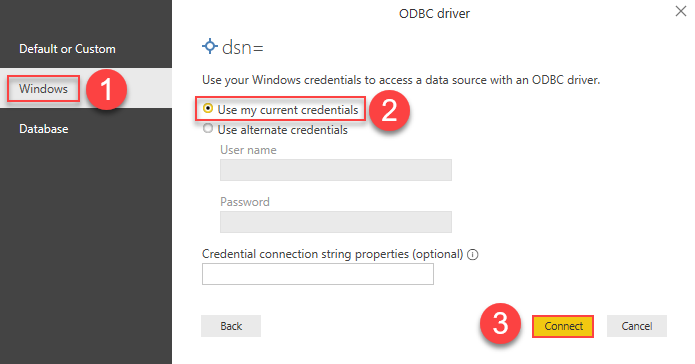
-
Finally, you will be asked to select a table or view to get data from. Select one and load the data!
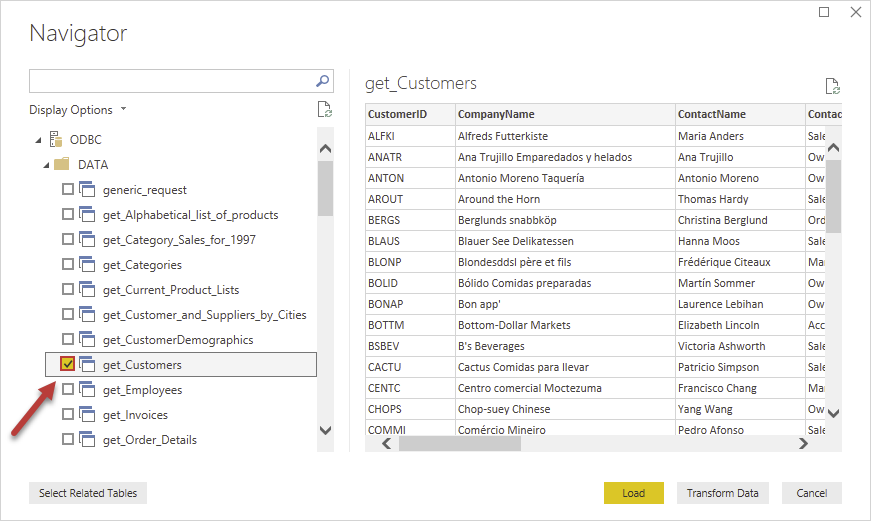
-
Finally, finally, use extracted data from ServiceNow in a Power BI report:
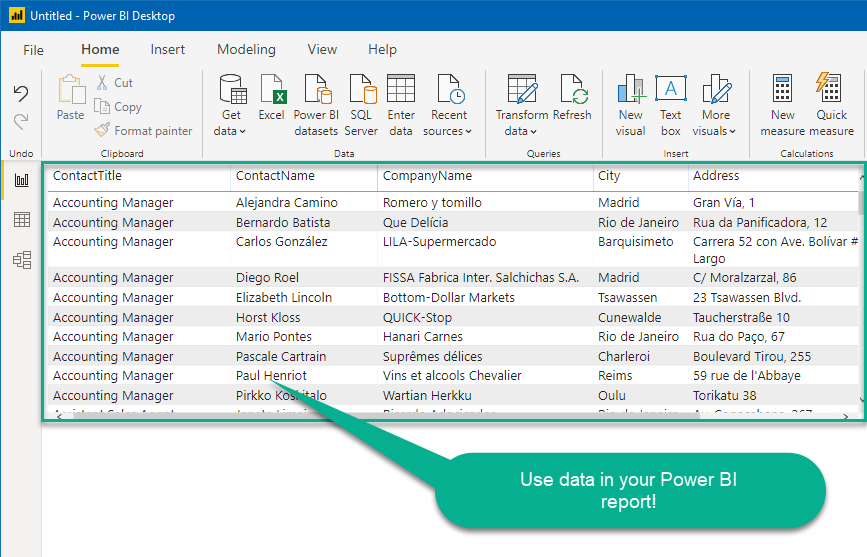
More actions supported by ServiceNow Connector
Learn how to perform other actions directly in Power BI with these how-to guides:
- Delete a Table Row
- Delete table row
- Get List Of System Tables Admin Use Sys Db Object
- Get List of Tables
- Get List Of Tables Admin Use Sys Db Object
- Get List Of User Tables Admin Use Sys Db Object
- Get Table Columns
- Get Table Columns Admin Use Sys Dictionary
- Update a Table Row
- Make Generic API Request
- Make Generic API Request (Bulk Write)
















