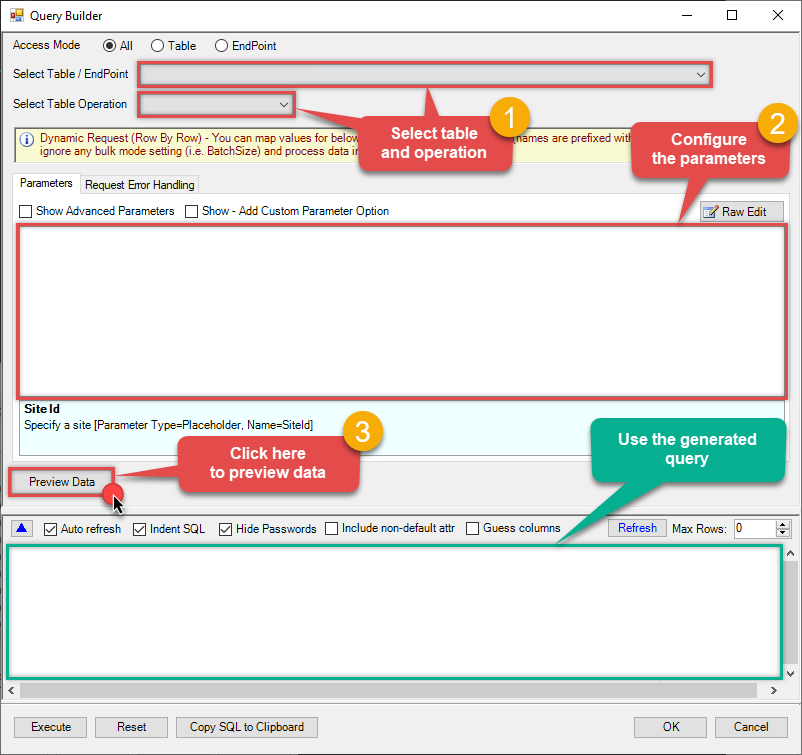Zendesk Connector for Azure Data Factory (Pipeline) How to Update Organization
Introduction
In this article we will delve deeper into Zendesk and Azure Data Factory (Pipeline) integration, and will learn how to update organization. We are continuing from where we left off. By this time, you must have installed ODBC PowerPack, created ODBC Data Source, and configured authentication settings in your Zendesk account .
So, let's not waste time and begin.
Use Query Builder to generate SQL query
-
The first thing you have to do is open Query Builder:
ZappySys API Driver - ZendeskZendesk Connector can be used to integrate Zendesk REST API in your App / BI Tools. You can read/write data about Tickets, Activity, Users, Organizations and more.ZendeskDSN
-
Then simply select the Organizations table and Update operation.
-
Continue by configuring the Required parameters. You can also set optional parameters too.
-
Move on by hitting Preview Data button to preview the results.
-
If you see the results you need, simply copy the generated query:
-
That's it! You can use this query in Azure Data Factory (Pipeline).
Let's not stop here and explore SQL query examples, including how to use them in Stored Procedures and Views (virtual tables) in the next steps.
SQL query examples
Use these SQL queries in your Azure Data Factory (Pipeline) data source:
How to Update Organization
UPDATE Organizations
SET name='Abc Inc'
,external_id='zcrm_1558554000052161270'
,group_id=114094762733
,tags='["paid","trial","solved"]'
,details='some details'
,notes='some notes'
,organization_fields='{"startdate": "1981-01-23", "revenue": 12000000.50, "somenumber": 1235678}'
,domain_names='["aaa.com", "bbb.com"]'
,shared_tickets='false'
,shared_comments='false'
Where id=21863188631451
put_organization endpoint belongs to
Organizations
table(s), and can therefore be used via those table(s).
Stored Procedures and Views
Create Custom Stored Procedure
You can create procedures to encapsulate custom logic and then only pass handful parameters rather than long SQL to execute your API call.
Steps to create Custom Stored Procedure in ZappySys Driver. You can insert Placeholders anywhere inside Procedure Body. Read more about placeholders here
-
Go to Custom Objects Tab and Click on Add button and Select Add Procedure:

-
Enter the desired Procedure name and click on OK:

-
Select the created Stored Procedure and write the your desired stored procedure and Save it and it will create the custom stored procedure in the ZappySys Driver:
Here is an example stored procedure for ZappySys Driver. You can insert Placeholders anywhere inside Procedure Body. Read more about placeholders here
CREATE PROCEDURE [usp_get_orders] @fromdate = '<<yyyy-MM-dd,FUN_TODAY>>' AS SELECT * FROM Orders where OrderDate >= '<@fromdate>';

-
That's it now go to Preview Tab and Execute your Stored Procedure using Exec Command. In this example it will extract the orders from the date 1996-01-01:
Exec usp_get_orders '1996-01-01';

Create Custom Virtual Table
ZappySys API Drivers support flexible Query language so you can override Default Properties you configured on Data Source such as URL, Body. This way you don't have to create multiple Data Sources if you like to read data from multiple EndPoints. However not every application support supplying custom SQL to driver so you can only select Table from list returned from driver.
If you're dealing with Microsoft Access and need to import data from an SQL query, it's important to note that Access doesn't allow direct import of SQL queries. Instead, you can create custom objects (Virtual Tables) to handle the import process.
Many applications like MS Access, Informatica Designer wont give you option to specify custom SQL when you import Objects. In such case Virtual Table is very useful. You can create many Virtual Tables on the same Data Source (e.g. If you have 50 URLs with slight variations you can create virtual tables with just URL as Parameter setting.
-
Go to Custom Objects Tab and Click on Add button and Select Add Table:

-
Enter the desired Table name and click on OK:

-
And it will open the New Query Window Click on Cancel to close that window and go to Custom Objects Tab.
-
Select the created table, Select Text Type AS SQL and write the your desired SQL Query and Save it and it will create the custom table in the ZappySys Driver:
Here is an example SQL query for ZappySys Driver. You can insert Placeholders also. Read more about placeholders here
SELECT "ShipCountry", "OrderID", "CustomerID", "EmployeeID", "OrderDate", "RequiredDate", "ShippedDate", "ShipVia", "Freight", "ShipName", "ShipAddress", "ShipCity", "ShipRegion", "ShipPostalCode" FROM "Orders" Where "ShipCountry"='USA'

-
That's it now go to Preview Tab and Execute your custom virtual table query. In this example it will extract the orders for the USA Shipping Country only:
SELECT * FROM "vt__usa_orders_only"

Update Organization in Azure Data Factory (Pipeline)
-
Sign in to Azure Portal
-
Open your browser and go to: https://portal.azure.com
-
Enter your Azure credentials and complete MFA if required.
-
After login, go to Data factories.

-
-
Under Azure Data Factory Resource - Create or select the Data Factory you want to work with.

-
Inside the Data Factory resource page, click Launch studio.

-
Create a New Linked service:
In the Manage section (left menu).
Under Connections, select Linked services.
Click + New to create a new Linked service based on ODBC.

-
Select ODBC service:

-
Configure new ODBC service. Use the same DSN name we used in the previous step and copy it to Connection string box:
ZendeskDSNDSN=ZendeskDSN
-
For created ODBC service create ODBC-based dataset:

-
Go to your pipeline and add Copy data connector into the flow. In Source section use OdbcDataset we created as a source dataset:

-
Then go to Sink section and select a destination/sink dataset. In this example we use precreated AzureBlobStorageDataset which saves data into an Azure Blob:

-
Finally, run the pipeline and see data being transferred from OdbcDataset to your destination dataset:

More actions supported by Zendesk Connector
Learn how to perform other actions directly in Azure Data Factory (Pipeline) with these how-to guides:
- Create Organization
- Create Ticket (Single)
- Create Tickets (Bulk)
- Create User
- Delete Attachment
- Delete Organization
- Delete Ticket
- Delete Tickets (Bulk)
- Delete Upload Session
- Delete User
- Read Attachment
- Read Brands
- Read Current User Info
- Read Groups
- Read Macros
- Read Organization Count
- Read Organization Fields
- Read Organization(s) by ID
- Read Organizations (All)
- Read Organizations (Incremental) changed after a specified date
- Read Requests
- Read Requests Search
- Read Sessions
- Read Tags
- Read Ticket ActivityStream
- Read Ticket ActivityStream Details
- Read Ticket Attachments
- Read Ticket Comments
- Read Ticket Events (Incremental) changed after a specified date
- Read Ticket Fields
- Read Ticket Forms
- Read Ticket Metric Events (Incremental) changed after a specified date
- Read Ticket Metrics
- Read Ticket(s) by ID
- Read Tickets (All)
- Read Tickets (Incremental) changed after a specified date
- Read Tickets (Recent)
- Read Tickets Count (All)
- Read Tickets Count (for Organization)
- Read Tickets for Organization
- Read Tickets for User (Assigned)
- Read Tickets for User (CCed)
- Read Tickets for User (Requested)
- Read User Fields
- Read User Sessions
- Read User(s) by ID
- Read Users (All)
- Read Users (Incremental) changed after a specified date
- Read Views
- Search Records - NO Sorting (Allows more than 1000 rows)
- Search Records - WITH Sorting and Extra Columns (Max 1000 rows)
- Update Ticket (Single)
- Update Tickets (Bulk)
- Update User
- Upload Attachment (Single file)
- Upsert Organization - Create or Update
- Upsert User - Create or Update
- Upsert Users (Bulk) - Create or Update
- Make Generic API Request
- Make Generic API Request (Bulk Write)