Outlook Mail (Office 365) Connector for C#
Outlook Mail Connector (Office 365) can be used to integrate Office 365 Outlook Mail API in your App / BI Tools. You can download attachment, read / search Emails, Users, MailFolders, Send email and more.
In this article you will learn how to quickly and efficiently integrate Outlook Mail (Office 365) data in C#. We will use high-performance Outlook Mail (Office 365) Connector to easily connect to Outlook Mail (Office 365) and then access the data inside C#.
Let's follow the steps below to see how we can accomplish that!
Outlook Mail (Office 365) Connector for C# is based on ZappySys API Driver which is part of ODBC PowerPack. It is a collection of high-performance ODBC drivers that enable you to integrate data in SQL Server, SSIS, a programming language, or any other ODBC-compatible application. ODBC PowerPack supports various file formats, sources and destinations, including REST/SOAP API, SFTP/FTP, storage services, and plain files, to mention a few.
Create ODBC Data Source (DSN) based on ZappySys API Driver
Step-by-step instructions
To get data from Outlook Mail (Office 365) using C# we first need to create a DSN (Data Source) which will access data from Outlook Mail (Office 365). We will later be able to read data using C#. Perform these steps:
-
Download and install ODBC PowerPack.
-
Open ODBC Data Sources (x64):

-
Create a User data source (User DSN) based on ZappySys API Driver:
ZappySys API Driver
-
Create and use User DSN
if the client application is run under a User Account.
This is an ideal option
in design-time , when developing a solution, e.g. in Visual Studio 2019. Use it for both type of applications - 64-bit and 32-bit. -
Create and use System DSN
if the client application is launched under a System Account, e.g. as a Windows Service.
Usually, this is an ideal option to use
in a production environment . Use ODBC Data Source Administrator (32-bit), instead of 64-bit version, if Windows Service is a 32-bit application.
-
Create and use User DSN
if the client application is run under a User Account.
This is an ideal option
-
When the Configuration window appears give your data source a name if you haven't done that already, then select "Outlook Mail (Office 365)" from the list of Popular Connectors. If "Outlook Mail (Office 365)" is not present in the list, then click "Search Online" and download it. Then set the path to the location where you downloaded it. Finally, click Continue >> to proceed with configuring the DSN:
OutlookMailOffice365DSNOutlook Mail (Office 365)
-
Now it's time to configure the Connection Manager. Select Authentication Type, e.g. Token Authentication. Then select API Base URL (in most cases, the default one is the right one). More info is available in the Authentication section.
Outlook Mail (Office 365) authentication
Use delegated access (User Credentials) whenever you want to let a signed-in user work with their own resources or resources they can access. Whether it's an admin setting up policies for their entire organization or a user deleting an email in their inbox, all scenarios involving user actions should use delegated access. [API reference]
Follow these simple steps below to create Microsoft Entra ID application with delegated access:
WARNING: If you are planning to automate processes, we recommend that you use a Application Credentials authentication method. In case, you still need to use User Credentials, then make sure you use a system/generic account (e.g.automation@my-company.com). When you use a personal account which is tied to a specific employee profile and that employee leaves the company, the token may become invalid and any automated processes using that token will start to fail.- Navigate to the Azure Portal and log in using your credentials.
- Access Microsoft Entra ID.
-
Register a new application by going to
App registrations
and clicking on New registration button:
 INFO: Find more information on how to register an application in Graph API reference.
INFO: Find more information on how to register an application in Graph API reference. -
When configuration window opens, configure these fields:
-
Supported account type
- Use
Accounts in this organizational directory only, if you need access to data in your organization only.
- Use
-
Supported account type
-
Redirect URI:
- Set the type to
Public client/native (mobile & desktop). - Use
https://zappysys.com/oauthas the URL.
- Set the type to
-
After registering the app, copy the Application (client) ID for later:

-
Then copy OAuth authorization endpoint (v2) & OAuth token endpoint (v2) URLs to use later in the configuration:

-
Now go to SSIS package or ODBC data source and use the copied values in User Credentials authentication configuration:
- In the Authorization URL field paste the OAuth authorization endpoint (v2) URL value you copied in the previous step.
- In the Token URL field paste the OAuth token endpoint (v2) URL value you copied in the previous step.
- In the Client ID field paste the Application (client) ID value you copied in the previous step.
-
In the Scope field use the default value or select individual scopes, e.g.:
-
email -
offline_access -
openid -
profile -
Mail.Read -
Mail.Read.Shared -
Mail.ReadBasic -
Mail.ReadBasic.Shared -
Mail.ReadWrite -
Mail.ReadWrite.Shared -
Mail.Send -
Mail.Send.Shared -
User.Read -
User.ReadBasic.All -
Group.Read.All
-
- Press Generate Token button to generate Access and Refresh Tokens.
- Optional step. Choose Default User Id from the drop down menu (if someone shared a mailbox with you).
- Click Test Connection to confirm the connection is working.
- Done! Now you are ready to use the API Connector!

API Connection Manager configuration
Just perform these simple steps to finish authentication configuration:
-
Set Authentication Type to
User Credentials [OAuth] - Optional step. Modify API Base URL if needed (in most cases default will work).
- Fill in all the required parameters and set optional parameters if needed.
- Press Generate Token button to generate the tokens.
- Finally, hit OK button:
OutlookMailOffice365DSNOutlook Mail (Office 365)User Credentials [OAuth]https://graph.microsoft.com/v1.0Required Parameters Authorization URL Fill-in the parameter... Token URL Fill-in the parameter... Client ID Fill-in the parameter... Scope Fill-in the parameter... Return URL Fill-in the parameter... Optional Parameters Client Secret Refresh Token File Path Login Prompt Option Default User Id (Select after clicking **Generate Token**) me RetryMode RetryWhenStatusCodeMatch RetryStatusCodeList 429|503 RetryCountMax 5 RetryMultiplyWaitTime True 
Outlook Mail (Office 365) authentication
Application-only access is broader and more powerful than delegated access (User Credentials), so you should only use app-only access where needed. Use it when: 1. The application needs to run in an automated way, without user input (for example, a daily script that checks emails from certain contacts and sends automated responses). 2. The application needs to access resources belonging to multiple different users (for example, a backup or data loss prevention app might need to retrieve messages from many different chat channels, each with different participants). 3. You find yourself tempted to store credentials locally and allow the app to sign in 'as' the user or admin. [API reference]
Follow these simple steps below to create Microsoft Entra ID application with application access permissions.
- Navigate to the Azure Portal and log in using your credentials.
- Access Microsoft Entra ID.
-
Register a new application by going to
App registrations
and clicking on New registration button:
 INFO: Find more information on how to register an application in Graph API reference.
INFO: Find more information on how to register an application in Graph API reference. -
When configuration window opens, configure these fields:
-
Supported account type
- e.g. select
Accounts in this organizational directory onlyif you need access to data in your organization only.
- e.g. select
-
Supported account type
-
Redirect URI:
- Set the type to
Public client/native (mobile & desktop). - Leave the URL field empty.
- Set the type to
-
After registering the app, copy the Application (client) ID for later:

-
Then copy OAuth authorization endpoint (v2) & OAuth token endpoint (v2) URLs:

-
Continue and create Client secret:

-
Then copy the Client secret for later steps:

-
Continue by adding permissions for the app by going to the API permissions section, and clicking on Add a permission:

-
Select Microsoft Graph:

-
Then choose Application permissions option:

-
Continue by adding these Mail (Outlook) permissions:
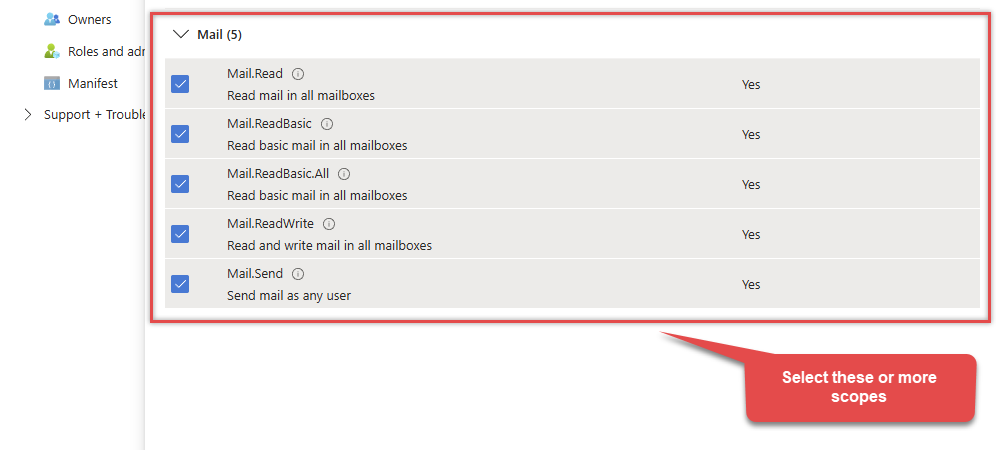
-
Finish by clicking Add permissions button:

-
Now it's time to Grant admin consent for your application:

-
Confirm all the permissions are granted:

-
Now go to SSIS package or ODBC data source and use the copied values in Application Credentials authentication configuration:
- In the Token URL field paste the OAuth token endpoint (v2) URL value you copied in the previous step.
- In the Client ID field paste the Application (client) ID value you copied in the previous step.
- In the Client Secret field paste the Client secret value you copied in the previous step.
- Choose Default User Id from the drop down menu.
- Click Test Connection to confirm the connection is working.
- That's it! Now you can use the API Connector!

API Connection Manager configuration
Just perform these simple steps to finish authentication configuration:
-
Set Authentication Type to
Application Credentials [OAuth] - Optional step. Modify API Base URL if needed (in most cases default will work).
- Fill in all the required parameters and set optional parameters if needed.
- Finally, hit OK button:
OutlookMailOffice365DSNOutlook Mail (Office 365)Application Credentials [OAuth]https://graph.microsoft.com/v1.0Required Parameters Token URL Fill-in the parameter... Client ID Fill-in the parameter... Client Secret Fill-in the parameter... Scope Fill-in the parameter... Default User Id Fill-in the parameter... Optional Parameters RetryMode RetryWhenStatusCodeMatch RetryStatusCodeList 429|503 RetryCountMax 5 RetryMultiplyWaitTime True 
-
Once the data source connection has been configured, it's time to configure the SQL query. Select the Preview tab and then click Query Builder button to configure the SQL query:
 ZappySys API Driver - Outlook Mail (Office 365)Outlook Mail Connector (Office 365) can be used to integrate Office 365 Outlook Mail API in your App / BI Tools. You can download attachment, read / search Emails, Users, MailFolders, Send email and more.OutlookMailOffice365DSN
ZappySys API Driver - Outlook Mail (Office 365)Outlook Mail Connector (Office 365) can be used to integrate Office 365 Outlook Mail API in your App / BI Tools. You can download attachment, read / search Emails, Users, MailFolders, Send email and more.OutlookMailOffice365DSN
-
Start by selecting the Table or Endpoint you are interested in and then configure the parameters. This will generate a query that we will use in C# to retrieve data from Outlook Mail (Office 365). Hit OK button to use this query in the next step.
SELECT * FROM MyMessages Some parameters configured in this window will be passed to the Outlook Mail (Office 365) API, e.g. filtering parameters. It means that filtering will be done on the server side (instead of the client side), enabling you to get only the meaningful data
Some parameters configured in this window will be passed to the Outlook Mail (Office 365) API, e.g. filtering parameters. It means that filtering will be done on the server side (instead of the client side), enabling you to get only the meaningful datamuch faster . -
Now hit Preview Data button to preview the data using the generated SQL query. If you are satisfied with the result, use this query in C#:
 ZappySys API Driver - Outlook Mail (Office 365)Outlook Mail Connector (Office 365) can be used to integrate Office 365 Outlook Mail API in your App / BI Tools. You can download attachment, read / search Emails, Users, MailFolders, Send email and more.OutlookMailOffice365DSN
ZappySys API Driver - Outlook Mail (Office 365)Outlook Mail Connector (Office 365) can be used to integrate Office 365 Outlook Mail API in your App / BI Tools. You can download attachment, read / search Emails, Users, MailFolders, Send email and more.OutlookMailOffice365DSNSELECT * FROM MyMessages You can also access data quickly from the tables dropdown by selecting <Select table>.A
You can also access data quickly from the tables dropdown by selecting <Select table>.AWHEREclause,LIMITkeyword will be performed on the client side, meaning that thewhole result set will be retrieved from the Outlook Mail (Office 365) API first, and only then the filtering will be applied to the data. If possible, it is recommended to use parameters in Query Builder to filter the data on the server side (in Outlook Mail (Office 365) servers). -
Click OK to finish creating the data source.
Video Tutorial
Read data in C#
Using ODBC DSN
-
Use this code snippet to read the data using
OutlookMailOffice365DSNdata source:"OutlookMailOffice365DSN" ;
-
Press F5 to run the code and read the data:

-
Here is the code in text format:
using System; using System.Data.Odbc; namespace ConsoleApp { class Program { static void Main() { var dsn = "OutlookMailOffice365DSN"; using (var conn = new OdbcConnection(String.Format("DSN={0}", dsn))) { conn.Open(); var cmd = new OdbcCommand("SELECT * FROM Products", conn); //Increase the timeout duration from the default 30 seconds, which may be insufficient in certain scenarios cmd.CommandTimeout=600; // 600-Seconds var rdr = cmd.ExecuteReader(); while (rdr.Read()) { for (int i = 0; i < rdr.FieldCount; i++) { Console.Write("{0}\t", rdr[i]); } Console.WriteLine(); } } Console.ReadKey(); } } }
Using a full ODBC connection string
If you want to avoid being dependent on a DSN and creating multiple DSNs for each platform (x86, x64), then you can use a fully qualified connection string. Simply go to your DSN and copy the Connection String:
-
Open ODBC data source configuration and click Copy settings:
 ZappySys API Driver - Outlook Mail (Office 365)Outlook Mail Connector (Office 365) can be used to integrate Office 365 Outlook Mail API in your App / BI Tools. You can download attachment, read / search Emails, Users, MailFolders, Send email and more.OutlookMailOffice365DSN
ZappySys API Driver - Outlook Mail (Office 365)Outlook Mail Connector (Office 365) can be used to integrate Office 365 Outlook Mail API in your App / BI Tools. You can download attachment, read / search Emails, Users, MailFolders, Send email and more.OutlookMailOffice365DSN
-
The window opens, telling us the connection string was successfully copied to the clipboard:

-
Then in your C# code, pass the connection string as an argument when calling the OdbcConnection object's constructor, for example:
var connectionString = @"DRIVER={ZappySys API Driver};ServiceUrl=https://graph.microsoft.com/v1.0;Provider=Custom;OAuthVersion=OAuth2;GrantType=Default;Scope=[$Scope$];ScopeSeparator={space};"; using (var conn = new OdbcConnection(connectionString)) { // your code goes here }
Limitations of using a full connection string
Despite using a full ODBC connection string may be very convenient it comes with a limitation: it's length is limited to 1024 symbols (or sometimes more). It usually happens when API provider generates a very long Refresh Token when OAuth is at play. If you are using such a long ODBC connection string, you may get this error:
"Connection string exceeds maximum allowed length of 1024"But there is a solution to this by storing the full connection string in a file. Follow the steps below to achieve this:
- Open your ODBC data source.
- Click Copy settings button to copy a full connection string (see the previous section on how to accomplish that).
- Then create a new file, let's say, in C:\temp\odbc-connection-string.txt.
- Continue by pasting the copied connection string into a newly created file and save it.
-
Finally, the last step! Just construct a shorter ODBC connection string using this format:
DRIVER={ZappySys API Driver};SettingsFile=C:\temp\odbc-connection-string.txt - Our troubles are over! Now you should be able to use this connection string in C# with no problems.
Centralized data access via Data Gateway
In some situations, you may need to provide Outlook Mail (Office 365) data access to multiple users or services. Configuring the data source on a Data Gateway creates a single, centralized connection point for this purpose.
This configuration provides two primary advantages:
-
Centralized data access
The data source is configured once on the gateway, eliminating the need to set it up individually on each user's machine or application. This significantly simplifies the management process.
-
Centralized access control
Since all connections route through the gateway, access can be governed or revoked from a single location for all users.
| Data Gateway |
Local ODBC
data source
|
|
|---|---|---|
| Simple configuration | ||
| Installation | Single machine | Per machine |
| Connectivity | Local and remote | Local only |
| Connections limit | Limited by License | Unlimited |
| Central data access | ||
| Central access control | ||
| More flexible cost |
If you need any of these requirements, you will have to create a data source in Data Gateway to connect to Outlook Mail (Office 365), and to create an ODBC data source to connect to Data Gateway in C#.
Let's not wait and get going!
Creating Outlook Mail (Office 365) data source in Gateway
In this section we will create a data source for Outlook Mail (Office 365) in Data Gateway. Let's follow these steps to accomplish that:
-
Search for
gatewayin Windows Start Menu and open ZappySys Data Gateway Configuration:
-
Go to Users tab and follow these steps to add a Data Gateway user:
- Click Add button
-
In Login field enter username, e.g.,
john - Then enter a Password
- Check Is Administrator checkbox
- Click OK to save

-
Now we are ready to add a data source:
- Click Add button
- Give Datasource a name (have it handy for later)
- Then select Native - ZappySys API Driver
- Finally, click OK
OutlookMailOffice365DSNZappySys API Driver
-
When the ZappySys API Driver configuration window opens, configure the Data Source the same way you configured it in ODBC Data Sources (64-bit), in the beginning of this article.
-
Very important step. Now, after creating or modifying the data source make sure you:
- Click the Save button to persist your changes.
- Hit Yes, once asked if you want to restart the Data Gateway service.
This will ensure all changes are properly applied:
 Skipping this step may result in the new settings not taking effect and, therefore you will not be able to connect to the data source.
Skipping this step may result in the new settings not taking effect and, therefore you will not be able to connect to the data source.
Creating ODBC data source for Data Gateway
In this part we will create ODBC data source to connect to Data Gateway from C#. To achieve that, let's perform these steps:
-
Open ODBC Data Sources (x64):

-
Create a User data source (User DSN) based on ODBC Driver 17 for SQL Server:
ODBC Driver 17 for SQL Server If you don't see ODBC Driver 17 for SQL Server driver in the list, choose a similar version driver.
If you don't see ODBC Driver 17 for SQL Server driver in the list, choose a similar version driver. -
Then set a Name of the data source (e.g.
Gateway) and the address of the Data Gateway:GatewayDSNlocalhost,5000 Make sure you separate the hostname and port with a comma, e.g.
Make sure you separate the hostname and port with a comma, e.g.localhost,5000. -
Proceed with authentication part:
- Select SQL Server authentication
-
In Login ID field enter the user name you used in Data Gateway, e.g.,
john - Set Password to the one you configured in Data Gateway

-
Then set the default database property to
OutlookMailOffice365DSN(the one we used in Data Gateway):OutlookMailOffice365DSN
-
Continue by checking Trust server certificate option:

-
Once you do that, test the connection:

-
If connection is successful, everything is good:

-
Done!
We are ready to move to the final step. Let's do it!
Accessing data in C# via Data Gateway
Finally, we are ready to read data from Outlook Mail (Office 365) in C# via Data Gateway. Follow these final steps:
-
Go back to C#.
-
Use this code snippet to read the data using
GatewayDSNdata source:"GatewayDSN" ;
-
Read the data the same way we discussed at the beginning of this article.
-
That's it!
Now you can connect to Outlook Mail (Office 365) data in C# via the Data Gateway.
john and your password.
Actions supported by Outlook Mail (Office 365) Connector
Learn how to perform common Outlook Mail (Office 365) actions directly in C# with these how-to guides:
- Delete Message by Id (Single)
- Delete Messages - Using Search Condition (Bulk Delete)
- Download Message Attachment (Single File)
- Download Message Attachments (Multiple Files) - Using Search Condition
- Download Message by Id (Single *.EML File RFC 822 / MIME)
- Download Messages by Search Condition (Multiple *.EML Files RFC 822 / MIME)
- Get Group by Id
- Get Groups
- Get Mail Folder by Id [only works with User Credentials]
- Get Mail Folders
- Get Message Attachment
- Get Message Attachments
- Get Message by Id (Single) - Output binary data (EML RFC 822 / MIME)
- Get Messages
- Get Messages by Search Filters - Output binary data (EML RFC 822 / MIME)
- Get My Information
- Get My Mail Folders [only works with User Credentials]
- Get My Message by Id [only works with User Credentials]
- Get My Messages [only works with User Credentials]
- Get Table Columns
- Get Tables
- Get User by Id
- Get Users
- Send Mail
- Make Generic API Request
- Make Generic API Request (Bulk Write)
Conclusion
In this article we showed you how to connect to Outlook Mail (Office 365) in C# and integrate data without any coding, saving you time and effort.
We encourage you to download Outlook Mail (Office 365) Connector for C# and see how easy it is to use it for yourself or your team.
If you have any questions, feel free to contact ZappySys support team. You can also open a live chat immediately by clicking on the chat icon below.
Download Outlook Mail (Office 365) Connector for C# Documentation











































































