Google Sheets Connector for SSIS How to Make Generic API Request (Bulk Write)
Prerequisites
Before we begin, make sure the following prerequisites are met:
- SSIS designer installed. Sometimes it is referred as BIDS or SSDT (download it from Microsoft).
- Basic knowledge of SSIS package development using Microsoft SQL Server Integration Services.
- SSIS PowerPack is installed (if you are new to SSIS PowerPack, then get started!).
Make Generic API Request (Bulk Write) in SSIS
-
Begin with opening Visual Studio and Create a New Project.
-
Select Integration Service Project and in new project window set the appropriate name and location for project. And click OK.
In the new SSIS project screen you will find the following:
- SSIS ToolBox on left side bar
- Solution Explorer and Property Window on right bar
- Control flow, data flow, event Handlers, Package Explorer in tab windows
- Connection Manager Window in the bottom
 Note: If you don't see ZappySys SSIS PowerPack Task or Components in SSIS Toolbox, please refer to this help link.
Note: If you don't see ZappySys SSIS PowerPack Task or Components in SSIS Toolbox, please refer to this help link. -
Now, Drag and Drop SSIS Data Flow Task from SSIS Toolbox. Double click on the Data Flow Task to see Data Flow designer.

-
Read the data from the source, being any desired source component. In example we will use ZappySys Dummy Data Source component.
-
From the SSIS Toolbox drag and drop API Destination (Predefined Templates) on the Data Flow Designer surface and connect source component with it, and double click to edit it.

-
Select New Connection to create a new connection:
API Destination - Google SheetsRead / write Google Sheets data inside your app, perform many Google Sheets operations without coding using easy to use high performance API Connector for Google Sheets

-
Use a preinstalled Google Sheets Connector from Popular Connector List or press Search Online radio button to download Google Sheets Connector. Once downloaded simply use it in the configuration:
Google Sheets
-
Now it's time to configure authentication. Firstly, configure authentication settings in Google Sheets service and then proceed by configuring API Connection Manager. Start by expanding an authentication type:
Google Sheets authentication
User accounts represent a developer, administrator, or any other person who interacts with Google APIs and services. User accounts are managed as Google Accounts, either with Google Workspace or Cloud Identity. They can also be user accounts that are managed by a third-party identity provider and federated with Workforce Identity Federation. [API reference]
Follow these steps on how to create Client Credentials (User Account principle) to authenticate and access Google Sheets API in SSIS package or ODBC data source:
WARNING: If you are planning to automate processes, we recommend that you use a Service Account authentication method. In case, you still need to use User Account, then make sure you use a system/generic account (e.g.automation@my-company.com). When you use a personal account which is tied to a specific employee profile and that employee leaves the company, the token may become invalid and any automated processes using that token will start to fail.Step-1: Create project
This step is optional, if you already have a project in Google Cloud and can use it. However, if you don't, proceed with these simple steps to create one:
-
First of all, go to Google API Console.
-
Then click Select a project button and then click NEW PROJECT button:

-
Name your project and click CREATE button:

-
Wait until the project is created:

- Done! Let's proceed to the next step.
Step-2: Enable Google Cloud APIs
In this step we will enable Google Sheets API and Google Drive API:
-
Select your project on the top bar:

-
Then click the "hamburger" icon on the top left and access APIs & Services:

-
Now let's enable several APIs by clicking ENABLE APIS AND SERVICES button:

-
In the search bar search for
sheetsand then locate and select Google Sheets API:
-
Then enable Google Sheets API:

-
Again, repeat the step and enable Google Drive API as well:

- Done! Let's proceed to the next step.
Step-3: Create OAuth application
-
First of all, click the "hamburger" icon on the top left and then hit VIEW ALL PRODUCTS:

-
Then access Google Auth Platform to start creating an OAuth application:

-
Start by pressing GET STARTED button:

-
Next, continue by filling in App name and User support email fields:

-
Choose Internal option, if it's enabled, otherwise select External:

-
Optional step if you used
Internaloption in the previous step. Nevertheless, if you had to useExternaloption, then click ADD USERS to add a user:
-
Then add your contact Email address:

-
Finally, check the checkbox and click CREATE button:

- Done! Let's create Client Credentials in the next step.
Step-4: Create Client Credentials
-
In Google Auth Platform, select Clients menu item and click CREATE CLIENT button:

-
Choose
Desktop appas Application type and name your credentials:
-
Continue by opening the created credentials:

-
Finally, copy Client ID and Client secret for the later step:

- Done! We have all the data needed for authentication, let's proceed to the last step!
Step-5: Configure connection
-
Now go to SSIS package or ODBC data source and use previously copied values in User Account authentication configuration:
- In the ClientId field paste the Client ID value.
- In the ClientSecret field paste the Client secret value.
-
Press Generate Token button to generate Access and Refresh Tokens.
-
Open your Google Sheets spreadsheet in the browser, e.g.:
https://docs.google.com/spreadsheets/d/1QM6WmGloHeGCliCqV3nEj8P-R1RbS59t5xJutN99rU/edit. -
Extract the spreadsheet Id from the URL and copy it to the clipboard, e.g.
1QM6WmGloHeGCliCqV3nEj8P-R1RbS59t5xJutN99rU. -
Go back to authentication configuration window and paste it into Default SpreadsheetId field.
-
Finally, click Test Connection to confirm the connection is working.
-
Done! Now you are ready to use Google Sheets Connector!
API Connection Manager configuration
Just perform these simple steps to finish authentication configuration:
-
Set Authentication Type to
User Account [OAuth] - Optional step. Modify API Base URL if needed (in most cases default will work).
- Fill in all the required parameters and set optional parameters if needed.
- Press Generate Token button to generate the tokens.
- Finally, hit OK button:
Google SheetsUser Account [OAuth]https://sheets.googleapis.com/v4/spreadsheetsRequired Parameters UseCustomApp Fill-in the parameter... Scope Fill-in the parameter... Default SpreadSheetId Fill-in the parameter... Optional Parameters ClientId ClientSecret Default Tab Name (i.e. Sheet1) RetryMode RetryWhenStatusCodeMatch RetryStatusCodeList 403|429 RetryCountMax 5 Redirect URL (Only for Web App) 
Google Sheets authentication
Service accounts are accounts that do not represent a human user. They provide a way to manage authentication and authorization when a human is not directly involved, such as when an application needs to access Google Cloud resources. Service accounts are managed by IAM. [API reference]
Follow these steps on how to create Service Account to authenticate and access Google Sheets API in SSIS package or ODBC data source:
Step-1: Create project
This step is optional, if you already have a project in Google Cloud and can use it. However, if you don't, proceed with these simple steps to create one:
-
First of all, go to Google API Console.
-
Then click Select a project button and then click NEW PROJECT button:

-
Name your project and click CREATE button:

-
Wait until the project is created:

- Done! Let's proceed to the next step.
Step-2: Enable Google Cloud APIs
In this step we will enable Google Sheets API and Google Drive API:
-
Select your project on the top bar:

-
Then click the "hamburger" icon on the top left and access APIs & Services:

-
Now let's enable several APIs by clicking ENABLE APIS AND SERVICES button:

-
In the search bar search for
sheetsand then locate and select Google Sheets API:
-
Then enable Google Sheets API:

-
Again, repeat the step and enable Google Drive API as well:

- Done! Let's proceed to the next step.
Step-3: Create Service Account
Use the steps below to create a Service Account in Google Cloud:
-
First of all, go to IAM & Admin in Google Cloud console:

-
Once you do that, click Service Accounts on the left side and click CREATE SERVICE ACCOUNT button:

-
Then name your service account and click CREATE AND CONTINUE button:

-
Continue by clicking Select a role dropdown and start granting service account Project Viewer roles:

-
Find Project group and select Viewer role:

-
Finish adding roles by clicking CONTINUE button:
 You can always add or modify permissions later in IAM & Admin.
You can always add or modify permissions later in IAM & Admin. -
Finally, in the last step, just click button DONE:

-
Done! We are ready to add a Key to this service account in the next step.
Step-4: Add Key to Service Account
We are ready to add a Key (JSON or P12 key file) to the created Service Account:
-
In Service Accounts open newly created service account:

-
Next, copy email address of your service account for the later step:

-
Continue by selecting KEYS tab, then press ADD KEY dropdown, and click Create new key menu item:

-
Finally, select JSON (Engine v19+) or P12 option and hit CREATE button:

- Key file downloads into your machine. We have all the data needed for authentication, let's proceed to the last step!
Step-5: Configure connection
-
Now go to SSIS package or ODBC data source and use previously copied values in User Account authentication configuration:
- In the Service Account Email field paste the service account Email address value you copied in the previous step.
- In the Service Account Private Key Path (i.e. *.json OR *.p12) field use downloaded certificate's file path.
-
Press Generate Token button to generate Access and Refresh Tokens.
-
Open your Google Sheets spreadsheet in the browser, e.g.:
https://docs.google.com/spreadsheets/d/1QM6WmGloHeGCliCqV3nEj8P-R1RbS59t5xJutN99rU/edit. -
Extract the spreadsheet Id from the URL and copy it to the clipboard, e.g.
1QM6WmGloHeGCliCqV3nEj8P-R1RbS59t5xJutN99rU. -
Go back to authentication configuration window and paste it into Default SpreadsheetId field.
-
Finally, click Test Connection to confirm the connection is working.
-
Done! Now you are ready to use Google Sheets Connector!
API Connection Manager configuration
Just perform these simple steps to finish authentication configuration:
-
Set Authentication Type to
Service Account (Using *.json OR *.p12 key file) [OAuth] - Optional step. Modify API Base URL if needed (in most cases default will work).
- Fill in all the required parameters and set optional parameters if needed.
- Finally, hit OK button:
Google SheetsService Account (Using *.json OR *.p12 key file) [OAuth]https://sheets.googleapis.com/v4/spreadsheetsRequired Parameters Service Account Email Fill-in the parameter... Service Account Private Key Path (i.e. *.json OR *.p12) Fill-in the parameter... Default SpreadSheetId Fill-in the parameter... Optional Parameters Scope https://www.googleapis.com/auth/drive https://www.googleapis.com/auth/spreadsheets Default Tab Name (i.e. Sheet1) RetryMode RetryWhenStatusCodeMatch RetryStatusCodeList 403|429 RetryCountMax 5 Impersonate As (Enter Email Id) 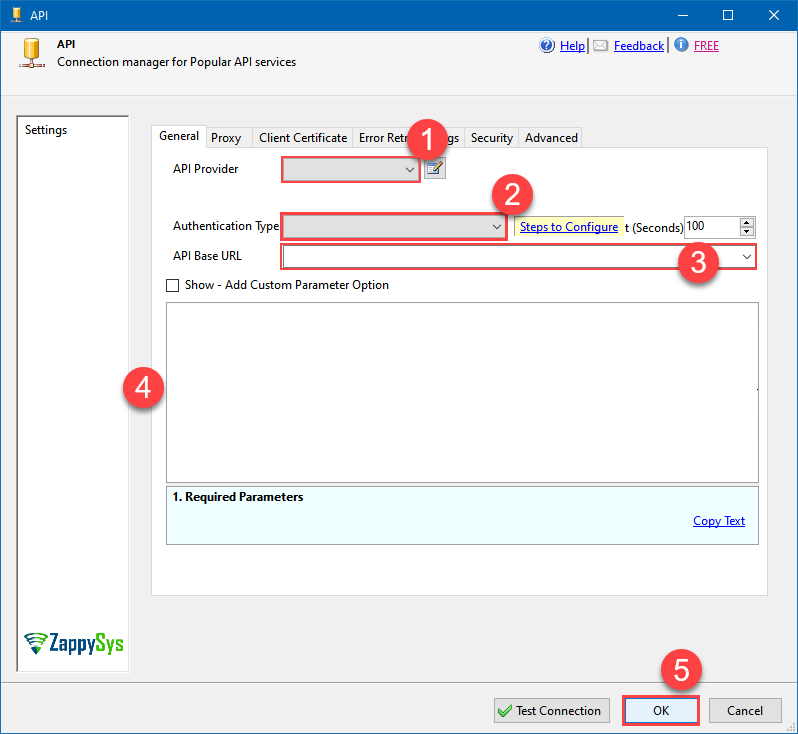
-
-
Select Generic Table (Bulk Read / Write) table from the dropdown, then select Insert, Update as operation, and hit Preview Data:
API Destination - Google SheetsRead / write Google Sheets data inside your app, perform many Google Sheets operations without coding using easy to use high performance API Connector for Google SheetsGoogle SheetsGeneric Table (Bulk Read / Write)Insert, UpdateRequired Parameters Url Fill-in the parameter... Request Method Fill-in the parameter... Optional Parameters IsMultiPart Filter Request Format (Content-Type) Default Body {$rows$} JsonOutputFormat Multicontent DoNotOutputNullProperty Batch Size (Default=1) 1 Meta Detection Order StaticDynamicVirtual Input Columns - For Mapping (e.g. MyCol1:string(10); MyCol2:int32 ...) - Use bool, int32, int64, datetime, decimal, double Output Columns (e.g. MyCol1:string(10); MyCol2:int32 ...) - Use bool, int32, int64, datetime, decimal, double Request Format Response Format Default Headers Accept: */* || Cache-Control: no-cache Csv - Column Delimiter , Csv - Row Delimiter {NEWLINE} Csv - Quote Around Value True Csv - Always Quote regardless type Encoding CharacterSet Writer DateTime Format Csv - Has Header Row True Xml - ElementsToTreatAsArray Layout Map <?xml version="1.0" encoding="utf-8"?> <!-- Example#1: Output all columns --> <settings> <dataset id="root" main="True" readfrominput="True" /> <map src="*" /> </settings> <!-- Example#2: Records under array <?xml version="1.0" encoding="utf-8"?> <settings singledataset="True"> <dataset id="root" main="True" readfrominput="True" /> <map name="MyArray" dataset="root" maptype="DocArray"> <map src="OrderID" name="OrderID" /> <map src="OrderDate" name="OrderDate" /> </map> </settings> --> <!-- Example#3: Records under nested section <?xml version="1.0" encoding="utf-8"?> <settings> <dataset id="dsRoot" main="True" readfrominput="True" /> <map name="NestedSection"> <map src="OrderID" name="OrderID_MyLabel" /> <map src="OrderDate" name="OrderDate_MyLabel" /> </map> </settings> --> 
-
Finally, map the desired columns:
API Destination - Google SheetsRead / write Google Sheets data inside your app, perform many Google Sheets operations without coding using easy to use high performance API Connector for Google Sheets

-
That's it; we successfully configured the POST API Call. In a few clicks we configured the Google Sheets API call using ZappySys Google Sheets Connector

More actions supported by Google Sheets Connector
Learn how to perform other actions directly in SSIS with these how-to guides:
- Clear Sheet Values
- Create SpreadSheet Tab
- Delete Sheet Rows / Columns
- Delete SpreadSheet Tab
- Execute Command(s)
- Get Sheet Properties / Tab information
- Insert Sheet Data (Append at the end)
- Read Sheet Data
- Update Sheet Data (Overwrite Cells)
- Make Generic API Request














