How to Get Profiles — Amazon Ads Connector for SSIS
Prerequisites
Before we begin, make sure the following prerequisites are met:
- SSIS designer installed. Sometimes it is referred as BIDS or SSDT (download it from Microsoft).
- Basic knowledge of SSIS package development using Microsoft SQL Server Integration Services.
- SSIS PowerPack is installed (if you are new to SSIS PowerPack, then get started!).
Get Profiles in SSIS
-
Begin with opening Visual Studio and Create a New Project.
-
Select Integration Service Project and in new project window set the appropriate name and location for project. And click OK.
In the new SSIS project screen you will find the following:
- SSIS ToolBox on left side bar
- Solution Explorer and Property Window on right bar
- Control flow, data flow, event Handlers, Package Explorer in tab windows
- Connection Manager Window in the bottom
 Note: If you don't see ZappySys SSIS PowerPack Task or Components in SSIS Toolbox, please refer to this help link.
Note: If you don't see ZappySys SSIS PowerPack Task or Components in SSIS Toolbox, please refer to this help link. -
Now, Drag and Drop SSIS Data Flow Task from SSIS Toolbox. Double click on the Data Flow Task to see Data Flow designer.

-
From the SSIS toolbox drag and API Source (Predefined Templates) on the data flow designer surface, and double click on it to edit it:

-
Select New Connection to create a new connection:

-
Use a preinstalled Amazon Ads Connector from Popular Connector List or press Search Online radio button to download Amazon Ads Connector. Once downloaded simply use it in the configuration:
Amazon Ads
-
Now it's time to configure authentication. Firstly, configure authentication settings in Amazon Ads service and then proceed by configuring API Connection Manager. Start by expanding an authentication type:
Amazon Ads authentication
Amazon OAuth Security Profile has be created in Amazon Developer portal. [API reference]
- Firstly, login into Amazon Developer portal in https://developer.amazon.com.
- Then click Sign in.
- If you don't have an account, press Create your Amazon Developer account button to create one.
- Once logged in, click on your profile icon on the right-top of the window and hit Settings:
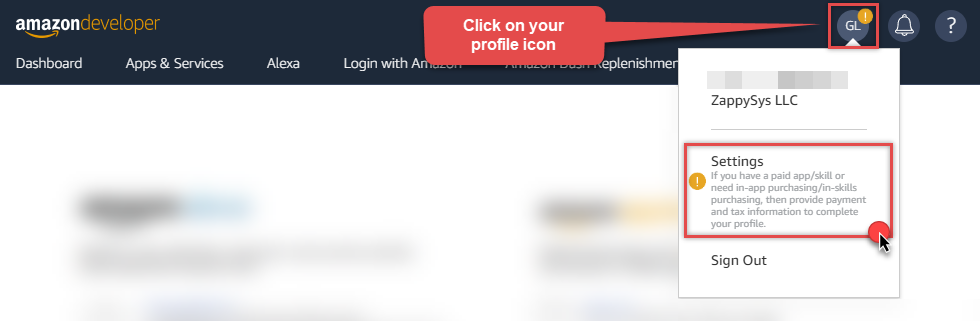
- Then click Security Profiles and proceed with creating a new Security Profile:
- After that, click Web Settings subtab, then hit Show Secret button to reveal the Client Secret (you will need it later), and click Edit to add a Redirect URL:
- Continue by setting Allowed Return URLs (you can have your own or use
https://zappysys.com/oauth):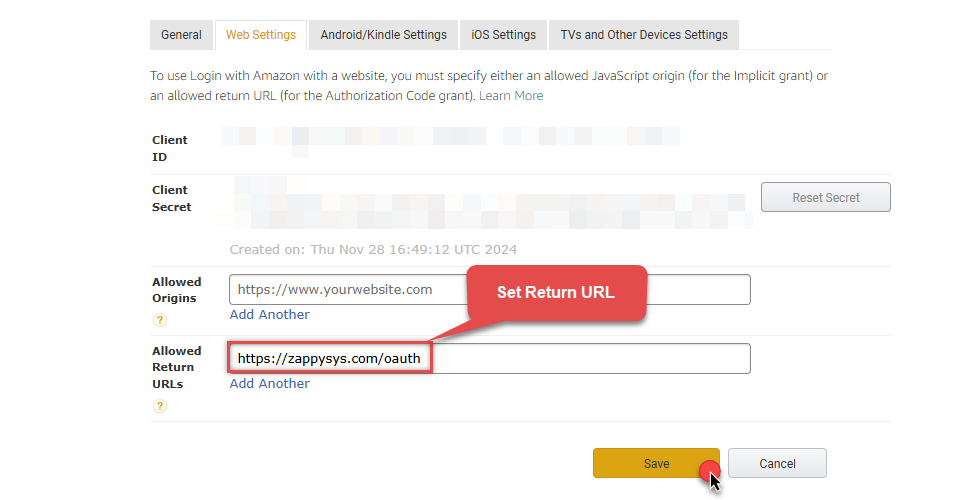
-
Done!
Now you can use Client ID, Client Secret, and Redirect URL
when configuring OAuth Authentication parameters:
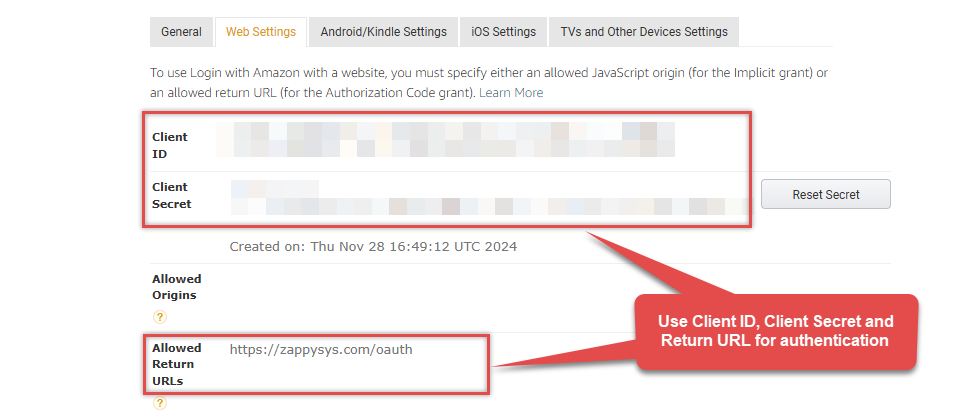
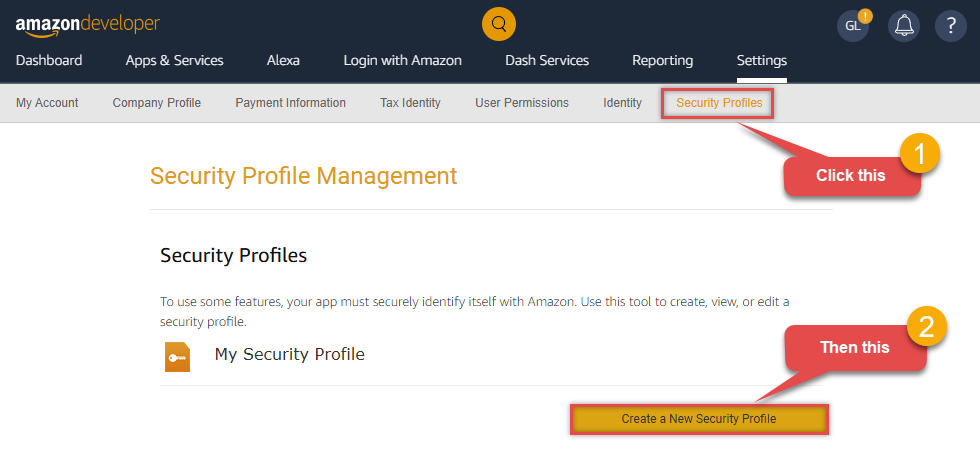
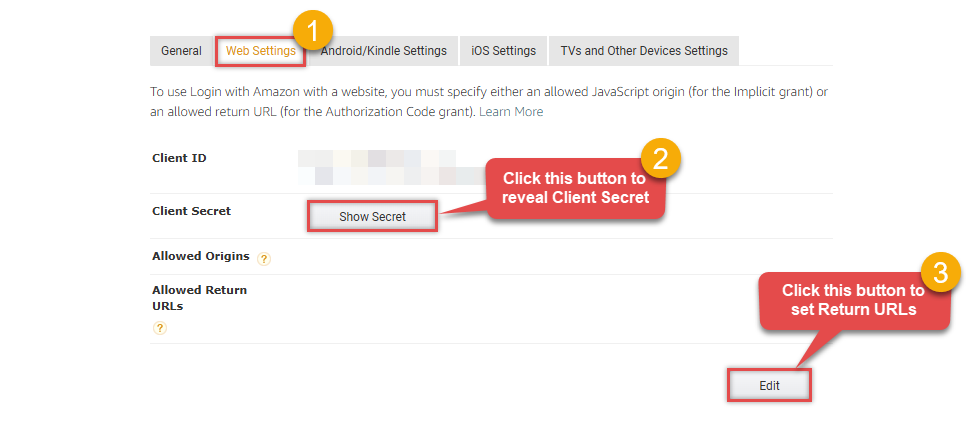
API Connection Manager configuration
Just perform these simple steps to finish authentication configuration:
-
Set Authentication Type to
OAuth Authentication [OAuth] - Optional step. Modify API Base URL if needed (in most cases default will work).
- Fill in all the required parameters and set optional parameters if needed.
- Press Generate Token button to generate the tokens.
- Finally, hit OK button:
Amazon AdsOAuth Authentication [OAuth]https://advertising-api.amazon.com/v2Required Parameters ClientId Fill-in the parameter... ClientSecret Fill-in the parameter... AuthorizationUrl Fill-in the parameter... ReturnUrl Fill-in the parameter... Scope Fill-in the parameter... Profile (click 'Generate Token' before this) Fill-in the parameter... Optional Parameters RetryMode RetryWhenStatusCodeMatch RetryStatusCodeList 429 RetryCountMax 5 RetryMultiplyWaitTime True 
-
Select Profiles table from the dropdown and hit Preview Data:
API Source - Amazon AdsAmazon Ads Connector can be used to get Amazon advertisements using Amazon Advertisements API, download various advertisement-related reports.Amazon AdsProfilesThere are no parameters to configure. 
-
That's it! We are done! Just in a few clicks we configured the call to Amazon Ads using Amazon Ads Connector.
You can load the source data into your desired destination using the Upsert Destination , which supports SQL Server, PostgreSQL, and Amazon Redshift. We also offer other destinations such as CSV , Excel , Azure Table , Salesforce , and more . You can check out our SSIS PowerPack Tasks and components for more options. (*loaded in Trash Destination)

More actions supported by Amazon Ads Connector
Learn how to perform other actions directly in SSIS with these how-to guides:
- Get Beta Report
- Get Report
- Test Connection
- Make Generic API Request
- Make Generic API Request (Bulk Write)














