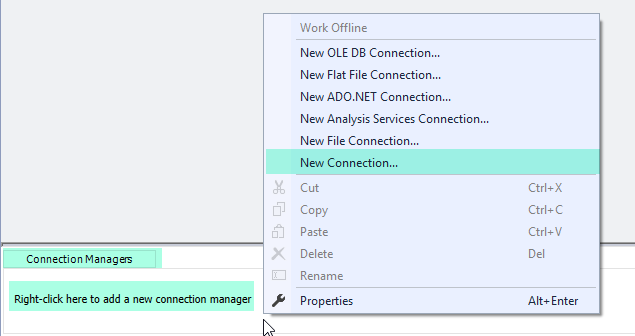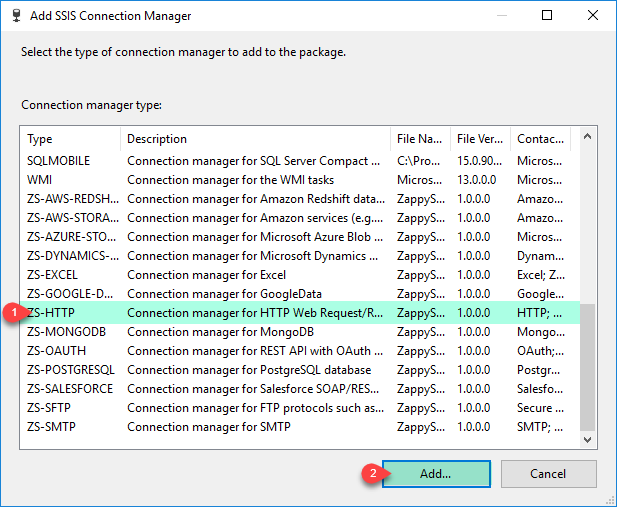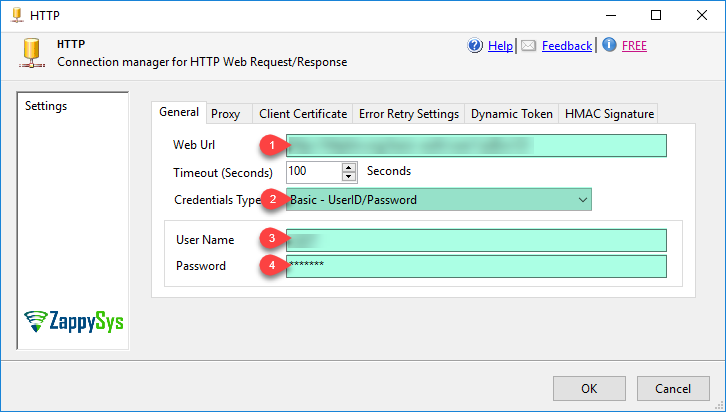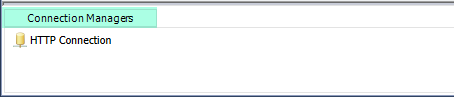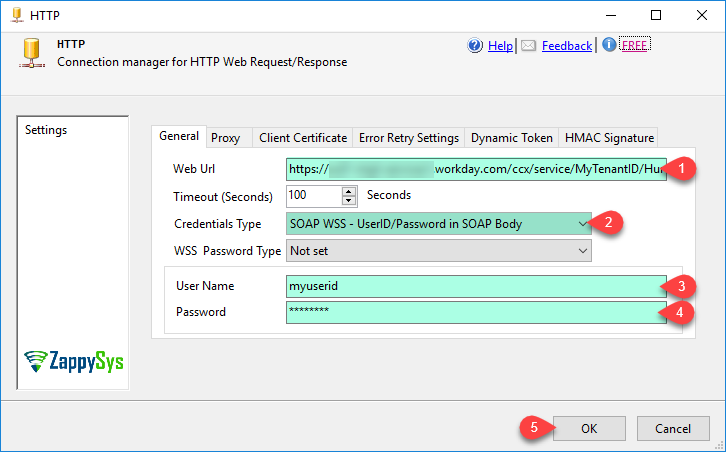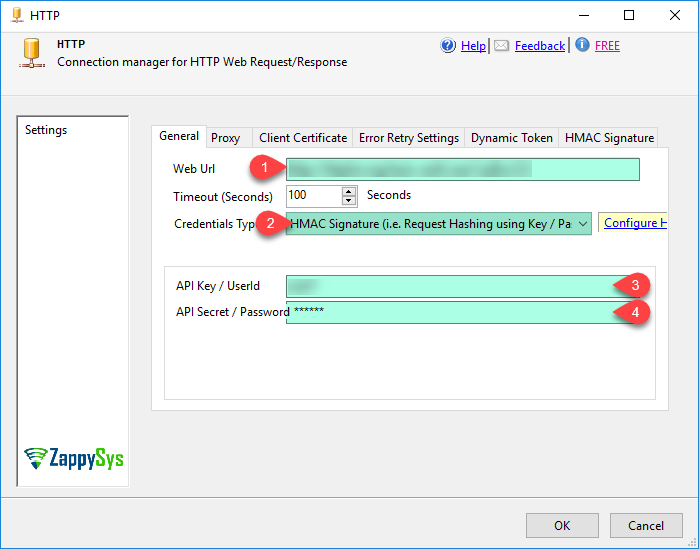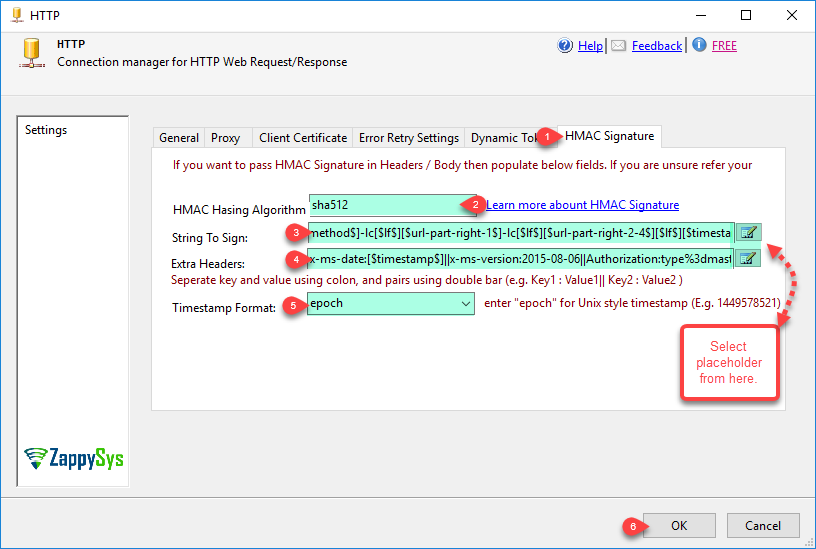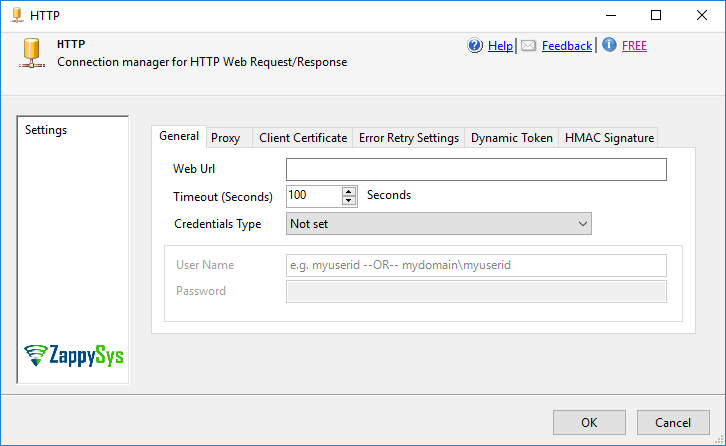| Property Name |
Description |
| RetainSameConnection |
|
| Url |
|
| TokenAuthHeader |
Authorization Header Name for Security Token. Default AuthHeader name is Authorization if you leave this field blank |
| AuthScheme |
Auth scheme is a prefix in the Authorization header value. e.g. Authorization: Bearer xxxxxxxxxx. Default prefix is Bearer if you dont specify this property. To use blank prefix set this to {none} (including curly brackets). If your prefix has space then another space is not appended otherwise space automatically appended after prefix. |
| HashAlgorithm |
Hashing Algorithm to be used to generate HMAC signature. You can use value like md5, sha1, sha256, sha512 or any other valid Hashing algorithms installed on your system (Name must be valid e.g. see some valid HMAC Algo names here https://docs.microsoft.com/en-us/dotnet/api/system.security.cryptography.hmac.create). |
| HashSignatureFormat |
Format for String to Sign to generate HMAC Signature. This string is hashed with password / secret key and then passed via Header. You can use any of the following placeholders (except [$signature$] ) to build dynamic string.
NOTE: Adding -lc after [$sometag$] will give you lowercase value (e.g. [$host$]-lc will give lowercase HOST)
Adding -enc after [$sometag$] will give you URL encoded value (e.g. [$host$]-enc will give URL encoded value)
[$cr$] - Indicates Carriage Return Character (same as \r)
[$lf$] - Indicates Line Feed Character (same as \n)
[$tab$] - Indicates Tab Character (same as \t)
[$userid$] - Your userid or account id entered in UserName property
[$http-method$] - Indicates HTTP Verb for current request (e.g GET, POST, PUT, HEAD, DELETE)
[$host$] - Host name part from URL (e.g. returns www.zappysys.com for https://www.zappysys.com/someapi)
[$host-noport$] - Host name without port number (e.g. returns myserver for https://myserver:8888 )
[$port$] - Port number from host name (e.g. returns 8888 for https://myserver:8888 )
[$url-relative$] - Indicates URL path of current request. This part is after host name and before ? if parameters used (e.g /api/v1/customers for http://a.com/api/v1/customers?id=123)
[$url-query$] - URL parameters (key and value pairs) (e.g. for http://a.com/api/v1/customers?z=123&a=true it will return z=123&a=true)
[$url-path-query$] - Indicates URL path and query portion of current request. (e.g returns /api/v1/customers?id=123 for http://a.com/api/v1/customers?id=123)
[$url-part-[left|right]-N1-[N2]$] - URL part from left or right. Where N1 is start position, N2 is end position.
When calling part-right function N1 starts from right (1=first) and N2 starts from left (1=first).
When calling part-left function N1 starts from left (1=first) and N2 starts from right (0=first).
Notice that [N2] is zero based index when using part-left else start at 1.
***** See below examples **** for URL http://abc.com/api/v1/customers?z=123&a=true
[$url-part-right-1$] returns..... customers
[$url-part-right-2$] returns..... v1
[$url-part-right-1-1$] returns... http://abc.com/api/v1/customers
[$url-part-right-1-2$] returns... http://abc.com/api/v1
[$url-part-right-1-4$] returns... api/v1/customers (all parts except domain and query)
[$url-part-left-1$] returns...... http:
[$url-part-left-3$] returns...... abc.com
[$url-part-left-3-1$] returns.... abc.com/api/v1/customers (3rd from left till last part)
[$url-part-left-1-0$] returns.... http://abc.com/api/v1/customers (all parts except query)
[$url-part-left-1-1$] returns.... http://abc.com/api/v1
[$url-part-left-1-2$] returns.... http://abc.com/api
[$url-part-left-4-0$] returns.... api/v1/customers (all parts except first 3 parts from left)
[$url-part-left-4-1$] returns.... api/v1
[$url-part-left-4-2$] returns.... api
[$url-query-canonical] - URL parameters in Canonical Format (key and value pairs are sorted by key. Key is returned as lowercase and both key+value URL encoded) (e.g. for http://a.com/api/v1/customers?Zebra=Good&Apple Cake=Yummy ...it will return apple%20cake=Yummy&zebra=Good)
[$timestamp$] - Indicates Current Timestamp in UTC (Use TimestampFormat property to change default Date Format which is ISO. To use Unix based time enter epoch, for custom format use something like yyyy-MM-ddTHH:mm:ss.fffZ for ISO. For Date specifier visit https://docs.microsoft.com/en-us/dotnet/standard/base-types/custom-date-and-time-format-strings)
[$nounce$] - A unique random string (e.g. nonce). This is sometimes asked by provider to put in signature to avoid replay attack.
[$body$] - Body text for the request.
[$body-hash-ALGORITHM[-hex][-ke]$] - (example: [$body-hash-sha256-hex$] or [$body-hash-sha256$]) This placeholder is for HASH of supplied body for current request. Replace ALGORITHM with valid name (e.g. md5, sha1, sha256, sha512). Also to Output Hash as lowercase Alphanumeric Hex suffix by -hex (e.g. [$body-hash-sha256-hex$] ). By default this placeholder is not included for GET / HEAD requests (We remove HASH and trailing \n for GET / HEAD requests). To include Body HASH regardless request Method you need to add -ke (Keep Empty) suffix. e.g. [$body-hash-sha256-ke$]
[$content-type[-ke]$] - (example: [$content-type$] or [$content-type-ke$]) This placeholder is to indicate request COntent-Type (e.g. application/json). By default this placeholder is not included for GET / HEAD requests (We remove content-type from String Format along with trailing \n for GET / HEAD requests). To include Body content-type regardless request method you need to add -ke (Keep Empty) suffix. e.g. [$content-type-ke$]
[$signature$] - Signature in base64 format. This is calculated based on HashSignatureFormat string.
[$signature-hex$] - Signature in lowercase Hex format. This is calculated based on HashSignatureFormat string.
[$token$] - If you using DynamicToken method to login first and then extract token to call next API then you can use this placeholder for Headers.
|
| HashSignatureFormatForLogin |
Format for String to Sign to generate HMAC Signature For DynamicToken Login call. This string is hashed with password / secret key and then passed via Header. You can use any of the following placeholders (except [$signature$] ) to build dynamic string.
NOTE: Adding -lc after [$sometag$] will give you lowercase value (e.g. [$host$]-lc will give lowercase HOST)
Adding -enc after [$sometag$] will give you URL encoded value (e.g. [$host$]-enc will give URL encoded value)
[$cr$] - Indicates Carriage Return Character (same as \r)
[$lf$] - Indicates Line Feed Character (same as \n)
[$tab$] - Indicates Tab Character (same as \t)
[$userid$] - Your userid or account id entered in UserName property
[$http-method$] - Indicates HTTP Verb for current request (e.g GET, POST, PUT, HEAD, DELETE)
[$host$] - Host name part from URL (e.g. returns www.zappysys.com for https://www.zappysys.com/someapi)
[$host-noport$] - Host name without port number (e.g. returns myserver for https://myserver:8888 )
[$port$] - Port number from host name (e.g. returns 8888 for https://myserver:8888 )
[$url-relative$] - Indicates URL path of current request. This part is after host name and before ? if parameters used (e.g /api/v1/customers for http://a.com/api/v1/customers?id=123)
[$url-query$] - URL parameters (key and value pairs) (e.g. for http://a.com/api/v1/customers?z=123&a=true it will return z=123&a=true)
[$url-path-query$] - Indicates URL path and query portion of current request. (e.g returns /api/v1/customers?id=123 for http://a.com/api/v1/customers?id=123)
[$url-part-[left|right]-N1-[N2]$] - URL part from left or right. Where N1 is start position, N2 is end position.
When calling part-right function N1 starts from right (1=first) and N2 starts from left (1=first).
When calling part-left function N1 starts from left (1=first) and N2 starts from right (0=first).
Notice that [N2] is zero based index when using part-left else start at 1.
***** See below examples **** for URL http://abc.com/api/v1/customers?z=123&a=true
[$url-part-right-1$] returns..... customers
[$url-part-right-2$] returns..... v1
[$url-part-right-1-1$] returns... http://abc.com/api/v1/customers
[$url-part-right-1-2$] returns... http://abc.com/api/v1
[$url-part-right-1-4$] returns... api/v1/customers (all parts except domain and query)
[$url-part-left-1$] returns...... http:
[$url-part-left-3$] returns...... abc.com
[$url-part-left-3-1$] returns.... abc.com/api/v1/customers (3rd from left till last part)
[$url-part-left-1-0$] returns.... http://abc.com/api/v1/customers (all parts except query)
[$url-part-left-1-1$] returns.... http://abc.com/api/v1
[$url-part-left-1-2$] returns.... http://abc.com/api
[$url-part-left-4-0$] returns.... api/v1/customers (all parts except first 3 parts from left)
[$url-part-left-4-1$] returns.... api/v1
[$url-part-left-4-2$] returns.... api
[$url-query-canonical] - URL parameters in Canonical Format (key and value pairs are sorted by key. Key is returned as lowercase and both key+value URL encoded) (e.g. for http://a.com/api/v1/customers?Zebra=Good&Apple Cake=Yummy ...it will return apple%20cake=Yummy&zebra=Good)
[$timestamp$] - Indicates Current Timestamp in UTC (Use TimestampFormat property to change default Date Format which is ISO. To use Unix based time enter epoch, for custom format use something like yyyy-MM-ddTHH:mm:ss.fffZ for ISO. For Date specifier visit https://docs.microsoft.com/en-us/dotnet/standard/base-types/custom-date-and-time-format-strings)
[$nounce$] - A unique random string (e.g. nonce). This is sometimes asked by provider to put in signature to avoid replay attack.
[$body$] - Body text for the request.
[$body-hash-ALGORITHM[-hex][-ke]$] - (example: [$body-hash-sha256-hex$] or [$body-hash-sha256$]) This placeholder is for HASH of supplied body for current request. Replace ALGORITHM with valid name (e.g. md5, sha1, sha256, sha512). Also to Output Hash as lowercase Alphanumeric Hex suffix by -hex (e.g. [$body-hash-sha256-hex$] ). By default this placeholder is not included for GET / HEAD requests (We remove HASH and trailing \n for GET / HEAD requests). To include Body HASH regardless request Method you need to add -ke (Keep Empty) suffix. e.g. [$body-hash-sha256-ke$]
[$content-type[-ke]$] - (example: [$content-type$] or [$content-type-ke$]) This placeholder is to indicate request COntent-Type (e.g. application/json). By default this placeholder is not included for GET / HEAD requests (We remove content-type from String Format along with trailing \n for GET / HEAD requests). To include Body content-type regardless request method you need to add -ke (Keep Empty) suffix. e.g. [$content-type-ke$]
[$signature$] - Signature in base64 format. This is calculated based on HashSignatureFormat string.
[$signature-hex$] - Signature in lowercase Hex format. This is calculated based on HashSignatureFormat string.
[$token$] - If you using DynamicToken method to login first and then extract token to call next API then you can use this placeholder for Headers.
|
| ExtraHeaders |
Extra Headers to include along with each requests (Key value pairs separated by double bar. Example... X-MyHeader:some-value||X-TimeStamp:[$timestamp$]||X-Signature:[$signature$] ). Your API may need to include additional headers such as Timestamp, Signature, Hash for Body. In such case you can specify header(s) in this property. You can use following Placeholders anywhere in your Header list.
NOTE: Adding -lc after [$sometag$] will give you lowercase value (e.g. [$host$]-lc will give lowercase HOST)
Adding -enc after [$sometag$] will give you URL encoded value (e.g. [$host$]-enc will give URL encoded value)
[$cr$] - Indicates Carriage Return Character (same as \r)
[$lf$] - Indicates Line Feed Character (same as \n)
[$tab$] - Indicates Tab Character (same as \t)
[$userid$] - Your userid or account id entered in UserName property
[$http-method$] - Indicates HTTP Verb for current request (e.g GET, POST, PUT, HEAD, DELETE)
[$host$] - Host name part from URL (e.g. returns www.zappysys.com for https://www.zappysys.com/someapi)
[$host-noport$] - Host name without port number (e.g. returns myserver for https://myserver:8888 )
[$port$] - Port number from host name (e.g. returns 8888 for https://myserver:8888 )
[$url-relative$] - Indicates URL path of current request. This part is after host name and before ? if parameters used (e.g /api/v1/customers for http://a.com/api/v1/customers?id=123)
[$url-query$] - URL parameters (key and value pairs) (e.g. for http://a.com/api/v1/customers?z=123&a=true it will return z=123&a=true)
[$url-path-query$] - Indicates URL path and query portion of current request. (e.g returns /api/v1/customers?id=123 for http://a.com/api/v1/customers?id=123)
[$url-part-[left|right]-N1-[N2]$] - URL part from left or right. Where N1 is start position, N2 is end position.
When calling part-right function N1 starts from right (1=first) and N2 starts from left (1=first).
When calling part-left function N1 starts from left (1=first) and N2 starts from right (0=first).
Notice that [N2] is zero based index when using part-left else start at 1.
***** See below examples **** for URL http://abc.com/api/v1/customers?z=123&a=true
[$url-part-right-1$] returns..... customers
[$url-part-right-2$] returns..... v1
[$url-part-right-1-1$] returns... http://abc.com/api/v1/customers
[$url-part-right-1-2$] returns... http://abc.com/api/v1
[$url-part-right-1-4$] returns... api/v1/customers (all parts except domain and query)
[$url-part-left-1$] returns...... http:
[$url-part-left-3$] returns...... abc.com
[$url-part-left-3-1$] returns.... abc.com/api/v1/customers (3rd from left till last part)
[$url-part-left-1-0$] returns.... http://abc.com/api/v1/customers (all parts except query)
[$url-part-left-1-1$] returns.... http://abc.com/api/v1
[$url-part-left-1-2$] returns.... http://abc.com/api
[$url-part-left-4-0$] returns.... api/v1/customers (all parts except first 3 parts from left)
[$url-part-left-4-1$] returns.... api/v1
[$url-part-left-4-2$] returns.... api
[$url-query-canonical] - URL parameters in Canonical Format (key and value pairs are sorted by key. Key is returned as lowercase and both key+value URL encoded) (e.g. for http://a.com/api/v1/customers?Zebra=Good&Apple Cake=Yummy ...it will return apple%20cake=Yummy&zebra=Good)
[$timestamp$] - Indicates Current Timestamp in UTC (Use TimestampFormat property to change default Date Format which is ISO. To use Unix based time enter epoch, for custom format use something like yyyy-MM-ddTHH:mm:ss.fffZ for ISO. For Date specifier visit https://docs.microsoft.com/en-us/dotnet/standard/base-types/custom-date-and-time-format-strings)
[$nounce$] - A unique random string (e.g. nonce). This is sometimes asked by provider to put in signature to avoid replay attack.
[$body$] - Body text for the request.
[$body-hash-ALGORITHM[-hex][-ke]$] - (example: [$body-hash-sha256-hex$] or [$body-hash-sha256$]) This placeholder is for HASH of supplied body for current request. Replace ALGORITHM with valid name (e.g. md5, sha1, sha256, sha512). Also to Output Hash as lowercase Alphanumeric Hex suffix by -hex (e.g. [$body-hash-sha256-hex$] ). By default this placeholder is not included for GET / HEAD requests (We remove HASH and trailing \n for GET / HEAD requests). To include Body HASH regardless request Method you need to add -ke (Keep Empty) suffix. e.g. [$body-hash-sha256-ke$]
[$content-type[-ke]$] - (example: [$content-type$] or [$content-type-ke$]) This placeholder is to indicate request COntent-Type (e.g. application/json). By default this placeholder is not included for GET / HEAD requests (We remove content-type from String Format along with trailing \n for GET / HEAD requests). To include Body content-type regardless request method you need to add -ke (Keep Empty) suffix. e.g. [$content-type-ke$]
[$signature$] - Signature in base64 format. This is calculated based on HashSignatureFormat string.
[$signature-hex$] - Signature in lowercase Hex format. This is calculated based on HashSignatureFormat string.
[$token$] - If you using DynamicToken method to login first and then extract token to call next API then you can use this placeholder for Headers.
|
| ExtraHeadersForLogin |
For DynamicToken mode when you enable Signature Hash, you can supply different set of Extra Headers just for login API call to include along with each requests (Key value pairs separated by double bar. Example... X-MyHeader:some-value||X-TimeStamp:[$timestamp$]||X-Signature:[$signature$] ). Your API may need to include additional headers such as Timestamp, Signature, Hash for Body. In such case you can specify header(s) in this property. You can use following Placeholders anywhere in your Header list. To supply Extra Headers for non-login calls you can set ExtraHeaders. If this property is NULL or blank then value from ExtraHeaders is used for both Login and Data calls.
NOTE: Adding -lc after [$sometag$] will give you lowercase value (e.g. [$host$]-lc will give lowercase HOST)
Adding -enc after [$sometag$] will give you URL encoded value (e.g. [$host$]-enc will give URL encoded value)
[$cr$] - Indicates Carriage Return Character (same as \r)
[$lf$] - Indicates Line Feed Character (same as \n)
[$tab$] - Indicates Tab Character (same as \t)
[$userid$] - Your userid or account id entered in UserName property
[$http-method$] - Indicates HTTP Verb for current request (e.g GET, POST, PUT, HEAD, DELETE)
[$host$] - Host name part from URL (e.g. returns www.zappysys.com for https://www.zappysys.com/someapi)
[$host-noport$] - Host name without port number (e.g. returns myserver for https://myserver:8888 )
[$port$] - Port number from host name (e.g. returns 8888 for https://myserver:8888 )
[$url-relative$] - Indicates URL path of current request. This part is after host name and before ? if parameters used (e.g /api/v1/customers for http://a.com/api/v1/customers?id=123)
[$url-query$] - URL parameters (key and value pairs) (e.g. for http://a.com/api/v1/customers?z=123&a=true it will return z=123&a=true)
[$url-path-query$] - Indicates URL path and query portion of current request. (e.g returns /api/v1/customers?id=123 for http://a.com/api/v1/customers?id=123)
[$url-part-[left|right]-N1-[N2]$] - URL part from left or right. Where N1 is start position, N2 is end position.
When calling part-right function N1 starts from right (1=first) and N2 starts from left (1=first).
When calling part-left function N1 starts from left (1=first) and N2 starts from right (0=first).
Notice that [N2] is zero based index when using part-left else start at 1.
***** See below examples **** for URL http://abc.com/api/v1/customers?z=123&a=true
[$url-part-right-1$] returns..... customers
[$url-part-right-2$] returns..... v1
[$url-part-right-1-1$] returns... http://abc.com/api/v1/customers
[$url-part-right-1-2$] returns... http://abc.com/api/v1
[$url-part-right-1-4$] returns... api/v1/customers (all parts except domain and query)
[$url-part-left-1$] returns...... http:
[$url-part-left-3$] returns...... abc.com
[$url-part-left-3-1$] returns.... abc.com/api/v1/customers (3rd from left till last part)
[$url-part-left-1-0$] returns.... http://abc.com/api/v1/customers (all parts except query)
[$url-part-left-1-1$] returns.... http://abc.com/api/v1
[$url-part-left-1-2$] returns.... http://abc.com/api
[$url-part-left-4-0$] returns.... api/v1/customers (all parts except first 3 parts from left)
[$url-part-left-4-1$] returns.... api/v1
[$url-part-left-4-2$] returns.... api
[$url-query-canonical] - URL parameters in Canonical Format (key and value pairs are sorted by key. Key is returned as lowercase and both key+value URL encoded) (e.g. for http://a.com/api/v1/customers?Zebra=Good&Apple Cake=Yummy ...it will return apple%20cake=Yummy&zebra=Good)
[$timestamp$] - Indicates Current Timestamp in UTC (Use TimestampFormat property to change default Date Format which is ISO. To use Unix based time enter epoch, for custom format use something like yyyy-MM-ddTHH:mm:ss.fffZ for ISO. For Date specifier visit https://docs.microsoft.com/en-us/dotnet/standard/base-types/custom-date-and-time-format-strings)
[$nounce$] - A unique random string (e.g. nonce). This is sometimes asked by provider to put in signature to avoid replay attack.
[$body$] - Body text for the request.
[$body-hash-ALGORITHM[-hex][-ke]$] - (example: [$body-hash-sha256-hex$] or [$body-hash-sha256$]) This placeholder is for HASH of supplied body for current request. Replace ALGORITHM with valid name (e.g. md5, sha1, sha256, sha512). Also to Output Hash as lowercase Alphanumeric Hex suffix by -hex (e.g. [$body-hash-sha256-hex$] ). By default this placeholder is not included for GET / HEAD requests (We remove HASH and trailing \n for GET / HEAD requests). To include Body HASH regardless request Method you need to add -ke (Keep Empty) suffix. e.g. [$body-hash-sha256-ke$]
[$content-type[-ke]$] - (example: [$content-type$] or [$content-type-ke$]) This placeholder is to indicate request COntent-Type (e.g. application/json). By default this placeholder is not included for GET / HEAD requests (We remove content-type from String Format along with trailing \n for GET / HEAD requests). To include Body content-type regardless request method you need to add -ke (Keep Empty) suffix. e.g. [$content-type-ke$]
[$signature$] - Signature in base64 format. This is calculated based on HashSignatureFormat string.
[$signature-hex$] - Signature in lowercase Hex format. This is calculated based on HashSignatureFormat string.
[$token$] - If you using DynamicToken method to login first and then extract token to call next API then you can use this placeholder for Headers.
|
| EnableRequestHashing |
Enable this option to add hashed signature part of request header. For now this option is only valid when you choose DynamicToken method. If you Choose HashSignature then this option is ignored. |
| HashTimestampFormat |
Timestamp format for Signature calculation. Default format for timestamp is ISO (e.g. yyyy-MM-ddTHH:mm:ss.fffZ) If you want to use Unix based format then enter word [epoch] without bracket. You can use any of these custom date format specifiers https://docs.microsoft.com/en-us/dotnet/standard/base-types/custom-date-and-time-format-strings |
| HashTreatSecretAsNonBase64 |
Treat HMAC secret / signing key as non-base64 string. By default secret is treated as base64 encoded string (see also HashSignWithApiKey). You can also suffix your key or secret with --non-base64 word and its same effect as using this option. |
| HashSignWithApiKey |
User ApiKey / UserId to sign payload rather than ApiSecret/Password. By default ApiSecret/Password is used to sign your string to generate signature (i.e. [$signature$] or [$signature-hex$]) . |
| HashDoNotSign |
Do not sign data with Key or Secret and just HASH data to produce signature. By default HMAC is performed (HASH + SIGN) on data when you choose CredentialType = HashSignature. If you have usecase like producing PasswordDigest which doesnt need to be signed using SecretKey then use this option. |
| TokenExpirationTimeInSeconds |
|
| TokenRequestContentType |
Available Options (Use numeric value listed in bracket if you have to define expression on this property (for dynamic behavior).
| Option |
Description |
| Default [0] |
Default |
| TextPlain [1] |
Text (text/plain) |
| ApplicationJson [2] |
JSON (application/json) |
| ApplicationXml [3] |
XML (application/xml) |
| TextXml [4] |
XML (text/xml) |
| TextXmlUtf8 [5] |
XML (text/xml;charset=UTF-8) |
| TextHtml [6] |
HTML (text/html) |
| ApplicationFormUrlencoded [7] |
Form (application/x-www-form-urlencoded) |
| ApplicationOctetStream [8] |
Binary (application/octet-stream) |
| Raw [9] |
Raw (No content-type) |
| MultiPartMixed [10] |
Multipart Mixed (multipart/mixed) |
| ApplicationGraphql [11] |
GraphQL (application/graphql) |
|
| TokenRequestIsMultiPart |
|
| TokenRequestData |
|
| TokenRequestHeaders |
|
| TokenRequestMethod |
|
| TokenResponseContentFilter |
|
| TokenResponseContentType |
Available Options (Use numeric value listed in bracket if you have to define expression on this property (for dynamic behavior).
| Option |
Description |
| None [0] |
None |
| Json [1] |
Json |
| Xml [2] |
Xml |
| Regex [3] |
Regex |
|
| TokenResponseCookie |
|
| TokenResponseHeader |
|
| TokenResponseValueExtractMode |
Available Options (Use numeric value listed in bracket if you have to define expression on this property (for dynamic behavior).
| Option |
Description |
| Body [0] |
Extract From Body |
| Header [1] |
Extract From Response Header |
| Cookie [2] |
Extract From Response Cookie |
|
| TokenUrl |
|
| TokenFunction |
|
| RetainCookies |
Enable this option to pass on login Cookies to next call when using DynamicToken Method. Some API may require you to pass session cookies along with extracted token. |
| UseClientCertificate |
UseClientCertificate |
| ClientCertificateStorageType |
CertificateStorageType
Available Options (Use numeric value listed in bracket if you have to define expression on this property (for dynamic behavior).
| Option |
Description |
| NotSet [0] |
<Not set> |
| LocalMachine [1] |
Stored in LocalMachine Storage Area |
| CurrentUser [2] |
Stored in User Storage Area |
| PfxFile [3] |
Disk File: *.pfx / *.p12 format (PKCS#12) |
| PemFile [4] |
Disk File: *.pem format (PKCS#8, PKCS#1) |
|
| ClientCertificateStoreName |
CertificateStoreName
Available Options (Use numeric value listed in bracket if you have to define expression on this property (for dynamic behavior).
| Option |
Description |
| NotSet [0] |
<Not set> |
| AddressBook [1] |
AddressBook |
| AuthRoot [2] |
AuthRoot |
| CertificateAuthority [3] |
CertificateAuthority |
| Disallowed [4] |
Disallowed |
| My [5] |
My |
| Root [6] |
Root |
| TrustedPeople [7] |
TrustedPeople |
| TrustedPublisher [8] |
TrustedPublisher |
|
| ClientCertificateThumbPrint |
CertificateThumbprint |
| ClientCertificatePath |
CertificatePath |
| ClientCertificatePassword |
|
| Timeout |
Connection Timeout in Milliseconds. |
| UserName |
|
| SoapWssPasswordType |
Password type for SOAP WSS Header. By default password is sent in plain text. You can change to Hash mode for better security if your server supports it.
Available Options (Use numeric value listed in bracket if you have to define expression on this property (for dynamic behavior).
| Option |
Description |
| Notset [0] |
Not set |
| PasswordText [1] |
PasswordText (Plain Text) |
| PasswordDigest [2] |
PasswordDigest (SHA1 Hashed) |
|
| SslVersion |
Available Options (Use numeric value listed in bracket if you have to define expression on this property (for dynamic behavior).
| Option |
Description |
| Default [0] |
System Default |
| Ssl3 [1] |
SSL v3.0 |
| Ssl3Plus [2] |
SSL v3.0 or higher |
| Tls [3] |
TLS v1.0 |
| TlsPlus [4] |
TLS v1.0 or higher |
| Tls11 [5] |
TLS v1.1 |
| Tls11Plus [6] |
TLS v1.1 or higher |
| Tls12 [7] |
TLS v1.2 |
| Tls12Plus [8] |
TLS v1.2 or higher |
| Tls13 [9] |
TLS v1.3 |
| Any [65535] |
Any Version |
|
| CredentialType |
Available Options (Use numeric value listed in bracket if you have to define expression on this property (for dynamic behavior).
| Option |
Description |
| Notset [0] |
Not set |
| Windows [1] |
Default Windows Credentials - Current User Credentials |
| Basic [2] |
Basic - UserID/Password |
| NTLM [3] |
NTLM - UserID/Password/Domain |
| Kerberos [4] |
Kerberos - UserID/Password/Domain |
| SoapWss [5] |
SOAP WSS - UserID/Password in SOAP Body |
| Token [6] |
Static Token / API Key |
| TokenDynamic [7] |
Dynamic Token - Two Step Auth (i.e. Login to get token) |
| TokenJwt [8] |
JWT Token (HS256 algo - RFC 7519) |
| HashSignature [9] |
HMAC / Hash Signature (i.e. Request Hashing using Key / Password) |
| Digest [10] |
Digest - UserID/Password (WITHOUT PARAMETER in URL) |
| PlaceholderAuth [11] |
Credentials in Body (Replace [$password$] and [$userid$]) |
| Hawk [12] |
Hawk Authentication |
|
| JwtCustomClaims |
Additional JWT Claims to be passed along with standard claims (e.g. iss, exp). To pass multiple claims use JSON like format except opening and closing brackets { and } (Example: "prop1": "YourVal1""prop2": "YourVal2" ). This option is only valid if you set CredentialType=TokenJwt |
| Password |
|
| ConnectionString |
|
| RetryMode |
Error retry mode. Default is do not retry (None).
Available Options (Use numeric value listed in bracket if you have to define expression on this property (for dynamic behavior).
| Option |
Description |
| None [0] |
Do not retry |
| RetryAny [1] |
Retry for any web, io, timeout errors |
| RetryWhenStatusCodeMatch [2] |
Retry for matching response status code(s) (e.g. 429|501) |
| RetryWhenMessageMatch [3] |
Retry if error message contains specified string(s) (e.g. nessage1|message2) |
|
| RetryCountMax |
Maximum number of retry attempts to try before throwing error. This option is ignored if RetryMode is set to None (Do not retry). |
| RetryMessageList |
This option retries on a static retry_wait_time you entered using this formula. new_retry_wait_time = entered retry_wait_time * current_retry_attempt_counter (after each failed attempt attempt_counter is increased). So for example if your retry wait time is set to 3000ms (3sec) then with this option turned on you will see wait as follow: On 1st attempt = 3000*1 wait time= 3000ms, On 2nd attempt 3000*2=6000ms wait time, On 3rd attempt 3000*3=9000ms wait time... so on. This option is ignored if RetryMode is set to None (Do not retry). |
| RetryMultiplyWaitTime |
This option increases wait time on each retry attempt using this formula. new_retry_wait_time = specified retry_wait_time * retry_attempt_counter (after each failed attempt retry_attempt_counter is increased by one). So for example if your retry wait time is set to 3000ms (3sec) then with this option turned on you will see wait as follow: On 1st attempt = 3000*1= 3000ms wait time, On 2nd attempt 3000*2=6000ms wait time, On 3rd attempt 3000*3=9000ms wait time... so on until max attempts reached. This option is ignored if RetryMode is set to None (Do not retry). |
| RetryStatusCodeList |
Specifies a list of http status codes on which you like to retry. This option can be used if you want to narrow down retry attempts on a very specific list of http status codes separated by pipe rather than any random web exception. Use pipe to separate values e.g. 429|500 so on to retry for only these 3 status codes rather than any web exceptions. Refer to your API documentations to findout which errors you can retry on. This option is ignored if RetryMode is set to None (Do not retry). |
| RetryWaitTimeMs |
This value specifies how much time to wait (in milliseconds) before trying again on error(s). This option is ignored if RetryMode is set to None (Do not retry). |
| UseProxy |
Enable custom proxy settings (If this is not set then system default proxy will be used. To disable proxy totally uncheck this option and check DoNotUseDefaultProxy option if available) |
| ProxyUrl |
Web URL of Proxy server (including port if necessary). [e.g. http://myproxyserver:8080/] |
| DoNotUseDefaultProxy |
Do not use system default proxy (This setting is ignored if UseProxy=true) |
| ProxyUseCreds |
Enable passing userid and password to proxy server |
| ProxyPassword |
Proxy password |
| ProxyUserName |
Proxy username |