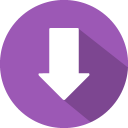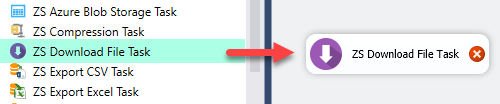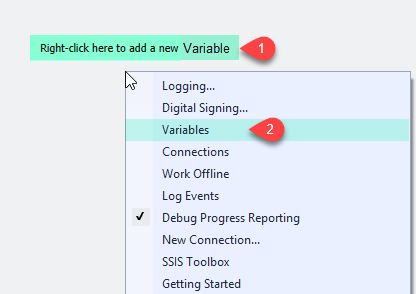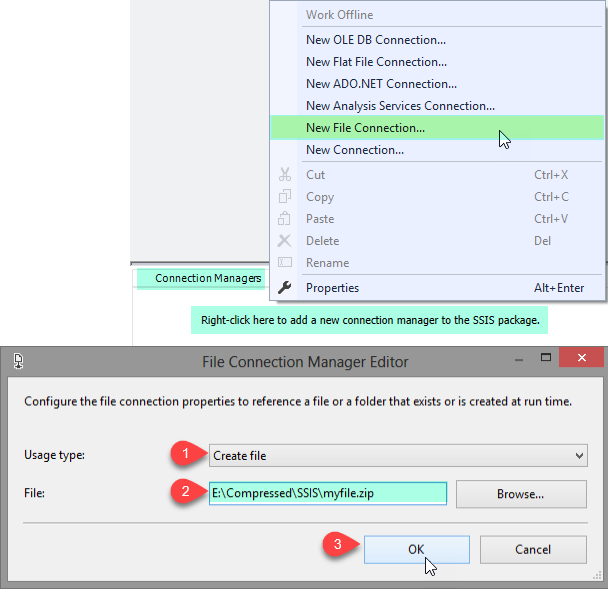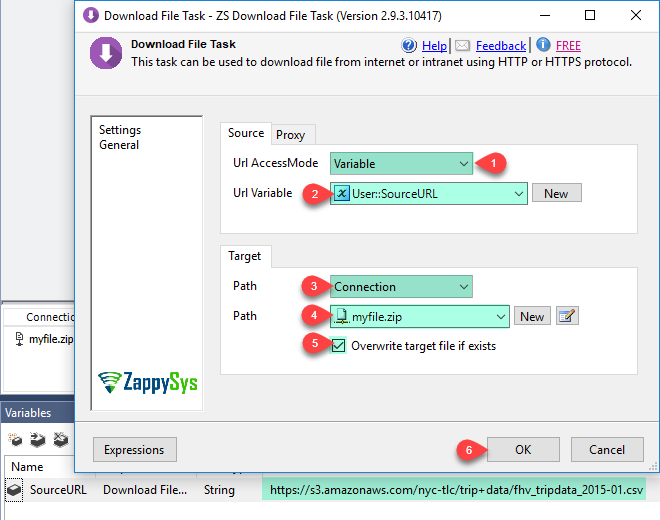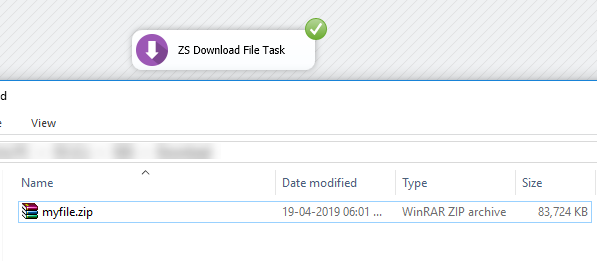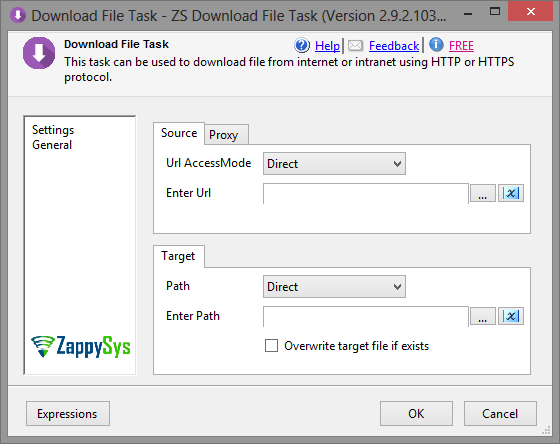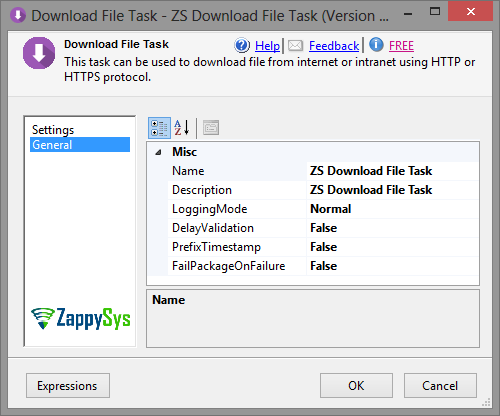Introduction In this post we will see how to download file from URL using SSIS REST API Task. If you want to call REST API rather than download file then check this article. Basically you can download file from URL using two different tasks. SSIS Download File Task offers simple way to download file without […]
|
SSIS Download File Task
|
 
|