FTP/SFTP JSON File Connector for Talend Studio
FTP/SFTP JSON File Connector can be used to read JSON Files stored on FTP Sites (Classic FTP, SFTP or FTPS). Using this you can easily read FTP/SFTP JSON File data. It's supports latest security standards, and optimized for large data files. It also supports reading compressed files (e.g. GZip /Zip).
In this article you will learn how to quickly and efficiently integrate FTP/SFTP JSON File data in Talend Studio without coding. We will use high-performance FTP/SFTP JSON File Connector to easily connect to FTP/SFTP JSON File and then access the data inside Talend Studio.
Let's follow the steps below to see how we can accomplish that!
FTP/SFTP JSON File Connector for Talend Studio is based on ZappySys SFTP JSON Driver which is part of ODBC PowerPack. It is a collection of high-performance ODBC drivers that enable you to integrate data in SQL Server, SSIS, a programming language, or any other ODBC-compatible application. ODBC PowerPack supports various file formats, sources and destinations, including REST/SOAP API, SFTP/FTP, storage services, and plain files, to mention a few.
Create Data Source in ZappySys Data Gateway based on ZappySys SFTP JSON Driver
-
Download and install ODBC PowerPack.
-
Search for gateway in start menu and Open ZappySys Data Gateway:

-
Go to Users Tab to add our first Gateway user. Click Add; we will give it a name tdsuser and enter password you like to give. Check Admin option and click OK to save. We will use these details later when we create linked server:

-
Now we are ready to add a data source. Click Add, give data source a name (copy this name somewhere, we will need it later) and then select Native - ZappySys SFTP JSON Driver. Finally, click OK. And it will create the Data Set for it and open the ZS driver UI.
SFTP-JSONFILEDSNNative - ZappySys SFTP JSON Driver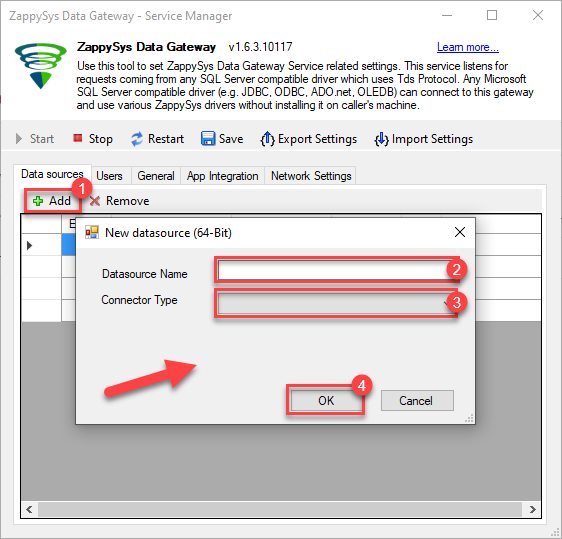
-
Create and configure a connection for the FTP/SFTP storage account.
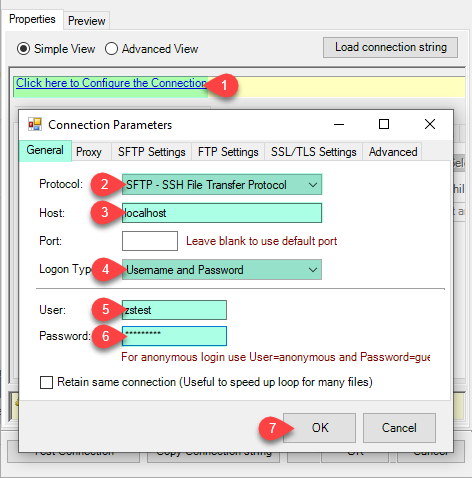
-
You can use select your desired single file by clicking [...] path button.
mybucket/dbo.tblNames.jsondbo.tblNames.json
----------OR----------You can also read the multiple files stored in FTP/SFTP Storage using wildcard pattern supported e.g. dbo.tblNames*.json.
Note: If you want to operation with multiple files then use wild card pattern as below (when you use wild card pattern in source path then system will treat target path as folder regardless you end with slash) mybucket/dbo.tblNames.json (will read only single .JSON file) mybucket/dbo.tbl*.json (all files starting with file name) mybucket/*.json (all files with .json Extension and located under folder subfolder)
mybucket/dbo.tblNames*.json
----------OR----------You can also read the zip and gzip compressed files also without extracting it in using FTP/SFTP JSON Source File Task.
mybucket/dbo.tblNames*.gz
-
Now select/enter Path expression in Path textbox to extract only specific part of JSON string as below ($.value[*] will get content of value attribute from JSON document. Value attribute is array of JSON documents so we have to use [*] to indicate we want all records of that array)
NOTE: Here, We are using our desired filter, but you need to select your desired filter based on your requirement.Go to Preview Tab.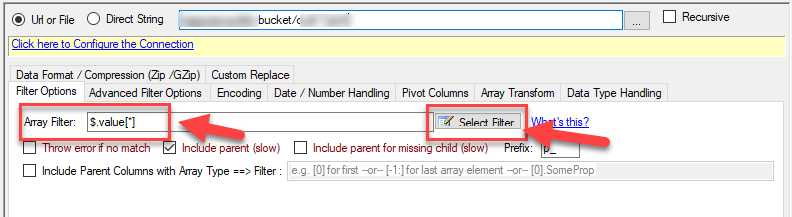
-
Navigate to the Preview Tab and let's explore the different modes available to access the data.
-
--- Using Direct Query ---
Click on Preview Tab, Select Table from Tables Dropdown and select [value] and click Preview.

-
--- Using Stored Procedure ---
Note : For this you have to Save ODBC Driver configuration and then again reopen to configure same driver. For more information click here.Click on the Custom Objects Tab, Click on Add button and select Add Procedure and Enter an appropriate name and Click on OK button to create.

-
--- Without Parameters ---
Now Stored Procedure can be created with or without parameters (see example below). If you use parameters then Set default value otherwise it may fail to compilation)

-
--- With Parameters ---
Note : Here you can use Placeholder with Paramters in Stored Procedure. Example : SELECT * FROM $ WHERE OrderID = '<@OrderID, FUN_TRIM>' or CustId = '<@CustId>' and Total >= '<@Total>'
-
-
--- Using Virtual Table ---
Note : For this you have to Save ODBC Driver configuration and then again reopen to configure same driver. For more information click here.ZappySys APi Drivers support flexible Query language so you can override Default Properties you configured on Data Source such as URL, Body. This way you don't have to create multiple Data Sources if you like to read data from multiple EndPoints. However not every application support supplying custom SQL to driver so you can only select Table from list returned from driver.
Many applications like MS Access, Informatica Designer wont give you option to specify custom SQL when you import Objects. In such case Virtual Table is very useful. You can create many Virtual Tables on the same Data Source (e.g. If you have 50 Buckets with slight variations you can create virtual tables with just URL as Parameter setting).
vt__Customers DataPath=mybucket_1/customers.json vt__Orders DataPath=mybucket_2/orders.json vt__Products DataPath=mybucket_3/products.json
-
Click on the Custom Objects Tab, Click on Add button and select Add Table and Enter an appropriate name and Click on OK button to create.

-
Once you see Query Builder Window on screen Configure it.

-
Click on Preview Tab, Select Virtual Table(prefix with vt__) from Tables Dropdown or write SQL query with Virtual Table name and click Preview.

-
Click on the Custom Objects Tab, Click on Add button and select Add Table and Enter an appropriate name and Click on OK button to create.
-
-
Click OK to finish creating the data source
-
That's it; we are done. In a few clicks we configured the to Read the FTP/SFTP JSON File data using ZappySys FTP/SFTP JSON File Connector
-
Most Important Step: Now, After creating or modifying a data source in ZappySys Data Gateway, make sure to click the SAVE button to preserve your changes.
Then, RESTART the Data Gateway service to ensure all changes are properly applied.Skipping either step may result in the new settings not taking effect.

Read FTP/SFTP JSON File data in Talend Studio
To read FTP/SFTP JSON File data in Talend Studio, we'll need to complete several steps. Let's get through them all right away!
Create connection for input
- First of all, open Talend Studio
-
Create a new connection:

-
Select Microsoft SQL Server connection:

-
Name your connection:

-
Fill-in connection parameters and then click Test connection:
FtpSftpJsonFileDSN

-
If the List of modules not installed for this operation window shows up, then download and install all of them:
 Review and accept all additional module license agreements during the process
Review and accept all additional module license agreements during the process -
Finally, you should see a successful connection test result at the end:

Add input
-
Once we have a connection to ZappySys Data Gateway created, we can proceed by creating a job:

-
Simply drag and drop ZappySys Data Gateway connection onto the job:

-
Then create an input based on ZappySys Data Gateway connection:

-
Continue by configuring a SQL query and click Guess schema button:

-
Finish by configuring the schema, for example:

Add output
We are ready to add an output. From Palette drag and drop a tFileOutputDelimited output and connect it to the input:
Run the job
Finally, run the job and integrate your FTP/SFTP JSON File data:
Conclusion
In this article we showed you how to connect to FTP/SFTP JSON File in Talend Studio and integrate data without any coding, saving you time and effort.
We encourage you to download FTP/SFTP JSON File Connector for Talend Studio and see how easy it is to use it for yourself or your team.
If you have any questions, feel free to contact ZappySys support team. You can also open a live chat immediately by clicking on the chat icon below.
Download FTP/SFTP JSON File Connector for Talend Studio Documentation












































































