Nativo Connector for SSIS How to Read Auction Campaign Data
Prerequisites
Before we begin, make sure the following prerequisites are met:
- SSIS designer installed. Sometimes it is referred as BIDS or SSDT (download it from Microsoft).
- Basic knowledge of SSIS package development using Microsoft SQL Server Integration Services.
- SSIS PowerPack is installed (if you are new to SSIS PowerPack, then get started!).
Read Auction Campaign Data in SSIS
-
Begin with opening Visual Studio and Create a New Project.
-
Select Integration Service Project and in new project window set the appropriate name and location for project. And click OK.
In the new SSIS project screen you will find the following:
- SSIS ToolBox on left side bar
- Solution Explorer and Property Window on right bar
- Control flow, data flow, event Handlers, Package Explorer in tab windows
- Connection Manager Window in the bottom
 Note: If you don't see ZappySys SSIS PowerPack Task or Components in SSIS Toolbox, please refer to this help link.
Note: If you don't see ZappySys SSIS PowerPack Task or Components in SSIS Toolbox, please refer to this help link. -
Now, Drag and Drop SSIS Data Flow Task from SSIS Toolbox. Double click on the Data Flow Task to see Data Flow designer.

-
From the SSIS toolbox drag and API Source (Predefined Templates) on the data flow designer surface, and double click on it to edit it:
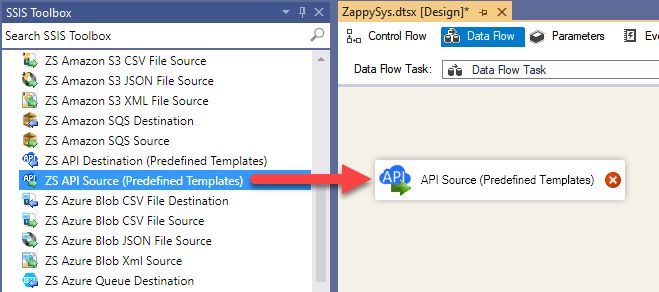
-
Select New Connection to create a new connection:

-
Use a preinstalled Nativo Connector from Popular Connector List or press Search Online radio button to download Nativo Connector. Once downloaded simply use it in the configuration:
Nativo
-
Now it's time to configure authentication. Firstly, configure authentication settings in Nativo service and then proceed by configuring API Connection Manager. Start by expanding an authentication type:
Nativo authentication
Please refer to external API reference
API Connection Manager configuration
Just perform these simple steps to finish authentication configuration:
-
Set Authentication Type to
Http [Http] - Optional step. Modify API Base URL if needed (in most cases default will work).
- Fill in all the required parameters and set optional parameters if needed.
- Finally, hit OK button:
NativoHttp [Http]https://api.nativo.com/v2Optional Parameters Api Key Api Secret RetryMode RetryWhenStatusCodeMatch RetryStatusCodeList 429 RetryCountMax 5 RetryMultiplyWaitTime True 
-
Set Authentication Type to
-
Select Read Auction Campaign Data endpoint from the dropdown and hit Preview Data:
 API Source - NativoNativo Connector can be used to integrated operations supported by Nativo REST API.NativoRead Auction Campaign Data
API Source - NativoNativo Connector can be used to integrated operations supported by Nativo REST API.NativoRead Auction Campaign DataThere are no parameters to configure. 
-
That's it! We are done! Just in a few clicks we configured the call to Nativo using Nativo Connector.
You can load the source data into your desired destination using the Upsert Destination , which supports SQL Server, PostgreSQL, and Amazon Redshift. We also offer other destinations such as CSV , Excel , Azure Table , Salesforce , and more . You can check out our SSIS PowerPack Tasks and components for more options. (*loaded in Trash Destination)

More actions supported by Nativo Connector
Learn how to perform other actions directly in SSIS with these how-to guides:
- Read Advertisers Data
- Read Campaign Data
- Read Demand Campaign Data
- Read DirectCampaign Data
- Read Inventory Campaign Data
- Read Managed Campaign Data
- Read Metrics
- Read Performance Campaign Data (Depriciated)
- Read Preferred Campaign Data
- Make Generic API Request
- Make Generic API Request (Bulk Write)















