Amazon Ads Connector for SSASAmazon Ads Connector can be used to get Amazon advertisements using Amazon Advertisements API, download various advertisement-related reports. In this article you will learn how to quickly and efficiently integrate Amazon Ads data in SSAS without coding. We will use high-performance Amazon Ads Connector to easily connect to Amazon Ads and then access the data inside SSAS. Let's follow the steps below to see how we can accomplish that! Amazon Ads Connector for SSAS is based on ZappySys API Driver which is part of ODBC PowerPack. It is a collection of high-performance ODBC drivers that enable you to integrate data in SQL Server, SSIS, a programming language, or any other ODBC-compatible application. ODBC PowerPack supports various file formats, sources and destinations, including REST/SOAP API, SFTP/FTP, storage services, and plain files, to mention a few. |
Connect to Amazon Ads in other apps
|
Create Data Source in ZappySys Data Gateway based on API Driver
-
Download and install ODBC PowerPack.
-
Search for gateway in start menu and Open ZappySys Data Gateway:

-
Go to Users Tab to add our first Gateway user. Click Add; we will give it a name tdsuser and enter password you like to give. Check Admin option and click OK to save. We will use these details later when we create linked server:

-
Now we are ready to add a data source. Click Add, give data source a name (Copy this name somewhere, we will need it later) and then select Native - ZappySys API Driver. Finally, click OK. And it will create the Data Set for it and open the ZS driver UI.
AmazonAdsDSN

-
When the Configuration window appears give your data source a name if you haven't done that already, then select "Amazon Ads" from the list of Popular Connectors. If "Amazon Ads" is not present in the list, then click "Search Online" and download it. Then set the path to the location where you downloaded it. Finally, click Continue >> to proceed with configuring the DSN:
AmazonAdsDSNAmazon Ads
-
Now it's time to configure the Connection Manager. Select Authentication Type, e.g. Token Authentication. Then select API Base URL (in most cases, the default one is the right one). More info is available in the Authentication section.
Amazon OAuth Security Profile has be created in Amazon Developer portal. [API reference]
Steps how to get and use Amazon Ads credentials : OAuth Authentication [OAuth]
- Firstly, login into Amazon Developer portal in https://developer.amazon.com.
- Then click Sign in.
- If you don't have an account, press Create your Amazon Developer account button to create one.
- Once logged in, click on your profile icon on the right-top of the window and hit Settings:
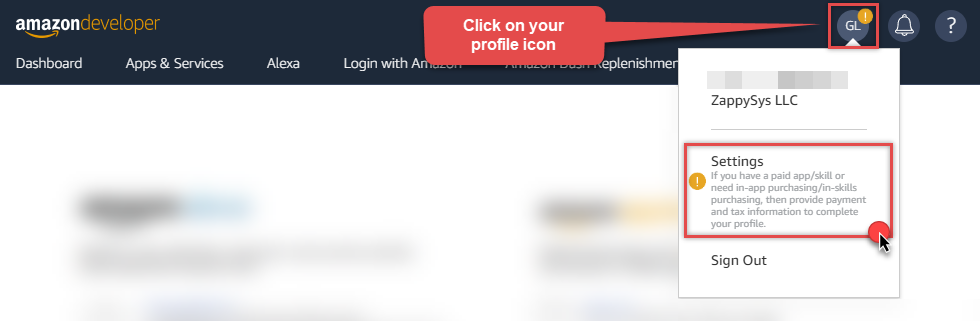
- Then click Security Profiles and proceed with creating a new Security Profile:
- After that, click Web Settings subtab, then hit Show Secret button to reveal the Client Secret (you will need it later), and click Edit to add a Redirect URL:
- Continue by setting Allowed Return URLs (you can have your own or use
https://zappysys.com/oauth):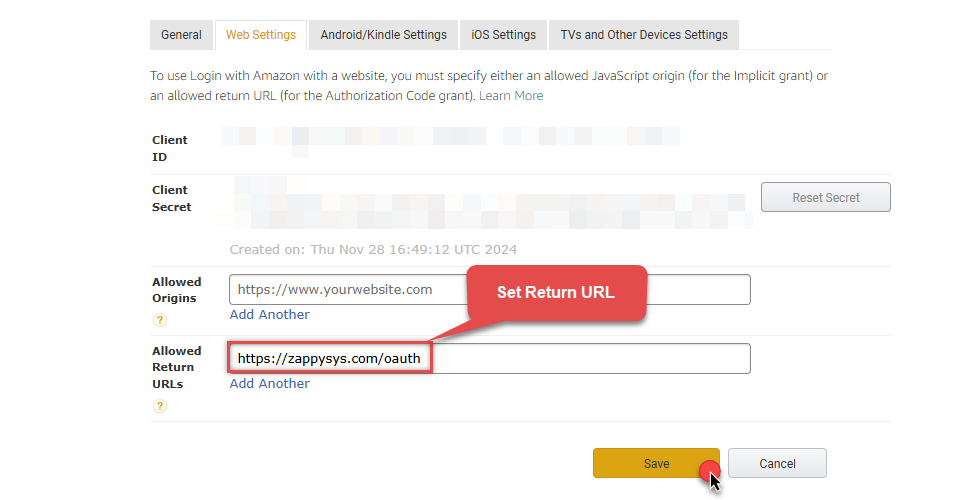
-
Done!
Now you can use Client ID, Client Secret, and Redirect URL
when configuring OAuth Authentication parameters:
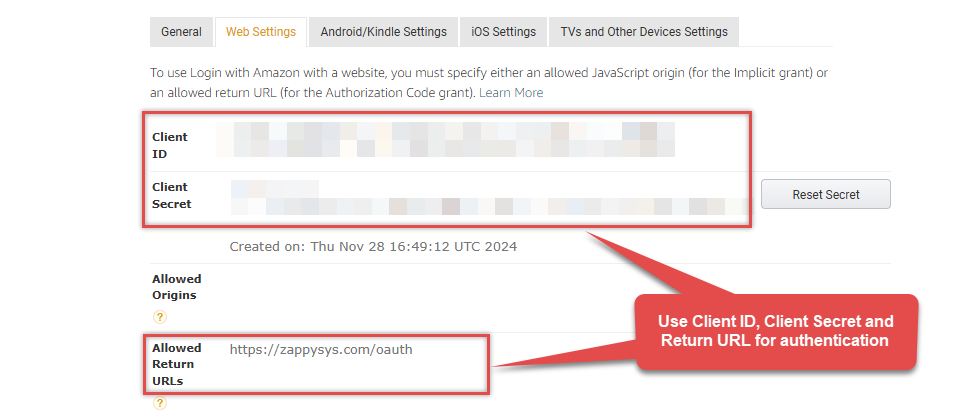
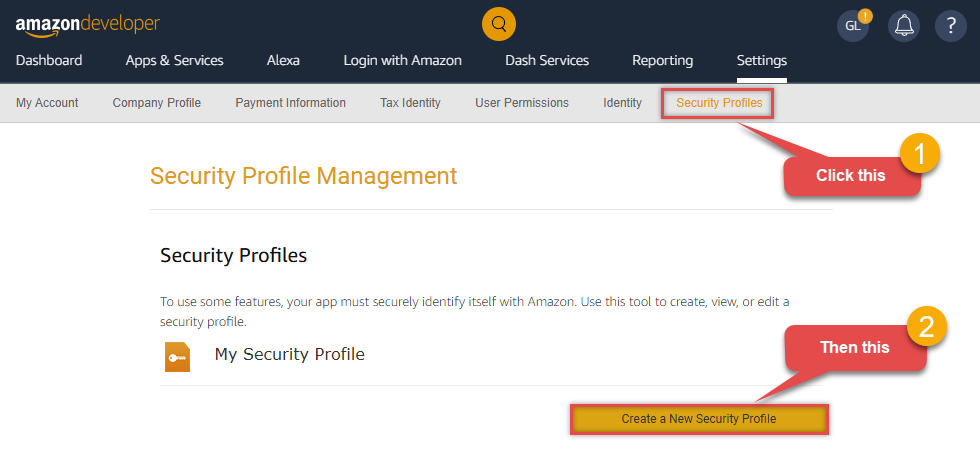
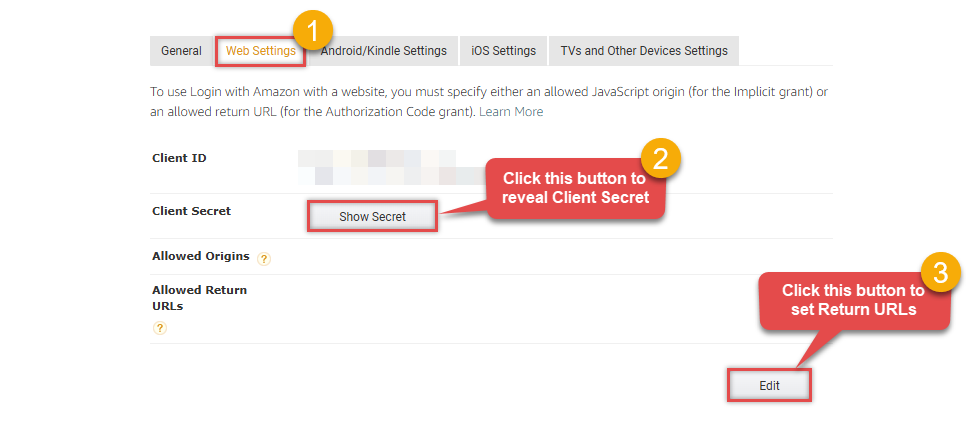
Fill in all required parameters and set optional parameters if needed:
AmazonAdsDSNAmazon AdsOAuth Authentication [OAuth]https://advertising-api.amazon.com/v2Required Parameters ClientId Fill-in the parameter... ClientSecret Fill-in the parameter... AuthorizationUrl Fill-in the parameter... ReturnUrl Fill-in the parameter... Scope Fill-in the parameter... Profile (click 'Generate Token' before this) Fill-in the parameter... Optional Parameters RetryMode RetryWhenStatusCodeMatch RetryStatusCodeList 429 RetryCountMax 5 RetryMultiplyWaitTime True 
-
Once the data source connection has been configured, it's time to configure the SQL query. Select the Preview tab and then click Query Builder button to configure the SQL query:
 ZappySys API Driver - Amazon AdsAmazon Ads Connector can be used to get Amazon advertisements using Amazon Advertisements API, download various advertisement-related reports.AmazonAdsDSN
ZappySys API Driver - Amazon AdsAmazon Ads Connector can be used to get Amazon advertisements using Amazon Advertisements API, download various advertisement-related reports.AmazonAdsDSN
-
Start by selecting the Table or Endpoint you are interested in and then configure the parameters. This will generate a query that we will use in SSAS to retrieve data from Amazon Ads. Hit OK button to use this query in the next step.
SELECT * FROM Orders Some parameters configured in this window will be passed to the Amazon Ads API, e.g. filtering parameters. It means that filtering will be done on the server side (instead of the client side), enabling you to get only the meaningful data
Some parameters configured in this window will be passed to the Amazon Ads API, e.g. filtering parameters. It means that filtering will be done on the server side (instead of the client side), enabling you to get only the meaningful datamuch faster . -
Now hit Preview Data button to preview the data using the generated SQL query. If you are satisfied with the result, use this query in SSAS:
 ZappySys API Driver - Amazon AdsAmazon Ads Connector can be used to get Amazon advertisements using Amazon Advertisements API, download various advertisement-related reports.AmazonAdsDSN
ZappySys API Driver - Amazon AdsAmazon Ads Connector can be used to get Amazon advertisements using Amazon Advertisements API, download various advertisement-related reports.AmazonAdsDSNSELECT * FROM Orders You can also access data quickly from the tables dropdown by selecting <Select table>.A
You can also access data quickly from the tables dropdown by selecting <Select table>.AWHEREclause,LIMITkeyword will be performed on the client side, meaning that thewhole result set will be retrieved from the Amazon Ads API first, and only then the filtering will be applied to the data. If possible, it is recommended to use parameters in Query Builder to filter the data on the server side (in Amazon Ads servers). -
Click OK to finish creating the data source.
-
Most Important Step: Now, After creating or modifying a data source in ZappySys Data Gateway, make sure to click the SAVE button to preserve your changes.
Then, RESTART the Data Gateway service to ensure all changes are properly applied.Skipping either step may result in the new settings not taking effect.

Read Amazon Ads data in SSAS cube
With the data source created in the Data Gateway (previous step), we're now ready to read Amazon Ads data in an SSAS cube. Before we dive in, open Visual Studio and create a new Analysis Services project. Then, you're all set!
Create data source based on ZappySys Data Gateway
Let's start by creating a data source for a cube, based on the Data Gateway's data source we created earlier. So, what are we waiting for? Let's do it!
-
Create a new data source:

-
Once a window opens,
select Create a data source based on an existing or new connection option and
click New...:

-
Here things become a little complicated, but do not despair, it's only for a little while.
Just perform these little steps:
- Select Native OLE DB\SQL Server Native Client 11.0 as provider.
- Enter your Server name (or IP address) and Port, separated by a comma.
- Select SQL Server Authentication option for authentication.
- Input User name which has admin permissions in the ZappySys Data Gateway.
- In Database name field enter the same data source name you use in the ZappySys Data Gateway.
- Hopefully, our hard work is done, when we Test Connection.
AmazonAdsDSNAmazonAdsDSN If SQL Server Native Client 11.0 is not listed as Native OLE DB provider, try using these:
If SQL Server Native Client 11.0 is not listed as Native OLE DB provider, try using these:- Microsoft OLE DB Driver for SQL Server
- Microsoft OLE DB Provider for SQL Server
-
Indeed, life is easy again:

Add data source view
We have data source in place, it's now time to add a data source view. Let's not waste a single second and get on to it!
-
Start by right-clicking on Data Source Views and then choosing New Data Source View...:

-
Select the previously created data source and click Next:

- Ignore the Name Matching window and click Next.
-
Add the tables you will use in your SSAS cube:
 For cube dimensions, consider creating a Virtual Table in the Data Gateway's data source. Use the
For cube dimensions, consider creating a Virtual Table in the Data Gateway's data source. Use theDISTINCTkeyword in theSELECTstatement to get unique values from the facts table, like this:SELECT DISTINCT Country FROM CustomersFor demonstration purposes we are using sample tables which may not be available in Amazon Ads. -
Review your data source view and click Finish:

-
Add the missing table relationships and you're done!

Create cube
We have a data source view ready to be used by our cube. Let's create one!
-
Start by right-clicking on Cubes and selecting New Cube... menu item:

-
Select tables you will use for the measures:

-
And then select the measures themselves:

-
Don't stop and select the dimensions too:

-
Move along and click Finish before the final steps:

-
Review your cube before processing it:

-
It's time for the grand finale! Hit Process... to create the cube:

-
A splendid success!

Execute MDX query
The cube is created and processed. It's time to reap what we sow! Just execute an MDX query and get Amazon Ads data in your SSAS cube:

Actions supported by Amazon Ads Connector
Learn how to perform common Amazon Ads actions directly in SSAS with these how-to guides:
- Get Beta Report
- Get Profiles
- Get Report
- Test Connection
- Make Generic API Request
- Make Generic API Request (Bulk Write)
Conclusion
In this article we showed you how to connect to Amazon Ads in SSAS and integrate data without any coding, saving you time and effort.
We encourage you to download Amazon Ads Connector for SSAS and see how easy it is to use it for yourself or your team.
If you have any questions, feel free to contact ZappySys support team. You can also open a live chat immediately by clicking on the chat icon below.
Download Amazon Ads Connector for SSAS Documentation









































































