XML File Connector for SAP Crystal ReportsXML File Connector can be used to extract and output XML data stored in local XML files or direct XML String (variables or DB columns). XML Connector also supports Path expression to extract data from any level. This Connector is optimized to work with very large files. In this article you will learn how to quickly and efficiently integrate XML File data in SAP Crystal Reports without coding. We will use high-performance XML File Connector to easily connect to XML File and then access the data inside SAP Crystal Reports. Let's follow the steps below to see how we can accomplish that! XML File Connector for SAP Crystal Reports is based on ZappySys XML Driver which is part of ODBC PowerPack. It is a collection of high-performance ODBC drivers that enable you to integrate data in SQL Server, SSIS, a programming language, or any other ODBC-compatible application. ODBC PowerPack supports various file formats, sources and destinations, including REST/SOAP API, SFTP/FTP, storage services, and plain files, to mention a few. |
Connect to XML File in other apps
|
Create ODBC Data Source (DSN) based on ZappySys XML Driver
Step-by-step instructions
To get data from XML File using SAP Crystal Reports we first need to create a DSN (Data Source) which will access data from XML File. We will later be able to read data using SAP Crystal Reports. Perform these steps:
-
Download and install ODBC PowerPack.
-
Open ODBC Data Sources (x64):

-
Create a User data source (User DSN) based on ZappySys XML Driver
ZappySys XML Driver
-
Create and use User DSN
if the client application is run under a User Account.
This is an ideal option
in design-time , when developing a solution, e.g. in Visual Studio 2019. Use it for both type of applications - 64-bit and 32-bit. -
Create and use System DSN
if the client application is launched under a System Account, e.g. as a Windows Service.
Usually, this is an ideal option to use
in a production environment . Use ODBC Data Source Administrator (32-bit), instead of 64-bit version, if Windows Service is a 32-bit application.
-
Create and use User DSN
if the client application is run under a User Account.
This is an ideal option
-
You can use pass single file or multiple file path using wildcard pattern in path and you can use select single file by clicking [...] path button or multiple file using wildcard pattern in path.
Note: If you want to operation with multiple files then use wild card pattern as below (when you use wild card pattern in source path then system will treat target path as folder regardless you end with slash) C:\SSIS\Test\reponse.xml (will read only single reponse.xml file) C:\SSIS\Test\j*.xml (all files starting with file name j) C:\SSIS\Test\*.xml (all files with .xml Extension and located under folder subfolder)
-
Now enter Path expression in Array Filter textbox to extract only specific part of XML file as below ($.feed.entry[*] will get content of entry attribute from XML document. Entry attribute is array of XML documents so we have to use [*] to indicate we want all records of that array)
NOTE: Here, We are using our desired filter, but you need to select your desired filter based on your requirement.
Click on Test Connection button to view whether the Test Connection is SUCCESSFUL or Not.$.feed.entry[*]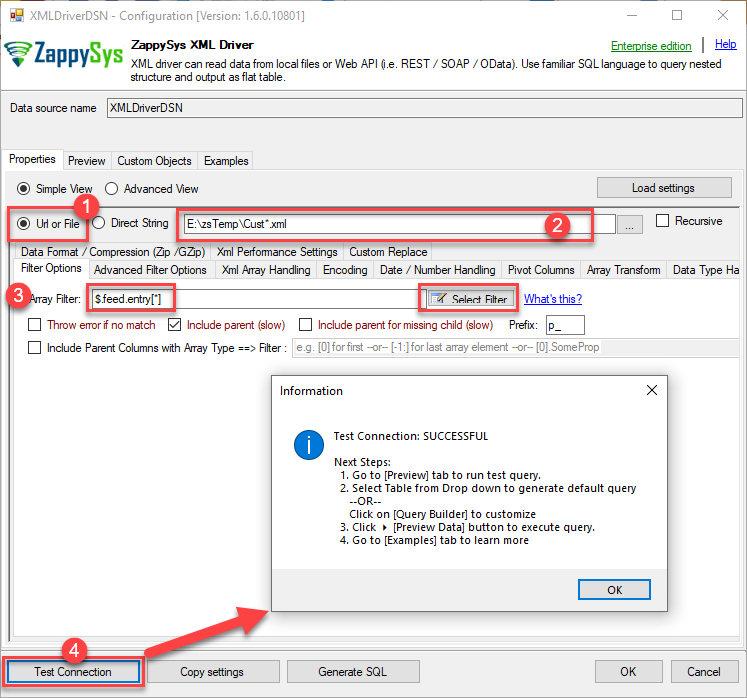
-
Once you configured a data source, you can preview data. Hit Preview tab, and use similar settings to preview data:
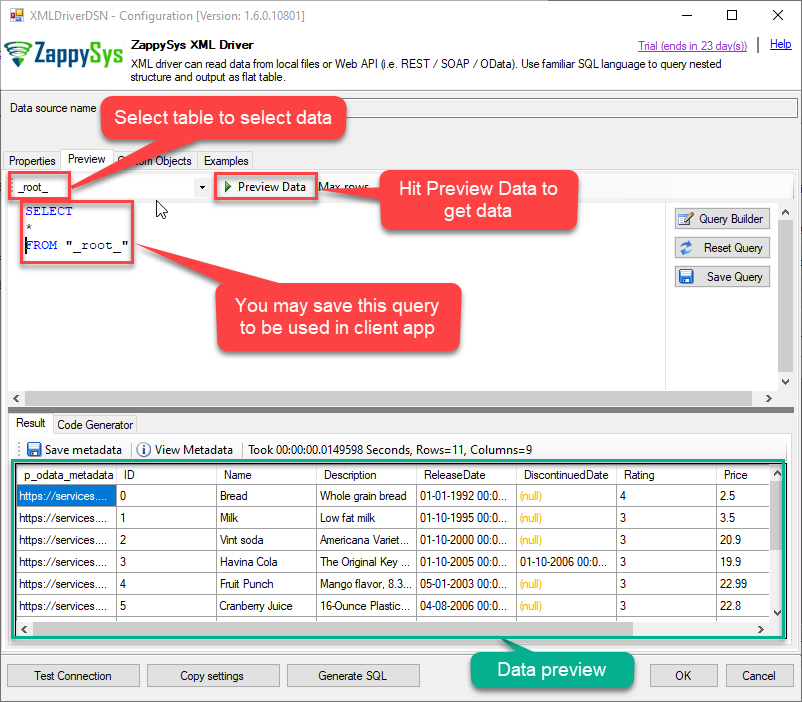
-
Click OK to finish creating the data source.
-
That's it; we are done. In a few clicks we configured the call to XML File using ZappySys XML File Connector.
Video Tutorial
Read data in SAP Crystal Reports from the ODBC data source
-
First of all, open SAP Crystal Reports and create the new Crystal Report.

-
And it will open the new data source selection window. Under ODBC(RDO) double click on the Make New Connection and Select the desired ODBC DSN, in our case we need to select XmlFileDSN which we created in upper section. And Click on Next.
XmlFileDSN
-
Expand the Connection and under the data select the desired table(s) or view(s) and click Add > button and click on Next.
XmlFileDSNXmlFileDSN
-
Add the desired Fields to Display in the Reports. Here we are adding all fields and click on Finish.

-
That's it and you will be able to load the data in the Report.

Using ZappySys Driver Custom Views and Stored Procedure in SAP Crystal Report
You can create parameterized Stored Procedure and Virtual Tables on the same Data Source (ODBC DSN or Data Gateway Data Source). Please refer to this article for the same. You can create procedures to encapsulate custom logic and then only pass handful parameters rather than long SQL to execute your API call.Using Custom Views in the SAP Crystal Report
After establishing the connection with XmlFileDSN Data Source you can use the custom view in SQL Crystal Report.
Using Custom Stored Procedure in the SAP Crystal Report
-
First of all, create the custom stored procedure in the ZappySys Driver. Please refer to this article to create the custom stored procedure.

-
After establishing the connection with XmlFileDSN Data Source you can use the custom Stored Procedure in SQL Crystal Report. Same way you can write custom queries also in the query box.
XmlFileDSN

Conclusion
In this article we showed you how to connect to XML File in SAP Crystal Reports and integrate data without any coding, saving you time and effort.
We encourage you to download XML File Connector for SAP Crystal Reports and see how easy it is to use it for yourself or your team.
If you have any questions, feel free to contact ZappySys support team. You can also open a live chat immediately by clicking on the chat icon below.
Download XML File Connector for SAP Crystal Reports Documentation











































































