Amazon Ads Connector for SAP Crystal ReportsAmazon Ads Connector can be used to get Amazon advertisements using Amazon Advertisements API, download various advertisement-related reports. In this article you will learn how to quickly and efficiently integrate Amazon Ads data in SAP Crystal Reports without coding. We will use high-performance Amazon Ads Connector to easily connect to Amazon Ads and then access the data inside SAP Crystal Reports. Let's follow the steps below to see how we can accomplish that! Amazon Ads Connector for SAP Crystal Reports is based on ZappySys API Driver which is part of ODBC PowerPack. It is a collection of high-performance ODBC drivers that enable you to integrate data in SQL Server, SSIS, a programming language, or any other ODBC-compatible application. ODBC PowerPack supports various file formats, sources and destinations, including REST/SOAP API, SFTP/FTP, storage services, and plain files, to mention a few. |
Connect to Amazon Ads in other apps
|
Create ODBC Data Source (DSN) based on ZappySys API Driver
Step-by-step instructions
To get data from Amazon Ads using SAP Crystal Reports we first need to create a DSN (Data Source) which will access data from Amazon Ads. We will later be able to read data using SAP Crystal Reports. Perform these steps:
-
Download and install ODBC PowerPack.
-
Open ODBC Data Sources (x64):

-
Create a User data source (User DSN) based on ZappySys API Driver
ZappySys API Driver
-
Create and use User DSN
if the client application is run under a User Account.
This is an ideal option
in design-time , when developing a solution, e.g. in Visual Studio 2019. Use it for both type of applications - 64-bit and 32-bit. -
Create and use System DSN
if the client application is launched under a System Account, e.g. as a Windows Service.
Usually, this is an ideal option to use
in a production environment . Use ODBC Data Source Administrator (32-bit), instead of 64-bit version, if Windows Service is a 32-bit application.
-
Create and use User DSN
if the client application is run under a User Account.
This is an ideal option
-
When the Configuration window appears give your data source a name if you haven't done that already, then select "Amazon Ads" from the list of Popular Connectors. If "Amazon Ads" is not present in the list, then click "Search Online" and download it. Then set the path to the location where you downloaded it. Finally, click Continue >> to proceed with configuring the DSN:
AmazonAdsDSNAmazon Ads
-
Now it's time to configure the Connection Manager. Select Authentication Type, e.g. Token Authentication. Then select API Base URL (in most cases, the default one is the right one). More info is available in the Authentication section.
Amazon OAuth Security Profile has be created in Amazon Developer portal. [API reference]
Steps how to get and use Amazon Ads credentials : OAuth Authentication [OAuth]
- Firstly, login into Amazon Developer portal in https://developer.amazon.com.
- Then click Sign in.
- If you don't have an account, press Create your Amazon Developer account button to create one.
- Once logged in, click on your profile icon on the right-top of the window and hit Settings:
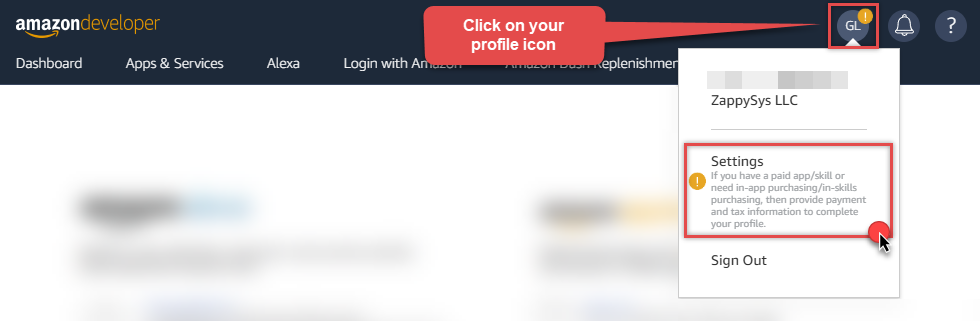
- Then click Security Profiles and proceed with creating a new Security Profile:
- After that, click Web Settings subtab, then hit Show Secret button to reveal the Client Secret (you will need it later), and click Edit to add a Redirect URL:
- Continue by setting Allowed Return URLs (you can have your own or use
https://zappysys.com/oauth):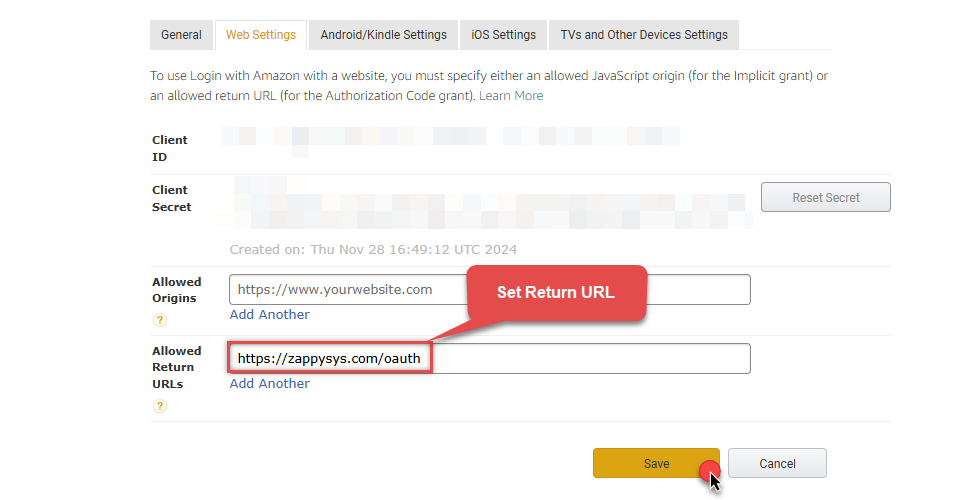
-
Done!
Now you can use Client ID, Client Secret, and Redirect URL
when configuring OAuth Authentication parameters:
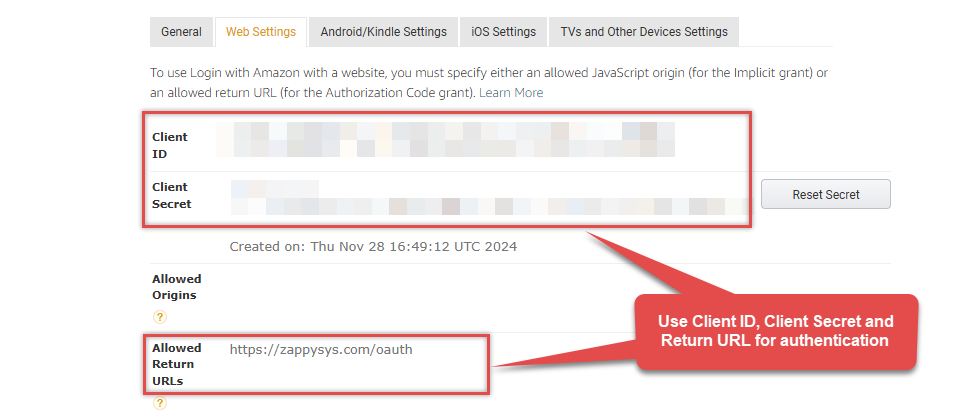
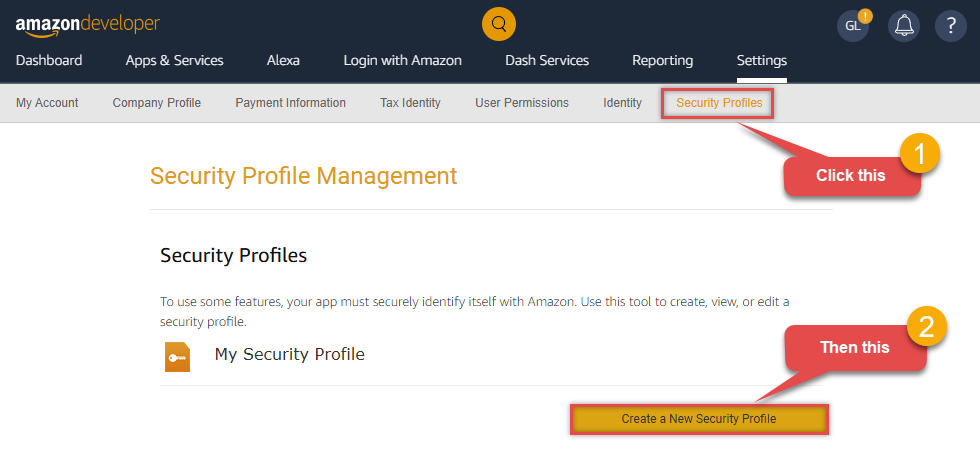
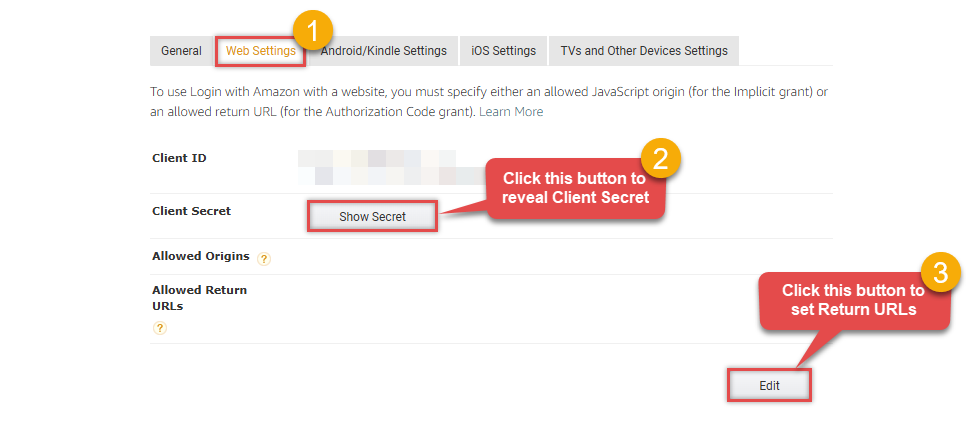
Fill in all required parameters and set optional parameters if needed:
AmazonAdsDSNAmazon AdsOAuth Authentication [OAuth]https://advertising-api.amazon.com/v2Required Parameters ClientId Fill-in the parameter... ClientSecret Fill-in the parameter... AuthorizationUrl Fill-in the parameter... ReturnUrl Fill-in the parameter... Scope Fill-in the parameter... Profile (click 'Generate Token' before this) Fill-in the parameter... Optional Parameters RetryMode RetryWhenStatusCodeMatch RetryStatusCodeList 429 RetryCountMax 5 RetryMultiplyWaitTime True 
-
Once the data source connection has been configured, it's time to configure the SQL query. Select the Preview tab and then click Query Builder button to configure the SQL query:
 ZappySys API Driver - Amazon AdsAmazon Ads Connector can be used to get Amazon advertisements using Amazon Advertisements API, download various advertisement-related reports.AmazonAdsDSN
ZappySys API Driver - Amazon AdsAmazon Ads Connector can be used to get Amazon advertisements using Amazon Advertisements API, download various advertisement-related reports.AmazonAdsDSN
-
Start by selecting the Table or Endpoint you are interested in and then configure the parameters. This will generate a query that we will use in SAP Crystal Reports to retrieve data from Amazon Ads. Hit OK button to use this query in the next step.
SELECT * FROM Orders Some parameters configured in this window will be passed to the Amazon Ads API, e.g. filtering parameters. It means that filtering will be done on the server side (instead of the client side), enabling you to get only the meaningful data
Some parameters configured in this window will be passed to the Amazon Ads API, e.g. filtering parameters. It means that filtering will be done on the server side (instead of the client side), enabling you to get only the meaningful datamuch faster . -
Now hit Preview Data button to preview the data using the generated SQL query. If you are satisfied with the result, use this query in SAP Crystal Reports:
 ZappySys API Driver - Amazon AdsAmazon Ads Connector can be used to get Amazon advertisements using Amazon Advertisements API, download various advertisement-related reports.AmazonAdsDSN
ZappySys API Driver - Amazon AdsAmazon Ads Connector can be used to get Amazon advertisements using Amazon Advertisements API, download various advertisement-related reports.AmazonAdsDSNSELECT * FROM Orders You can also access data quickly from the tables dropdown by selecting <Select table>.A
You can also access data quickly from the tables dropdown by selecting <Select table>.AWHEREclause,LIMITkeyword will be performed on the client side, meaning that thewhole result set will be retrieved from the Amazon Ads API first, and only then the filtering will be applied to the data. If possible, it is recommended to use parameters in Query Builder to filter the data on the server side (in Amazon Ads servers). -
Click OK to finish creating the data source.
Video Tutorial
Read data in SAP Crystal Reports from the ODBC data source
-
First of all, open SAP Crystal Reports and create the new Crystal Report.

-
And it will open the new data source selection window. Under ODBC(RDO) double click on the Make New Connection and Select the desired ODBC DSN, in our case we need to select AmazonAdsDSN which we created in upper section. And Click on Next.
AmazonAdsDSN
-
Expand the Connection and under the data select the desired table(s) or view(s) and click Add > button and click on Next.
AmazonAdsDSNAmazonAdsDSN
-
Add the desired Fields to Display in the Reports. Here we are adding all fields and click on Finish.

-
That's it and you will be able to load the data in the Report.

Using ZappySys Driver Custom Views and Stored Procedure in SAP Crystal Report
You can create parameterized Stored Procedure and Virtual Tables on the same Data Source (ODBC DSN or Data Gateway Data Source). Please refer to this article for the same. You can create procedures to encapsulate custom logic and then only pass handful parameters rather than long SQL to execute your API call.Using Custom Views in the SAP Crystal Report
After establishing the connection with AmazonAdsDSN Data Source you can use the custom view in SQL Crystal Report.
Using Custom Stored Procedure in the SAP Crystal Report
-
First of all, create the custom stored procedure in the ZappySys Driver. Please refer to this article to create the custom stored procedure.

-
After establishing the connection with AmazonAdsDSN Data Source you can use the custom Stored Procedure in SQL Crystal Report. Same way you can write custom queries also in the query box.
AmazonAdsDSN

Actions supported by Amazon Ads Connector
Learn how to perform common Amazon Ads actions directly in SAP Crystal Reports with these how-to guides:
- Get Beta Report
- Get Profiles
- Get Report
- Test Connection
- Make Generic API Request
- Make Generic API Request (Bulk Write)
Conclusion
In this article we showed you how to connect to Amazon Ads in SAP Crystal Reports and integrate data without any coding, saving you time and effort.
We encourage you to download Amazon Ads Connector for SAP Crystal Reports and see how easy it is to use it for yourself or your team.
If you have any questions, feel free to contact ZappySys support team. You can also open a live chat immediately by clicking on the chat icon below.
Download Amazon Ads Connector for SAP Crystal Reports Documentation









































































