Reading data in an ODBC application
In this section we will learn how to configure and use Hubspot Connector in the API Driver to extract data from the Hubspot.
Create ODBC Data Source (DSN) based on ZappySys API Driver
Step-by-step instructions
To get data from using we first need to create a DSN (Data Source) which will access data from . We will later be able to read data using . Perform these steps:
-
Download and install ODBC PowerPack.
-
Open ODBC Data Sources (x64):

-
Create a User data source (User DSN) based on ZappySys API Driver:
ZappySys API Driver
-
Create and use User DSN
if the client application is run under a User Account.
This is an ideal option
in design-time , when developing a solution, e.g. in Visual Studio 2019. Use it for both type of applications - 64-bit and 32-bit. -
Create and use System DSN
if the client application is launched under a System Account, e.g. as a Windows Service.
Usually, this is an ideal option to use
in a production environment . Use ODBC Data Source Administrator (32-bit), instead of 64-bit version, if Windows Service is a 32-bit application.
-
Create and use User DSN
if the client application is run under a User Account.
This is an ideal option
-
When the Configuration window appears give your data source a name if you haven't done that already, then select "Hubspot" from the list of Popular Connectors. If "Hubspot" is not present in the list, then click "Search Online" and download it. Then set the path to the location where you downloaded it. Finally, click Continue >> to proceed with configuring the DSN:
HubspotDSNHubspot
-
Now it's time to configure the Connection Manager. Select Authentication Type, e.g. Token Authentication. Then select API Base URL (in most cases, the default one is the right one). More info is available in the Authentication section.
Hubspot authentication
Private apps allow you to use HubSpot's APIs to access specific data from your HubSpot account. You can authorize what each private app can request or change in your account, which will generate an access token that's unique to your app. [API reference]
Follow these instructions to create a Private app in HubSpot and configure HubSpot authentication in SSIS package or ODBC data source:
- First of all, go to HubSpot portal.
-
Then click Data Management option on the left
and then hit Integrations menu item:
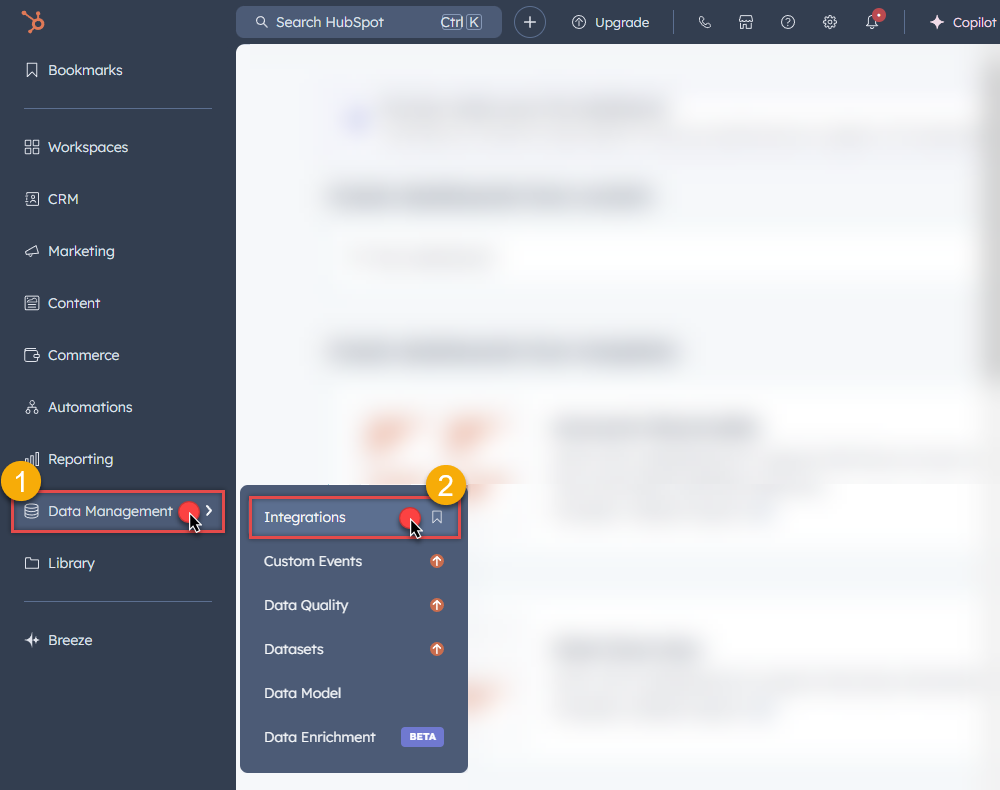
-
Move on by clicking Private Apps menu item
and then click Create a private app button to create one:
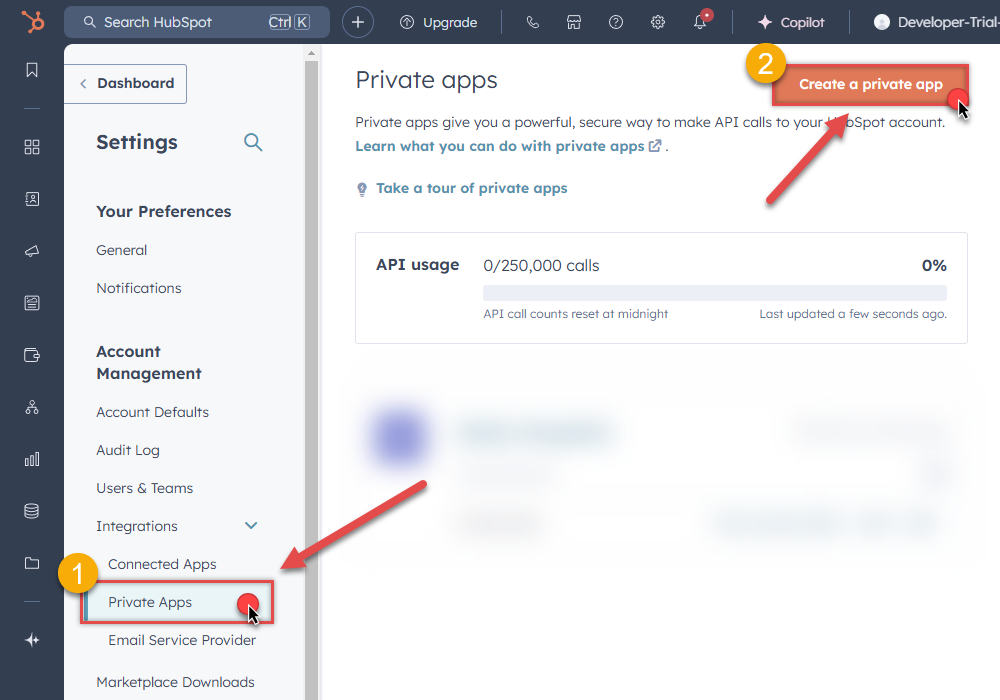
- Then continue by following the instructions on HubSpot Docs.
-
Once you create an app, go to SSIS package or ODBC data source and in Private App authentication set these parameters:
- For AccessToken field use Access token value from the Private app configuration in HubSpot.
- Done! Now you are ready to use HubSpot Connector!
API Connection Manager configuration
Just perform these simple steps to finish authentication configuration:
-
Set Authentication Type to
Private app (Static Access Token) [Http] - Optional step. Modify API Base URL if needed (in most cases default will work).
- Fill in all the required parameters and set optional parameters if needed.
- Finally, hit OK button:
HubspotDSNHubspotPrivate app (Static Access Token) [Http]https://api.hubapi.comRequired Parameters AccessToken Fill-in the parameter... Optional Parameters RetryMode RetryWhenStatusCodeMatch RetryStatusCodeList 429 RetryCountMax 5 RetryMultiplyWaitTime True 
Hubspot authentication
In HubSpot, a public app is a type of integration that can be installed on customer accounts or listed on the App Marketplace. It requires authentication via OAuth. Once a user installs your app on their HubSpot account, you’ll be able to make API calls to that account using an OAuth access token. [API reference]
Follow these instructions to create a Public app in HubSpot and configure HubSpot authentication in SSIS package or ODBC data source:
- First of all, if you don't have HubSpot Developer's account, register one.
- Go to HubSpot and select your Developer account.
-
Click Apps on the left hand side and then click Create app button to create a Public app:
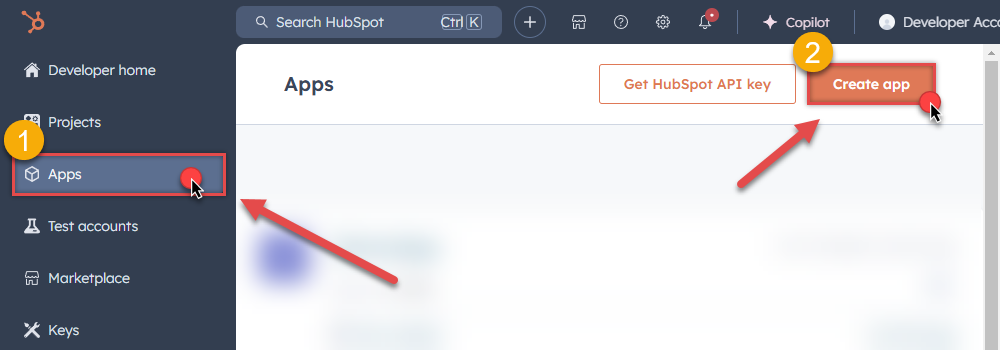
-
Then continue by following the instructions in HubSpot Docs.
NOTE: If you don't have a working Redirect URL, you can use
https://zappysys.com/oauth(it's safe).- Once you create an app, go to SSIS package or ODBC data source and in Public app authentication set these parameters (use values from your Public app configuration in HubSpot):
- For ClientId field use Client ID value.
- For ClientSecret field use Client secret value.
-
For Scope field use Scopes values, e.g.:
accounting tickets files crm.lists.read crm.lists.write crm.objects.contacts.read crm.objects.contacts.write crm.schemas.contacts.read crm.objects.custom.read crm.objects.custom.write crm.schemas.custom.read crm.objects.companies.read crm.objects.companies.write crm.schemas.companies.read crm.objects.deals.read crm.objects.deals.write crm.schemas.deals.read crm.objects.quotes.read crm.objects.quotes.write crm.schemas.quotes.read crm.objects.line_items.read crm.objects.line_items.write crm.schemas.line_items.read
NOTE: You can use other scopes too, but they must match the scopes defined in your Public app.- For ReturnUrl field use one of Redirect URLs.
- When you are done with that, click Generate Token button to generate Access and Refresh Tokens.
- Done! Now you are ready to use HubSpot Connector!
API Connection Manager configuration
Just perform these simple steps to finish authentication configuration:
-
Set Authentication Type to
Public app [OAuth] - Optional step. Modify API Base URL if needed (in most cases default will work).
- Fill in all the required parameters and set optional parameters if needed.
- Press Generate Token button to generate the tokens.
- Finally, hit OK button:
HubspotDSNHubspotPublic app [OAuth]https://api.hubapi.comRequired Parameters UseCustomApp Fill-in the parameter... Scope (Must Match with App Scopes) Fill-in the parameter... Optional Parameters Client ID Client Secret ReturnUrl RetryMode RetryWhenStatusCodeMatch RetryStatusCodeList 429 RetryCountMax 5 RetryMultiplyWaitTime True 
- Once you create an app, go to SSIS package or ODBC data source and in Public app authentication set these parameters (use values from your Public app configuration in HubSpot):
Hubspot authentication
Deprecated authentication method. Use [Private app] instead. [API reference]
Using HubSpot API key is deprecated method for authentication. Use Private app authentication instead. If you still need one, then follow these instructions to get HubSpot API key:
- First of all, if you don't have HubSpot Developer's account, register one.
- Go to HubSpot and select your Developer account.
-
Click Apps on the left hand side and then click Get HubSpot API key button to get one:
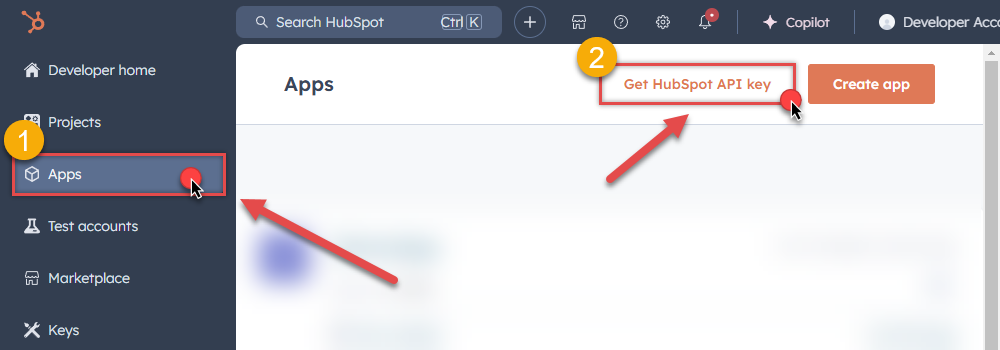
-
When a popup appears, click Show Key button and then hit Copy button to copy API key:
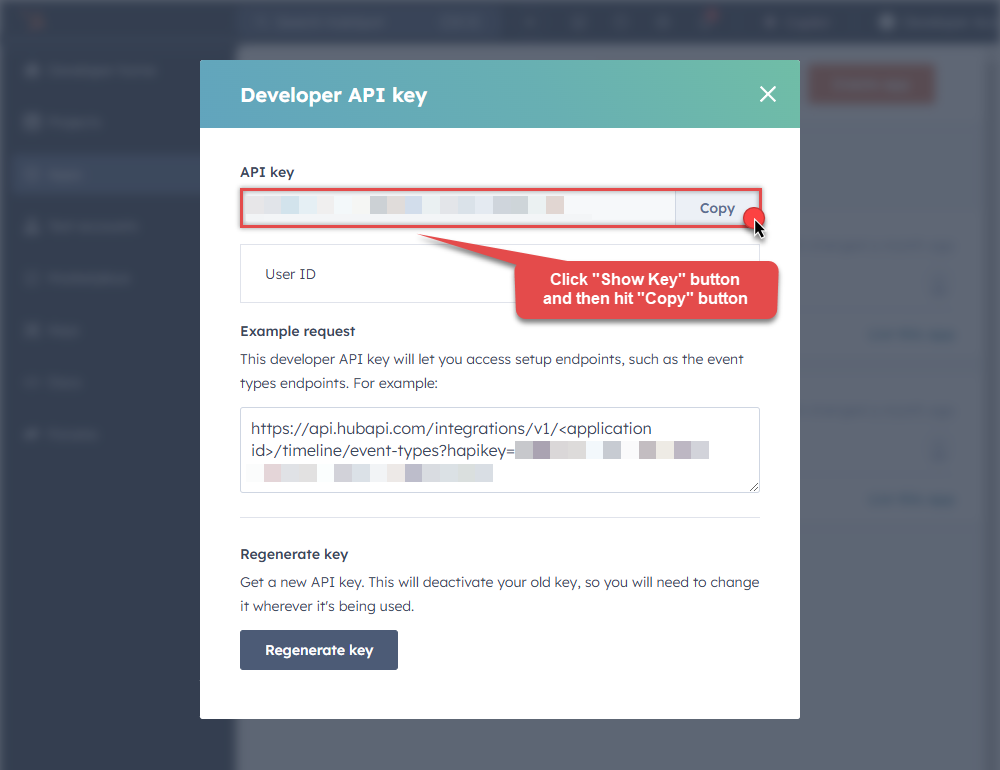
-
Once copy the API key, go to SSIS package or ODBC data source and use it in API Key authentication configuration:
- Paste it in ApiKey parameter field.
- Done! Now you are ready to use HubSpot Connector!
API Connection Manager configuration
Just perform these simple steps to finish authentication configuration:
-
Set Authentication Type to
Developer API key (Deprecated) [Http] - Optional step. Modify API Base URL if needed (in most cases default will work).
- Fill in all the required parameters and set optional parameters if needed.
- Finally, hit OK button:
HubspotDSNHubspotDeveloper API key (Deprecated) [Http]https://api.hubapi.comRequired Parameters ApiKey Fill-in the parameter... Optional Parameters RetryMode RetryWhenStatusCodeMatch RetryStatusCodeList 429 RetryCountMax 5 RetryMultiplyWaitTime True 
Once the data source connection has been configured, it's time to configure the SQL query. Select the Preview tab and then click Query Builder button to configure the SQL query:
 ZappySys API Driver - HubspotHubspot Connector can be used to integrate Hubspot and your data source, e.g. Microsoft SQL Server, Oracle, Excel, Power BI, etc. Get, write, delete Hubspot data in a few clicks!HubspotDSN
ZappySys API Driver - HubspotHubspot Connector can be used to integrate Hubspot and your data source, e.g. Microsoft SQL Server, Oracle, Excel, Power BI, etc. Get, write, delete Hubspot data in a few clicks!HubspotDSN
Start by selecting the Table or Endpoint you are interested in and then configure the parameters. This will generate a query that we will use in to retrieve data from Hubspot. Hit OK button to use this query in the next step.
SELECT * FROM Companies --Where Id=123 Some parameters configured in this window will be passed to the Hubspot API, e.g. filtering parameters. It means that filtering will be done on the server side (instead of the client side), enabling you to get only the meaningful data
Some parameters configured in this window will be passed to the Hubspot API, e.g. filtering parameters. It means that filtering will be done on the server side (instead of the client side), enabling you to get only the meaningful datamuch faster .Now hit Preview Data button to preview the data using the generated SQL query. If you are satisfied with the result, use this query in :
 ZappySys API Driver - HubspotHubspot Connector can be used to integrate Hubspot and your data source, e.g. Microsoft SQL Server, Oracle, Excel, Power BI, etc. Get, write, delete Hubspot data in a few clicks!HubspotDSN
ZappySys API Driver - HubspotHubspot Connector can be used to integrate Hubspot and your data source, e.g. Microsoft SQL Server, Oracle, Excel, Power BI, etc. Get, write, delete Hubspot data in a few clicks!HubspotDSNSELECT * FROM Companies --Where Id=123 You can also access data quickly from the tables dropdown by selecting <Select table>.A
You can also access data quickly from the tables dropdown by selecting <Select table>.AWHEREclause,LIMITkeyword will be performed on the client side, meaning that thewhole result set will be retrieved from the Hubspot API first, and only then the filtering will be applied to the data. If possible, it is recommended to use parameters in Query Builder to filter the data on the server side (in Hubspot servers).Click OK to finish creating the data source.
Video Tutorial
Reading Hubspot data from client application
- Firstly, to get data from ODBC data source based on ZappySys ODBC driver, in your client application, you would need to connect to ODBC source and then from the list select the data source.
-
Finally, to read the data just read tables/views in your app or enter a SQL statement to extract data, e.g.:
SELECT * FROM Contacts
Hubspot Connector Examples
The ZappySys API Driver is a user-friendly interface designed to facilitate the seamless integration of various applications with the Hubspot API. With its intuitive design and robust functionality, the ZappySys API Driver simplifies the process of configuring specific API endpoints to efficiently read or write data from Hubspot.
Click here to find more Hubspot Connector examples designed for seamless integration with the ZappySys API ODBC Driver under ODBC Data Source (36/64) or ZappySys Data Gateway, enhancing your ability to connect and interact with Prebuilt Connectors effectively.
Consume Data inside your App / Programming Language
Once you know how to load data from Hubspot Connector, you can click on one of the below links to learn the steps how to consume data inside your App / Programming Language from Hubspot Connector.ODBC inside ETL / Reporting / BI Tools
- Power BI
- Tableau
- Excel
- Informatica PowerCenter
- QlikView
- SQL Server / Linked Server
- SSRS (SQL Server Reporting Services)
ODBC inside Programming Languages
Key features of the ZappySys API Driver include:
The API ODBC driver facilitates the reading and writing of data from numerous popular online services (refer to the complete list here) using familiar SQL language without learning complexity of REST API calls. The driver allows querying nested structure and output as a flat table. You can also create your own ODBC / Data Gateway API connector file and use it with this driver.
Intuitive Configuration: The interface is designed to be user-friendly, enabling users to easily set up the specific API endpoints within Hubspot without requiring extensive technical expertise or programming knowledge.
Customizable Endpoint Setup: Users can conveniently configure the API endpoint settings, including the HTTP request method, endpoint URL, and any necessary parameters, to precisely target the desired data within Hubspot.
Data Manipulation Capabilities: The ZappySys API Driver allows for seamless data retrieval and writing, enabling users to fetch data from Hubspot and perform various data manipulation operations as needed, all through an intuitive and straightforward interface.
Secure Authentication Integration: The driver provides secure authentication integration, allowing users to securely connect to the Hubspot API by inputting the necessary authentication credentials, such as API tokens or other authentication keys.
Error Handling Support: The interface is equipped with comprehensive error handling support, ensuring that any errors or exceptions encountered during the data retrieval or writing process are efficiently managed and appropriately communicated to users for prompt resolution.
Data Visualization and Reporting: The ZappySys API Driver facilitates the seamless processing and presentation of the retrieved data from Hubspot, enabling users to generate comprehensive reports and visualizations for further analysis and decision-making purposes.
Overall, the ZappySys API Driver serves as a powerful tool for streamlining the integration of applications with Hubspot, providing users with a convenient and efficient way to access and manage data, all through a user-friendly and intuitive interface.