Reading data in SSIS
In this section we will learn how to configure and use ManagedEngine ServiceDesk Plus (Zoho) Connector in API Source to extract data from ManagedEngine ServiceDesk Plus (Zoho).
Video tutorial
This video covers following and more so watch carefully. After watching this video follow the steps described in this article.
- How to download SSIS PowerPack for ManagedEngine ServiceDesk Plus (Zoho) integration in SSIS
- How to configure connection for ManagedEngine ServiceDesk Plus (Zoho)
- How to read data from ManagedEngine ServiceDesk Plus (Zoho)
- Features about SSIS API Source
- Using ManagedEngine ServiceDesk Plus (Zoho) Connector in SSIS
Step-by-step instructions
-
Begin with opening Visual Studio and Create a New Project.
-
Select Integration Service Project and in new project window set the appropriate name and location for project. And click OK.
In the new SSIS project screen you will find the following:
- SSIS ToolBox on left side bar
- Solution Explorer and Property Window on right bar
- Control flow, data flow, event Handlers, Package Explorer in tab windows
- Connection Manager Window in the bottom
 Note: If you don't see ZappySys SSIS PowerPack Task or Components in SSIS Toolbox, please refer to this help link.
Note: If you don't see ZappySys SSIS PowerPack Task or Components in SSIS Toolbox, please refer to this help link. -
Now, Drag and Drop SSIS Data Flow Task from SSIS Toolbox. Double click on the Data Flow Task to see Data Flow designer.

-
From the SSIS toolbox drag and API Source (Predefined Templates) on the data flow designer surface, and double click on it to edit it:
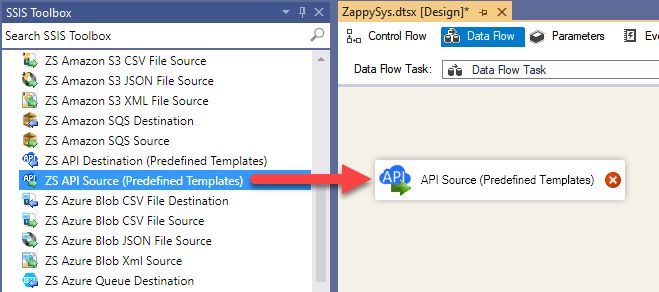
-
Select New Connection to create a new connection:

-
Use a preinstalled ManagedEngine ServiceDesk Plus (Zoho) Connector from Popular Connector List or press Search Online radio button to download ManagedEngine ServiceDesk Plus (Zoho) Connector. Once downloaded simply use it in the configuration:
ManagedEngine ServiceDesk Plus (Zoho)
-
Now it's time to configure authentication. Firstly, configure authentication settings in ManagedEngine ServiceDesk Plus (Zoho) service and then proceed by configuring API Connection Manager. Start by expanding an authentication type:
ManagedEngine ServiceDesk Plus (Zoho) authentication
OAuth Connection for ManageEngine ServiceDesk Plus API [API reference]
To register custom App, perform the following steps (Detailed steps found in the help link at the end)- Go to Zoho API Console
- Click Add Client link
- Select Server-based Applications option
- Enter desired client name (Display purpose only)
- Enter some URL for Company homepage
- For Authorized Redirect URI enter https://zappysys.com/oauth (Or enter your own but we recommend using ZappySys one if possible). This URL must match on Zoho Connector UI.
- Click CREATE.
- Copy Client ID and Secret and paste on Zoho Connector UI.
API Connection Manager configuration
Just perform these simple steps to finish authentication configuration:
-
Set Authentication Type to
OAuth [OAuth] - Optional step. Modify API Base URL if needed (in most cases default will work).
- Fill in all the required parameters and set optional parameters if needed.
- Press Generate Token button to generate the tokens.
- Finally, hit OK button:
ManagedEngine ServiceDesk Plus (Zoho)OAuth [OAuth]https://sdpondemand.manageengine.com/api/v3Optional Parameters ClientId ClientSecret Permissions SDPOnDemand.requests.ALL AccountUrl https://accounts.zoho.com RedirectUrl https://zappysys.com/oauth RetryMode RetryWhenStatusCodeMatch RetryStatusCodeList 429 RetryCountMax 5 RetryMultiplyWaitTime True 
-
Select the desired endpoint, change/pass the properties values, and click on Preview Data button to make the API call.
API Source - ManagedEngine ServiceDesk Plus (Zoho)ManagedEngine (Zoho) ServiceDesk Plus Connector can be used to integrate ServiceDesk Plus data in your App / BI Tools. You can read/write Requests, Tasks, Comments, Worklogs and many other items.

-
That's it! We are done! Just in a few clicks we configured the call to ManagedEngine ServiceDesk Plus (Zoho) using ManagedEngine ServiceDesk Plus (Zoho) Connector.
You can load the source data into your desired destination using the Upsert Destination , which supports SQL Server, PostgreSQL, and Amazon Redshift. We also offer other destinations such as CSV , Excel , Azure Table , Salesforce , and more . You can check out our SSIS PowerPack Tasks and components for more options. (*loaded in Trash Destination)
