JSON File Connector for JAVA
JSON File Connector can be used to extract and output JSON data stored in local files or direct JSON String (variables or DB columns). JSON Connector also supports JSONPath to filter data from nested array/sub-documents. This Connector is optimized to work with very large files.
In this article you will learn how to quickly and efficiently integrate JSON File data in JAVA. We will use high-performance JSON File Connector to easily connect to JSON File and then access the data inside JAVA.
Let's follow the steps below to see how we can accomplish that!
JSON File Connector for JAVA is based on ZappySys JSON Driver which is part of ODBC PowerPack. It is a collection of high-performance ODBC drivers that enable you to integrate data in SQL Server, SSIS, a programming language, or any other ODBC-compatible application. ODBC PowerPack supports various file formats, sources and destinations, including REST/SOAP API, SFTP/FTP, storage services, and plain files, to mention a few.
Create Data Source in Data Gateway based on ZappySys JSON Driver
In this section we will create a data source for JSON File in Data Gateway. Let's follow these steps to accomplish that:
-
Download and install ODBC PowerPack.
-
Search for
gatewayin Windows Start Menu and open ZappySys Data Gateway Configuration:
-
Go to Users tab and follow these steps to add a Data Gateway user:
- Click Add button
-
In Login field enter username, e.g.,
john - Then enter a Password
- Check Is Administrator checkbox
- Click OK to save

-
Now we are ready to add a data source:
- Click Add button
- Give Datasource a name (have it handy for later)
- Then select Native - ZappySys JSON Driver
- Finally, click OK
JsonFileDSNZappySys JSON Driver
-
You can use pass single file or multiple file path using wildcard pattern in path and you can use select single file by clicking [...] path button or multiple file using wildcard pattern in path.
Note: If you want to operation with multiple files then use wild card pattern as below (when you use wild card pattern in source path then system will treat target path as folder regardless you end with slash) C:\SSIS\Test\reponse.json (will read only single reponse.json file) C:\SSIS\Test\j*.json (all files starting with file name) C:\SSIS\Test\*.json (all files with .json Extension and located under folder subfolder)
-
Now enter JSONPath expression in Array Filter textbox to extract only specific part of JSON file as below ($.value[*] will get content of value attribute from JSON document. Value attribute is array of JSON documents so we have to use [*] to indicate we want all records of that array)
NOTE: Here, We are using our desired filter, but you need to select your desired filter based on your requirement.
Click on Test Connection button to view whether the Test Connection is SUCCESSFUL or Not.$.value[*]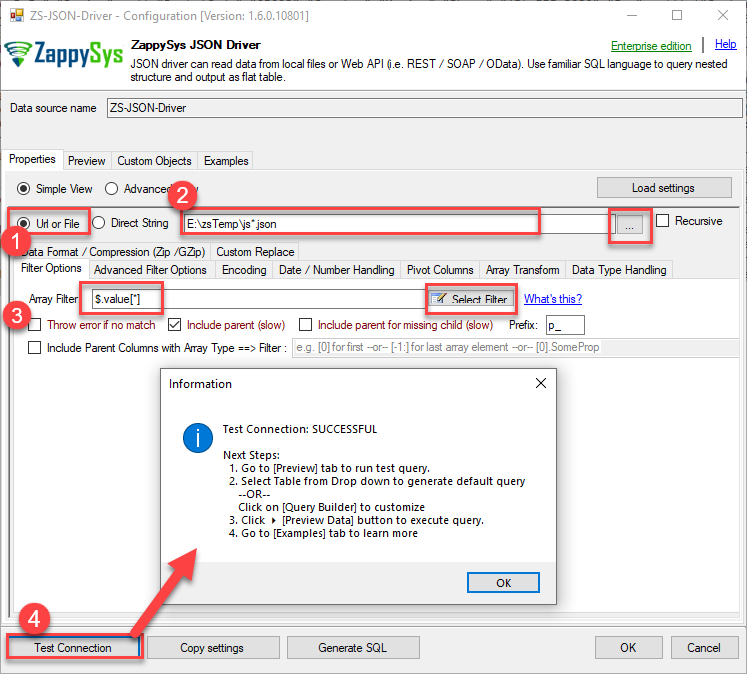
-
Once you configured a data source, you can preview data. Hit Preview tab, and use similar settings to preview data:

-
Click OK to finish creating the data source
-
That's it; we are done. In a few clicks we configured the call to JSON File using ZappySys JSON File Connector
-
Very important step. Now, after creating or modifying the data source make sure you:
- Click the Save button to persist your changes.
- Hit Yes, once asked if you want to restart the Data Gateway service.
This will ensure all changes are properly applied:
 Skipping this step may result in the new settings not taking effect and, therefore you will not be able to connect to the data source.
Skipping this step may result in the new settings not taking effect and, therefore you will not be able to connect to the data source.
Read data in Java from the DSN
-
Java code to get the data:
"jdbc:sqlserver://localhost:5000;databasename=JsonFileDSN;user=john;password=test"
-
When you run the code it will make the API call and read the data:

-
Here is Java program's code in text format:
//Step-1: Install ZappySys ODBC PowerPack and Configure Data Gateway //Step-2:Assuming the Microsoft SQL Server JDBC Driver is in below folder //C:\Program Files\Microsoft Jdbc Driver 6.0 for SQL Server\sqljdbc_6.0\enu\auth\x64 package padaone; import java.sql.*; public class zappy { public static void main(String[] args) { // Create a variable for the connection string. String connectionUrl = "jdbc:sqlserver://localhost:5000;databasename=JsonFileDSN;user=test;password=test"; // Declare the JDBC objects. Connection con = null; Statement stmt = null; ResultSet rs = null; try { // Establish the connection. Class.forName("com.microsoft.sqlserver.jdbc.SQLServerDriver"); con = DriverManager.getConnection(connectionUrl); // Create and execute an SQL statement that returns some data. String SQL = "SELECT Country , SUM(UnitPrice * Quantity) Total " + "FROM value " + "GROUP BY Country " + "WITH (SRC='https://services.odata.org/V3/Northwind/Northwind.svc/Invoices?$format=json')"; stmt = con.createStatement(); rs = stmt.executeQuery(SQL); // Iterate through the data in the result set and display it. while (rs.next()) { System.out.println(rs.getString(1) + " " + rs.getString(2)); } } // Handle any errors that may have occurred. catch (Exception e) { e.printStackTrace(); } finally { if (rs != null) try { rs.close(); } catch (Exception e) {} if (stmt != null) try { stmt.close(); } catch (Exception e) {} if (con != null) try { con.close(); } catch (Exception e) {} } } }
Conclusion
In this article we showed you how to connect to JSON File in JAVA and integrate data without any coding, saving you time and effort.
We encourage you to download JSON File Connector for JAVA and see how easy it is to use it for yourself or your team.
If you have any questions, feel free to contact ZappySys support team. You can also open a live chat immediately by clicking on the chat icon below.
Download JSON File Connector for JAVA Documentation



































































