Google Ads Connector for Azure Data Factory (Pipeline)
Read / write Google Ads data inside your app (e.g. Campaigns, Ad Groups, Keywords, Spending, Performance); perform many Google Ads operations without coding, just using easy to use high performance API Connector for Google Ads
In this article you will learn how to quickly and efficiently integrate Google Ads data in Azure Data Factory (Pipeline) without coding. We will use high-performance Google Ads Connector to easily connect to Google Ads and then access the data inside Azure Data Factory (Pipeline).
Let's follow the steps below to see how we can accomplish that!
Google Ads Connector for Azure Data Factory (Pipeline) is based on ZappySys API Driver which is part of ODBC PowerPack. It is a collection of high-performance ODBC drivers that enable you to integrate data in SQL Server, SSIS, a programming language, or any other ODBC-compatible application. ODBC PowerPack supports various file formats, sources and destinations, including REST/SOAP API, SFTP/FTP, storage services, and plain files, to mention a few.
Create ODBC Data Source (DSN) based on ZappySys API Driver
Step-by-step instructions
To get data from Google Ads using Azure Data Factory (Pipeline) we first need to create a DSN (Data Source) which will access data from Google Ads. We will later be able to read data using Azure Data Factory (Pipeline). Perform these steps:
-
Download and install ODBC PowerPack.
-
Open ODBC Data Sources (x64):

-
Create a User data source (User DSN) based on ZappySys API Driver:
ZappySys API Driver
-
Create and use User DSN
if the client application is run under a User Account.
This is an ideal option
in design-time , when developing a solution, e.g. in Visual Studio 2019. Use it for both type of applications - 64-bit and 32-bit. -
Create and use System DSN
if the client application is launched under a System Account, e.g. as a Windows Service.
Usually, this is an ideal option to use
in a production environment . Use ODBC Data Source Administrator (32-bit), instead of 64-bit version, if Windows Service is a 32-bit application.
Azure Data Factory (Pipeline) uses a Service Account, when a solution is deployed to production environment, therefore for production environment you have to create and use a System DSN. -
Create and use User DSN
if the client application is run under a User Account.
This is an ideal option
-
When the Configuration window appears give your data source a name if you haven't done that already, then select "Google Ads" from the list of Popular Connectors. If "Google Ads" is not present in the list, then click "Search Online" and download it. Then set the path to the location where you downloaded it. Finally, click Continue >> to proceed with configuring the DSN:
GoogleAdsDSNGoogle Ads
-
Now it's time to configure the Connection Manager. Select Authentication Type, e.g. Token Authentication. Then select API Base URL (in most cases, the default one is the right one). More info is available in the Authentication section.
Google Ads authentication
User accounts represent a developer, administrator, or any other person who interacts with Google APIs and services. User accounts are managed as Google Accounts, either with Google Workspace or Cloud Identity. They can also be user accounts that are managed by a third-party identity provider and federated with Workforce Identity Federation. [API reference]
Follow these steps on how to create Client Credentials (User Account principle) to authenticate and access Google Ads API in SSIS package or ODBC data source:
WARNING: If you are planning to automate processes, we recommend that you use a Service Account authentication method. In case, you still need to use User Account, then make sure you use a system/generic account (e.g.automation@my-company.com). When you use a personal account which is tied to a specific employee profile and that employee leaves the company, the token may become invalid and any automated processes using that token will start to fail.Manager Account Setup - Obtain Developer Token
To access Google Ads API (your data or someone else data) you must perform the following steps (high level). Detailed steps listed in the next sections.
- Create a Google Ads Manager account (formally known as MCC).
- Apply for Production data access (Upgrade Developer Token access Level to Basic).
- Link manager account with Google Ads Account.
- Create a new Project and obtain Client Id and Client Secret
Step-1: Create a Google Ads Manager account (formally known as MCC)
Very first step to access Google Ads API for your own account or someone else account, you will need something called Google Manager Account (formally known as MCC). It will look like a Normal Google Ads Account with some difference so dont get confused if you see similar interface as Ads account.
Click here to see detailed instructions on how to create a manager account. Once you created a manager account, you can login or switch between Ads account and Manager account like below. You can identify manager account using "Manager" word next to the account id when you click Profile dropdown.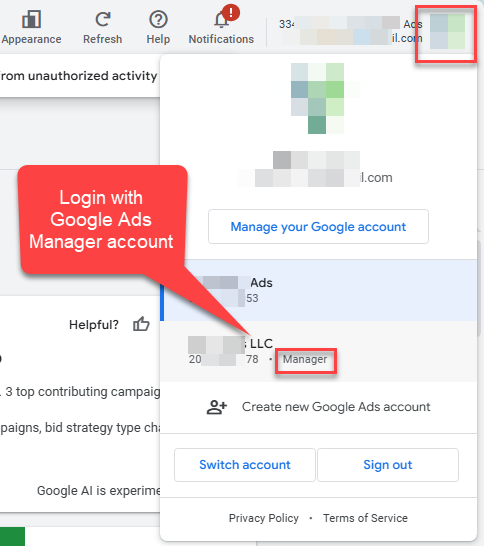
Step-2: Obtain Developer Token
Once you have created and logged in to your Google Ads Manager Account (formally known as MCC) we are ready for the next step which is obtain Developer Token. To access Google Ads API you need to pass developer token in each API call. By default Developer Token is only allowed to access Sandbox (Test) account. If you like to access Production data (Live Ads Account) then you must apply for Basic Access by clicking link under Access Level (See next section for information).
Here is how to can obtain your Developer Token.- Log in as Manager account (Or change Top-Right Profile > Choose Manager account ID
- Click on Admin icon
- Click on API Center (This option will be missing if you are logged in to Regular Ads account as Client and not using Manager Account (MMC)
- Expand Access Level, Click Apply for Basic Access if it says "Test". By default Developer Token is created with Test Account access only. To access Production Ads account you must apply for higher access level. Must be Basic or Standard (not Test). After click the link you will see form with few questions, please fill out that and submit the form. Apploval process may take 3-5 days (or longer in some cases if you did not provide enough information).
- If your token is already approved for the basic access then copy the token and paste on the Google Ads Connector - Connection UI (For Developer Token property)
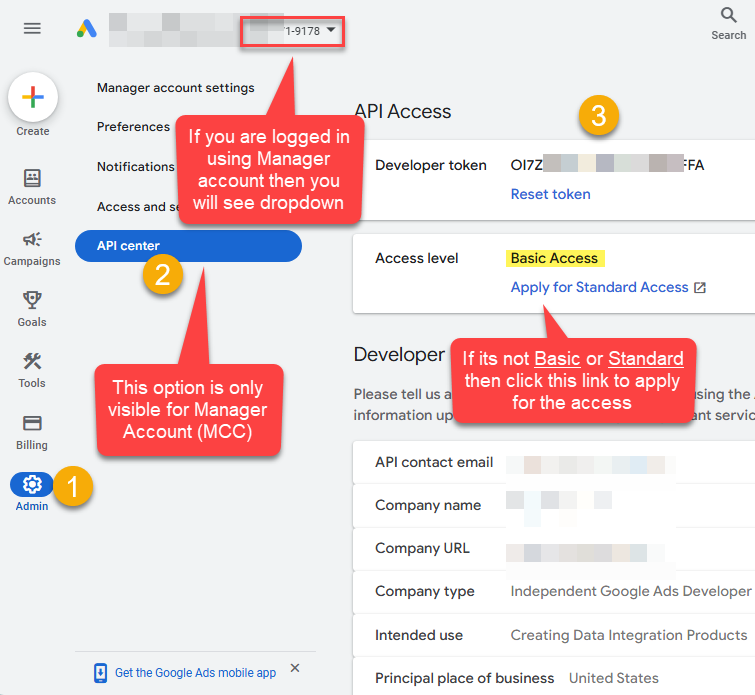
Link Manager Account to Google Ads Account
After you have manager account ready, next step is to link manager account with Google Ads Account. You have to send invitation from Manager account to access Google Ads account (it can be your own account or someone else). Here is how to send invite to link Google Ads account.- Log in as Manager account (Or change Top-Right Profile > Choose Manager account ID
- Click on Accounts icon > Sub-account settings > Send Link Request
- Click on Add Sign (+) and select + Link existing account option
- When prompted enter Account Id(s) you like to link with this Manager Account.
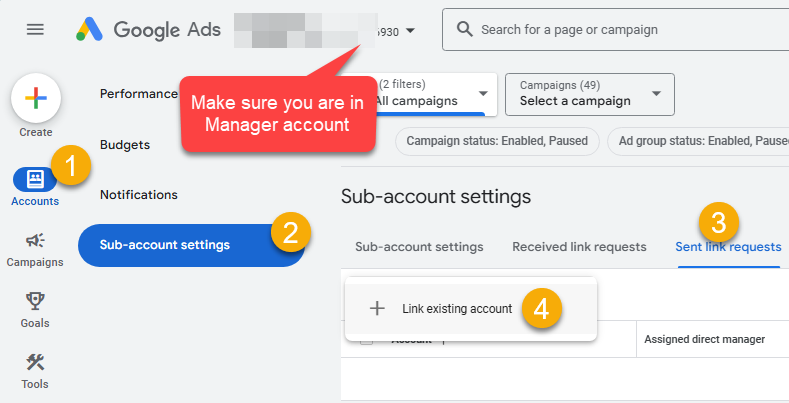
- Click Send Request. You can find Ad Account Id usually at the Top-Right corner after you login to the Google Ads account.
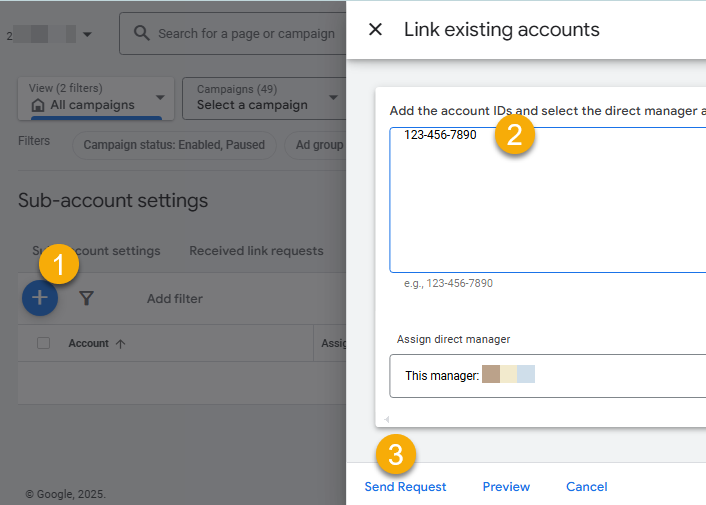
- Now ask Google Ads Account owner to check email. Click Accept Invitation link in the email (If prompted login as Google Ads Account owner).
-OR-
Another way to see Invitation, Login to Google Ads account (Or Switch from the Top-Right corner by clicking Profile icon). Go to Admin icon > Access and security > Managers Tab. Find the pending invitation and click ACCEPT.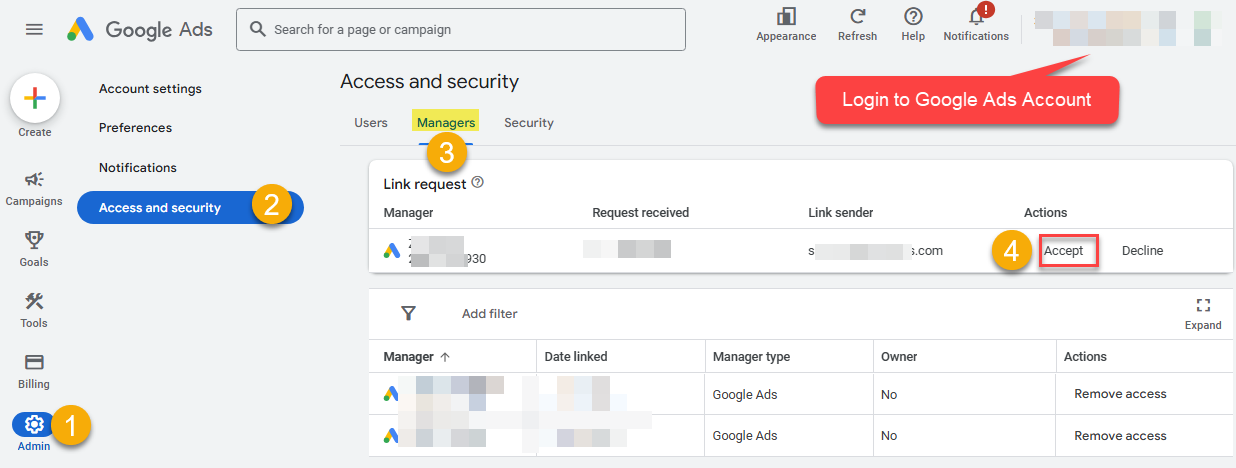
- That's it. Now your Manager account is linked to the Google Ads account
Obtain ClientId and ClientSecret
Step-1: Create project
This step is optional, if you already have a project in Google Cloud and can use it. However, if you don't, proceed with these simple steps to create one:
-
First of all, go to Google API Console.
-
Then click Select a project button and then click NEW PROJECT button:

-
Name your project and click CREATE button:

-
Wait until the project is created:

- Done! Let's proceed to the next step.
Step-2: Enable Google Ads API
In this step we will enable Google Ads API:
-
Select your project on the top bar:

-
Then click the "hamburger" icon on the top left and access APIs & Services:

-
Now let's enable several APIs by clicking ENABLE APIS AND SERVICES button:

-
In the search bar search for
Adsand then locate and select Google Ads API:
-
Enable Google Ads API:

- Done! Let's proceed to the next step.
Step-3: Create OAuth application
-
First of all, click the "hamburger" icon on the top left and then hit VIEW ALL PRODUCTS:

-
Then access Google Auth Platform to start creating an OAuth application:

-
Start by pressing GET STARTED button:

-
Next, continue by filling in App name and User support email fields:

-
Choose Internal option, if it's enabled, otherwise select External:

-
Optional step if you used
Internaloption in the previous step. Nevertheless, if you had to useExternaloption, then click ADD USERS to add a user:
-
Then add your contact Email address:

-
Finally, check the checkbox and click CREATE button:

- Done! Let's create Client Credentials in the next step.
Step-4: Create Client Credentials
-
In Google Auth Platform, select Clients menu item and click CREATE CLIENT button:

-
Choose
Desktop appas Application type and name your credentials:
-
Continue by opening the created credentials:

-
Finally, copy Client ID and Client secret for the later step:

- Done! We have all the data needed for authentication, let's proceed to the last step!
Step-5: Configure connection
-
Now go to SSIS package or ODBC data source and use previously copied values in User Account authentication configuration:
- In the ClientId field paste the Client ID value.
- In the ClientSecret field paste the Client secret value.
- In the DeveloperToken field paste the Developer Token value.
-
Press Generate Token button to generate Access and Refresh Tokens.
-
Finally, click Test Connection to confirm the connection is working.
- Done! Now you are ready to use Google Ads Connector!
API Connection Manager configuration
Just perform these simple steps to finish authentication configuration:
-
Set Authentication Type to
User Account [OAuth] - Optional step. Modify API Base URL if needed (in most cases default will work).
- Fill in all the required parameters and set optional parameters if needed.
- Press Generate Token button to generate the tokens.
- Finally, hit OK button:
GoogleAdsDSNGoogle AdsUser Account [OAuth]https://googleads.googleapis.com/[$ApiVersion$]Required Parameters UseCustomApp Fill-in the parameter... CustomerId (without dash e.g. 2125557752) Fill-in the parameter... DeveloperToken Fill-in the parameter... Optional Parameters ClientId ClientSecret Scope https://www.googleapis.com/auth/adwords Login CustomerId (without dash e.g. 2125557752) Linked CustomerId (without dash e.g. 2125557752) API Version v20 RetryMode RetryWhenStatusCodeMatch RetryStatusCodeList 429 RetryCountMax 5 RetryMultiplyWaitTime True Redirect URL (Only for Web App) 
Google Ads authentication
Service accounts are accounts that do not represent a human user. They provide a way to manage authentication and authorization when a human is not directly involved, such as when an application needs to access Google Cloud resources. Service accounts are managed by IAM. [API reference]
To access Google Ads API (your data or someone else data) you must perform the following steps (high level). Detailed steps listed in the next sections.
- Create a Manager account.
- Apply for Production data access (Upgrade Developer Token access Level to Basic).
- Link manager account with Google Ads Account.
- Inside Manager account apply for Basic API Access level so you can use Developer Token to access Live data (Production Ads account). Without Basic access level Developer Token can be only used for Test / Sandbox Ads account.
- Create a new Project and obtain Client Id and Client Secret
Manager Account Setup - Obtain Developer Token
To access Google Ads API (your data or someone else data) you must perform the following steps (high level). Detailed steps listed in the next sections.
- Create a Google Ads Manager account (formally known as MCC).
- Apply for Production data access (Upgrade Developer Token access Level to Basic).
- Link manager account with Google Ads Account.
- Create a new Project and obtain Service Account details
Step-1: Create a Google Ads Manager account (formally known as MCC)
Very first step to access Google Ads API for your own account or someone else account, you will need something called Google Manager Account (formally known as MCC). It will look like a Normal Google Ads Account with some difference so dont get confused if you see similar interface as Ads account.
Click here to see detailed instructions on how to create a manager account. Once you created a manager account, you can login or switch between Ads account and Manager account like below. You can identify manager account using "Manager" word next to the account id when you click Profile dropdown.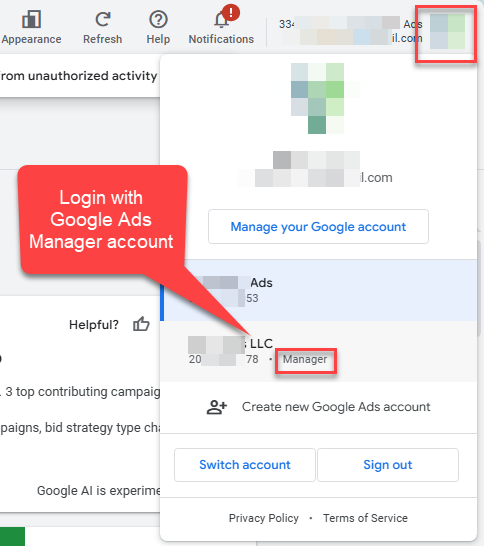
Step-2: Obtain Developer Token
Once you have created and logged in to your Google Ads Manager Account (formally known as MCC) we are ready for the next step which is obtain Developer Token. To access Google Ads API you need to pass developer token in each API call. By default Developer Token is only allowed to access Sandbox (Test) account. If you like to access Production data (Live Ads Account) then you must apply for Basic Access by clicking link under Access Level (See next section for information).
Here is how to can obtain your Developer Token.- Log in as Manager account (Or change Top-Right Profile > Choose Manager account ID
- Click on Admin icon
- Click on API Center (This option will be missing if you are logged in to Regular Ads account as Client and not using Manager Account (MMC)
- Expand Access Level, Click Apply for Basic Access if it says "Test". By default Developer Token is created with Test Account access only. To access Production Ads account you must apply for higher access level. Must be Basic or Standard (not Test). After click the link you will see form with few questions, please fill out that and submit the form. Apploval process may take 3-5 days (or longer in some cases if you did not provide enough information).
- If your token is already approved for the basic access then copy the token and paste on the Google Ads Connector - Connection UI (For Developer Token property)
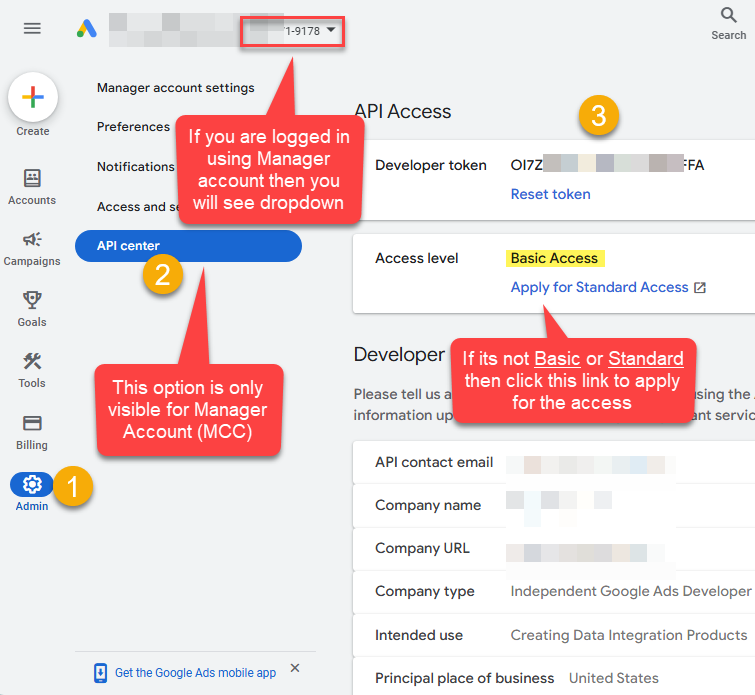
Link Manager Account to Google Ads Account
After you have manager account ready, next step is to link manager account with Google Ads Account. You have to send invitation from Manager account to access Google Ads account (it can be your own account or someone else). Here is how to send invite to link Google Ads account.- Log in as Manager account (Or change Top-Right Profile > Choose Manager account ID
- Click on Accounts icon > Sub-account settings > Send Link Request
- Click on Add Sign (+) and select + Link existing account option
- When prompted enter Account Id(s) you like to link with this Manager Account.
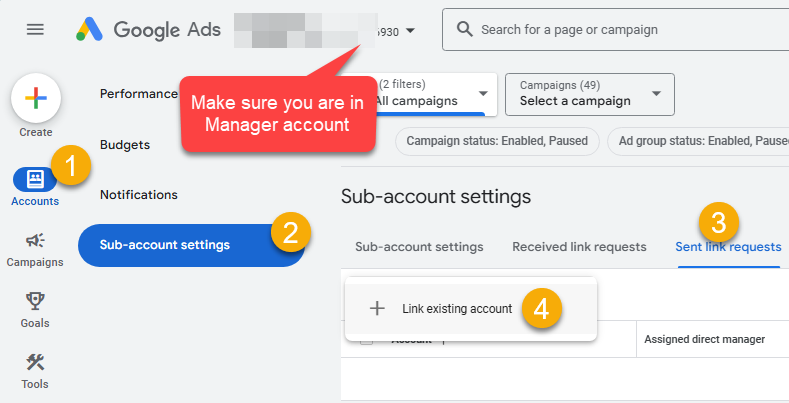
- Click Send Request. You can find Ad Account Id usually at the Top-Right corner after you login to the Google Ads account.
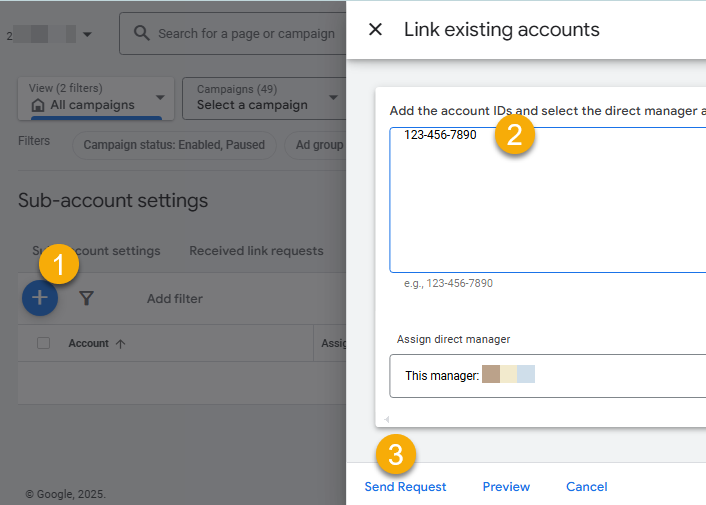
- Now ask Google Ads Account owner to check email. Click Accept Invitation link in the email (If prompted login as Google Ads Account owner).
-OR-
Another way to see Invitation, Login to Google Ads account (Or Switch from the Top-Right corner by clicking Profile icon). Go to Admin icon > Access and security > Managers Tab. Find the pending invitation and click ACCEPT.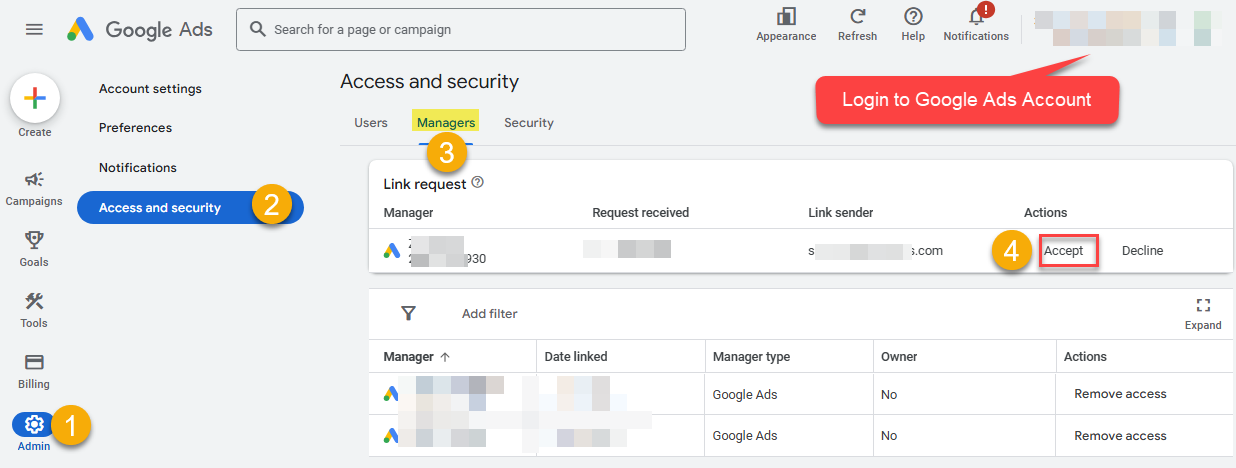
- That's it. Now your Manager account is linked to the Google Ads account
Obtain ClientId and ClientSecret
Step-1: Create project
This step is optional, if you already have a project in Google Cloud and can use it. However, if you don't, proceed with these simple steps to create one:
-
First of all, go to Google API Console.
-
Then click Select a project button and then click NEW PROJECT button:

-
Name your project and click CREATE button:

-
Wait until the project is created:

- Done! Let's proceed to the next step.
Step-2: Enable Google Ads API
In this step we will enable Google Ads API:
-
Select your project on the top bar:

-
Then click the "hamburger" icon on the top left and access APIs & Services:

-
Now let's enable several APIs by clicking ENABLE APIS AND SERVICES button:

-
In the search bar search for
adsand then locate and select Google Ads API:
-
Enable Google Ads API:

- Done! Let's proceed to the next step.
Step-3: Create Service Account
Use the steps below to create a Service Account in Google Cloud:
-
First of all, go to IAM & Admin in Google Cloud console:

-
Once you do that, click Service Accounts on the left side and click CREATE SERVICE ACCOUNT button:

-
Then name your service account and click CREATE AND CONTINUE button:

-
Continue by clicking Select a role dropdown and start granting service account Project Viewer roles:

-
Find Project group and select Viewer role:

-
Finish adding roles by clicking CONTINUE button:
 You can always add or modify permissions later in IAM & Admin.
You can always add or modify permissions later in IAM & Admin. -
Finally, in the last step, just click button DONE:

-
Done! We are ready to add a Key to this service account in the next step.
Step-4: Add Key to Service Account
We are ready to add a Key (JSON or P12 key file) to the created Service Account:
-
In Service Accounts open newly created service account:

-
Next, copy email address of your service account for the later step:

-
Continue by selecting KEYS tab, then press ADD KEY dropdown, and click Create new key menu item:

-
Finally, select JSON (Engine v19+) or P12 option and hit CREATE button:

- Key file downloads into your machine. We have all the data needed for authentication, let's proceed to the last step!
Step-5: Give Permissions to Service Account
Now it's time to grant permission to Service Account we just created:
- Login to https://ads.google.com/aw/settings/account with Google Ads account credentials (If propmpted choose your Ads account).
-
Go to Admin section, Access and security, Click on Users tab.
- Click on Add Icon (+) and enter service account email address which you like to use for data access and choose permissions.
- That's it! Let's proceed to the configuration!
Step-6: Configure connection
-
Now go to SSIS package or ODBC data source and configure these fields in Service Account authentication configuration:
- In the Service Account Email field paste the service account Email address value you copied in the previous step.
- In the Service Account Private Key Path (i.e. *.json OR *.p12) field use downloaded key file path.
- Done! Now you are ready to use Google Ads Connector!
Each Google API Console project can be associated with the developer token from only one manager account. Once you make a Google Ads API request, the developer token is permanently paired to the Google API Console project. If you don't use a new Google API Console project, you'll get a DEVELOPER_TOKEN_PROHIBITED error when making a request. Unfortunatly there is no other way to Unlink old Developer Token from the API Project, so for now just create a new Project as a workaround to fix this error.API Connection Manager configuration
Just perform these simple steps to finish authentication configuration:
-
Set Authentication Type to
Service Account (Using *.json OR *.p12 key file) [OAuth] - Optional step. Modify API Base URL if needed (in most cases default will work).
- Fill in all the required parameters and set optional parameters if needed.
- Finally, hit OK button:
GoogleAdsDSNGoogle AdsService Account (Using *.json OR *.p12 key file) [OAuth]https://googleads.googleapis.com/[$ApiVersion$]Required Parameters Service Account Email Fill-in the parameter... Service Account Private Key Path (i.e. *.json OR *.p12) Fill-in the parameter... CustomerId (without dash e.g. 2125557752) Fill-in the parameter... DeveloperToken Fill-in the parameter... Optional Parameters Scope https://www.googleapis.com/auth/adwords Login CustomerId (without dash e.g. 2125557752) Linked CustomerId (without dash e.g. 2125557752) API Version v20 RetryMode RetryWhenStatusCodeMatch RetryStatusCodeList 429 RetryCountMax 5 RetryMultiplyWaitTime True Impersonate As (Google account email address) 
-
Once the data source connection has been configured, it's time to configure the SQL query. Select the Preview tab and then click Query Builder button to configure the SQL query:
 ZappySys API Driver - Google AdsRead / write Google Ads data inside your app (e.g. Campaigns, Ad Groups, Keywords, Spending, Performance); perform many Google Ads operations without coding, just using easy to use high performance API Connector for Google AdsGoogleAdsDSN
ZappySys API Driver - Google AdsRead / write Google Ads data inside your app (e.g. Campaigns, Ad Groups, Keywords, Spending, Performance); perform many Google Ads operations without coding, just using easy to use high performance API Connector for Google AdsGoogleAdsDSN
-
Start by selecting the Table or Endpoint you are interested in and then configure the parameters. This will generate a query that we will use in Azure Data Factory (Pipeline) to retrieve data from Google Ads. Hit OK button to use this query in the next step.
SELECT * FROM get_campaigns --OR-- --select * from get_resource_data WITH(Resource='Campaign') --This is slight FASTER Some parameters configured in this window will be passed to the Google Ads API, e.g. filtering parameters. It means that filtering will be done on the server side (instead of the client side), enabling you to get only the meaningful data
Some parameters configured in this window will be passed to the Google Ads API, e.g. filtering parameters. It means that filtering will be done on the server side (instead of the client side), enabling you to get only the meaningful datamuch faster . -
Now hit Preview Data button to preview the data using the generated SQL query. If you are satisfied with the result, use this query in Azure Data Factory (Pipeline):
 ZappySys API Driver - Google AdsRead / write Google Ads data inside your app (e.g. Campaigns, Ad Groups, Keywords, Spending, Performance); perform many Google Ads operations without coding, just using easy to use high performance API Connector for Google AdsGoogleAdsDSN
ZappySys API Driver - Google AdsRead / write Google Ads data inside your app (e.g. Campaigns, Ad Groups, Keywords, Spending, Performance); perform many Google Ads operations without coding, just using easy to use high performance API Connector for Google AdsGoogleAdsDSNSELECT * FROM get_campaigns --OR-- --select * from get_resource_data WITH(Resource='Campaign') --This is slight FASTER You can also access data quickly from the tables dropdown by selecting <Select table>.A
You can also access data quickly from the tables dropdown by selecting <Select table>.AWHEREclause,LIMITkeyword will be performed on the client side, meaning that thewhole result set will be retrieved from the Google Ads API first, and only then the filtering will be applied to the data. If possible, it is recommended to use parameters in Query Builder to filter the data on the server side (in Google Ads servers). -
Click OK to finish creating the data source.
Video Tutorial
Read data in Azure Data Factory (ADF) from ODBC datasource (Google Ads)
-
Sign in to Azure Portal
-
Open your browser and go to: https://portal.azure.com
-
Enter your Azure credentials and complete MFA if required.
-
After login, go to Data factories.

-
-
Under Azure Data Factory Resource - Create or select the Data Factory you want to work with.

-
Inside the Data Factory resource page, click Launch studio.

-
Create a New Integration Runtime (Self-Hosted):
In Azure Data Factory Studio, go to the Manage section (left menu).
Under Connections, select Integration runtimes.
Click + New to create a new integration runtime.

-
Select Azure, Self-Hosted option:

-
Select Self-Hosted option:

-
Set a name, we will use OnPremisesRuntime:

-
Download and install Microsoft Integration Runtime.

-
Launch Integration Runtime and copy/paste Authentication Key from Integration Runtime configuration in Azure Portal:

-
After finishing registering the Integration Runtime node, you should see a similar view:

-
Go back to Azure Portal and finish adding new Integration Runtime. You should see it was successfully added:

-
Create a New Linked service:
In the Manage section (left menu).
Under Connections, select Linked services.
Click + New to create a new Linked service based on ODBC.

-
Select ODBC service:

-
Configure new ODBC service. Use the same DSN name we used in the previous step and copy it to Connection string box:
GoogleAdsDSNDSN=GoogleAdsDSN
-
For created ODBC service create ODBC-based dataset:

-
Go to your pipeline and add Copy data connector into the flow. In Source section use OdbcDataset we created as a source dataset:

-
Then go to Sink section and select a destination/sink dataset. In this example we use precreated AzureBlobStorageDataset which saves data into an Azure Blob:

-
Finally, run the pipeline and see data being transferred from OdbcDataset to your destination dataset:

Executing SQL queries using Lookup activity
If you need to execute commands in Google Ads instead of retrieving data, use the Lookup activity for that purpose. Use this approach when you want data to be changed on the Google Ads side, but you don't need the data on your side (a "fire-and-forget" scenario).
Perform these simple steps to accomplish that:
-
Go to your pipeline in Azure Data Factory
-
Find Lookup activity in the Activities pane
-
Then drag-and-drop the Lookup activity onto your pipeline canvas
-
Click Settings tab
-
Select
OdbcDatasetin the Source dataset field -
Finally, enter your SQL query in the Query text box:

Centralized data access via Data Gateway
In some situations, you may need to provide Google Ads data access to multiple users or services. Configuring the data source on a Data Gateway creates a single, centralized connection point for this purpose.
This configuration provides two primary advantages:
-
Centralized data access
The data source is configured once on the gateway, eliminating the need to set it up individually on each user's machine or application. This significantly simplifies the management process.
-
Centralized access control
Since all connections route through the gateway, access can be governed or revoked from a single location for all users.
| Data Gateway |
Local ODBC
data source
|
|
|---|---|---|
| Simple configuration | ||
| Installation | Single machine | Per machine |
| Connectivity | Local and remote | Local only |
| Connections limit | Limited by License | Unlimited |
| Central data access | ||
| Central access control | ||
| More flexible cost |
If you need any of these requirements, you will have to create a data source in Data Gateway to connect to Google Ads, and to create an ODBC data source to connect to Data Gateway in Azure Data Factory (Pipeline).
Let's not wait and get going!
Creating Google Ads data source in Gateway
In this section we will create a data source for Google Ads in Data Gateway. Let's follow these steps to accomplish that:
-
Search for
gatewayin Windows Start Menu and open ZappySys Data Gateway Configuration:
-
Go to Users tab and follow these steps to add a Data Gateway user:
- Click Add button
-
In Login field enter username, e.g.,
john - Then enter a Password
- Check Is Administrator checkbox
- Click OK to save

-
Now we are ready to add a data source:
- Click Add button
- Give Datasource a name (have it handy for later)
- Then select Native - ZappySys API Driver
- Finally, click OK
GoogleAdsDSNZappySys API Driver
-
When the ZappySys API Driver configuration window opens, configure the Data Source the same way you configured it in ODBC Data Sources (64-bit), in the beginning of this article.
-
Very important step. Now, after creating or modifying the data source make sure you:
- Click the Save button to persist your changes.
- Hit Yes, once asked if you want to restart the Data Gateway service.
This will ensure all changes are properly applied:
 Skipping this step may result in the new settings not taking effect and, therefore you will not be able to connect to the data source.
Skipping this step may result in the new settings not taking effect and, therefore you will not be able to connect to the data source.
Creating ODBC data source for Data Gateway
In this part we will create ODBC data source to connect to Data Gateway from Azure Data Factory (Pipeline). To achieve that, let's perform these steps:
-
Open ODBC Data Sources (x64):

-
Create a User data source (User DSN) based on ODBC Driver 17 for SQL Server:
ODBC Driver 17 for SQL Server If you don't see ODBC Driver 17 for SQL Server driver in the list, choose a similar version driver.
If you don't see ODBC Driver 17 for SQL Server driver in the list, choose a similar version driver. -
Then set a Name of the data source (e.g.
Gateway) and the address of the Data Gateway:GatewayDSNlocalhost,5000 Make sure you separate the hostname and port with a comma, e.g.
Make sure you separate the hostname and port with a comma, e.g.localhost,5000. -
Proceed with authentication part:
- Select SQL Server authentication
-
In Login ID field enter the user name you used in Data Gateway, e.g.,
john - Set Password to the one you configured in Data Gateway

-
Then set the default database property to
GoogleAdsDSN(the one we used in Data Gateway):GoogleAdsDSN
-
Continue by checking Trust server certificate option:

-
Once you do that, test the connection:

-
If connection is successful, everything is good:

-
Done!
We are ready to move to the final step. Let's do it!
Accessing data in Azure Data Factory (Pipeline) via Data Gateway
Finally, we are ready to read data from Google Ads in Azure Data Factory (Pipeline) via Data Gateway. Follow these final steps:
-
Go back to Azure Data Factory (Pipeline).
-
Create a New Linked service:
In the Manage section (left menu).
Under Connections, select Linked services.
Click + New to create a new Linked service based on ODBC.

-
Select ODBC service:

-
Configure new ODBC service. Use the same DSN name we used in the previous step and copy it to Connection string box:
GatewayDSNDSN=GatewayDSN
-
Read the data the same way we discussed at the beginning of this article.
-
That's it!
Now you can connect to Google Ads data in Azure Data Factory (Pipeline) via the Data Gateway.
john and your password.
Actions supported by Google Ads Connector
Learn how to perform common Google Ads actions directly in Azure Data Factory (Pipeline) with these how-to guides:
- Get Campaign Keywords
- Get Campaigns
- Get Customers
- Get Linked Customers (For Manager Account)
- Get Report: Campaign Performance (By Date)
- Get Report: Campaign Performance (By Year and Month)
- Get Resource Attributes (For GAQL)
- Get Resource Data (Query Attributes, Segments, Metrics)
- Get Resource Metrics (For GAQL)
- Get Resource Segments (For GAQL)
- Get Resources (For GAQL)
- Query Google Ads data (Using GAQL - Google Ads Query Language)
- Make Generic API Request
- Make Generic API Request (Bulk Write)
Conclusion
In this article we showed you how to connect to Google Ads in Azure Data Factory (Pipeline) and integrate data without any coding, saving you time and effort.
We encourage you to download Google Ads Connector for Azure Data Factory (Pipeline) and see how easy it is to use it for yourself or your team.
If you have any questions, feel free to contact ZappySys support team. You can also open a live chat immediately by clicking on the chat icon below.
Download Google Ads Connector for Azure Data Factory (Pipeline) Documentation











































































