Dropbox Connector for SSRS
Read / write Dropbox data inside your app; perform many Dropbox operations without coding, just use easy to use high performance API Connector for Dropbox
In this article you will learn how to quickly and efficiently integrate Dropbox data in SSRS without coding. We will use high-performance Dropbox Connector to easily connect to Dropbox and then access the data inside SSRS.
Let's follow the steps below to see how we can accomplish that!
Dropbox Connector for SSRS is based on ZappySys API Driver which is part of ODBC PowerPack. It is a collection of high-performance ODBC drivers that enable you to integrate data in SQL Server, SSIS, a programming language, or any other ODBC-compatible application. ODBC PowerPack supports various file formats, sources and destinations, including REST/SOAP API, SFTP/FTP, storage services, and plain files, to mention a few.
Video Tutorial - Integrate Dropbox data in SSRS
This video covers the following topics and more, so please watch carefully. After watching the video, follow the steps outlined in this article:
- How to download and install the required PowerPack for Dropbox integration in SSRS
- How to configure the connection for Dropbox
- Features of the ZappySys API Driver (Authentication / Query Language / Examples / Driver UI)
- How to use the Dropbox in SSRS
Create Data Source in Data Gateway based on ZappySys API Driver
In this section we will create a data source for Dropbox in Data Gateway. Let's follow these steps to accomplish that:
-
Download and install ODBC PowerPack.
-
Search for
gatewayin Windows Start Menu and open ZappySys Data Gateway Configuration:
-
Go to Users tab and follow these steps to add a Data Gateway user:
- Click Add button
-
In Login field enter username, e.g.,
john - Then enter a Password
- Check Is Administrator checkbox
- Click OK to save

-
Now we are ready to add a data source:
- Click Add button
- Give Datasource a name (have it handy for later)
- Then select Native - ZappySys API Driver
- Finally, click OK
DropboxDSNZappySys API Driver
-
When the Configuration window appears give your data source a name if you haven't done that already, then select "Dropbox" from the list of Popular Connectors. If "Dropbox" is not present in the list, then click "Search Online" and download it. Then set the path to the location where you downloaded it. Finally, click Continue >> to proceed with configuring the DSN:
DropboxDSNDropbox
-
Now it's time to configure the Connection Manager. Select Authentication Type, e.g. Token Authentication. Then select API Base URL (in most cases, the default one is the right one). More info is available in the Authentication section.
Dropbox authentication
To use OAuth authentication, firstly, you need to create OAuth application:
- Log into your Dropbox account.
- Go to Dropbox My Apps.
-
Then press Create app button to create a new app:
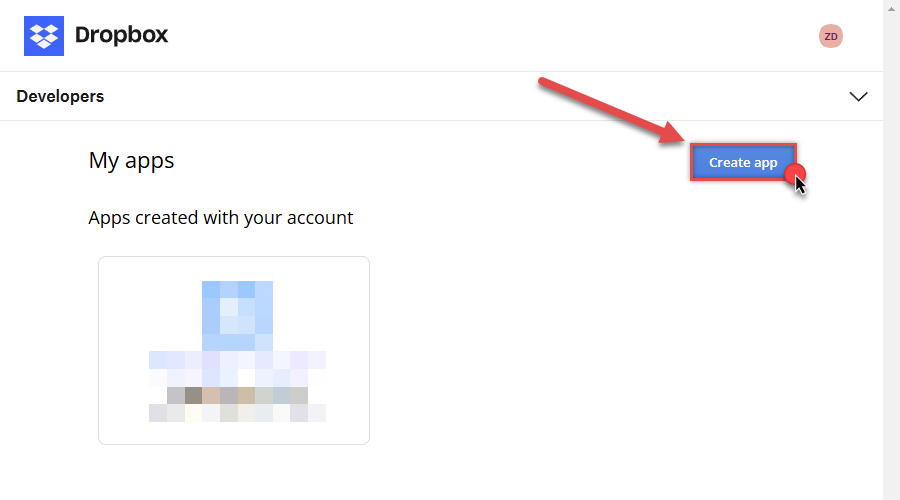
-
Once a new page opens, select Scoped access option:
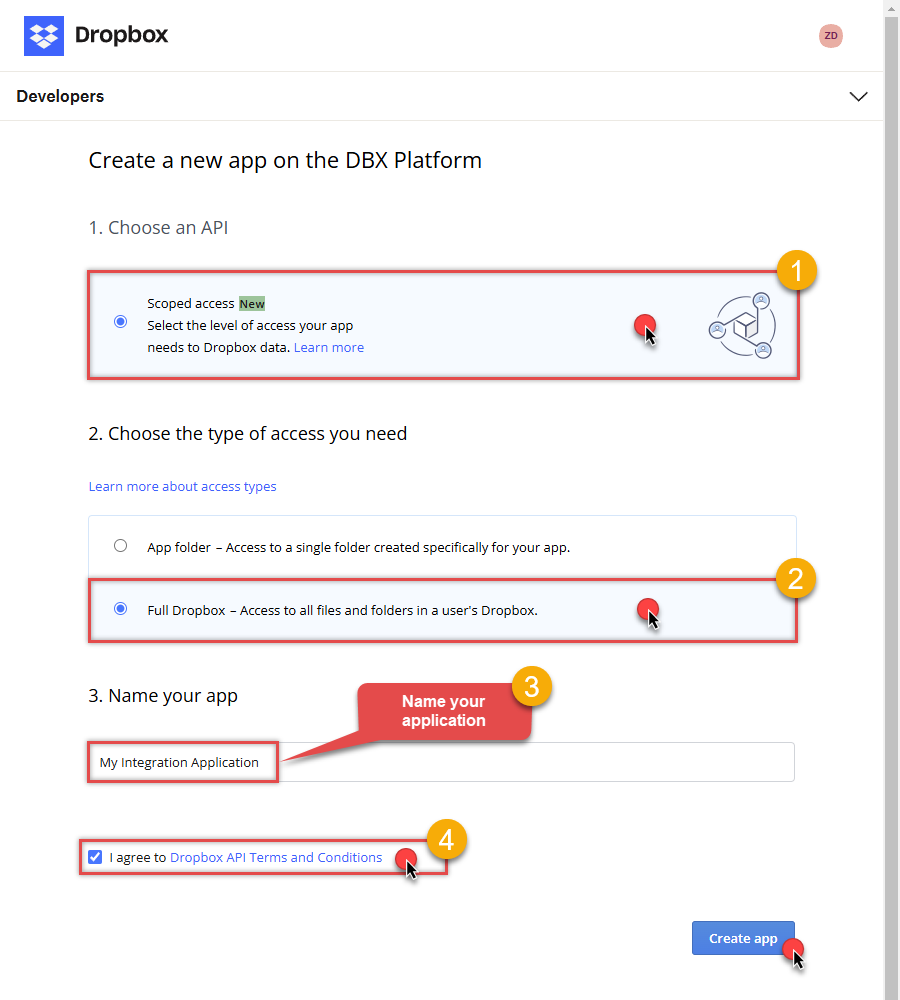
- Next, select Full Dropbox to access all files and folders or App folder to access specific folder's files and folders option.
- Continue by giving your app a name.
- Then check I agree to Dropbox API Terms and Conditions checkbox.
- Click Create app button.
-
Once a new page opens, click Enable additional teams and Enable additional users buttons:
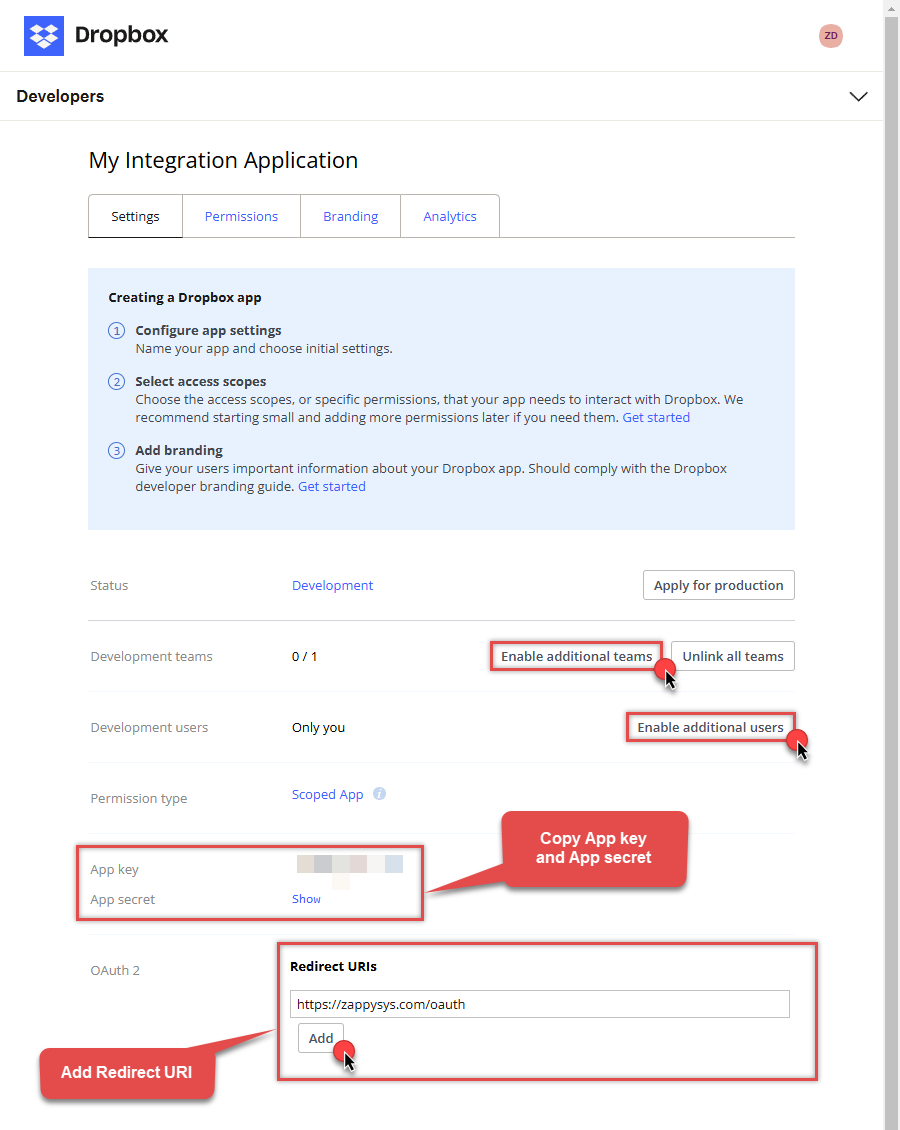
- Then copy App key and App secret and copy paste them into your favorite text editor (you will need them later).
-
Proceed by setting a Redirect URI and clicking Add button.
NOTE: If you don't have a working Redirect URI, you can use
https://zappysys.com/oauth(it's safe). -
Then click on Permissions tab and select application scopes:
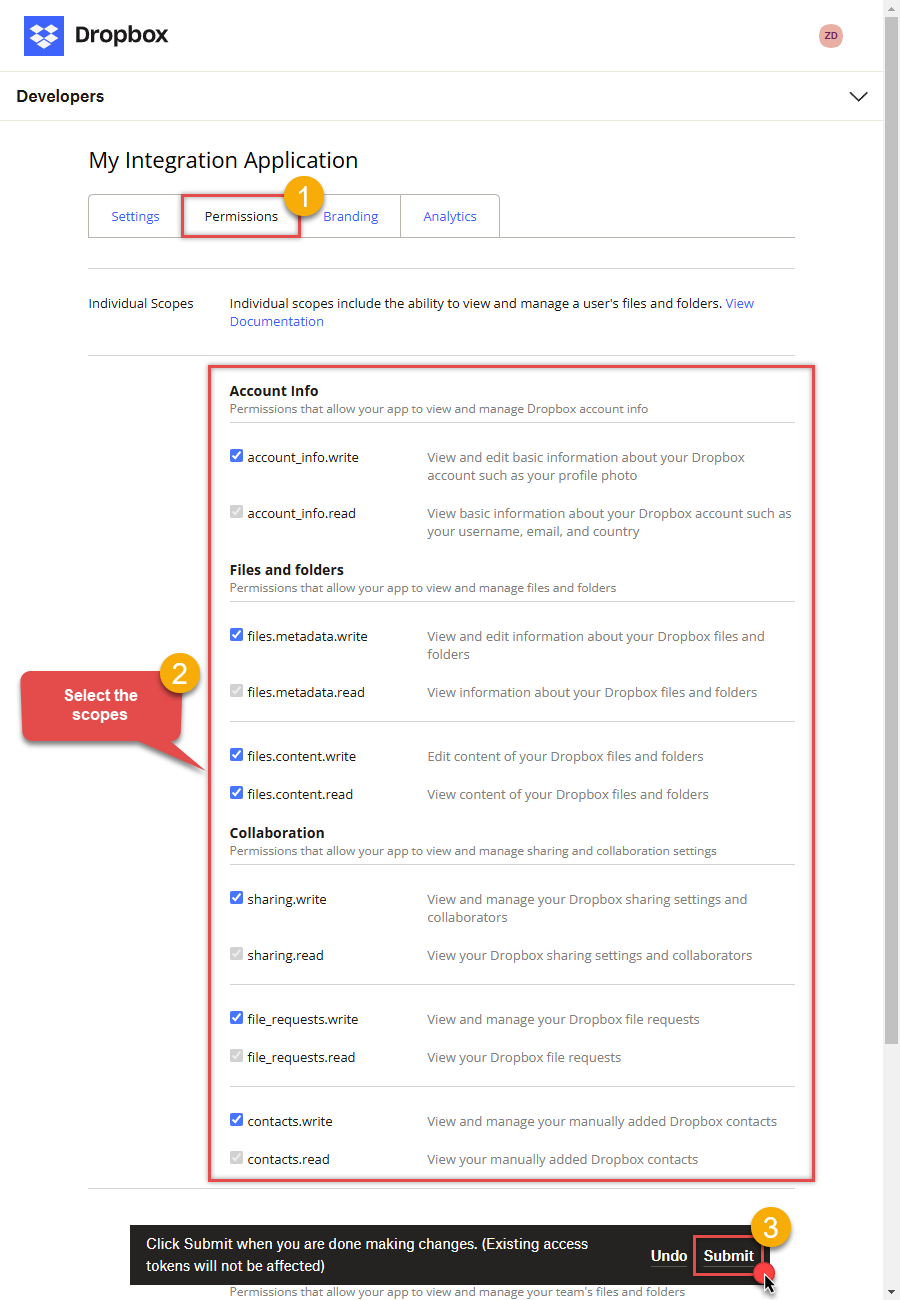
- Select all Individual Scopes and Team Scopes if you want to manage team data.
- Click Submit button.
- Now go to SSIS package or ODBC data source and in User Account authentication set these parameters:
- For ClientId field use App key value.
- For ClientSecret field use App secret value.
- For ReturnUrl field use Redirect URI value.
- Done! Now you are ready to use Dropbox Connector!
NOTE: If you are planning to use your current data connection/token for automated processes, we recommend that you use a generic account for token generation when the login box appears (e.g. sales_automation@mycompany.com instead of bob_smith@mycompany.com). When you use a personal account which is tied to a specific employee profile and that employee leaves the company, the token may become invalid and any automated processes using that token will fail. Another potentially unwanted effect of using a personal token is incorrect logging; the API calls (e.g. Read, Edit, Delete, Upload) made with that token will record the specific user as performing the calls instead of an automated process.API Connection Manager configuration
Just perform these simple steps to finish authentication configuration:
-
Set Authentication Type to
User Account [OAuth] - Optional step. Modify API Base URL if needed (in most cases default will work).
- Fill in all the required parameters and set optional parameters if needed.
- Press Generate Token button to generate the tokens.
- Finally, hit OK button:
DropboxDSNDropboxUser Account [OAuth]https://api.dropboxapi.com/2/Required Parameters UseCustomApp Fill-in the parameter... ReturnUrl Fill-in the parameter... Optional Parameters ClientId ClientSecret Scope RetryMode RetryWhenStatusCodeMatch RetryStatusCodeList 429 RetryCountMax 5 RetryMultiplyWaitTime True 
-
Once the data source connection has been configured, it's time to configure the SQL query. Select the Preview tab and then click Query Builder button to configure the SQL query:
ZappySys API Driver - DropboxRead / write Dropbox data inside your app; perform many Dropbox operations without coding, just use easy to use high performance API Connector for DropboxDropboxDSN
-
Start by selecting the Table or Endpoint you are interested in and then configure the parameters. This will generate a query that we will use in SSRS to retrieve data from Dropbox. Hit OK button to use this query in the next step.
SELECT * FROM make_test Some parameters configured in this window will be passed to the Dropbox API, e.g. filtering parameters. It means that filtering will be done on the server side (instead of the client side), enabling you to get only the meaningful data
Some parameters configured in this window will be passed to the Dropbox API, e.g. filtering parameters. It means that filtering will be done on the server side (instead of the client side), enabling you to get only the meaningful datamuch faster . -
Now hit Preview Data button to preview the data using the generated SQL query. If you are satisfied with the result, use this query in SSRS:
ZappySys API Driver - DropboxRead / write Dropbox data inside your app; perform many Dropbox operations without coding, just use easy to use high performance API Connector for DropboxDropboxDSNSELECT * FROM make_test You can also access data quickly from the tables dropdown by selecting <Select table>.A
You can also access data quickly from the tables dropdown by selecting <Select table>.AWHEREclause,LIMITkeyword will be performed on the client side, meaning that thewhole result set will be retrieved from the Dropbox API first, and only then the filtering will be applied to the data. If possible, it is recommended to use parameters in Query Builder to filter the data on the server side (in Dropbox servers). -
Click OK to finish creating the data source.
-
Very important step. Now, after creating or modifying the data source make sure you:
- Click the Save button to persist your changes.
- Hit Yes, once asked if you want to restart the Data Gateway service.
This will ensure all changes are properly applied:
 Skipping this step may result in the new settings not taking effect and, therefore you will not be able to connect to the data source.
Skipping this step may result in the new settings not taking effect and, therefore you will not be able to connect to the data source.
Read data in SSRS from ZappySys Data Gateway
-
Open Visual Studio and create a new SSRS project.
-
Then add a new Shared Data Source (you can create a non-shared data source inside report too):

-
Continue with creating the Shared Data Source. Select Microsoft SQL Server as Type and hit Build button to proceed further:

-
Once a window opens, configure it similarly. Configure "DropboxDSN" as database name. Finally, hit Test Connection and OK:
DropboxDSN
-
Another window opens, and it should look similarly to this one below which ends the creation of a Data Source:
DataSource=localhost,5000;Initial Catalog=DropboxDSN
-
Now it's time to create a Dataset. If you don't have a report created, in one of the wizard's steps it will look like this:
SELECT * FROM make_test
-
Finally, once you complete the report, similar results will show up:

Passing Parameters to SSRS Report / Filter data
If you want to parameterize your report, then refer to this article
Actions supported by Dropbox Connector
Learn how to perform common Dropbox actions directly in SSRS with these how-to guides:
- Create folder
- Delete file or folder
- Download file
- Download folder as ZIP archive
- List files
- List files and folders
- Make connection test
- Read CSV file
- Read CSV files from folder
- Upload file
- Make Generic API Request
- Make Generic API Request (Bulk Write)
Conclusion
In this article we showed you how to connect to Dropbox in SSRS and integrate data without any coding, saving you time and effort.
We encourage you to download Dropbox Connector for SSRS and see how easy it is to use it for yourself or your team.
If you have any questions, feel free to contact ZappySys support team. You can also open a live chat immediately by clicking on the chat icon below.
Download Dropbox Connector for SSRS Documentation












































































