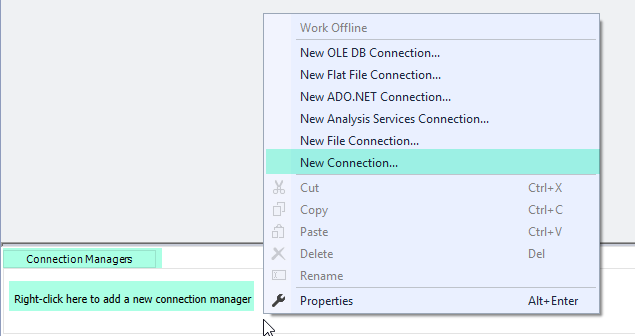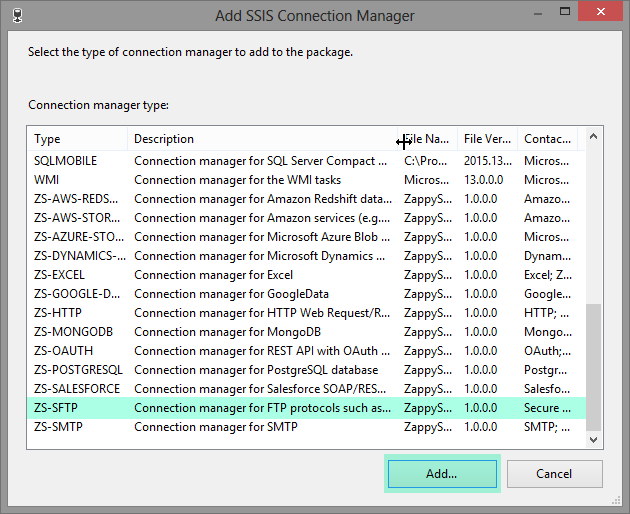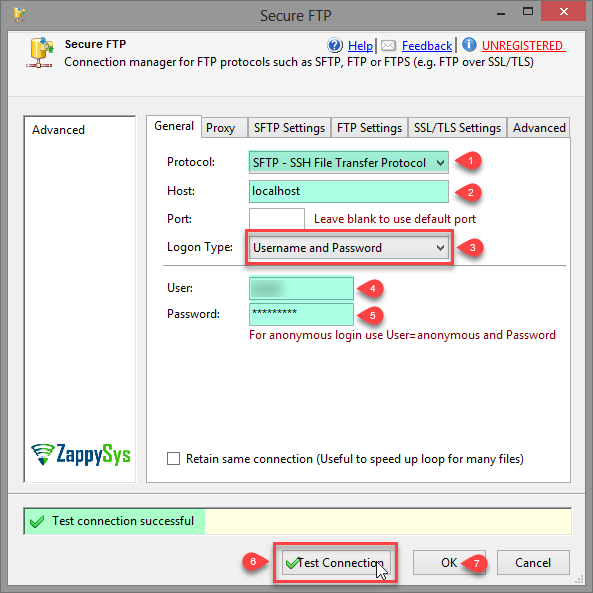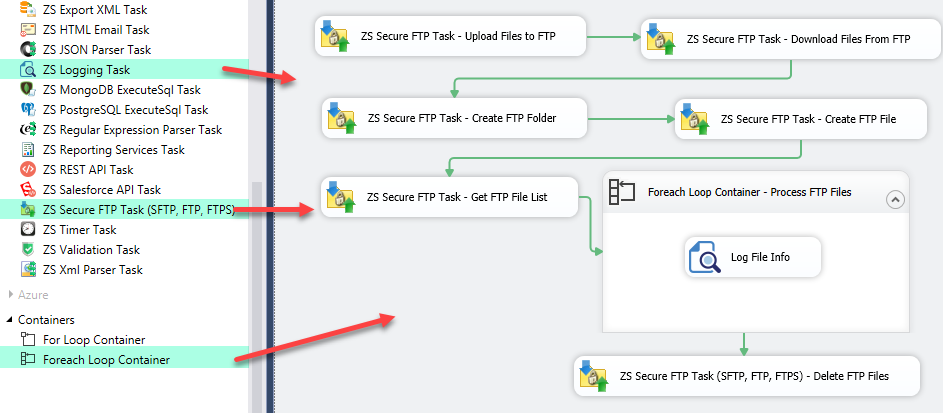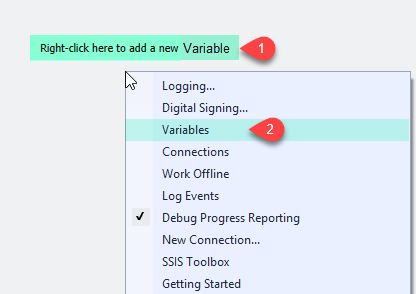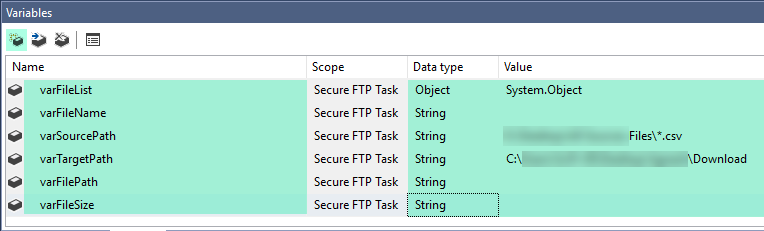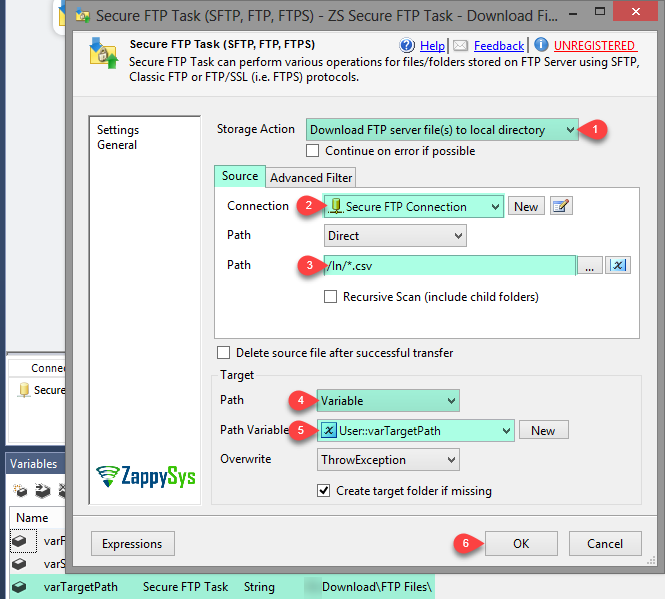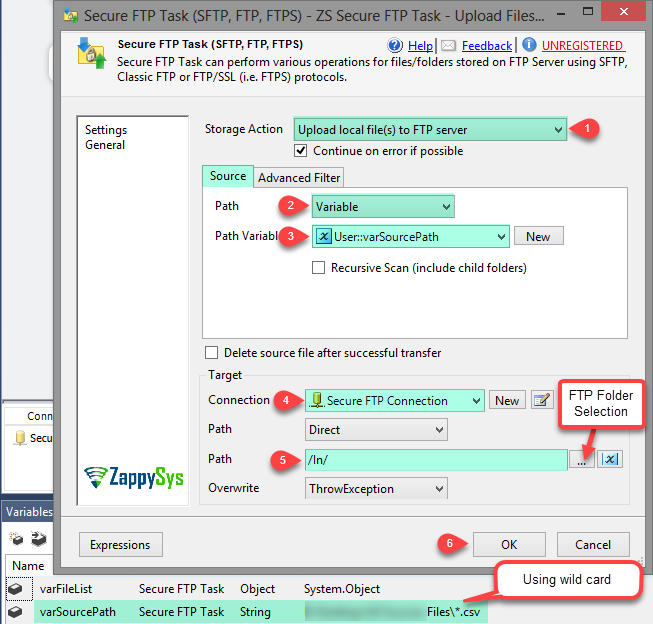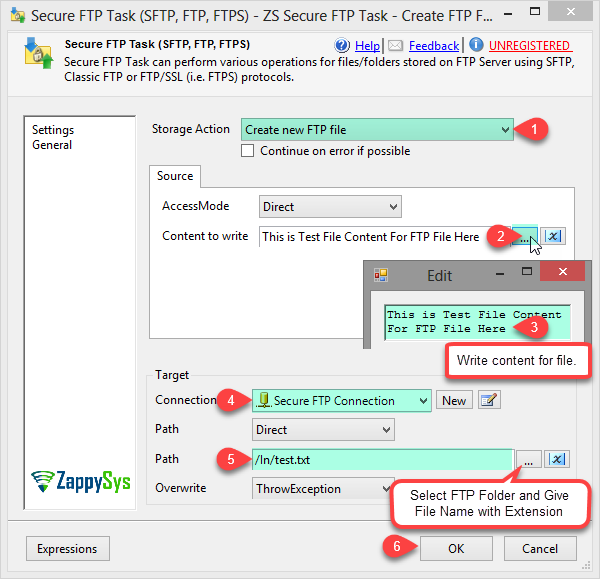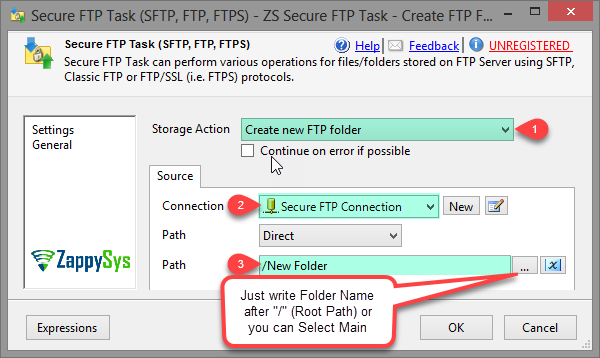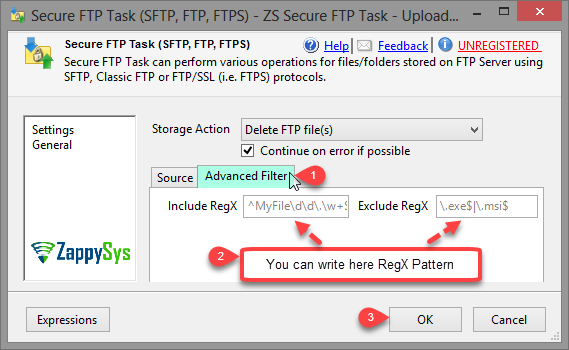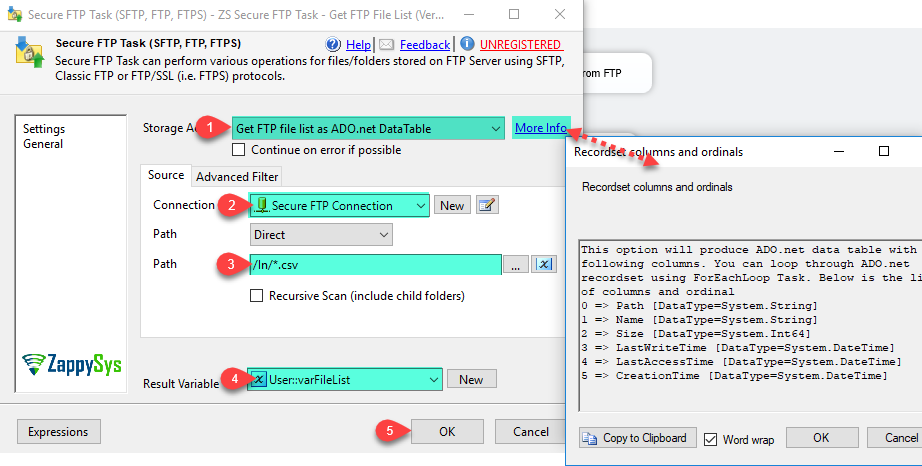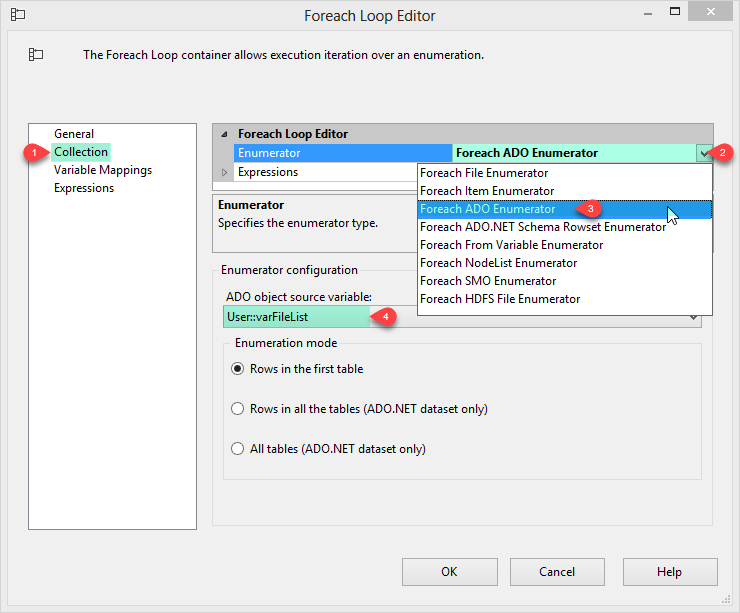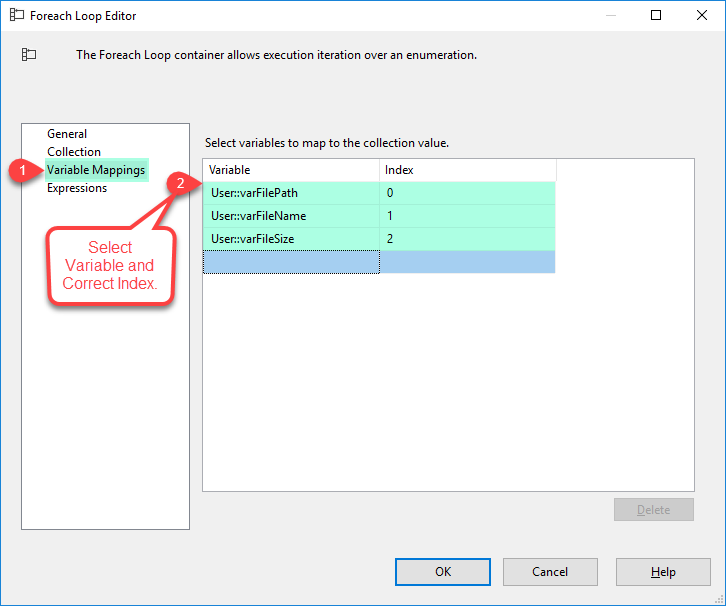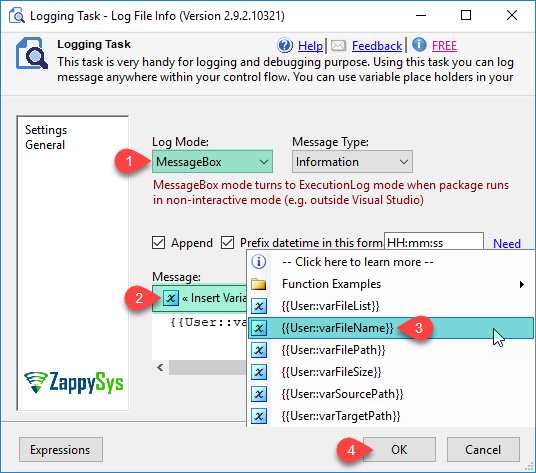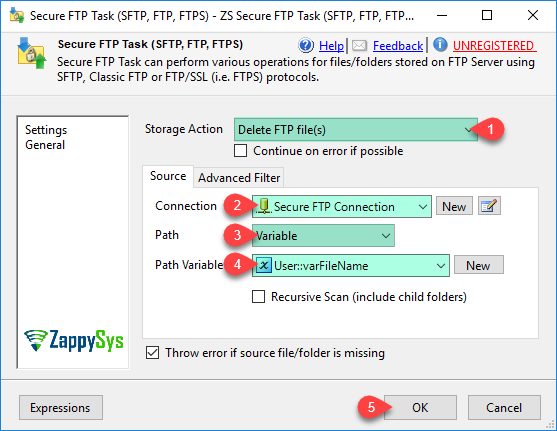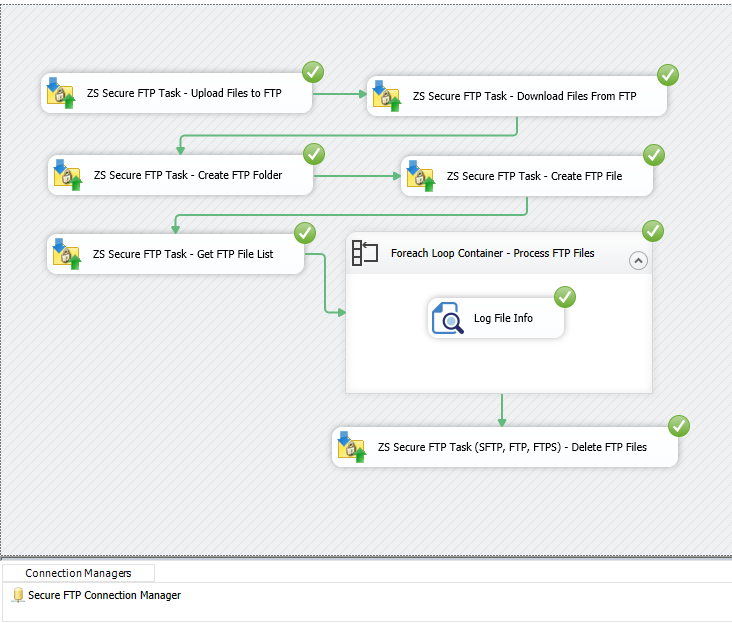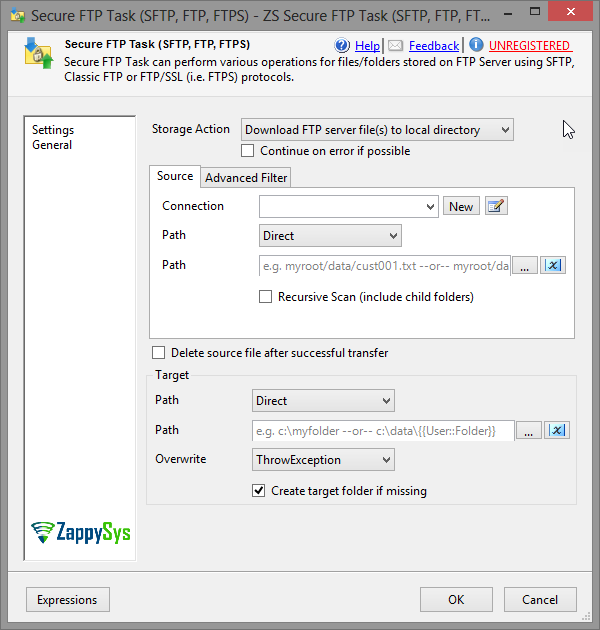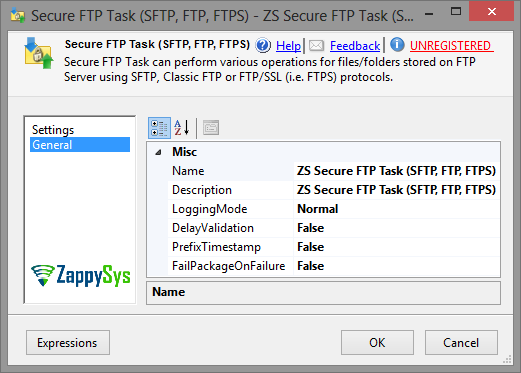| Property Name |
Description |
| UsePartialExtWhileTransfer |
Use .partial extension for during transfer (e.g. data.zip.partial). After Upload/download is done file is renamed back to the original name (e.g. data.zip). This option is useful when you have a consumer process which sometimes starts reading partial file while you are in the middle of uploading or downloading. This can create an issue of reading partial file. Enabling this option ensures that file is only available by its real name once its fully transferred. |
| KeepPartialFile |
|
| StorageAction |
Specifies what storage action you want to perform
Available Options (Use numeric value listed in bracket if you have to define expression on this property (for dynamic behavior).
| Option |
Description |
| DownloadFileFromFtp [10] |
Download FTP server file(s) to local directory |
| UploadFileToFtp [20] |
Upload local file(s) to FTP server |
| DeleteFtpFile [30] |
Delete FTP file(s) |
| DeleteFtpFolder [40] |
Delete FTP folder(s) |
| MoveFtpFileToFtp [60] |
Move FTP file(s) |
| RenameFtpFile [70] |
Rename FTP file(s) |
| CreateNewFtpFile [90] |
Create new FTP file |
| CreateFtpFolder [100] |
Create new FTP folder |
| CreateFtpFolderIfNotExists [111] |
Create new FTP folder if does not exist |
| GetFtpFileSize [1010] |
Get FTP file(s) size |
| GetFtpFileExistsFlag [1030] |
Get FTP file exist status |
| GetFtpFileCount [1040] |
Get FTP files count |
| GetFtpFileLastModifiedDate [1050] |
Get FTP file LastModifiedDate |
| GetFtpFileCreationDate [1051] |
Get FTP file CreationDate |
| GetFtpFileLastAccessDate [1052] |
Get FTP file LastAccessDate (Last Read) |
| GetFtpFilePathLatest [1053] |
Get Latest file path (Sort By LastModifiedDate) |
| GetFtpFilePathOldest [1054] |
Get Oldest file path (Sort By LastModifiedDate) |
| GetFtpFileDataAsString [1080] |
Read FTP File content as text |
| GetFtpFileDataAsBinary [1081] |
Read FTP File content as byte array |
| GetFtpFolderExistsFlag [1090] |
Get FTP folder exist status |
| GetFtpFileListAsADONETDataTable [1100] |
Get FTP file list as ADO.net DataTable |
| GetFtpFolderListAsADONETDataTable [1110] |
Get FTP folder list as ADO.net DataTable |
|
| FileOverwriteAction |
Specifies how to handle overwrite action
Available Options (Use numeric value listed in bracket if you have to define expression on this property (for dynamic behavior).
| Option |
Description |
| ThrowException [0] |
ThrowException |
| SkipAll [1] |
SkipAll |
| OverwriteAll [2] |
OverwriteAll |
| OverwriteOlder [3] |
OverwriteOlder |
| OverwriteDifferentSize [4] |
OverwriteDifferentSize |
| ResumeIfPossible [5] |
ResumeIfPossible |
| Rename [6] |
Rename |
| OverwriteDifferentChecksum [7] |
OverwriteDifferentChecksum |
|
| TreatRegXForFullPath |
Treat include/exclude Regular Expression as Full Path expression rather than file name. If you have a use case of checking against Folder name pattern along with file name then use this option. When you check this option then using ^ in the front of expression will not work for File name pattern so instead of something like this ^MyFile\w+\.csv$ you need to change prefix check like this [\\|/]MyFile\w+\.csv$ this way it works against full path check. |
| OverWriteOption |
Available Options (Use numeric value listed in bracket if you have to define expression on this property (for dynamic behavior).
| Option |
Description |
| AlwaysOverwrite [0] |
AlwaysOverwrite |
| FailIfExists [1] |
FailIfExists |
| SkipIfExists [2] |
SkipIfExists |
|
| AutoSetContentType |
|
| UserDefinedContentTypes |
|
| DefaultContentType |
|
| MetadataKeyValue |
|
| TagsKeyValue |
|
| MetadataKeyValueList |
|
| TagsKeyValueList |
|
| EnableMetadataUpdate |
|
| EnableTagsUpdate |
|
| MaxConcurrentTransfers |
|
| ContinueOnError |
This option prevents task failure on error such as transfer of file(s) failed for some reason, delete operation failed for few files. |
| ThrowErrorIfSourceNotFound |
Throw error if source file/folder is missing |
| DeleteSourceWhenDone |
Delete source file after file is transferred successfully |
| SourceStorageConnection |
Connection for Storage account |
| SourcePathAccessMode |
Available Options (Use numeric value listed in bracket if you have to define expression on this property (for dynamic behavior).
| Option |
Description |
| Direct [0] |
Direct |
| Variable [1] |
Variable |
| Connection [2] |
Connection |
|
| SourcePathValue |
Specifies storage source |
| SourcePathConnection |
Specifies storage source |
| SourcePathVariable |
Specifies storage source |
| Recursive |
Specifies how to handle scanning of items |
| ResultVariable |
|
| TargetStorageConnection |
Connection for Storage account |
| TargetPathAccessMode |
Available Options (Use numeric value listed in bracket if you have to define expression on this property (for dynamic behavior).
| Option |
Description |
| Direct [0] |
Direct |
| Variable [1] |
Variable |
| Connection [2] |
Connection |
|
| TargetPathValue |
Specifies storage target |
| TargetPathConnection |
Specifies storage target |
| TargetPathVariable |
Specifies storage target |
| CreateMissingTargetFolder |
Specify this option if you want to create target folder automatically if its missing |
| ExcludeRegXPattern |
Regular expression pattern to exclude items from selection (if you apply MyFile*.* filter for source path and then use ExcludeRegXPattern=(\.msi$|\.exe$) then it will include all files with matching name but exclude *.msi and *.exe |
| IncludeRegXPattern |
Regular expression pattern to include items from selection (if you apply MyFile*.* filter for source path and then use IncludeRegXPattern=(\.txt$|\.csv$) then it will include only txt and csv files with matching name pattern |
| SortBy |
Property by which you want to sort result
Available Options (Use numeric value listed in bracket if you have to define expression on this property (for dynamic behavior).
| Option |
Description |
| Size [0] |
File Size in Bytes |
| LastModifiedDate [1] |
File Last Modified DateTime |
| CreationDate [2] |
File Creation DateTime |
| AgeInDays [3] |
File Age in Days |
| LastEditInDays [4] |
Last Edit in Days |
| Content [5] |
File Content |
| Exists [6] |
File Exists Flag |
| FileCount [7] |
File Count |
| FolderPath [8] |
File Directory Path |
| FilePath [9] |
File Path |
| FileName [10] |
File Name |
| FileExtension [11] |
File Extension |
| FileEncoding [12] |
File Encoding |
| IsLocked [13] |
Is File Locked |
| CreationDateUtc [14] |
File Creation DateTime UTC |
| LastModifiedDateUtc [15] |
File Last Modified DateTime UTC |
|
| SortDirection |
Sort order (e.g. Ascending or Descending)
Available Options (Use numeric value listed in bracket if you have to define expression on this property (for dynamic behavior).
| Option |
Description |
| Asc [0] |
Asc |
| Desc [1] |
Desc |
|
| WhereClause |
Where clause expression to filter items. (e.g. Size>100 and Extension IN ('.txt','.csv') ) |
| EnableSort |
Sort items by specified attribute |
| MaxItems |
Maximum items to return (e.g. TOP) |
| SkipItems |
Maximum items to skip (e.g. SKIP) |
| LoggingMode |
Available Options (Use numeric value listed in bracket if you have to define expression on this property (for dynamic behavior).
| Option |
Description |
| Normal [0] |
Normal |
| Medium [1] |
Medium |
| Detailed [2] |
Detailed |
| Debugging [3] |
Debugging |
|
| PrefixTimestamp |
When you enable this property it will prefix timestamp before Log messages. |